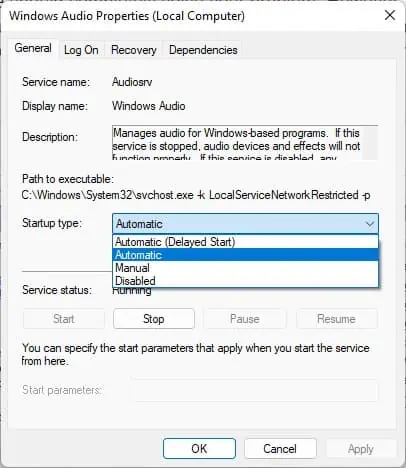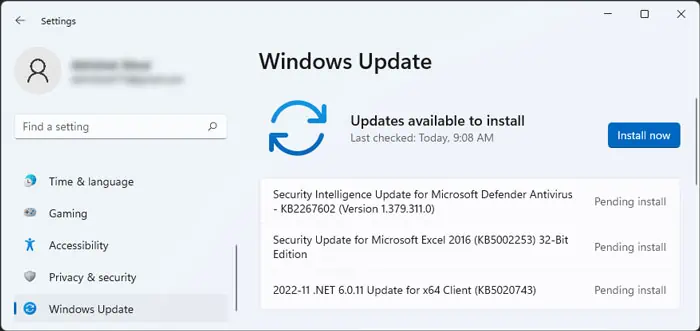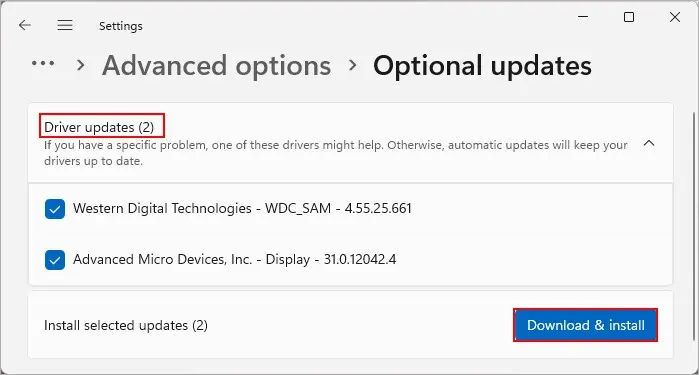If your Dell laptop is not playing audio on its built-in speaker or external devices, it usually indicates issues with your audio configuration. However, hardware damage or driver issues are also other potential causes.
Whenever you encounter this issue, first, restart your computer and see if the audio starts working. Also, make sure that the volume is not low or muted. Some speakers have their dedicated volume control or attenuators, so check on the device as well.
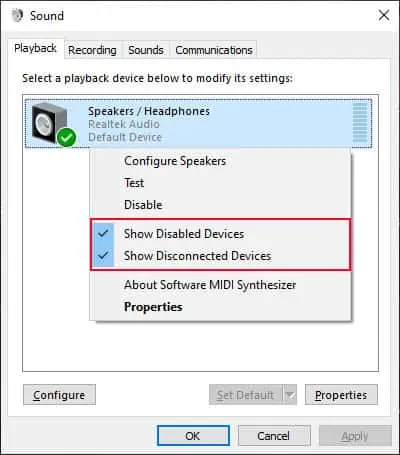
Check Default Audio Devices
Your system configures a single device as the default audio device at a time. Only such devices can play the audio. So if this configuration is changed, you won’t get any sound on your speaker/headphones.
This issue is more likely to occur if youconnect your device to an external monitor using HDMI, DisplayPort, USB-C, etc. These connections also support audio transmission so the default device may have changed to your monitor instead. Or it may also happen if you had connected a different speaker earlier and removing it didn’t revert the default device configuration.
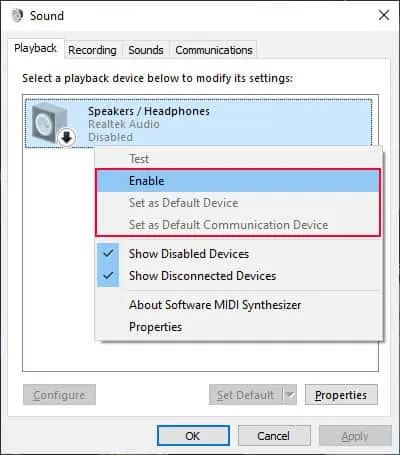
Check Audio Ports and Connection
If you are experiencing audio issues with external speakers or headphones only, it indicates issues with the audio device or the audio ports and connections. In such cases, you need to perform the following diagnostics steps to determine whether it’s a hardware or software issue.
Run Audio Troubleshooter
Windows includes dedicated troubleshooters to diagnose and repair any issues with your software components. So, it’s better to run the audio troubleshooter whenever you experience any audio issues.
Check Audio Services
All the audio functions on Windows use the Windows Audio service for their operations. So, you need to make sure this service is running. You can also restart the service in case some temporary issues are affecting it.
Update Drivers and BIOS
Outdated or corrupt audio drivers are also responsible for many audio issues. You need to have the latest audio drivers to prevent all such problems. Nowadays, drivers are bundled together with Windows Update so it’s better to use this service toupdate the drivers.
If the Windows Update did not include any audio driver updates, you can check if any update is available from Dell’s official website and install it.
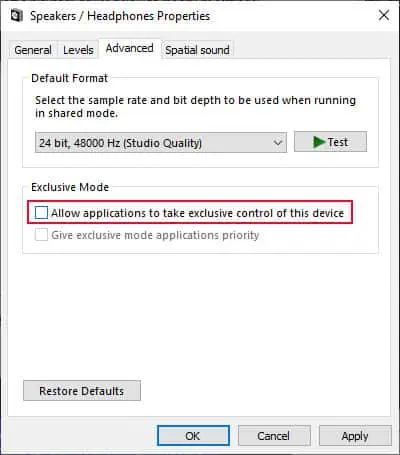
Newer audio devices may also not work with older BIOS, so it’s better toupdate the BIOSat the same time if applicable.
Run Dell SupportAssist Diagnostic
Dell provides its own diagnostic app, Dell SupportAssist, which you can use to diagnose the hardware components on the laptop. So, if you were not able to resolve the issue using the above solutions, you should try diagnosing your audio components using this application. You will also be able to fix some issues with this application.
If the app can’t resolve it, you may need to replace the built-in speaker or ports. Contact Dell Technical Support for further instructions.