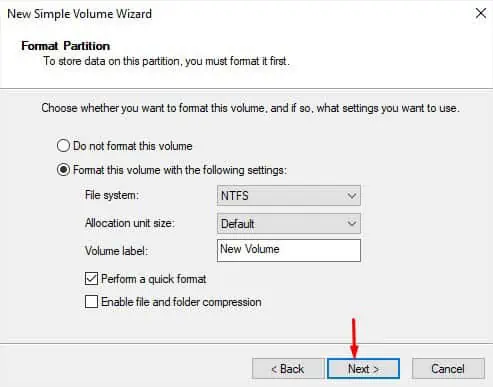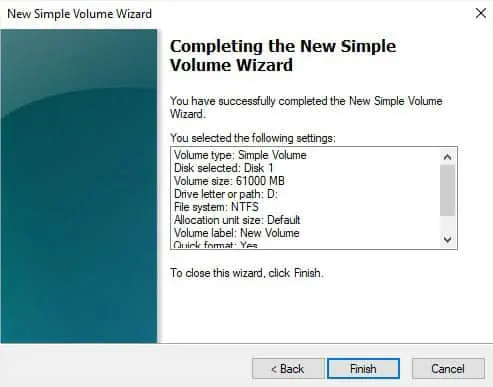Whether you create a partition in the existing disk or install a secondary storage drive, you expect it to show up as D Drive in File Explorer. All external HDDs/SSDs are plug-and-play and should be detected automatically. But internal storage drives work differently andneed to be initializedfirst.
While D drive not showing up is a common issue during new hard drive installation, it can even happen due toconnectivity, letter assignment, and other system-relatedissues.
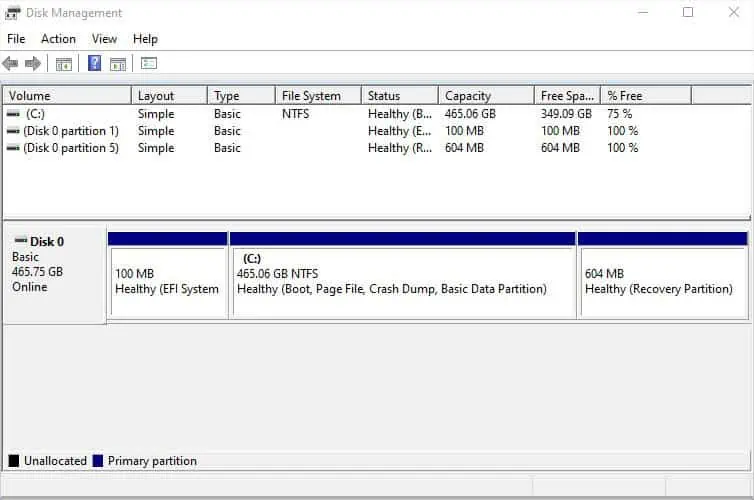
In this article, I’ll guide you through the possible solutions for every case that can cause the D drive to not show up.
Check Connection
Before anything else, I suggest checking whether the storage drive isshowing up on Disk Management. For example, if you have installed two drives and there’s only Disk 0, it means that your secondary disk has connectivity problems.
A simple solution is toreconnect the drive and reboot your computer. If it’s a SATAHDD or SSD, make sure both the power and data cables are properly connected. For NVMe, ensure the drive is properly seated.
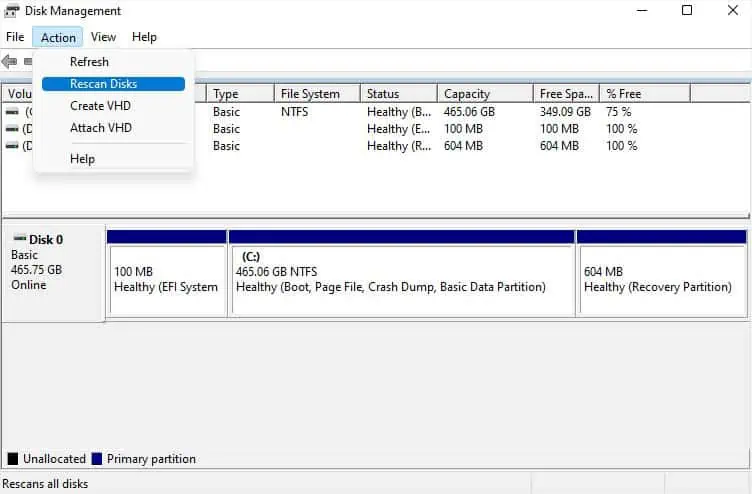
When an internal hard drive is not showing up, a loose connection is a common cause. Other than that, it can also happen due to adamaged port or cable. In that case, try another slot (if available) and check using another cable (if you have a SATA drive).
In case yourexternal hard drive is not showing up, I advise checking both the USB port and cable for possible damages.Try another port or cableand see if the problem persists.
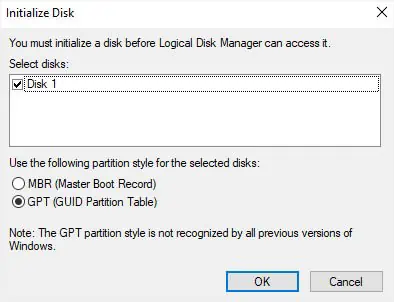
If you have a spare drive, you can try connecting it to the same port. Or you can connect the problematic drive to another computer. In case the problem persists on the working PC, know that thedrive is faulty. Otherwise, there are someother issues with your PCthat I shall discuss ahead.
Rescan Disks in Disk Management
Some Windows users have encountered a problem where the drives are connected properly but still don’t show up on File Manager andDisk Management. In such cases, rescanning the disks can be extremely beneficial as this will attempt to force discover your storage drives:
Create New Volume
Did you recentlyinstall an internal hard drive? Unlike external drives, they are not plug-and-play and as mentioned earlier, you need to initialize them first. After that, you need tocreate a partitionand assign the available letter to make them usable.
If you’re not tech-savvy and were expecting the drive to show up immediately, here’s what you should do first:
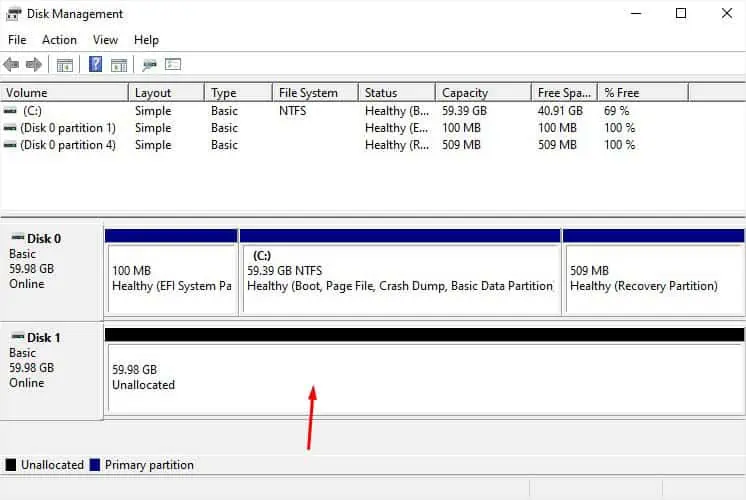
Assign Drive Letter
If you hadn’t assigned adrive letteror path during initialization, Windows will not provide it automatically. If there’s no letter, File Explorer won’t recognize your drive even though the drive/partition shows on Disk Management as New Volume. Here’s a quick workaround to this problem:
Run Hardware and Devices Troubleshooter
The D Drive might not show up on Windows due to issues within the storage drives too. In such cases, the aforementioned solutions might not be helpful. Before anything else, I suggest running the Hardware and Devices Troubleshooter. This should identify the problems with your HDD, SSD, flash drive, or even SD card and help fix them:
Update or Reinstall Device Drivers
If you get the “Troubleshooter couldn’t identify your problem” message when running the Hardware and Device troubleshooter, it’s time to diagnose the device drivers.
Whether it’s an internal or external storage disk, faulty drivers can bring up undesirable errors, including missing D Drive. For that reason, I highly recommend keeping the disk drives (drivers for your storage drives) updated. You might have to reinstall them ifupdating driversdidn’t help:

Run SFC and CHKDSK Commands
While updating/reinstalling the device drivers usually solves the related problems, the issues can also lie within thesystem files. Along with that, a corrupted hard drive is another common cause for the D drive to not show up.
For each of these situations, the best solution would be running SFC andCHKDSK commands.
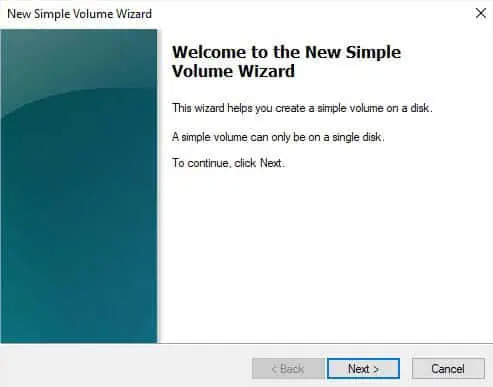
Unhide Partitions/Drives
Even though you didn’t tweak the Local Group Policy Editor, some forms of malware can edit certain policies without your knowledge. If the policy setting is enabled to restrict the D drive, it will simply not show up. While this is a rare case, you can certainly check if this is what has caused the problem. Here’s what you should do:
Clean the Drive
If none of the above troubleshooting techniques helped you, the final option is to clean the drive completely and initialize it from scratch. This involves deleting all data and partitions. If possible, make sure youback up your important filesfirst.
Restore Your System
In the past,Windows updatehas caused issues with D drive and it seems some users are still facing it. If you remember making a vital change to your system, you can utilize the built-in System Restore option to restore it to the state when the D drive was showing up:
If the D drive is not showing after factory resetting or installing a new Windows OS, you might have done it wrong in one of the steps.
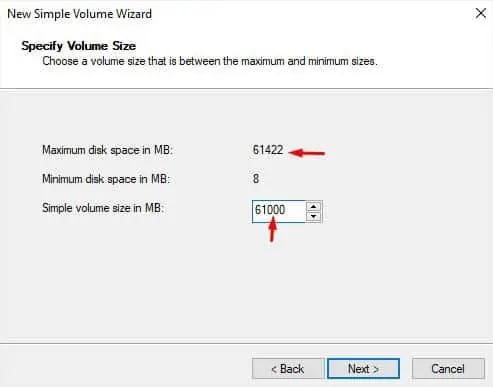
Did you happen to delete the partition that is not showing up? In that case, your D drive was probably deleted. So, you need tocreate the partition againbut to recover the files, you require dedicated software.