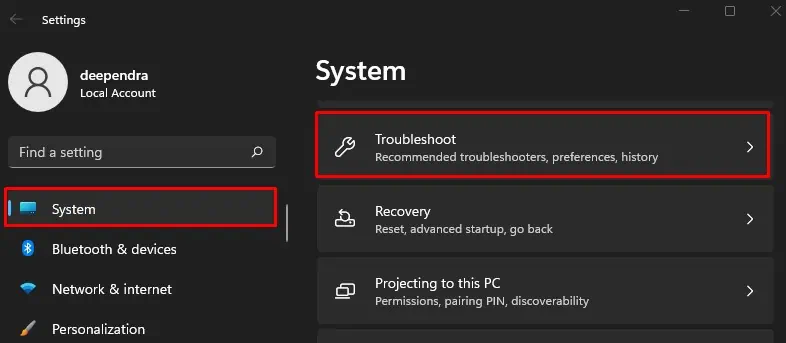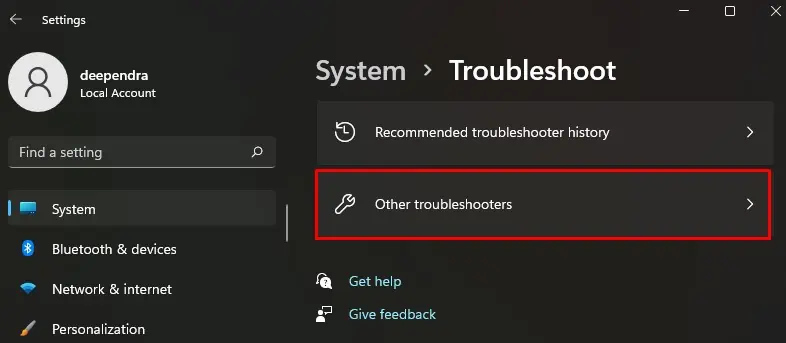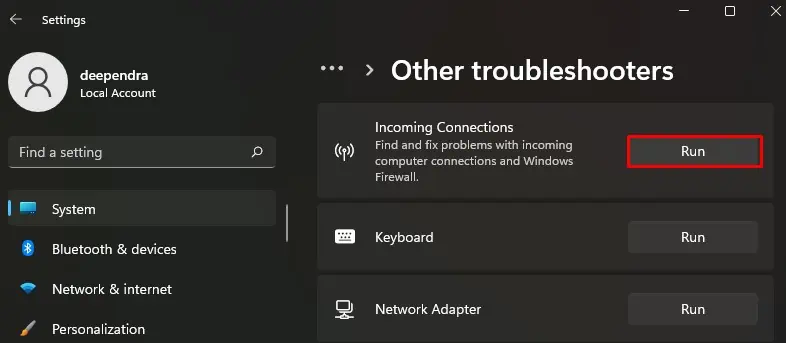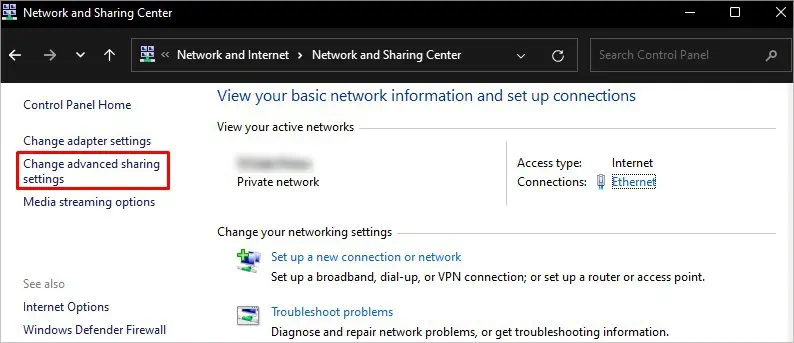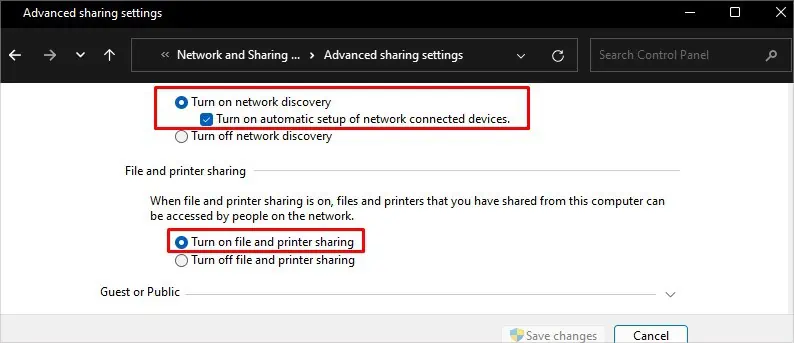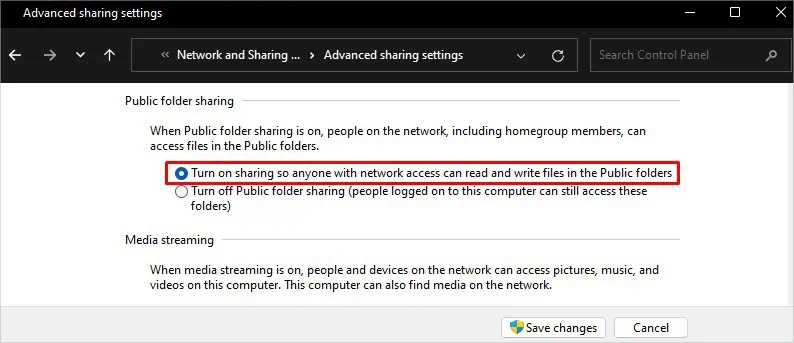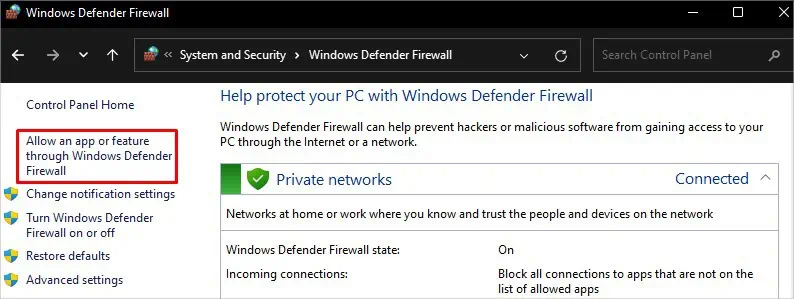While networked computers offer flexibility in sharing resources, it can be a stumbling block when they do not appear in the network. Many users reported that they encountered the error after the v1803 and v1809 Windows updates.
But despite the Windows update glitch, there are several other causes, like misconfigured network discovery settings and crashed FDPHOST service responsible for the error.
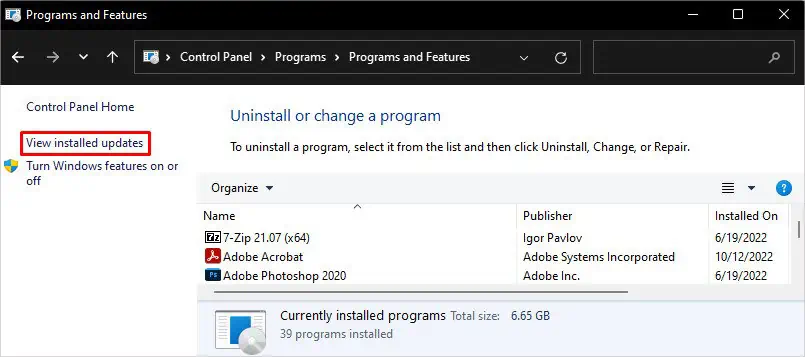
The best way to overcome the problem is by changing network discovery protocol settings and automating FD provider host service. However, if it does not solve the problem, you need to explore further fixes in this article.
How to Fix Computers Not Showing Up on Network?
Before moving to the fixes section, you can first try restarting the computer and router. It helps wipe the glitches that may be preventing computers on the network from showing up.
Here, we have compiled a list of 9 fixes to help you solve the problem. Let’s get straight into them.
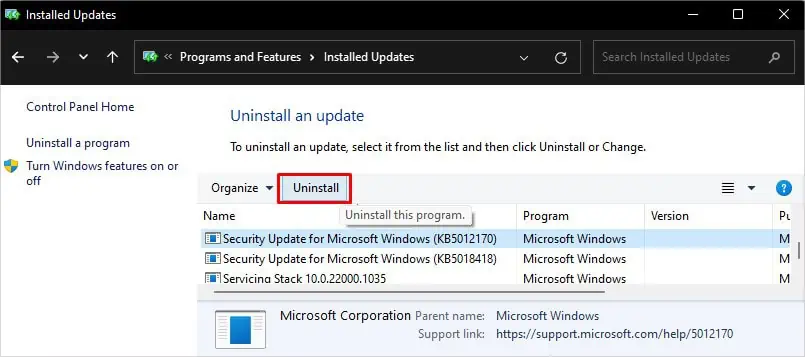
Roll Back Windows Update
As we already mentioned, many people faced this error after a recent Windows update. If you are one of them, you should try uninstalling the updates. The updates might probably be glitchy, and you are encountering the error.
On the contrary, an outdated version of Windows can also cause the issue. You can check if yourcomputer has any updates availableand update it to the latest version.

Ping a Networked Computer
When devices on the network are not showing up on your computer, you canrun a ping testto check the connection status. If the ping test returns the exact bytes you sent from your computer, the connection is alright; otherwise, there is an error.
Run Network Troubleshooter
Windows integrates aNetwork troubleshooterthat helps identify and diagnose any issue that persists within the network. If it detects the problem, it helps resolve the error without your intervention.
Enable Network Discovery
You shouldenable Network discoveryin order for your device to be detected on the network. If disabled, you can not see computers in the network, nor can others see you. They are, by default, disabled in Windows as a security concern. However, you should enable it to show up on the network.
Allow Network Discovery Protocol Through Firewall
If turning on the network discovery did not work, don’t get disappointed. Sometimes, Windows Firewall blocks the network discovery feature, and you can not see computers on the network. Windows Firewall does so to protect your files and folders from any unauthorized access. But, this can cause problems, and you need to allow network discovery through Firewall.
If you wish, you can also use a simple command to do the same that you just did in the GUI interface.
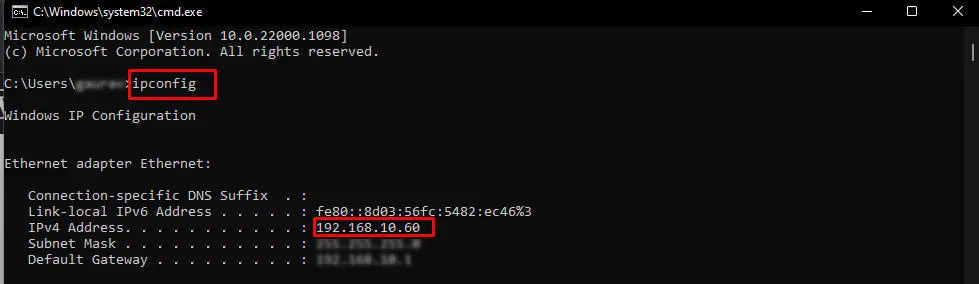
Add Your Computer to Workgroup
A computer must be added to a workgroup so that it can share and access resources like files, folders, and printers over the network. If networked computers are not showing up on your device, you may not have added your computer to the workgroup. Here’s how you can add it:
Automate FD Provider Host
The FDPHOST (Function Discovery Provider Host) service on Windows is responsible for handling the network discovery protocols. Sometimes this service crashes and stops itself, which can create issues with network discovery.
Moreover, this service is not set to start automatically after a boot, which requires you to start it manually to use the network discovery feature. So, putting the startup type to Automatic should solve the problem.
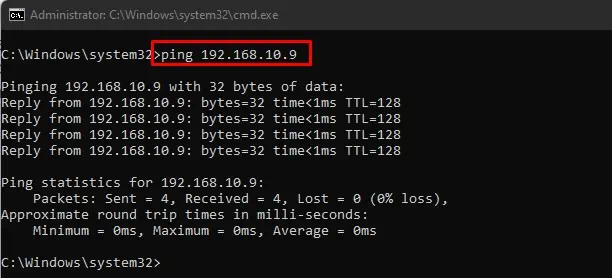
Enable CIFS File Sharing
Common Internet File System (CIFS) is an IP-based protocol used forfile sharing over the network. When this feature is disabled, you’re able to not see computers on the network. This protocol must be enabled on your Windows feature settings so that you can share and give access to shared files over networked computers.
Reset Network Settings
you’re able to try resetting your network settings as a last resort to fix the problem. A network reset resets every customized network setting and resets and removes all the network adapters on your device. Network and connectivity issues will be fixed after resetting the network settings and restarting your computer.
Moreover, if there is an issue with the IP address of your computer, it may not show up in the network. you’re able to release the old IP address and renew it easily. Also,flushing the DNSwill help wipe out cached DNS records and resolve connectivity issues.