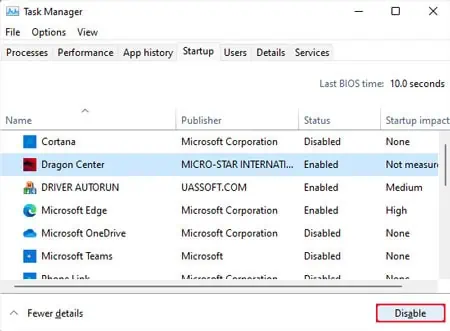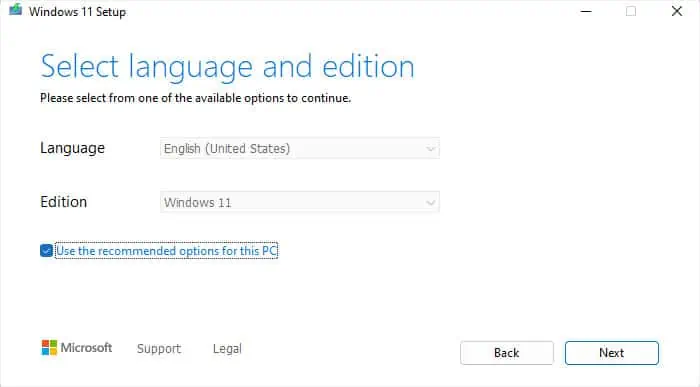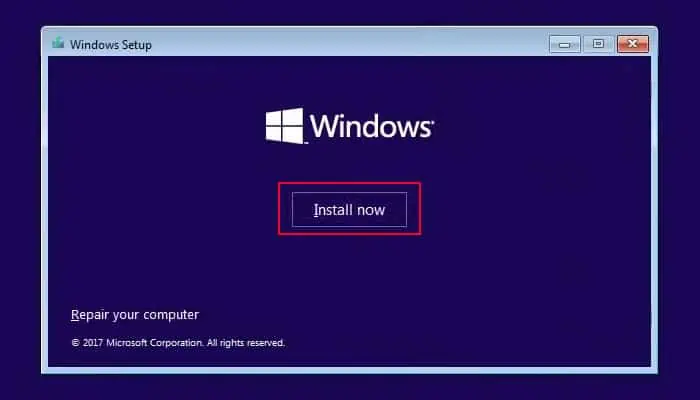After you finish using your computer, it’s a common practice to shut it down instead of letting it sit idle. However, there may be certain situations where you won’t be able to shut down the system, or it automatically starts again. In most scenarios, you should be able to restart your system. However, in rare cases, even restarting may not be possible.
This issue mostly happens because of a broken update when the processes involved in shut-down and wake-up procedures conflict with the new system. But some third-party programs may also cause similar conflicts.
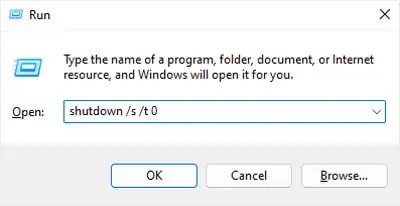
Use Shutdown Command or Force Shutdown
If you can’t get your computer to shut down the normal way, first try shutting it down throughthe Run utility.
You can also try forcefully shutting down the system bypressing and holding on to the power buttonfor 3 seconds.
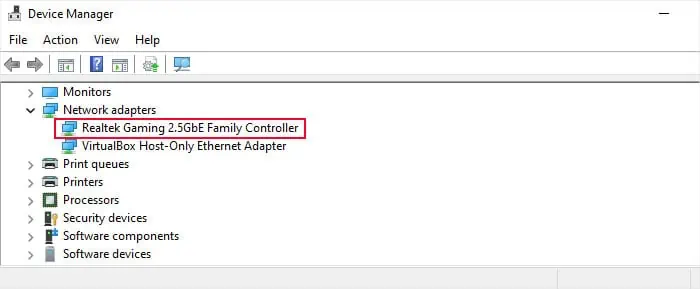
However, this may not take care of the underlying reason for your problem. So you still need to perform the successive solutions to properly resolve it. In fact, forced shutdowns can adversely affect your system as your computer can’t stop all ongoing processes properly.
Change Device’s Power Management Options
Your system includes certain power management settings that allow devices plugged into the USB or Ethernet ports or other components like Intel Management Engine Interface to wake the computer from sleep.
In some previous Windows versions, these settings prevented the computer from shutting down due to bugs in the OS software. While Microsoft has already resolved such issues, there’s no certainty that this issue won’t occur again in the future. So, you should disable all such options and see if you can shut down the computer.
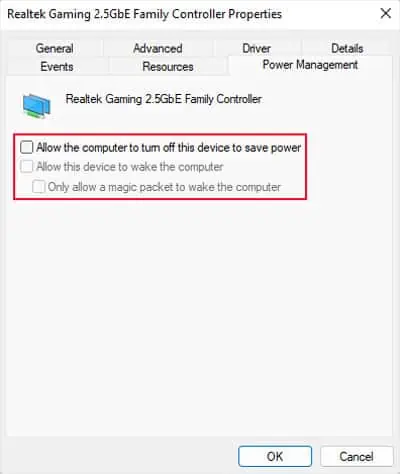
You can also try disabling the ‘Wake on’ features in your BIOS settings.
Turn Off Fast Startup
Like with the Power Management issue, there was also another bug in a previous Windows version that caused this issue wheneverFast Startupwas on. So, similar to the above case, you can still disable this option and check if your computer shuts down.
Update Windows
Since we already mentioned that update bugs were the most common causes of the issue, you need to make sure you have the latest Windows version. So, you should regularlycheck for updates and install themas soon as they are available.
Troubleshoot in Clean Boot Mode
Windows 8 had an issue where some third-party apps were preventing the computer from shutting down. you’re able to check for such conflicting apps even in the newer Windows versions.
Then, restart your PC and try shutting it down after that. If you are successful, some apps are definitely conflicting with the shutdown process. Now, you need to find these programs.
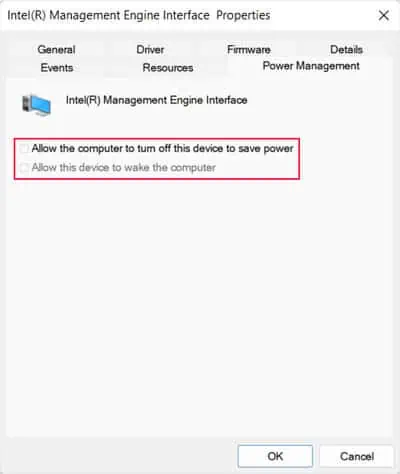
After determining the program responsible for the conflict, you can keep its service or process disabled oruninstall the applicationaltogether to resolve the issue.
Unplug Connected Powered Devices
If you are using externally powered devices like an HDMI switch or hub on your computer, some components like the LEDs inside your computer will be on all the time if the switch/hub is on. In such cases, you may think that the computer is on as well even though it is not so.
But having these LEDs on is not recommended, so it’s better to unplug the powered devices or turn them off.
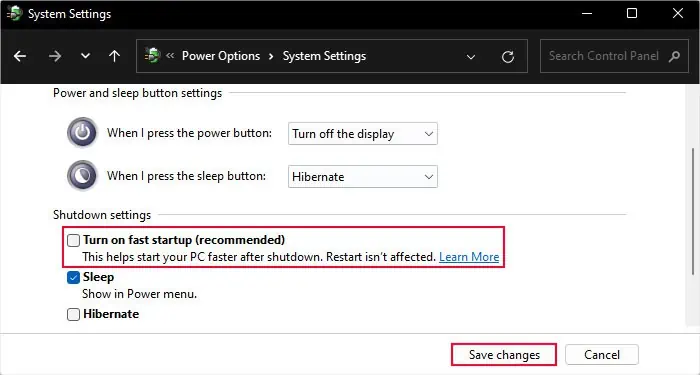
Reset BIOS
If you installed new hardware or used some system-controlling apps (that change your hardware configuration) recently, conflicts can arise between the BIOS and your system. In some cases, you may also be unable to properly shut down or restart your computer. Sometimes, a broken update can also make undesirable changes to the BIOS configuration, leading to this issue.
In all these situations, you need toreset your BIOSto resolve the issue. Accessing the BIOS interface and then loading the default options will reset the BIOS. However, we recommendremoving and reinserting the CMOS batteryor using the CMOS_Reset jumper for a more complete reset.

Additionally, if your current BIOS version does not support the new hardware, you may need to update your BIOS if you keep encountering similar issues. And sometimes, you may also need to restore a system image or reinstall Windows after resetting the BIOS.
Reinstall Windows
Your final option if all previous methods don’t work is to perform a system image recovery or reinstall Windows. If you had created a system image backup at the time when this error was not occurring, you could try restoring your system to this image.
Otherwise, you have to reinstall Windows. You will also need to reinstall Windows if restoring your system to the backup image doesn’t help resolve the shutdown error.
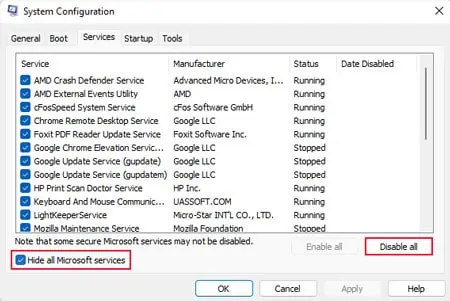
Then, see if you’re able to shut down your system. You will need to update Windows to the latest stable version and install the latest drivers on your computer as well.
Reinstalling Windows in this way creates aWindows.oldfolder that contains the Windows, Program Files, and Users folder of your previous OS software. So you’re able to restore any necessary data to your new system.