There’s nothing more frustrating when your computer turns on but has no display. It puts a halt to all your plans and leaves you stressed beyond belief.
When I experienced this issue for the first time, it left me on the verge of a breakdown; would I have to fork out for a new one? Or worse, is the hardware I spent my hard-earned cash on busted?

However – as I learned from first-hand experience – if your monitor is saying no signal, it’s not necessarily a sign your monitor orhardware is faulty. In many cases, it can be something as simple as a loose cable.
In this in-depth guide, we’ll walk you through the troubleshooting process. We’ll also cover the most common fixes.

Why Is My Monitor Saying No Signal?
The no signal error appears when your monitor is on butisn’t detecting a signalfrom the connected device.
Several things can cause this issue, some more severe (and costly) than others. These include:

Troubleshooting Why Is Your Monitor Saying No Signal
Here, we’ll cover how to effectively troubleshoot your monitor. We’ll start with the simplest solutions and work our way to the more complex ones.
Full disclosure: It does get a little trickier if your device is causing the no signal issue. Please don’t skip any stages. It could be a software problem,such as an outdated driver, or in some cases, a hardware issue. Please try out all troubleshooting methods before jumping to a conclusion.
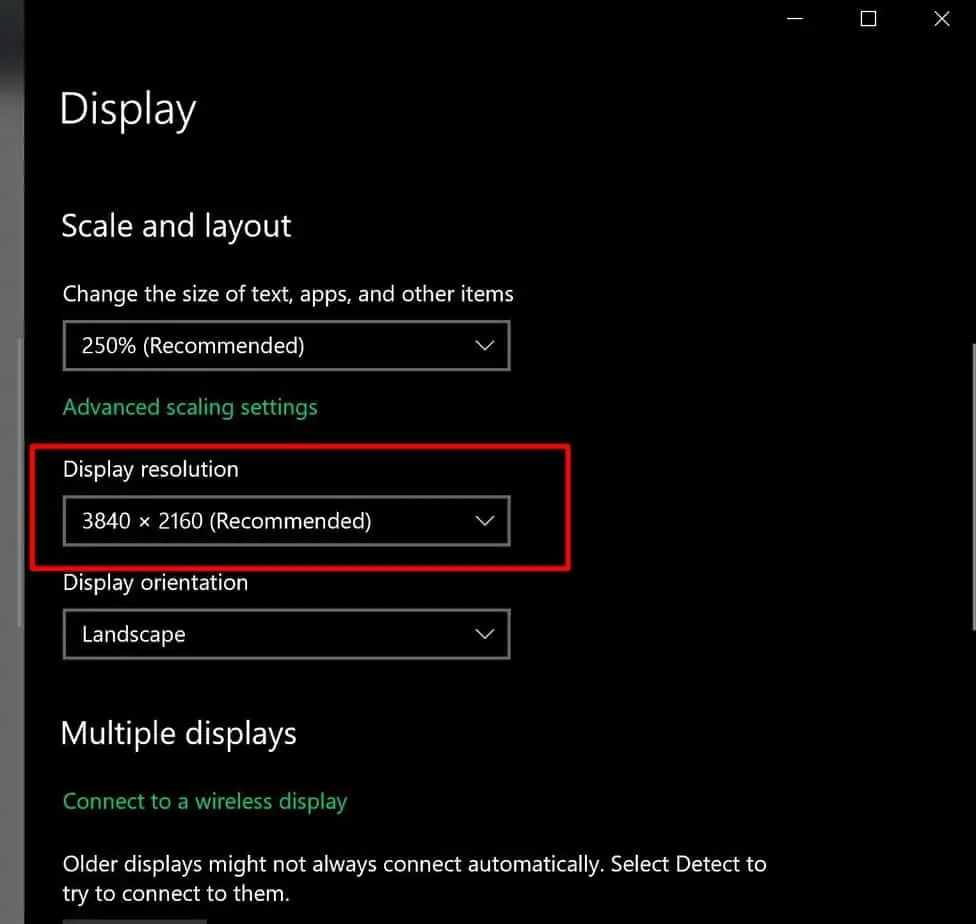
Check Your Cables
Before you try anything else, start byexamining your monitor cables closely. A faulty, loose, or wrongly-placed cable is one of the most common reasons for a monitor saying no signal.
Here’s how to properly check your DVI, HDMI or DisplayPort cables:
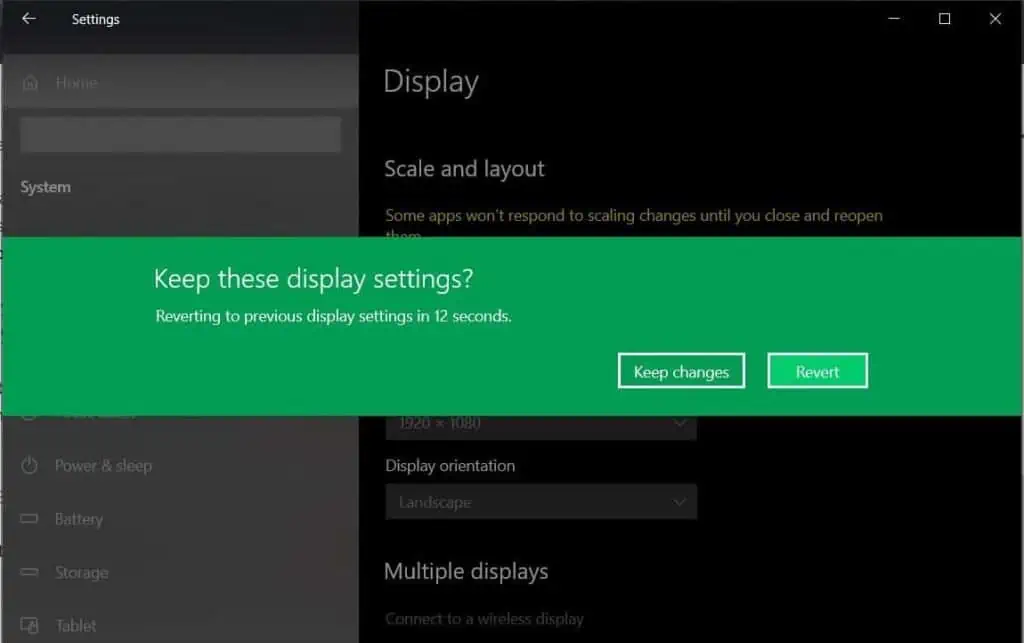
If all your cables seem to be in working order, move onto the next possible solution.
Check Monitor Input Source
In today’s market where versatility is a must, many monitors have multiple input sources. If, for whatever reason,your monitor is set to the wrong input source, you’ll no doubt experience any signal issue.
You can check (and change) the monitor’s input source by accessing the display menu settings.

Examine Adapters
If you’re using an adapter, make sure to examine this as well. Sometimes, thedisplay adapter can be faulty,which can hinder the connection. Moreover, thetype of adaptercan also be a problem.If your adapter cannot support multiple monitors or your monitor’s configured resolution, it may cause the no signal issue. We discuss the resolution configuration in further detail down below.
Reset the Monitor
Sometimes,resetting the monitor can help to restore things to working order.The resetting process is usually simple, but it can vary depending on your monitor’s manufacturer. Search theirsupport website, or refer to the monitor manual.
Test With Different Device or Monitor
Cables are all in working order, and your monitor is set to the appropriate input? Then the likelihood is that there’s either an issue with the monitor itself or your device.
You canuse another monitorto determine which one is causing the problem:

That said, keep in mind that adevice issue or setting (like resolution configuration)can cause some monitors to work and others to not. For this reason, we recommend connecting your monitor up to a different PC as well, just to ensure.
Check Resolution Configuration
Before opening up your PC, it’s worth checking if theresolution configuration is at fault. If your graphic card’sresolution is set to higher than your monitorcan support, it will almost certainlycause a no signal issue.
To adjust the resolution to one of your monitor can handle you can try booting up safe mode. By default, it starts your PC at a low resolution. You can then adjust the display settings as you pleaseusing the method below:
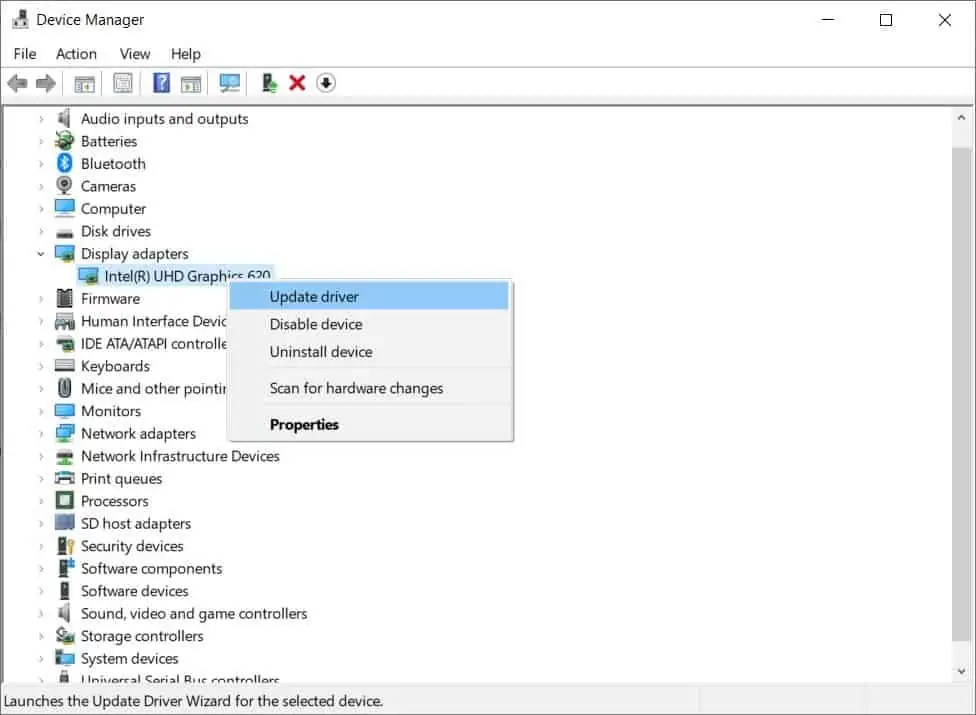
Check PC’s Hardware
If the methods above haven’t worked, you’ll need toopen up your PC and check the hardware.Even one loose or faulty component can wreak havoc.
Before you begin troubleshooting the hardware, ensure your computer is turned off. You should alsounplug all cables(including the power cord).
First,inspect for loose components. Open the case and look for anything that seems amiss. A component could appear out of place or be at a slightly awkward angle. Most loose parts won’t be obvious though. You’ll likely have tofeel around or reattach each part.
While checking for a loose component is relatively easy, identifying a busted part can be more challenging. You will need to replace them one by one to determine which is damaged.
We recommendchecking the graphics card first, as this is the most likely to cause a “no signal” issue if it’s loose or damaged. Another component we recommend checking is yourram sticks–a faulty, dirty or oxidized ram stick can cause monitor display issues. Then check the rest of the hardware including themotherboard, PSU.
Reset the CMOS
You can also tryresetting your computer’s CMOS:
Keep in mind that the above process can vary,depending on your device. So, check thein-depth guide on replacing CMOS battery.
Can Outdated Drivers Be Why My Monitor Is Saying No Signal?
It’s vital you have the latest drivers downloaded.Out-of-date drivers can cause several problemswith your PC. They can causestuttering,ghostingand yes, you guessed it, even a monitor “no signal” issue.
Updating your drivers can be difficult if you can’t see your display, but youcantry booting up safe mode,which we’ve discussed above. If the “no signal” issue only happens occasionally, or your display shows up on a different monitor, you can update the drivers by doing the following:
Related Questions
Can Power Supply Cause No Signal to Monitor?
If there isinsufficient power to support the GPU, the GPU might stop the connection to your monitor, resulting in a “no signal” issue. An unstable or poor power supply can also lead to inconsistent monitor display rendering, especially if you have a multi-monitor setup.
Why Is My Second Monitor Getting No Signal?
There are several reasons why your second monitor might not be getting a signal. The causes we’ve discussed throughout this article can all apply, but the most common reasons include thewrong input, insufficient power,orWindows not recognizing the second monitor.
We advise troubleshooting your second monitorusing our tips above. If this doesn’t work, you need to starttackling multi-monitor problems.
Why Won’t My Monitor Recognize HDMI?
If your monitor doesn’t recognize an HDMI connection, it’s likely because it’s set to the wrong output. The HDMI port or cable might also be damaged.
Why Does My Monitor Say No Signal When I Play a Game?
If your monitor is saying no signal while gaming, it could be becauseyour drivers are outdated, there’s afault with the GPU, or yourPSU is unable to provide enough powerunder the heavy load. It could also be caused by yourcomputer overheating, especially if you’re playing an intense game withoutadequate cooling. Overheating can cause a whole host of performance problems, including a “no signal” issue.