You may have experienced your PC desktop getting frozen in the middle of work due to some issue with Windows explorer.However, the situation is more complex when the PC freezes at the boot screen or the startup.
This can happen if Windows is not able to get the required boot instructions from BIOS, OS, or the hardware and their drivers. Sometimes, the computer works again after you completely unplug the power cable, plug it back, and turn the system on. But, other cases may see a continuousfrozen computer on startupeven after several reboots.
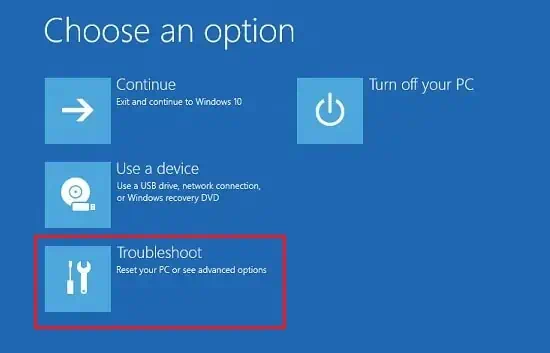
So, in this guide, we have covered the possible solutions for both of these cases. Let’s get onto it right away.
Causes For a Computer to Freeze at a Startup
Your computer can freeze down right at the startup or boot because of several hardware and software issues. Here are a few prominent causes of this problem:
How to Fix it?
Are you sure that the PC is frozen and not asking for any further instructions to boot up? Sometimes, the system asks you topress F1 or some keysto start the booting process. You should look for such instructions before moving to the fixes.
However, if it is actually stuck in the startup, most of the time, there are no ways to move forward other than restarting it a number of times. You should do the same for theAutomatic repairwindow to pop up. It will look for any startup issues and repair them automatically.
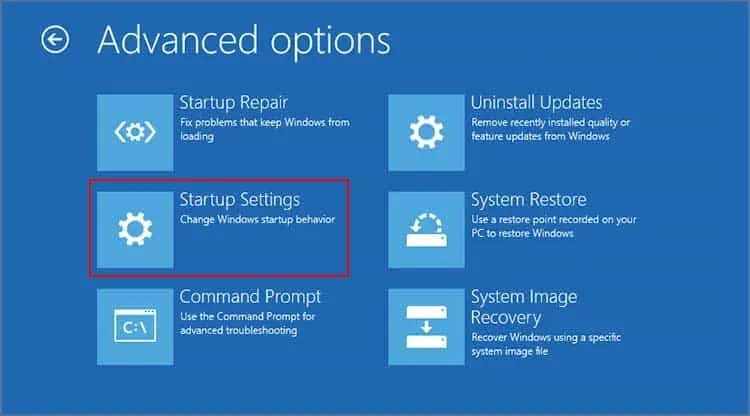
But if theautomatic repair does not solve the problem, let’s move on to the fixes without further delay.
If the System Does Not Boot At All
Most of the time, your system may not boot and get hung on the loading window even after a number of restarts. If you are having such issues, then here are the fixes.
Boot in Safe Mode
Several system settings and faulty drivers may be preventing you from starting your PC. Safe mode allows you torun your computer with limited essential driversand configurations.
So, if your system is stuck on the Windows loading screen and does not go past it, then you should trybooting your PC to safe mode.
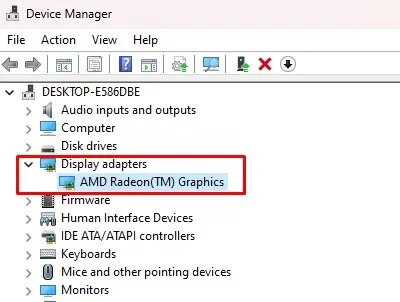
If the Windows boots up, then you should perform the fixes given below to solve the freezing issue.
Update Graphics Driver
If the graphics driver is corrupted or outdated, then it can cause the display adapter to malfunction, resulting in a frozen computer screen. So, you will have to reinstall orupdate the graphics driverto fix the problem.
If you can boot into safe mode, then please follow the instructions below.

Observe if the system works normally in the next boot.
Run Windows Memory Diagnostic Test
Your computer can freeze during startup when there are some issues with the RAM. So, you should performWindows Memory Diagnosticto find the potential memory error and solve them.
Upon restart, it will perform the test and display the memory errors, if any. So, you will then have to resolve the issues accordingly.
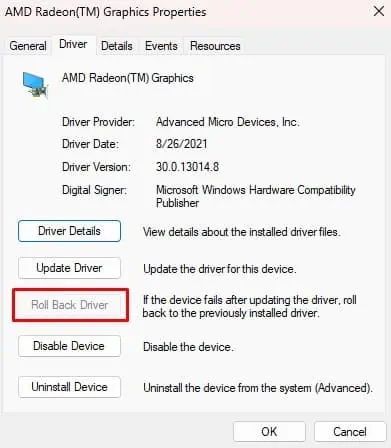
But if you are not able to boot your PC in safe mode as well, then you will have torun the diagnostic test through the recovery environment.
Run the test and see if the problem resolves.
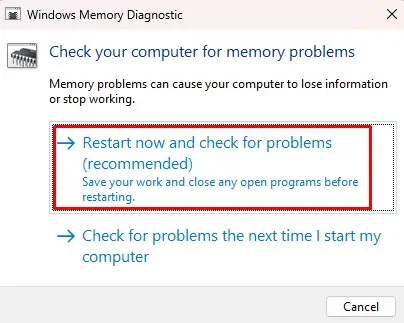
Reseat Hardware
Sometimes the system can freeze during startup when the hardware are not connected properly. Or their operation is hindered due to some physical issues inside the PC. Such hardware problems can even cause your PC to get stuck at the very start, not letting it even get to the loading page.
So, you should perform the reassembly of a few components to fix the issue.
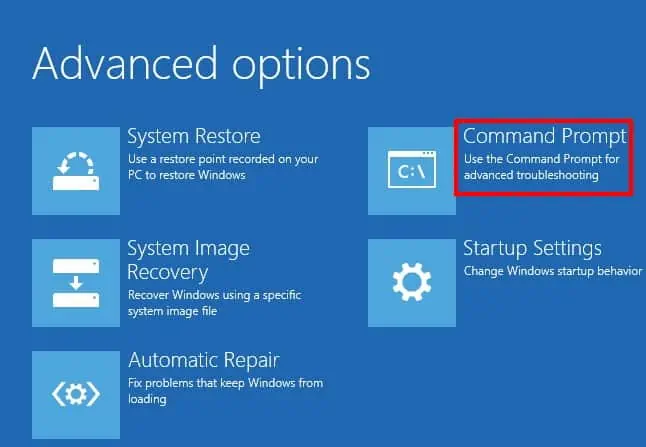
Restart the computer and observe the occurrence of the issue again.
Run System Scans
If the system files are corrupted due to malware infection or any other reasons, then the PC cannot load the necessary programs for boot up. Thus, you should run a few scans to find and repair thecorrupted system files.
Since there are instances when you are not able to boot into safe mode, we are providing the steps torun the scans from recovery mode.
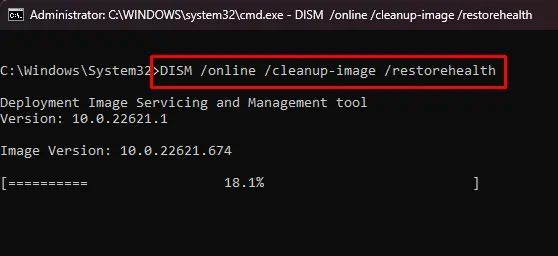
Reboot your PC and observe if the issue persists still.
Perform System Restore
If the above methods do not work out for you, you may have to perform asystem restore. It will remove any driver update or program installation that could have caused the issue as well as repair the damaged system files.
See if the Windows normally starts after the restore.
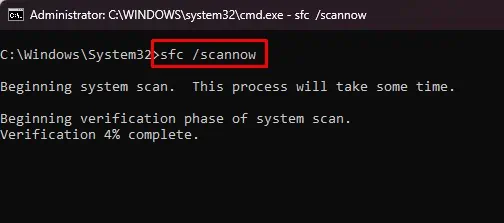
Rectify BIOS Issues
There are cases when the PC is just frozen in the boot screen where the system information appears. In such cases, either the issue is with the hardware or BIOS. We have taken care of the hardware situation earlier.
So, you should now tryresetting the BIOSto solve the problem.
Look if the problem is still there after reboot. If it does, then you may have to update the BIOS. However, updating BIOS is quite risky, and failing to take a few precautions can cause the PC to fail permanently. So, we have provided a detailed guide forupdating the BIOS safelyto help you get through it.
Reset or Reinstall Windows
Resetting Windows is the last resort if you have no issues with BIOS and hardware.
The problem should be solved after the process completes. you may also perform a fresh reinstallation of Windows from the start.
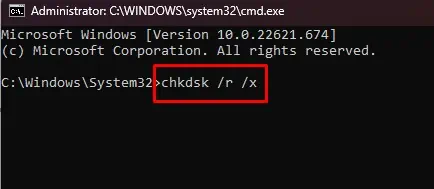
If the System Boots After Restart
But there are also a few cases when the system boots normally when you restart it after freezing. If you are experiencing such issues, then you can try the following fixes when the PC starts.
Disable Fast Startup
Fast Startupis the Windows feature that helps the PC boot faster. It does so by keeping the PC in the S4 sleep state, meaning it saves the kernels and drivers in a hibernation file and simply loads this file in the next startup.
As the drivers are not closed completely, the system can encounter several issues, such as freezing, after a few startups. The problem is even more pronounced if you aredual-booting your system. Fast startup locks your hard drive, and if you try to boot into another OS, it may cause the system to freeze.
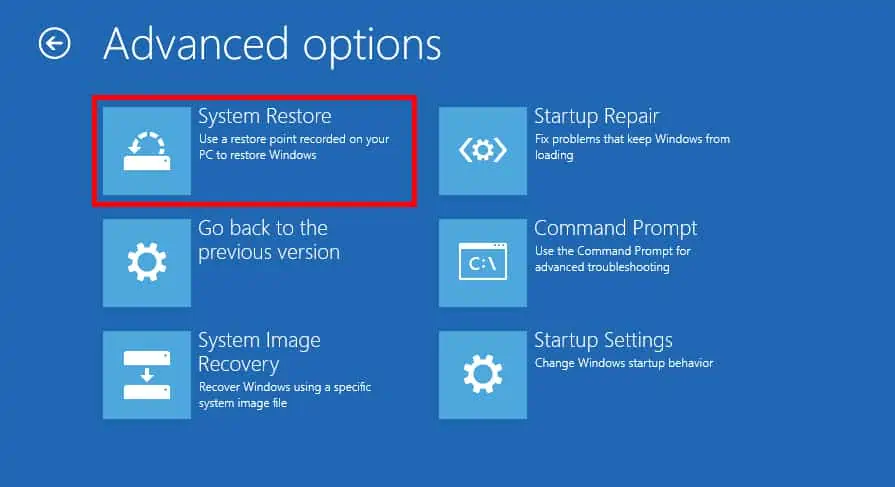
Thus, it is better to disable this feature even if it means that your system will load slightly slower. Let’s look at the ways to do it.
Reboot your system and see if it boots normally now.
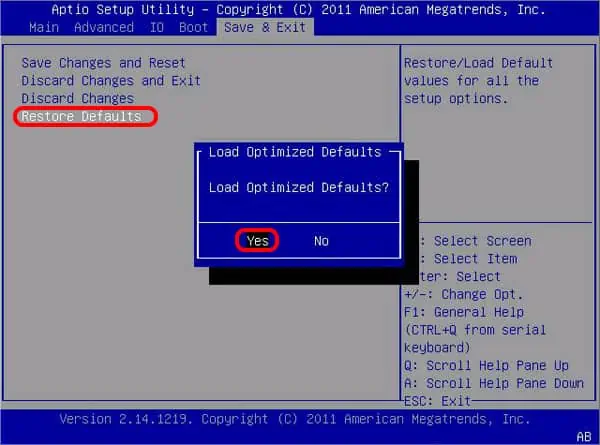
Disable Hardware Acceleration
Sometimes, the graphics driver and the system as a whole can malfunction ifHardware Accelerationis enabled in your system. This feature helps to reduce load to the GPU by using other hardware. However, some drivers maycause incompatibility issueswith this feature, causing the system to freeze.
So, you will have to disable Hardware Acceleration on your PC.
Restart your system and see if the problem has gone away now.
Run Virus Scan
It is highly probable that some malware or virus may have affected your system and caused it to act erratically. Thus, you should perform a complete virus scan while in safe mode.
Windows defenderwill find the malware and remove them. Reboot your PC to find the issue solved.
You can also try to update the graphics driver for this case after the system reboots by following the steps mentioned earlier.