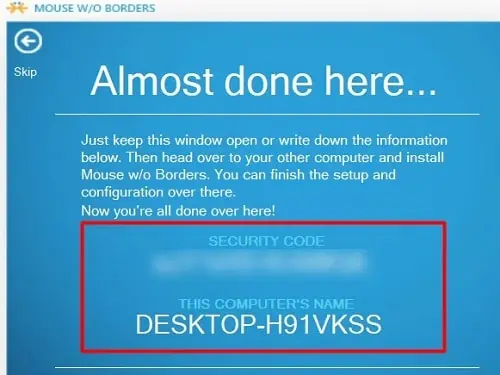Ultrawide monitors provide more screen space and are ideal for splitting the display into two. Interestingly, you can even connect multiple systems on the same monitor and use them side by side.
Well, splitting the ultrawide monitor into two gives you theadvantage of multitasking. For instance, you can play a game on the left side of your screen and perform any of your other tasks, like photo editing, document preparation, and even play another game on the right. This can be achieved byusing two computers on one monitoror splitting the screen to accommodate separate windows.

Generally, we use the Picture-by-Picture mode to split ultrawide monitor into two. However, if you just want to split the windows, there are built-in tools, or you could even use Microsoft PowerToys. In this article, we will guide you on how to do each of them using simple steps.
How to Split Ultrawide Monitor Into Two Systems?
Splitting the ultrawide monitor into two systems is possible using the Picture-by-Picture feature.Basically, this mode is available on most brands, allowing you to separate the screen into two parts based on the display resolution you set.
Interestingly, you can connect two different systems in a single ultrawide monitor and place them side by side. Well, this can be your computer, Playstation, Xbox, or any other console. Given below is a comprehensive guide on how you can achieve it.
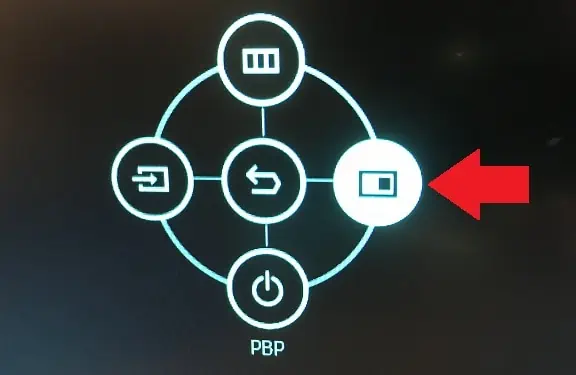
Connect Different Systems Using Right Adapters
The first step is to connect both your systems to the ultrawide monitor using the right cables and adapters. Well, you can use HDMI, DisplayPort, VGA, or even USB-C cables for displaying your content:
Enable Picture-By-Picture Mode
Once you have connected both your systems to the ultrawide monitor, it’s time for you to enable the Picture-By-Picture mode. This can be done using the display menu of your monitor:
Configure Display Settings
Although your ultrawide monitor is now split into two sections, you may still be unsatisfied with its configuration.
Firstly, you may notice that the display resolution of your secondary system doesn’t sync with the monitor, displaying black empty spaces around it, or thedisplay is cut off at the edges. To ensure that they align well, here’s what you need to do:

However, if you’re using the ultrawide monitor as an external display for your laptop, you may wish to change the position of your extended screens. To do so, please follow the below instructions step by step:
Use KVM Switch or Dual Controller Software
Using two systems in a single ultrawide monitor is fun, but you may face a serious issue – yourinput devices will function only on your primary system.
Well, you don’t face this issue when connecting consoles, as they utilize their own controllers. But, this problem often occurs when you’re trying to display two PC contents on the display device.
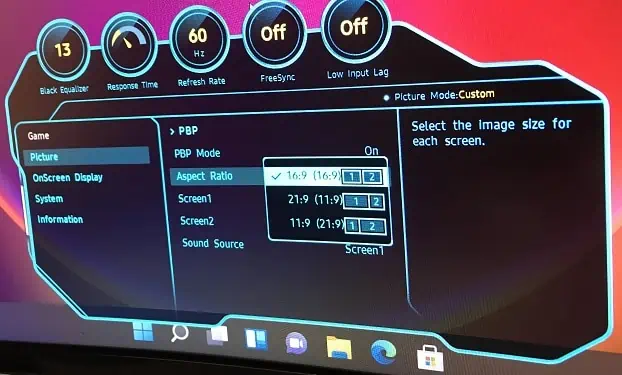
Thus, we recommend using a KVM switch or dual controller software to avoid this difficulty. Basically, these programs assist you in controlling the same input devices on both systems simultaneously.
Interestingly, there are several KVM switch software available online. Nonetheless, we recommend usingMicrosoft’s Mouse Without Bordersto link your input devices connected to one system to another:
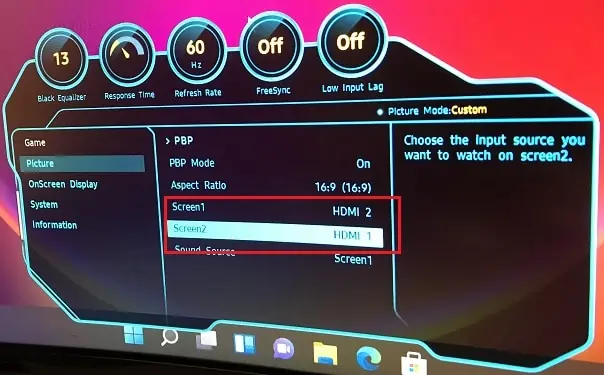
How Can I Split Windows in Ultrawide Monitor?
Well, if you’re not planning to use two different systems but are opting for splitting just your windows for multitasking, it’s quite easy to do it on any ultrawide monitor.
Hence, this section includes the quick ways to split screens on Windows-based ultrawide monitors.
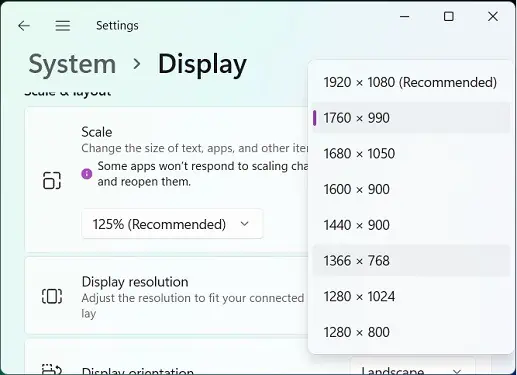
Drag & Drop to the Screen Edge
The first idea to split two windows is manually placing one to the left and another to the right. Here’s the correct way to do it:
However, the drag-and-drop feature won’t work if the Snap windows feature is disabled. Below is the detailed guide on how you can enable it:
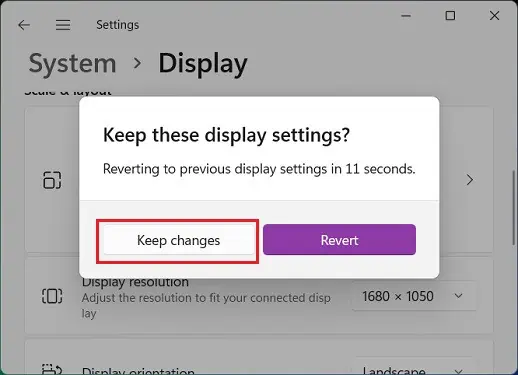
Using Snap Layout Feature [On Windows 11]
If you’re on Windows 11, there’s a much easier option to split your screen. Go through the below guideline to learn how you’re able to use the split screen feature:
Note:If you do not see the snap layout while hovering over the maximize button, you’ll need to enable the Snap windows option from Windows Settings. Also, ensure that theShow snap layouts when I hover over a window’s maximize buttonis checked.

Using Shortcut Keys
Another alternative to splitting screens on Windows is using the shortcut keys. All you have to do is:
Using Microsoft PowerToys
Indeed, splitting the screen is not at all a problem on an ultrawide monitor. But one thing is for sure you won’t get an option to choose your desired aspect ratio using the default Windows features.
Moreover, if you’re not using an older version of Windows, you’re also missing the snap layout feature that automatically maintains and splits the screen. However, if you’re looking for advanced options, you can use some third-party tools.
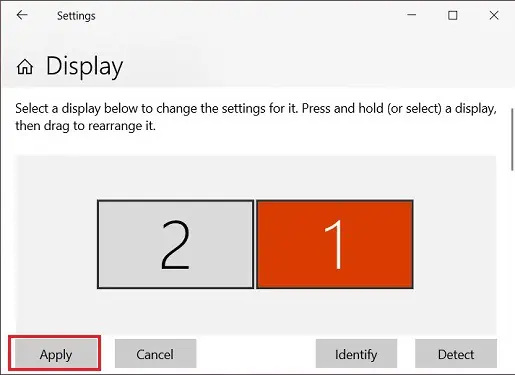
Well, we recommend usingMicrosoft’s PowerToyswhich is free to use and provides everything you crave for. Go through the below steps to get an idea of how you can split the ultrawide monitor into two or even multiple screens: