Do you get a black screen or a message that says“Can’t take screenshot due to Security Policies”when trying to take a screenshot? If yes, there are several reasons your phone is not letting you do so.
The most common reason is exactly explained in the error message itself. It is due to the Security Policies. However, there are some ways you can bypass this error and successfully take a screenshot.
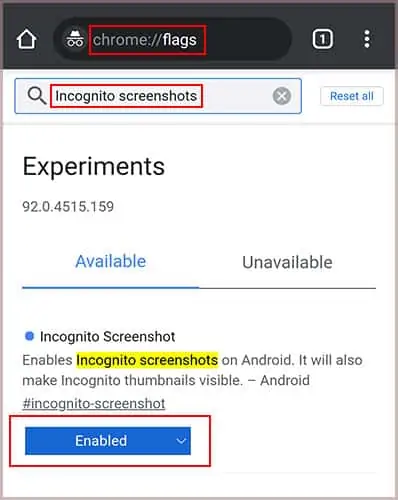
In this article, we have listed a few causes and solutions to fix this issue.
Why Can’t I take Screenshot on My Phone?
Fixing “Can’t take screenshot due to Security Policies” Error
Before we start, banking and money-transfer applications may not allow us to take a screenshot, as these settings are restricted from the server. Although it is not ideal, we can take a picture of the screen using another phone.
Now, let us see how to fix the “Can’t take screenshot due to Security Policies” error or a black screenshot problem.
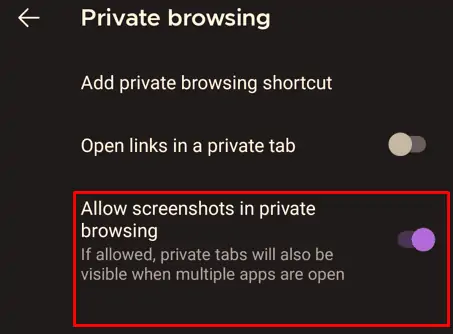
Open With a New Browser
If someone’s social media profile is locked, you cannot share that information by taking a screenshot. This is one of the Security Policies developed by social media companies like meta to secure their user’s data.
Many applications handle information leaks by stopping you from taking a picture of sensitive data. This also goes for some banking or money transfer applications.
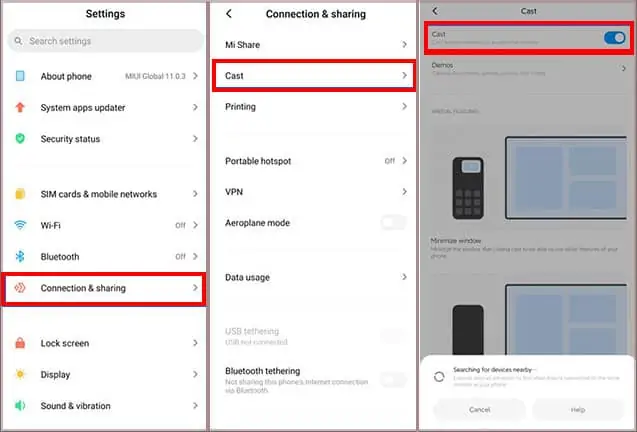
However, we do have a workaround for this issue. If we can get the link to the page you want to take a screenshot of, you can open them in your browser. This will easily let you take the screenshot.
For example, if you want to take a screenshot of a locked profile, you can open the profile from a web browser and take a screenshot. This will not give any error message or a black screen. Therefore, we can easily take the screenshot as long as we have the link to the information.
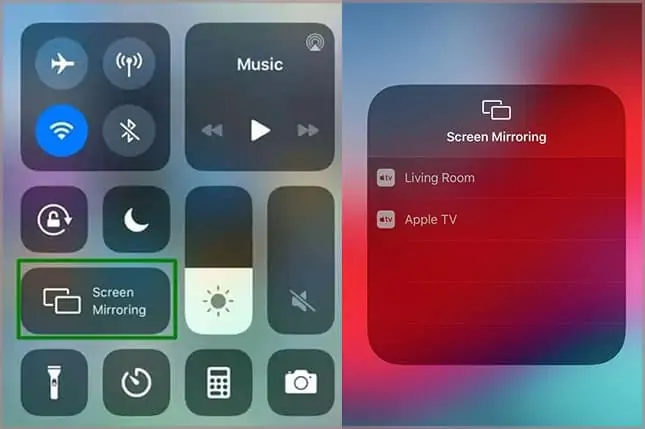
Company Issued Devices
If your phone is company-issued, they might have blocked the screenshot feature for security reasons. Although it is not recommended on a company-issued cell phone, you can uninstall the application that stops you from taking a picture of your screen.
You can uninstall an application fromSettings>Apps>Manage Apps. Here, select the application that is stopping you from taking a screenshot and pressUninstall.
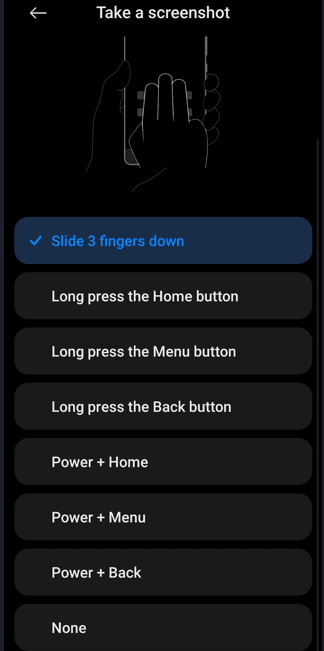
Take Screenshots in Incognito/Private Mode
When we are on Incognito/private mode, the phone will not allow you to take any screenshots. This setting is disabled by default on most popular web browsers, like Chrome and Mozilla Firefox.
To enable screenshots on Chrome’s Incognito mode,
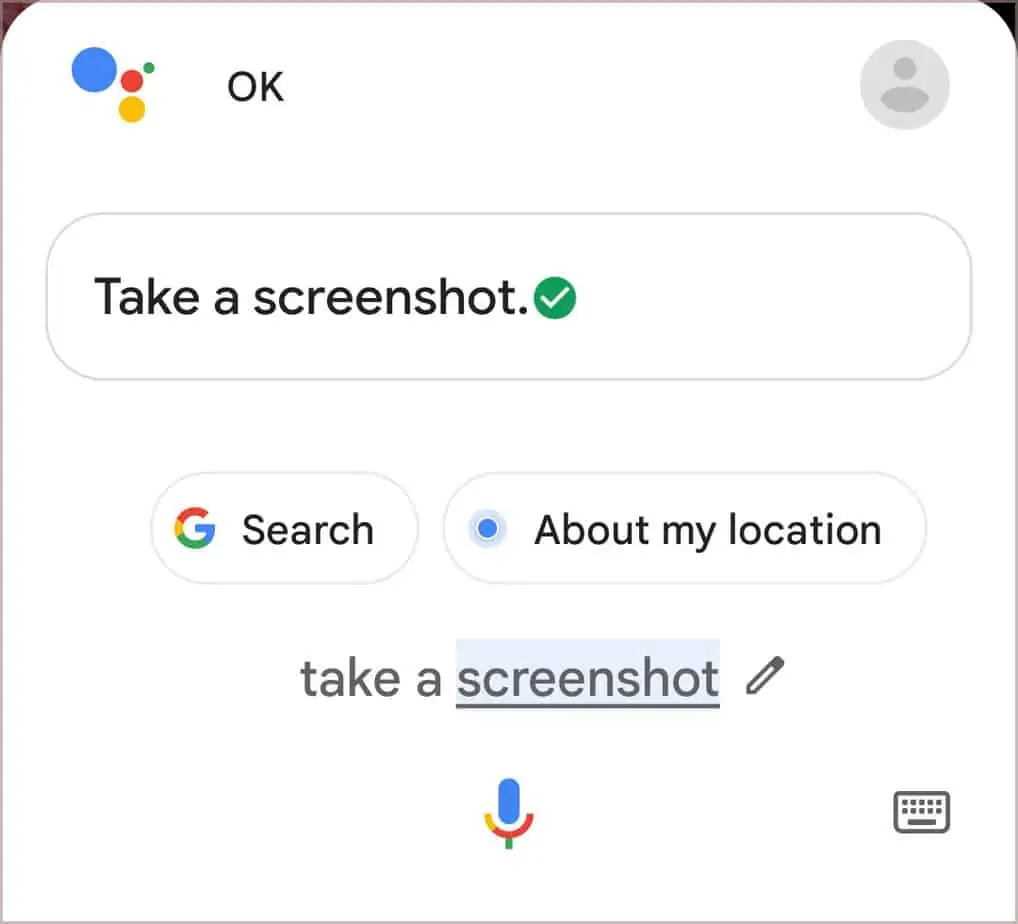
To enable screenshots on Mozilla Firefox,
Use Screen Cast
Another interesting way to take a screenshot of your phone is by sharing the phone’s screen. If you may find a way to cast your phone’s screen to another display device, you can easily take a screenshot from the connected device.
You cancast any phone to your Smart TVas long as it can connect to a network.
Cast the screen on android by following these steps.
For iOS devices, you either need an Apple TV or an AirPlay 2-Enabled Smart TV to cast your screen. Follow these steps to cast the screen from iOS devices.
Take the screenshot once you have projected your phones’ screen to your TV. The latest Smart TV will have the feature to take a screenshot using an in-built feature or a 3rd party application. Please read the user manual of your Smart Television to screenshot.
Why Can’t My Phone take a Screenshot?
If some error message pops up when trying to take a screenshot, it is probably because of some security issue. When we take a screenshot, the device will give some indication, like a sound or visual cue. However, when your device does not respond to the screenshot action, it may be an internal problem.
you may try the following fixes if the device does not respond to a screenshot.
Enable Screenshots on Device
We must set what button should be pressed or what action should be performed to take a screenshot. However, if this setting is set toNone, the phone will not respond to any action when we take a picture of our screen.
To enable this setting in Android, please follow these steps:
Go toSettings>Additional Settings>Buttons Shortcut. Now, tap onTake a screenshot. Here, you will see a list of actions that you can perform to take a screenshot. Choose any option exceptNone.
If you cannot find the screenshot settings on your device, you can search for “screenshots” in Settings and choose a screenshot action. attempt to take a screenshot to see if you fixed the problem.
On iOS devices, there are no settings to disable the screenshot.
Third-Party Application
We can also use a third-party application to take screenshots if we cannot use the phones’ screenshot feature. Google’s Play Store and Apple store have hundreds of applications that will help you take a picture of your screen.
However, make sure that the application is verified, and it doesn’t have other application permission except the files and folder to store the screenshot.
Full Storage
Another reason your phone is not letting you take a screenshot is that there is no free storage to store the screenshot. However, this will warn you like the Storage Device is full or Cannot keep the image.
We can easily fix this problem by deleting unnecessary applications or media files. If the phone has an external storage device, you may replace it to store more data.
Use Google Assistant
If nothing works, we can also use screenshot features like google assistant or Siri to take a picture of the screen.
In most of the latest mobile devices, we have features like Google Assistant or Siri to navigate through our device using voice commands. We can take a screenshot fairly easily if normal methods do not work using these voice commands.
For Android devices:
For iOS devices:
You can simply say, “Hey Siri, take a screenshot”. Your Apple device will automatically take a screenshot.