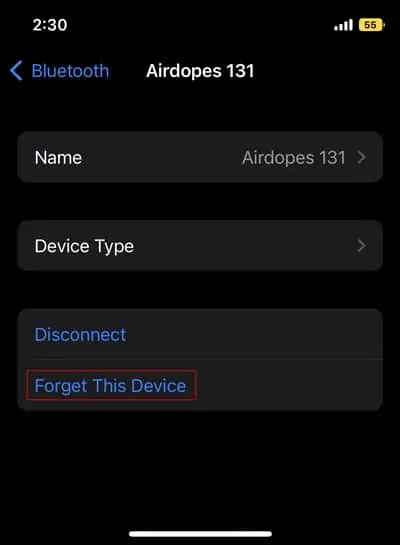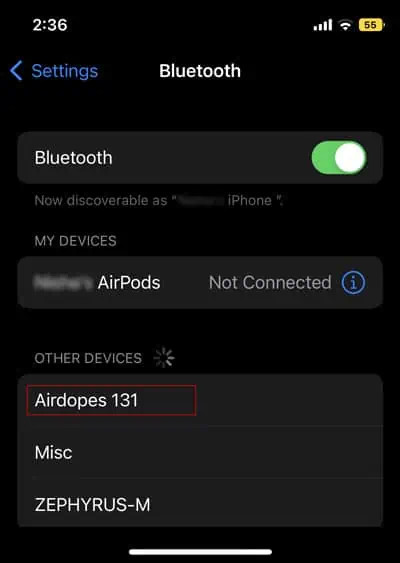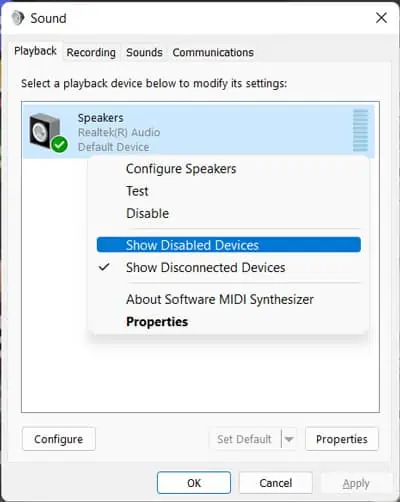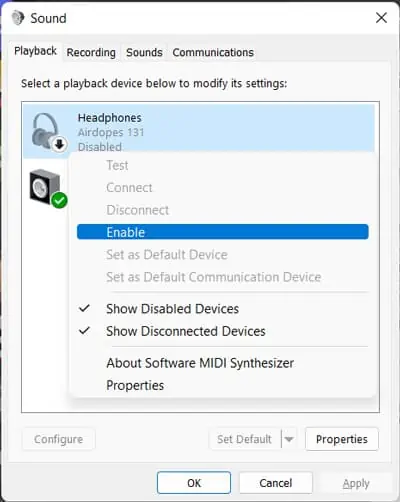Bluetooth devices, especially audio ones are extremely convenient as they don’t hold you down near your computer or mobile while you move around the room. However, Bluetooth audio devices can also sometimes show different issues. The device failing to produce any sound even after connecting it is one such error.
It usually occurs due to minor issues with the device or your system settings, which you can troubleshoot very easily. It is also possible that the Bluetooth or the device’s driver has some defects. You need to update or reinstall them in such scenarios.

So let’s get into more detailed troubleshooting steps and solutions for your issue.
How to Fix Bluetooth Connected But No Sound?
In this article, we have only considered certain versions of Windows, Mac, Android, and iOS systems while providing the steps. Other versions may need different steps. So if you can’t find the settings or options we have provided, we recommend checking the official website to learn how to perform the relevant steps.
Preliminary Check
Before you begin, there are a few troubleshooting steps you can perform to narrow down the reason for the issue. They are as follows:
If your device doesn’t work in any device, it’s likely damaged and you need to repair or replace it.
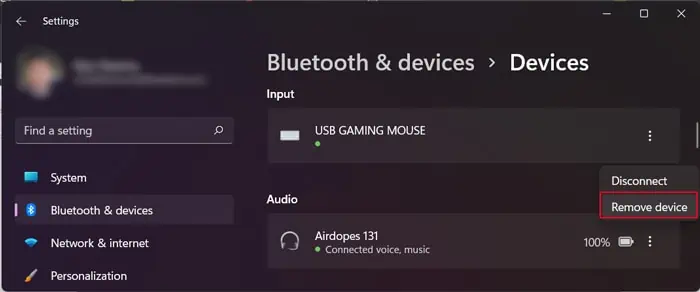
Also, if only a certain application shows the issue, you need to check its sound settings and make sure everything is alright. It is also possible that the app doesn’t have the necessary audio codecs, so install those as well.
If the issue is with your system, go through successive solutions to resolve your issue.
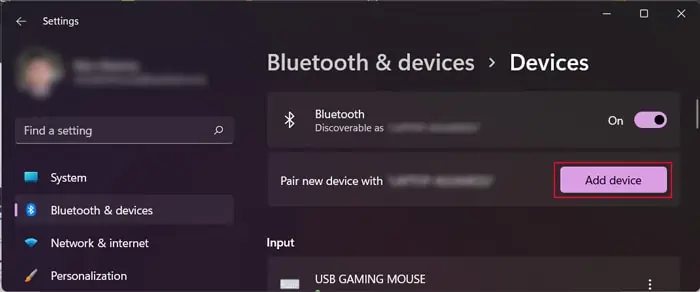
Re-pair the Headphone
The first thing you should do is re-pair the headset or earphone with your system. In many cases, if you connect the Bluetooth device with a system after disconnecting it from another, it doesn’t produce any sound. Re-pairing the device is a good solution to resolve such issues.
On iPhone
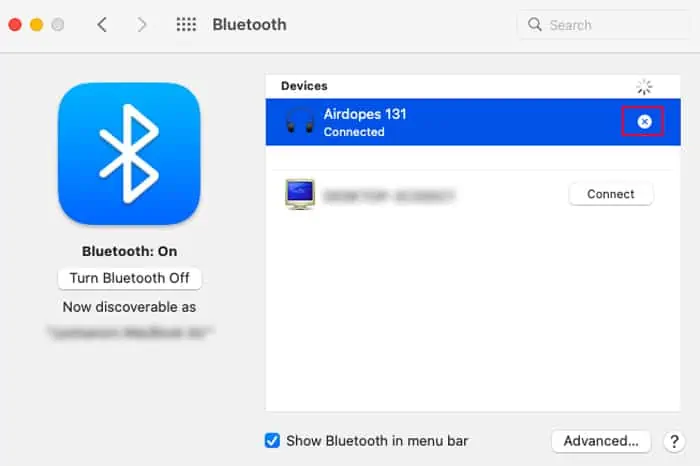
Check Audio Settings
You should also check your audio settings and ensure the Bluetooth device is the default speaker on your computer or mobile device. The steps you need to take differ between the systems and it’s also better to check for additional issues in some of them.
First,pair and connect your Bluetooth headsetor earphone to your computer or mobile and follow the necessary steps below:
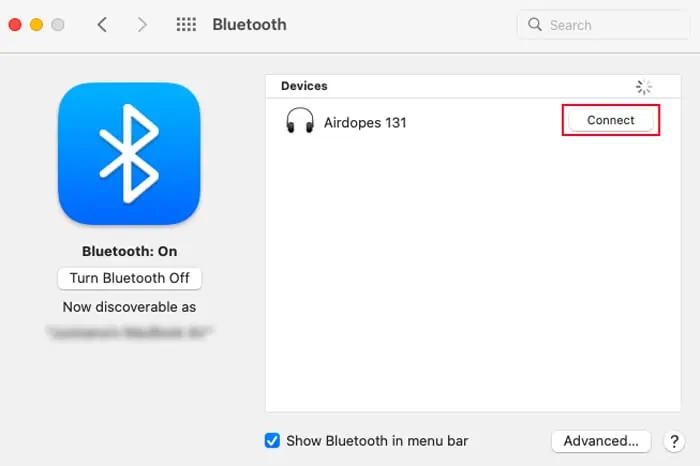
On Android
Run Troubleshooters
If you are experiencing the issue on aWindows system, you might be able to resolve the issueusing some troubleshooters. Windows includes such troubleshooters to scan and repair minor issues with your system. Additionally, in case it can’t make the necessary changes, it asks you to do so yourself.
You need to run both the Bluetooth troubleshooter and the Audio troubleshooter to account for errors on either software component. Here’s how you can do so:
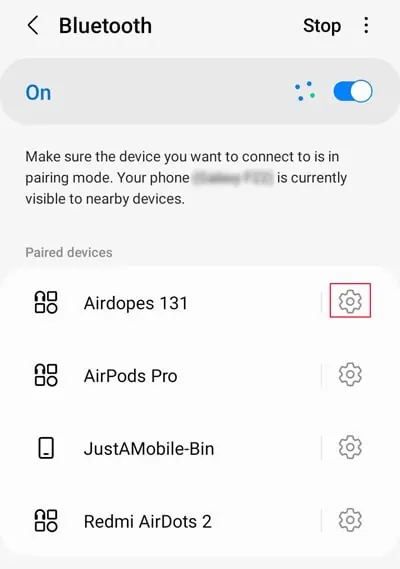
Reinstall Bluetooth Headphone Driver
Another thing you can do on a Windows system is to reinstall the Bluetooth headphone or earphone drivers. Doing so properly resets the driver and takes care of any bugs in the software potentially responsible for the issue. Here’s what you need to do:
Scanning for hardware changes should reinstall the driver as long as the device is connected to the PC. If it doesn’t visit its official website and install the latest version of its driver.
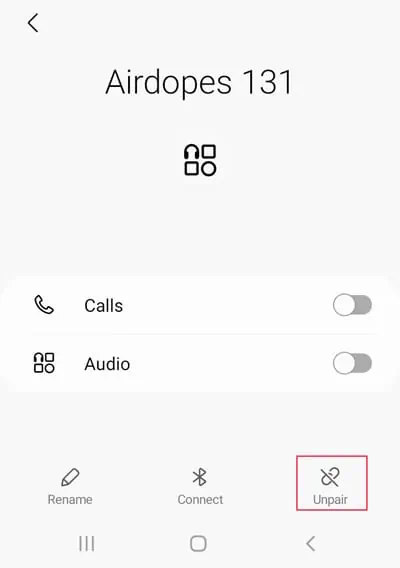
Update Driver and OS
Outdated or problematic drivers are some of the main reasons for this issue, especially if the device is old and you have a recent system version. You need toupdate the driverto the latest version to resolve such issues. To do so,
For Mac, the drivers are integrated with the Operating system. So you need to update your system to the latest version. In fact, you should also make sure that you have the latest software version on Windows or any mobile system. Outdated system files may show conflicts with the Bluetooth firmware or device.
![]()