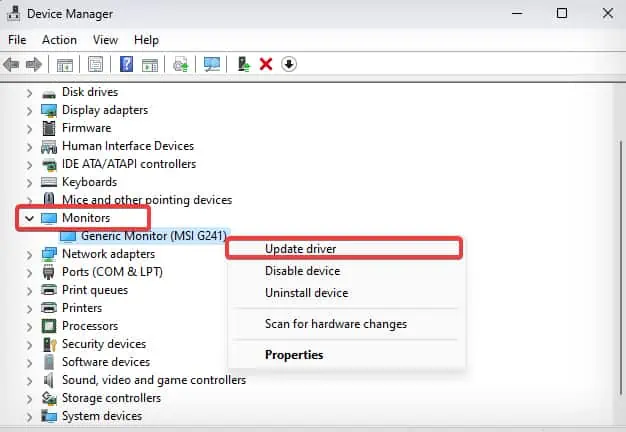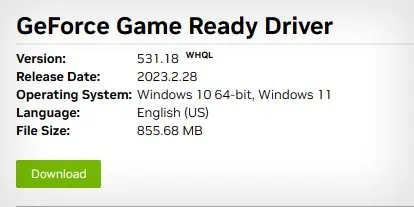The “HDMI No signal” error on your ASUS monitor indicates that it is not receiving any display input signals from the computer through its HDMI port. This error prevents the monitor from displaying any contents, leaving just the error message on the screen.
There isn’t one specific reason for this problem, but the primary cause for the “ HDMI No Signal” seems to be the display connections. Some misconfigured display settings and outdated firmware/drivers also can generate similar problems on the ASUS monitor.

Power Cycle the Monitor
Bugs and glitches in the monitor’s firmware can cause your ASUS monitor to not take inputs from the HDMI port. Sometimes, just power cycling the monitor can resolve the problem. Here’s how to do it the correct way.
Check the Input Source
Modern monitors come with multiple HDMI ports. You can configure the monitor to make it choose the right HDMI port for the display signal inputs.
Let’s say you have connected the display cable to the HDMI 1 port of the monitor but configured the monitor to take display input from HDMI 2, then you will definitely receive the “HDMI No Signal” messages.
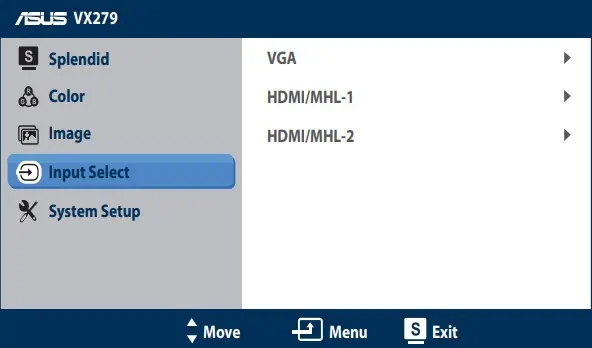
On most modern Monitors, including ASUS’s, there is a feature that automatically detects the right input source. However, such features may be missing in older models. Sometimes the firmware also might be detecting the wrong input source.
Check the Connections
Quite often, the issue with the monitors is caused due to misconfigured or loose connections. The cables or the connectors could be at fault too. Therefore, the next thing you must do is check if the connections are set correctly.
Configure Projection Settings
This fix applies to amulti-monitor setupwhere only one of your displays is not working. Suppose you have connected your laptop or a computer to an external or secondary monitor, and it is giving you an “HDMI No Signal ” message. In that case, there may be issues with the projection settings.
Update Display & Monitor Adapter Drivers
Drivers are responsible for establishing communication between the monitor and your operating system. If these drivers get outdated and incompatible with the existing hardware, it may create a problem such as this. Some systems also may require updated Graphic card drivers to support the latest monitors.
Although it might not be possible for you toupdate the driverswhen the screen displays nothing, you can use another display unit (if it works and is available) to do it. Likewise, on a multi-display setup, if any of the display is working, you may use these steps to perform the driver update.

You also may need tomanually update to the latest GPU driverby downloading the installer from the respective GPU manufacturer’s website.
Factory Reset the Monitor
If there are some misconfigured settings on your monitor that are incompatible with your system, you may encounter a display issue such as this one. Resetting the monitor can come as an assist in such situations. you’re able to reset the monitor to the factory default state to solve the issues with the firmware.
The reset process can differ with the model of your monitor. Therefore, you need to refer to your Monitor’s user manual to get the exact details. Here’s a general process of resetting an ASUS monitor.

Inspect the RAM Modules and Graphics Card
If the computer itself does not boot, there might be some issues with the internal components of the computer. Most often, the problem occurs when the memory modules or the graphic cards are not properly seated in their slots.
When that happens, you may get notified withPower on Self Test (POST)error light codes on the motherboard or through startup beep sounds.
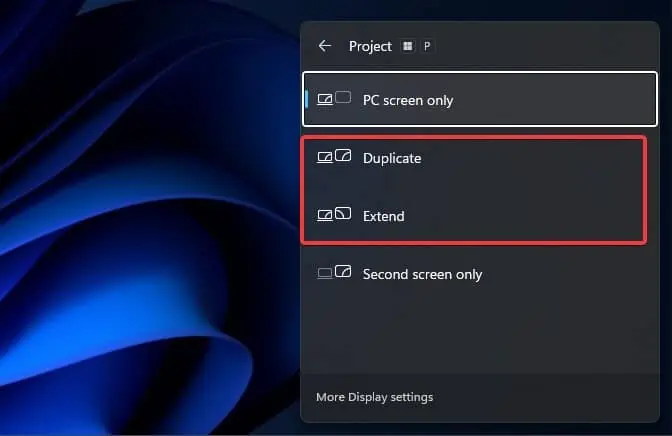
For instance, Some motherboards have a label on them with an LED indicator that glows when the system detects problems with the CPU, RAM, Video controllers, and other hardware components. Take note of such LED flashes to determine the type of hardware failure.
Moreover, you may reseat the RAM and graphic cards properly to see if this solves the HDMI No Signal problem.
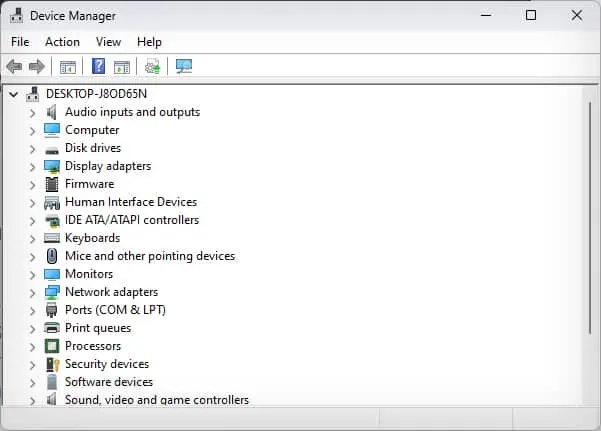
Here’s how you reseat your RAM sticks.
Once you have inspected the RAM sticks move on to the Graphic cards section. Note that this process only applies to computers with dedicated GPU.
Update Monitor Firmware
Firmware is low-level software that is responsible for operating a hardware component. If a Monitor’s firmware is buggy, corrupted or outdated, it can trigger different display-related issues. ASUS releases frequent updates for their Monitors to counter such firmware issues.
Note: If the firmware update process is done incorrectly or it gets halted for some reason, you can brick your ASUS monitor.
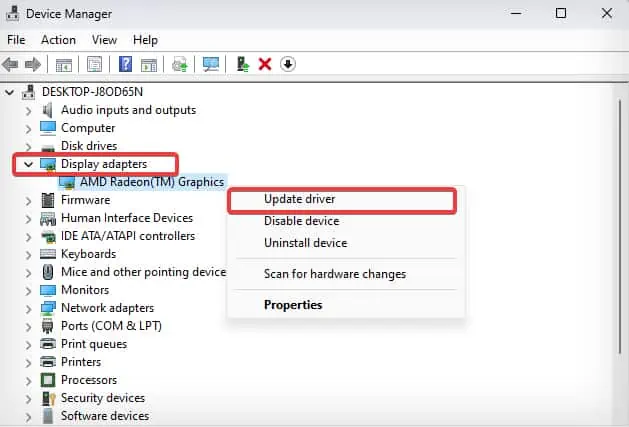
Step 1: Create a Firmware Installation USB Drive
Step 2: Update Monitor’s Firmware
Note: The firmware update process can differ from the model. For demonstration purposes, we have used the modelPA32UC-Kin this article. You have to refer to the user manual for your specific model to get the exact details for it or contact the service center.