Whether your fans are noisy or have gone too slow, you’re able to customize their speed either fromASUS BIOSor using theAI Suiteapplication.
You can control both your CPU and chassis fans using different ASUS features, likeQ-Fan Control/Configuration,Fan Xpert, orAI Cooling. There are dedicated sections that let you set apre-configured fan profileor even plot amanual fan speed curve(based on source temperature).

As an avid gamer and a content creator myself, I seek both optimal cooling and silent fans in two different scenarios. If you’re in the same boat, let me walk you through my experience of fine-tuning fans on an ASUS system tofind the perfect balancebetween the two.
From Q-Fan Control in BIOS EZ Mode
The best way to customize fan speed is using the BIOS interface that works on the hardware level. Doing so will activate the applied settings as soon as you press the power button, before the OS boots up.
While you may set up fan control from bothEZandAdvancedmode, there are slight differences. Don’t worry–I’m going to cover both in this comprehensive guide, starting with the EZ mode.
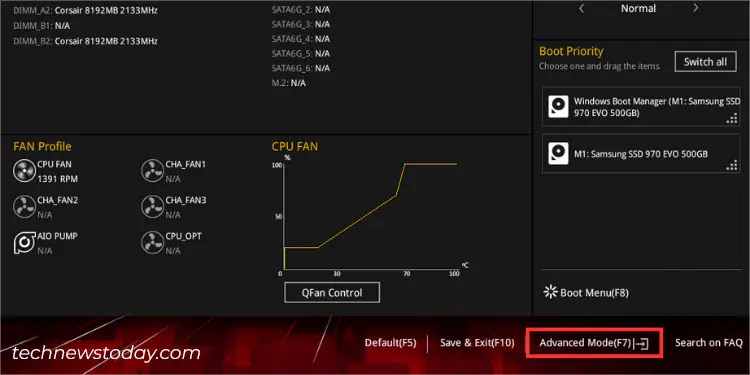
Get to Q-Fan Control
The first step to tuning your CPU/case fans is getting to the ASUS BIOS EZ Mode and navigating to the dedicated Q-Fan Control section:
Optimize All Fans
The ‘Optimize All’ feature is an automatic method to configure the minimum duty cycle (expressed in percentage).
It triggers ‘Q-Fan Tuning’ by detecting the best lowest speed for each fan connected to your ASUS motherboard. This way, your fans will never operate below the specified limit ensuring optimal cooling at every load:
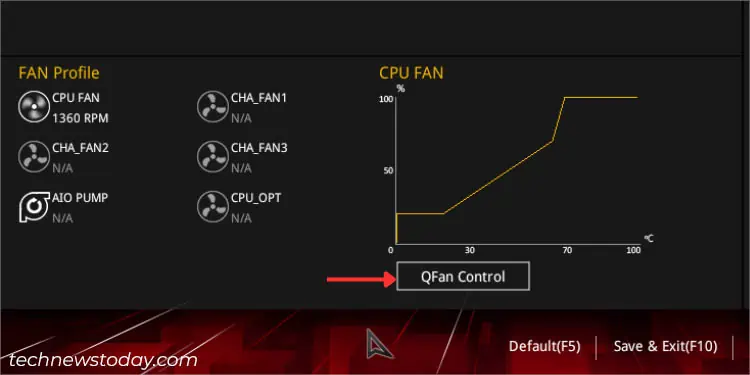
Setting Fan Mode and Profile Individually
Once the minimum duty cycle is set, you can now proceed to selecting the right fan mode and setting the pre-configured/manual profile.
Most fans these days are equipped with anadditional fourth pinfor precise fan control. So, it’s essential to pickPWM modeto get its maximum benefits. But if you’ve connected an older 3-pinfan to the motherboard, it’s better to go for DC mode as they do not support pulse control.
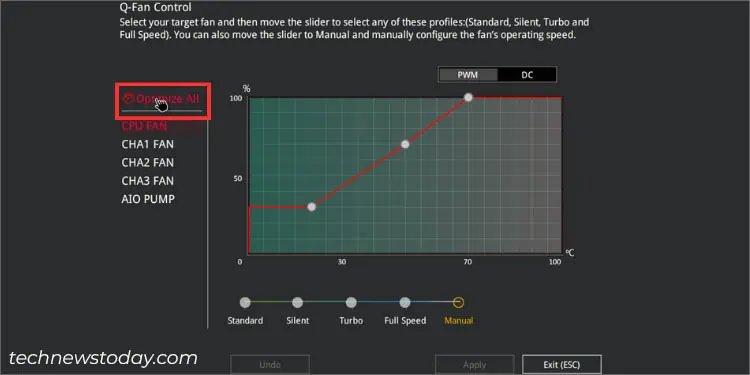
Moreover, users who do not want to get into much detail about fan control may opt for a pre-configured profile (Standard/Silent/Turbo/Full). But if you seek fan speed customization, choose theManualoption.
Manual Fan Speed Curve Configuration
A fan speed curve is a smart way to configure the duty cycle based on the temperature.The horizontal axis in the graph represents the source temperature (in °C) and the vertical indicates the fan rotation (in %).
While there are a plethora of ways to set a fan curve, the general idea is to ensure the node is positioned equivalent to or higher than the predecessor. Here’s a simple guide to configure the curve in the easiest way possible:
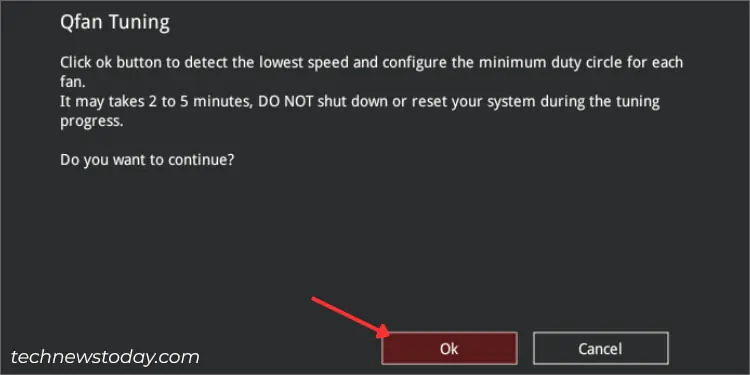
Via Q-Fan Configuration in BIOS Advanced Mode
While EZ mode covers everything you could be seeking, the Advanced mode offers even more fan speed options!
If you want to control thefan’s responsivenessor even set a desiredlower RPM limit, these are all included within the ASUS advanced mode.
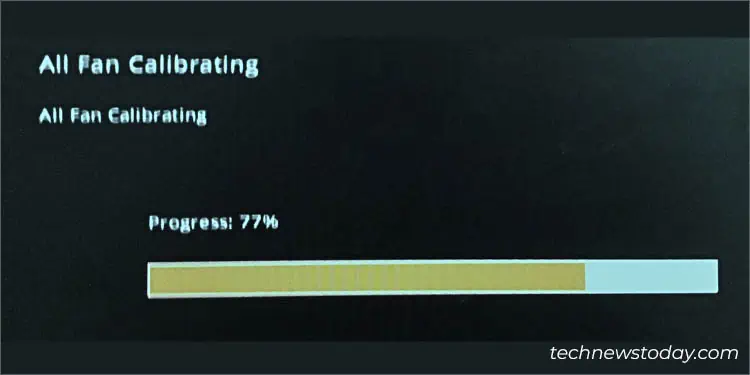
However, you won’t find the fan speed curve configuration here. Instead, you need to set themax/middle/minduty cyclebased on theupper/middle/lowertemperature. Without making it more complex, here’s a step-by-step guide to help you out.
Get to Q-Fan Configuration
The Q-Fan Control in EZ mode and Q-Fan Configuration in Advanced mode are synonymous. Probably since ASUS wants to differentiate their functionalities, they have used different terminologies.
Q-Fan Tuning
To optimize all your fans in Advanced Mode, select the first option‘Q-Fan Tuning’in the Q-Fan Configuration section.
As you might have guessed, it’s the same feature as‘Optimize All’within the EZ mode.
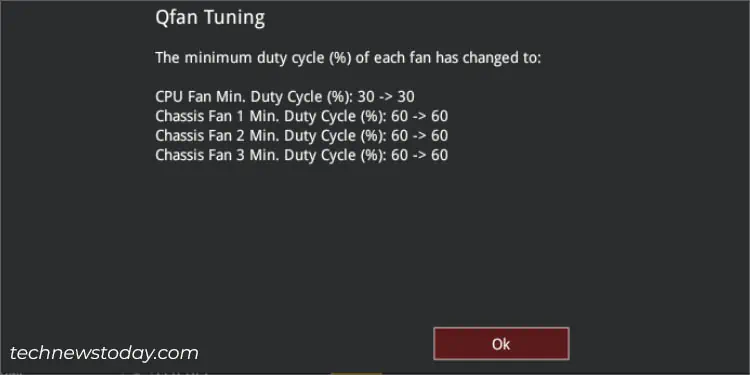
Manual CPU Fan Speed Configuration
The Advanced Mode in ASUS offers a dedicated section for eachfan connected to the motherboard. Let’s talk about how you can configure CPU fans first:
Manual Chassis Fan Speed Configuration
As motherboards integrate multiplecase fans, setting a single configuration for all might not be quite useful. Here’s a detailed guide on how you can set the source, smoothing time, low limit, and fan profile individually:
Note:ASUS also allows you to control theliquid cooler or AIOpump from theQ-Fan ControlandQ-Fan Configurationsections.
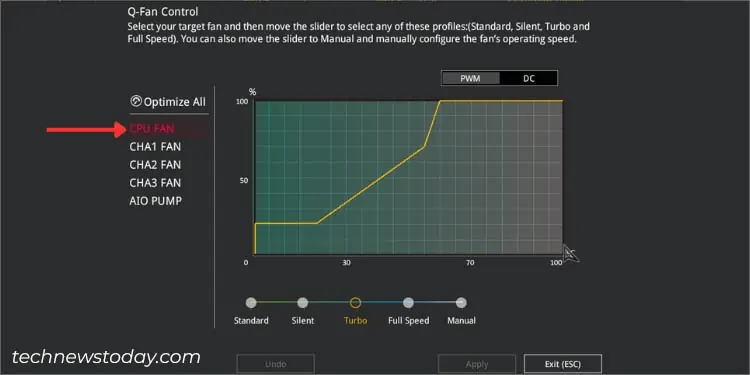
Using ASUS Fan Xpert
If you need to frequently switch between the fan speeds, getting into BIOS every time might not be the best option.
Instead, I advise opting forAI Suitewhich integrates Fan Xpert to help configure similar options with even more advanced features. Also, note that this application-level configuration will only work after your system boots up.
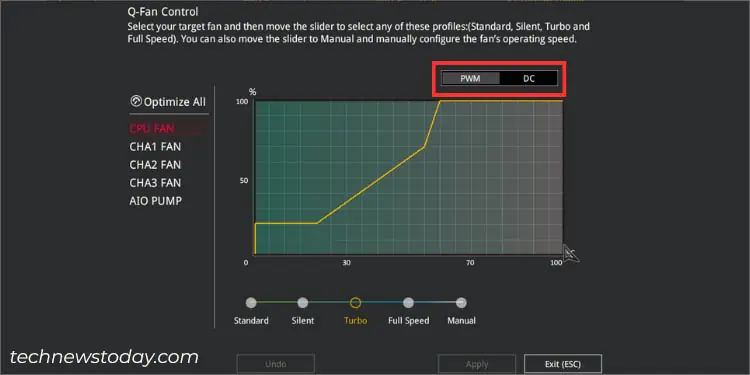
In this section, I will be emphasizing more on the latestFan Xpert 4 Corefeature within theAI Suite 3app on myPRIME B450 Plusmotherboard. The interface might be a little different on every model but the steps involved should be similar.
Download and Install ASUS AI Suite
While there are a plethora of third-party options that offers the ASUS AI Suite installation file, they might contain malware that could further affect your computer. For that reason, I recommend downloading the program from the official support page only:
Fan Tuning
This feature is similar to‘Q-Fan Tuning’in BIOS. Along with setting the minimum duty cycle, it fine-tunes the maximum speed and generates a comprehensive report about the exact RPM at each percentage.
Without a doubt, this is the easiest way to optimize your fans, and here’s how you may use it:
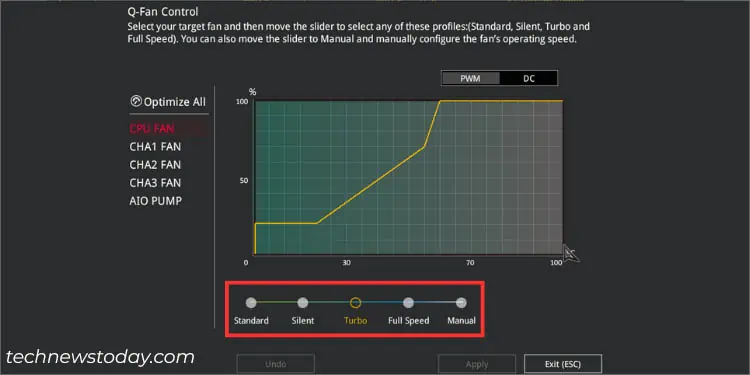
Setting Custom Fan RPM Threshold
If you’re not utterly satisfied with what the Fan Tuning offered, you can utilize the Fan Xpert’s advanced customization options. Let’s begin with setting your desired RPM threshold:
Setting Pre-Configured Fan Profile
If you do not wish to get into much detail on fan speed customization, directly select one of the pre-configured profiles offered by your ASUS Fan Xpert app.
They are the same options that you can find in theUEFI utility–Silent,Standard,Turbo, andFull Speed.
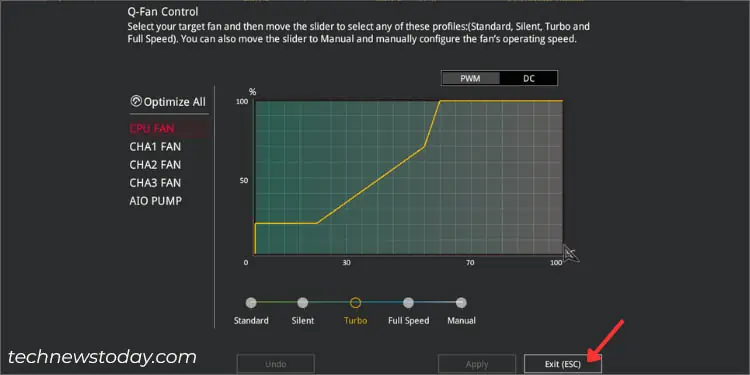
Don’t worry–I have not forgotten about the ‘Manual’ option. In Fan Xpert, the fan speed curve is integrated within a different section, which I will discuss in detail next.
Manual Fan Speed Configuration
In Fan Xpert, you can customize the fan speed operation using two ways–Smart ModeandRPM Fix Mode.
The former lets you plot a fan speed curve based on the source temperature. On the other hand, the latter set the speed to 100% at the critical temperature (75°C) and allows you to select a dedicated RPM when the temperature goes below the threshold.
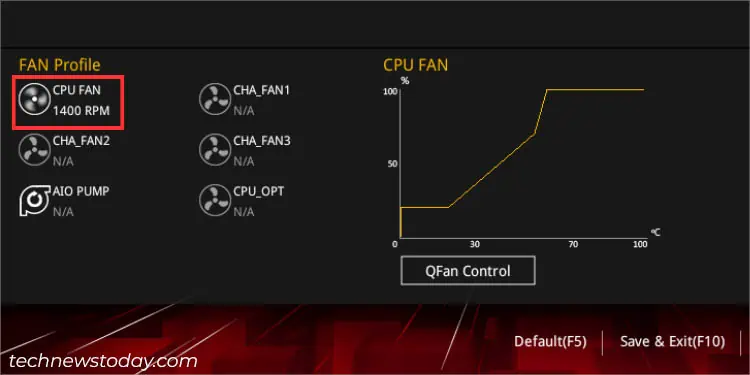
Smart Mode
RPM Fix Mode
As mentioned earlier, this option is for setting a fixed RPM when the system temperature goes below 75°C.
All you have to do ismove the slider on the vertical axisto set the desired fan speed. Along with this, it even reports themax/minspeed andRPMat each percentage on the right pane.
Save/Load Profile
The final step is to save your current configuration by creating a dedicated profile. Just applying the settings won’t work. In fact, you may even set up multiple ones with varied settings for each purpose.
Loading or switching between the different profiles is also not a tedious task at all:
Try ASUS AI Cooling
ASUS has excited us with their latest AI Cooling technology within theFan Xpert 4appthat has made fan speed control as easy as pie. No further headaches on customization as its self-adaptive fan tuning offers optimal cooling considering thepresent loadandtemperature.
You can opt for eitherAutomaticorManualTuning, where each has its own benefits. The former can be activated with just one click while the latter includesreference pointswhen plotting a desired fan speed curve.
AI Cooling is already introduced insome Intel series(specificallyZ690,B660,Z590, andZ490). You can refer to theofficial ASUS pageto know if your model supports this feature.
Other Ways
While I’ve emphasized more on ASUS BIOS and the AI Suite 3 application above, there are some other ways tocontrol your fanstoo. You can utilize your fan’sOEM or third-party apps, set active/passiveWindows policy, and even get ahardware controller.
Also, note that the above methods only work for those fans that are directly connected to the motherboard. If you’re seeking toconfigure GPU fan speed, I recommend using the ASUS-recommendedGPU Tweakapplication, which is another discussion altogether.