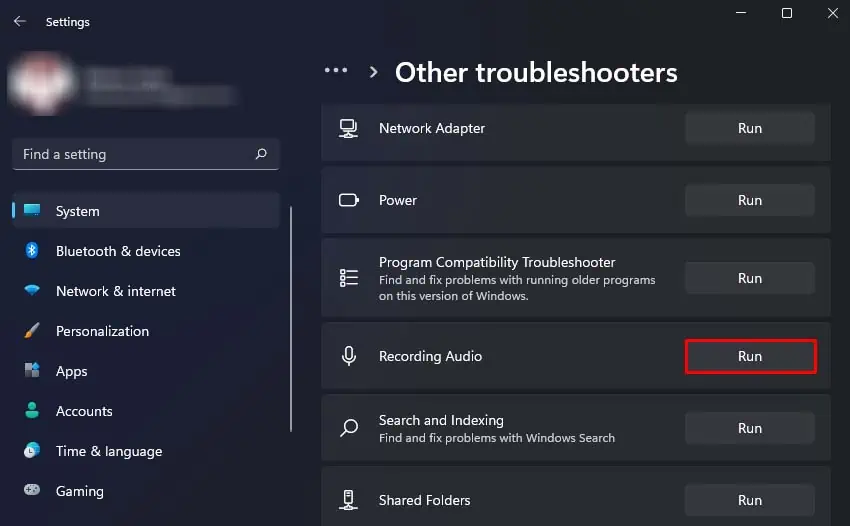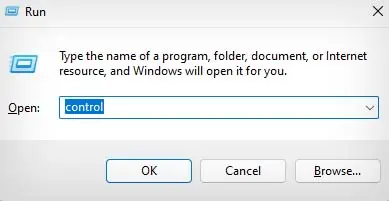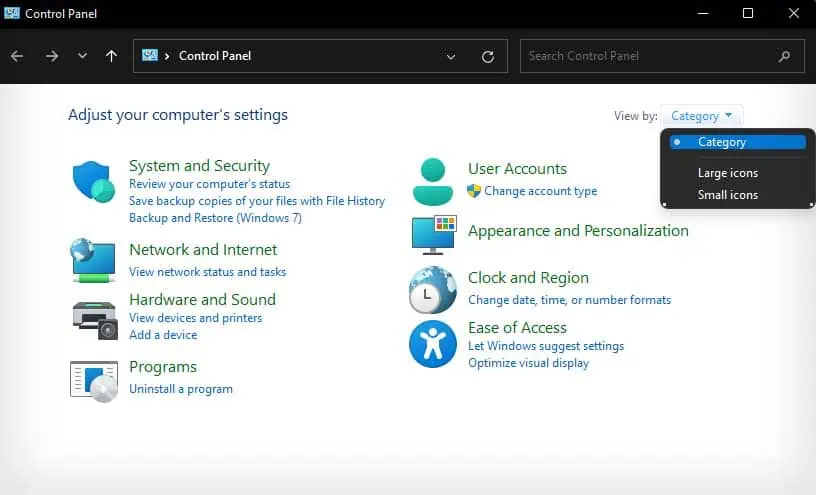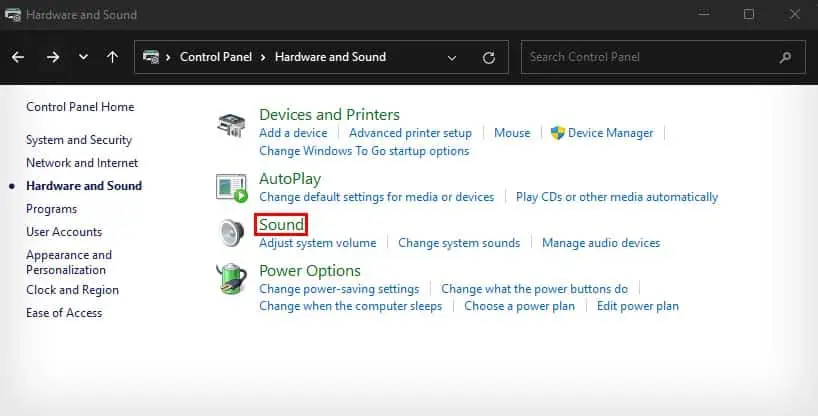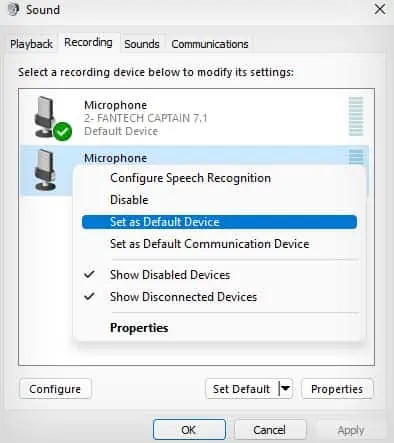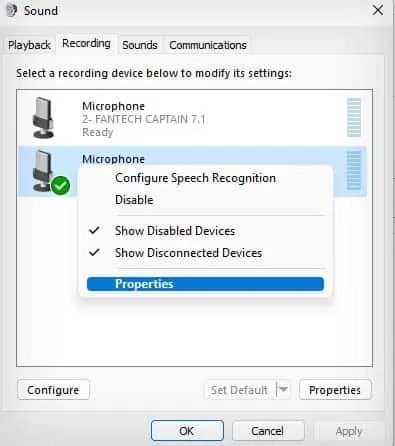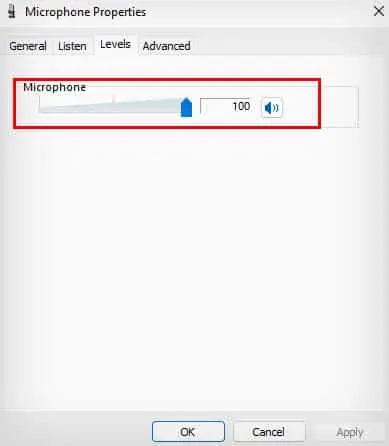The Astro A10 is a popular pick for budget gaming headsets. Whether you use a PC, Playstation, or an Xbox, this headset easily connects to all these devices with its 3.5 mm audio jack. However, Astro A10’s microphone can sometimes malfunction and not pick up audio.
This is usually due to issues like improper cable connections, muted or disabled microphones, or bugs and glitches. If your Astro A10 is newly out of the box, improper cable connection is likely the cause for your microphone not working.

Anyway, let’s see how we can solve these issues and get your Astro A10 microphone to work.
Check Connections, Ports, and Headset
Before jumping into the fixes, here are a few things you should keep in mind and make sure of to ensure your Astro A10 mic works properly.
Make Sure Your Headset is Not Muted
Unlike most headphones with a dedicated mute button, Astro A10’s mute function works a little differently. If the mic is flipped up in your Astro A10, it mutes your microphone.
So, make sure to flip your mic down every time you’re trying to access the microphone in your Astro A10. Besides, also make sure that your device’s microphone is not muted.
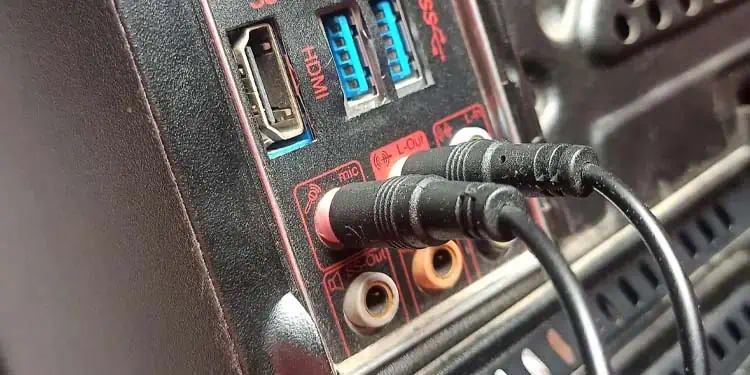
If your device is not recording audio with just about any microphone, you can refer to ourother article.
Restart Your Device
Another reason your Astro A10 microphone is not working might be due to temporary glitches in your current session.
To fix this, you can try restarting your device, as it clears all memory, and your glitched session data will also get wiped.
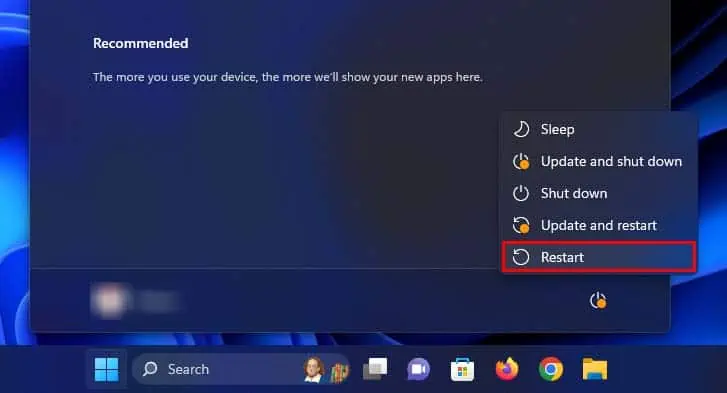
On Xbox
Run Recording Audio Troubleshooter
If your Astro A10 microphone is not working in Windows, you can try running the Windows built-in audio troubleshooter. This automatically checks for and fixes any basic audio issues in your computer.
Set Astro A10 Microphone as Default
Your Astro A10 mic will also not work if your device is not using it as the default microphone for input audio. So, you should check to make sure your Astro A10 microphone is being used as the default device for receiving input audio.
If you’re using your headset with a Playstation or Xbox, ensure Astro A10 is the only audio input device connected.
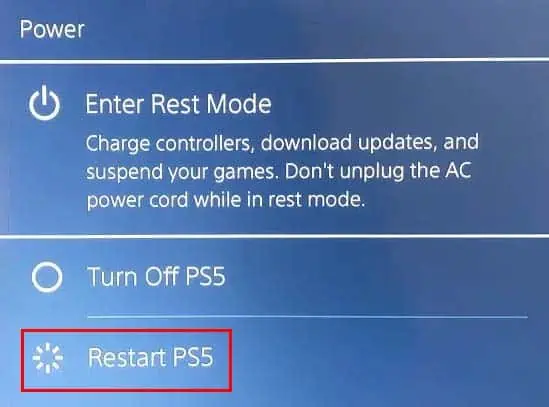
Update Windows
You can also tryupdating your Windowsversion to see if it fixes your issue. If your Astro A10 microphone was not working due to a bug in your Windows version, updating it to a newer version will help fix it.
Furthermore, you can also install the latest audio driver on your device using Windows optional updates. This will fix issues like corrupted or outdated drivers that might cause your Astro A10 Microphone to not work.
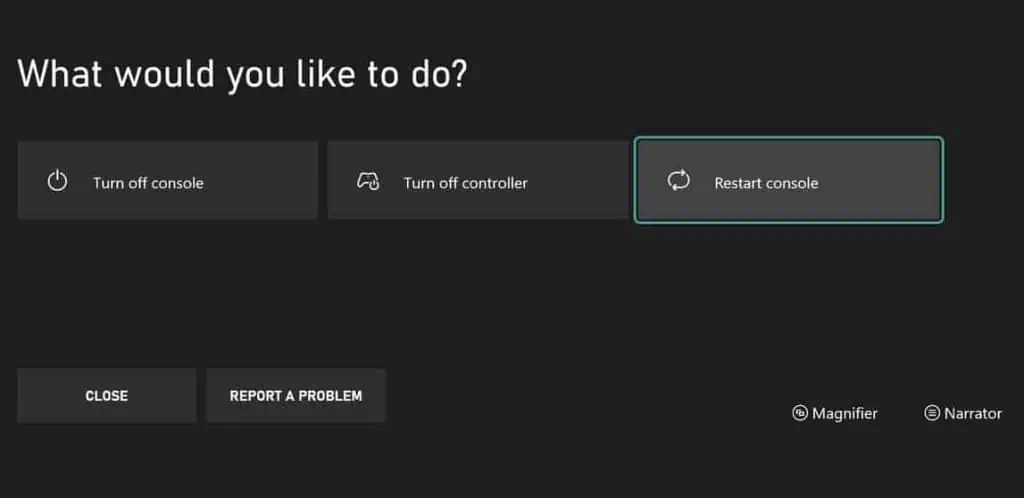
Visit Repair Center
If your headset is still not working, you can visit a repair shop to perform physical repair or contact the manufacturer if it is under warranty.