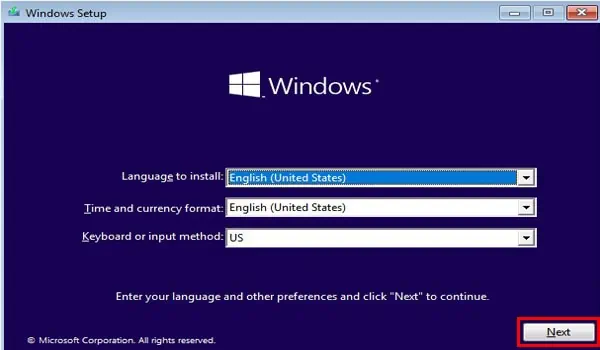An amber or orange light on a Dell laptop usually indicates power/battery issues. While constant orange specifies alow charge, alternatively flashing amber and white means you haveattached an unsupported AC adapter/battery.
To solve this, simply plug in a Dell-supported charger, and ensure the laptop is receiving enough power. If the problem persists, you might require replacing your battery or the adapter.

In other cases, an amber and white light blinks in a specific pattern. This indicates that some other components are causing the problem. Along with the flashing lights, the Dell laptop will likely experience a NO POST or NO BOOT issue.
Identify LED Blink Code
In most problematic Dell laptops, amber/orange light starts blinking followed by white ones in the front-battery LEDs. Each pattern indicates different issues, related to memory, CPU, LCD, or even BIOS. Therefore, the fixes for each problem are different.
Before doing anything else, we recommend noting the blink code first. To do so, simply examine thenumber of times the amber/orange light blinks(consider this as X). Then, note thenumber of times the white light flashes(consider this as x). Hence, the blink code will beX.x.

For example, if the Dell LED flashes amber light twice (X=2) followed by two white ones (x = 2), the blink code will beX.x = 2.2.
Once you’ve identified the pattern, check the chart below to learn about the component causing the issue. In this article, we have only focused on a few models (Inspiron, XPS, Vostro, and Latitude). Nonetheless, this should apply to other Dell laptops too.
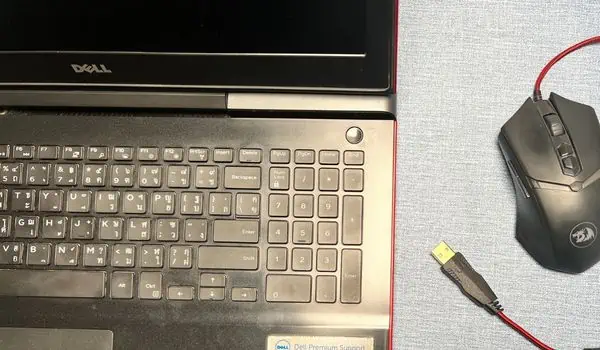
Perform Power Reset
Generally, a power or forced reset fixes the laptop if it becomes unresponsive and Windows doesn’t boot up. This fixes any power issues that could be responsible for the orange/amber light problem.
In some models, you even get anemergency reset holeto reboot the Embedded Controller (EC). Simply straighten a paper clip, push it inside the hole, and hold it for at least 30 seconds to complete the reset. This should fix the1.6and3.5blink codes, caused by an EC or power sequencing failure.

If your Dell laptop doesn’t have such a feature, kindly follow the below instructions to perform a power reset manually:
Clear TPM From BIOS
Even if the Trusted Platform Module (TPM) chip fails (blink code1.1), you’ll still be able to access the BIOS. So, you can try resetting it to its default settings (unowned state). All you have to do is clear the TPM, and Windows will reinitialize it:
Automatic Dell BIOS Recovery
In some cases, yourDell laptop may not turn onand you can’t access BIOS. This could be an indication of its corruption (2.2), problematic chipset/motherboard (2.6), failed/invalid recovery image (3.3&3.4), or flash corruption (1.2&3.6).
Fortunately, you may try theautomatic BIOS recoveryfeature to recover the computer from a POST problem or boot failure:

Invoke BIST to Identify Issues
The Built-In Self Test (BIST) is a diagnostic and repairing procedure that identifies possible issues with the system board. This helps detect issues with memory, EC, battery, flash storage, and all the other components. Also, this is applicable to all the LED blink codes. Below are the necessary steps required to perform M-BIST on your laptop:
If you’re experiencing the same problem after performing M-BIST, we recommend trying the LCD BIST (L-BIST) to identify possible issues with your Dell display or power rails (2.7 & 2.8):
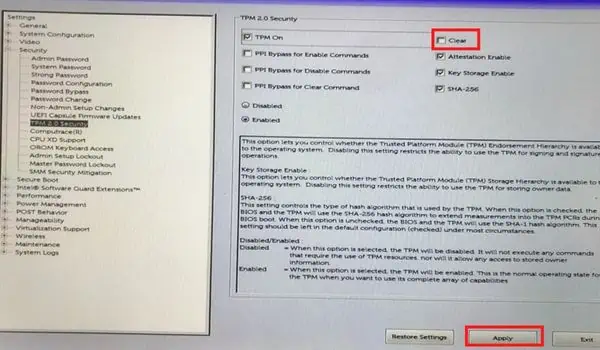
Try Starting Your PC in Safe Mode
Sometimes, the problem lies with your Windows OS rather than hardware faults or BIOS settings. To confirm this, we suggest starting your Dell laptop insafe mode, as described below:
Update Troublesome Drivers
A corrupted or outdated device driver could potentially crash or cause ablack screen on a Dell laptop. Therefore, we highly recommend checking issues with the TPM, PCI, and video cards (1.1, 2.6, and 3.2). If you find any issues, kindly update/reinstall them from the Safe mode:
Perform Stress Test Using SupportAssist
If you’re only getting the orange/amber light occasionally, it’s best to perform a stress test using the Dell SupportAssist utility. This involves scanning your PC completely examine all the components, including the processor, memory, video cards, hard drives, device drivers, firmware, and battery.
Before moving forward, ensure you download the application fromDell’s official website. Also, do not use your laptop when the test is ongoing.

Update Management Engine Firmware
Your Dell laptop will notify you with the blink code3.7if there’s a timeout when the ME (Management Engine) is replying to a HECI message. When this happens, the Host Embedded Controller Interface (HECI) won’t be able to communicate with the ME, and thus your Windows server may not boot up.
While performing a power reset orresetting BIOSusually fixes these issues, you should consider updating the Management Engine Firmware immediately:
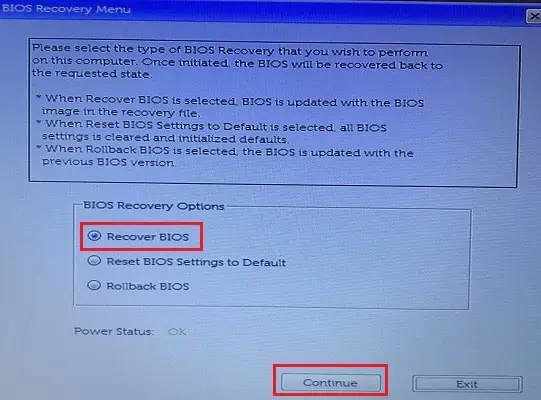
Uninstall Latest Update or System Restore
If you’re still experiencing an amber/orange light, a corrupted Windows update can also be responsible for the same. In fact, some Dell users have fixed the problem by simply uninstalling the latest update. Before you begin, kindly boot the Dell laptop in safe mode.
If uninstalling the latest Windows update didn’t help, we adviseperforming a system restore:
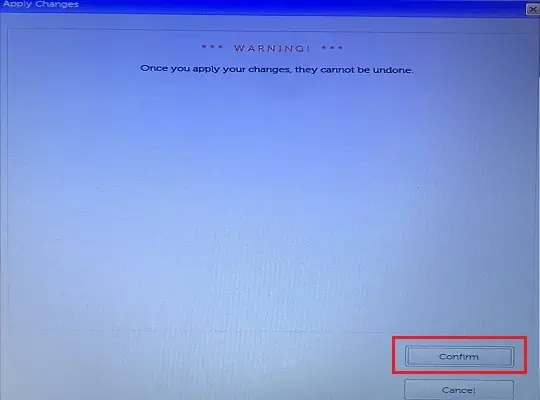
Run Windows Memory Diagnostics
Your Dell laptop will simply show ablack screen, accompanied by beep sound(s) when there’s a memory issue (2.3, 2.4, and 2.5). In some cases, you can reseat the RAM sticks, while in the worst case, you may require getting a new one.
But before doing anything, we recommendrunning the built-in Windows Memory Diagnosticto identify possible memory issues:
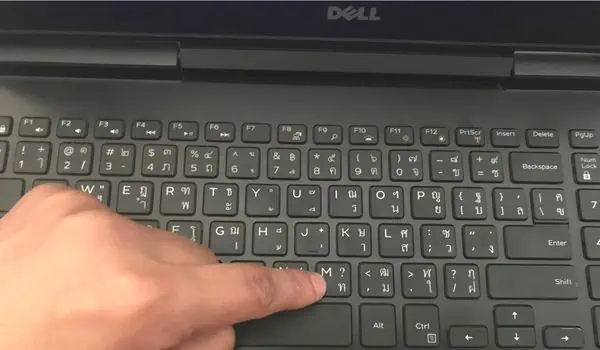
Reseat RAM Sticks
If you get the “Hardware problems were detected” message when running Windows Memory Diagnostic, try reseating the memory module(s). This involves removing the stick,cleaning the slots, and placing it back:
Reconnect LCD Cable
Your Dell laptop’s LED may show2.6 and 2.7blink codes if there’s a connectivity issue with the display cable. While reconnecting can often solve this problem, it may require a replacement if broken.
Reseat CMOS
If the CMOS battery is dying or there are other related issues (blink code3.1), you’ll have issues booting into Windows. A simple workaround to this problem is to reseat the battery, and here’s the safe way to do it:
Reinstall Windows Using a Bootable Drive
If you can’t enter safe mode and none of the fixes helped you out, the only option is toclean install the operating system. This will fix all the Windows-related problems that could be causing the black screen. Before proceeding ahead, ensure you have at least a 16 GB USB flash drive.
Replace Components
You may require upgrading the CPU or even the motherboard if the CPU has failed (2.1). Also, there can be situations when you might need to repair/replace other damaged components, like RAM sticks, CMOS, display panel/cable, etc.
Moreover, the blink code1.5indicates an i-Fuse failure. If that’s what you’re seeing on the LED, know it’s time to replace the battery. Also, you may require replacing your genuine Dell laptop charger if it’s not charging in any condition.
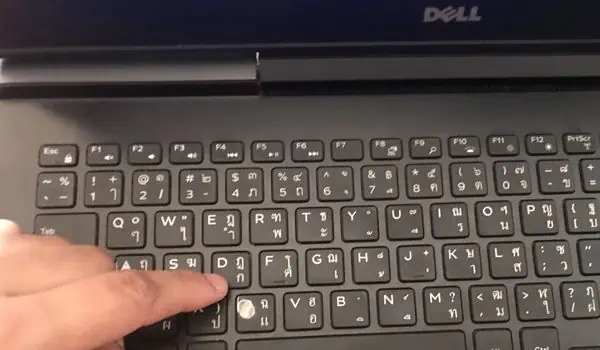
Even if replacing the components didn’t help, there are probably other issues. Therefore, the final option is to take your laptop to the nearest Dell repair center.