A laptop may not turn on for a variety of reasons, including power failure, system board corruption, or problems with the BIOS or operating system. Some of these factors may cause the laptop to appear completely dead, while others may make it partially functional.
Based on this, Dell has classified four different scenarios if your Alienware laptop is not turning on.

Fixes for the “No Power” Issue
If you press the Power button on your Alienware but the laptop appears as dead, it suggests there is something wrong with the power components of the laptop. This issue falls under the category of “No power”.
One way to ensure that this is a power-related issue is you will see no light anywhere in the laptop. Usually, this happens if the laptop’s battery is fully drained. Therefore, begin by connecting the A/C adapter to charge the laptop’s battery. Also detach the battery, if possible, and try running the laptop using just the A/C adapter.

As an initial troubleshooting measure,Power drain the laptopto discharge the residual power from the motherboard. To do this, disconnect the power cables and Laptop’s battery (if detachable). Press and hold the power button for up to 20 seconds. Finally, put everything back in place and try turning on the Laptop.
Inspect the Power Components
If the problem doesn’t get solved, it is recommended you inspect these power components.
On some power strips, you can replace the damaged fuses to get them back to work. If this can’t be done or the cables are worn out, replace the unit entirely with a new one.

Check the Power Button
Power buttons usually can failafter an extended period of use. This happens after the connectors of the power button loosen up or get broken.
On the Alienware laptops, the power button also functions as the charge indicator. To check if the power buttons are malfunctioning on this device, connect the charger to your laptop and see if the charging indicator or the power button light turns on. If you see no lights, there must be an issue with the power button or its connectors.

If you suspect damaged power button connectors for this issue, visit the technician for a repair or replacing such components.
Inspect the Batteries
Most laptop batteries have a charge cycle capacity of around 1000 full cycles. These lithium-ion batteries also tend to swell and wear out after long-term usage. It’s possible that your laptop’s battery has died and therefore the device isn’t turning on.
Assuming this is the case, disconnect the battery if possible and then try turning on the Laptop by connecting it just with the AC adapter. If the Laptop turns on normally, there is an issue with the battery pack.

Fixes for “No POST” Issue
Power-On-Self-Test (POST) is an operation carried out after a system has been turned on, but before the operating system boots up. This process tests if all the components on the laptop are running properly. If this diagnostic process fails, the system will not boot into Windows. This is known as the “No POST” issue.
As per the Dell support page, these are the indications that your laptop is not turning on because of the“No POST”issue.

If the system fails the POST test, it will generate a beep with a particular pattern. This pattern helps the users to identify the real cause of their Laptop not turning on. Here is a detailed list of the beep codes and the description of the issues it indicates.
Notice the beep pattern on your Laptop. Then match it with the above table to find the implications of such beeps. Once you have identified the cause, use these fixes accordingly.
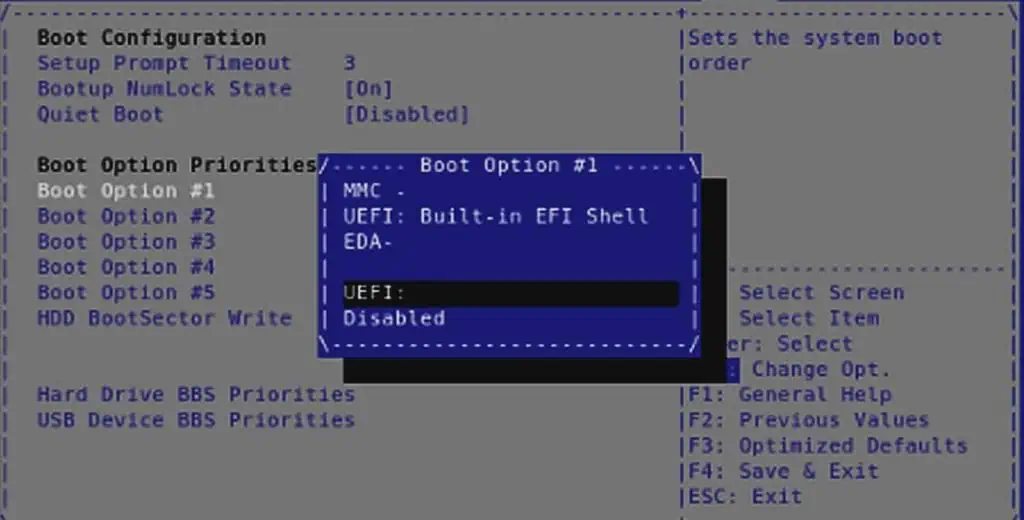
Fixes for “No Boot” Issue
If the system completes the POST operation but fails to load the Windows, you may identify it as a “No Boot” issue. The laptop will go past the Alienware logo screen and then get stuck during the attempt to boot into the OS.
Here are some of the ways to fix the Laptop not turning on because of the “No Boot” issue.
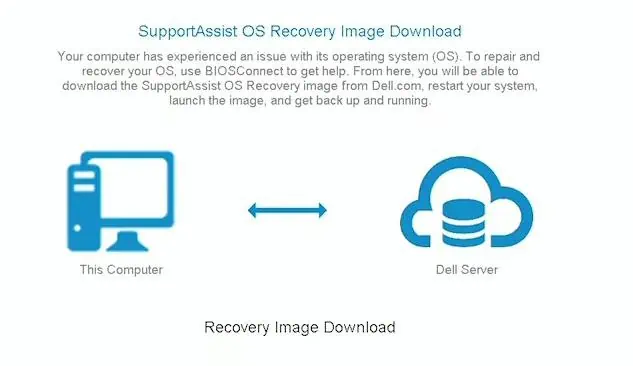
Change the Boot Priority
If you have configured the boot priority to a storage device (such as USB) other than the default system volume where the OS is installed, then you will see Windows failing to load. To fix it,change the primary boot orderto the system volume from the BIOS.
Fix the Software-Related Issues
A device may fail to boot if the system files of the BIOS, as well as the OS, have become corrupted after a failed update process. To fix this try restoring the OS using a recovery media or reflashing the BIOS.
To recover the OS on Alienware, you can use the native SupportAssist OS recovery tool. To use this recovery tool, power on the Laptop and press F12 repeatedly when you see the Alienware logo. Then select the SupportAssist OS Recovery from the BIOS setup menu.
If no local restore partition is found, recover it using the BIOS connect.
Fixing the “No Video” Issue
If you are seeing all the lights on the laptop and also the fans functioning normally, the issue might be something to do with the Video card or the display panel.
To be sure of this,connect an external monitor to the laptop. If you see nothing on the external display, this suggests that the video card is at fault. But if the external display works well, the LCD panel might have some problems.
In either of these cases, it is necessary to take the Alienware laptop to the service center for repair.