Alienware Command Center is the default Alienware app you can use to manage your games. You can also control your peripheral devices and overclocking settings using this app.
However, this application malfunctions or does not work at all in some scenarios. Usually, you’ll see the effects on your lighting or fan speed. But there are also cases where the program doesn’t load or gets stuck on updates.
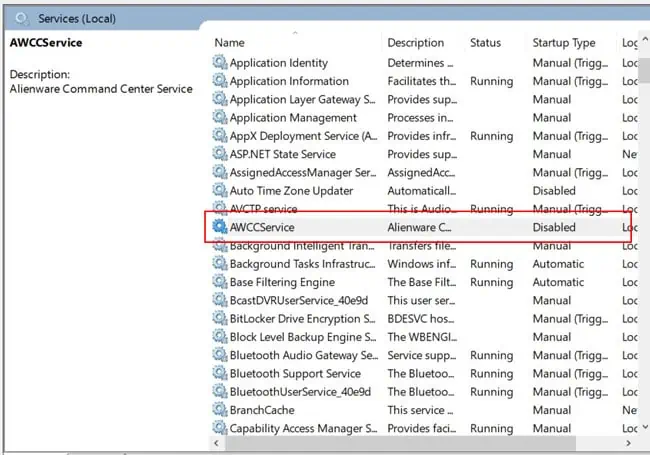
These issues may seem different, but they have rather similar solutions, which you’re able to find below.
Why is Alienware Command Center Not Working
Here are the potential reasons for Alienware Command Center not working on your computer:
How to Fix Alienware Command Center Not Working
Before moving on to the solutions, ensure to update Windows to the latest version. There may be some unresolved bugs in the previous update causing conflicts with this application.
If your issue remains unresolved, log in to Windows using an admin account and apply the possible fixes below:
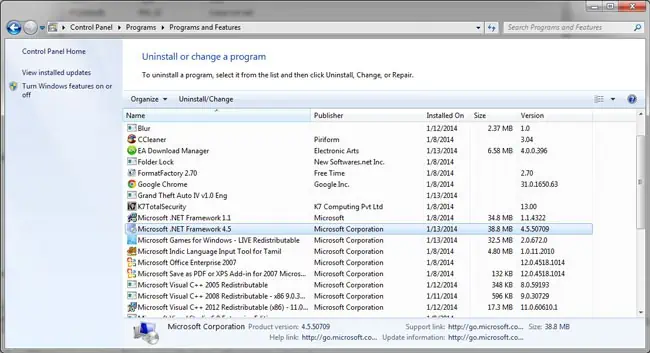
Check AWCCService’s Status
The first thing you should do is check whether Alienware Command Center’s service is running properly. If theservice is disabled, the app won’t run, and if you set its startup type to Manual, you will experience delays while running the Command Center.
Follow the steps below to check this service and change its startup type if necessary.

Restart your PC and check if Alienware Command Center starts working.
Repair .NET Framework
Alienware Command Center relies on .NET Framework 3.5 and 4.5 to run properly. So, any error or corruption with the Frameworks may prevent the Command Center from working.
you’re able to use theMicrosoft .NET Framework Repair Toolto repair these programs. But the better solution is to uninstall and reinstall them from the official website. To do so,
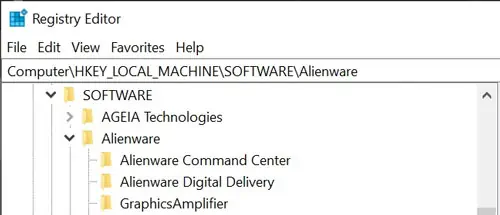
Restart the computer and install .Net Framework 3.5 and 4.5 (or the latest supported version) fromMicrosoft’s .NET Framework Downloadweb page.
Repair or Reset Alienware Command Center
You can also try repairing or resetting the Alienware Command Center to repair any errors with the software. Here’s how you can do so:
If repairing doesn’t work, perform these steps again and, this time, select Reset.

Remove and Reinstall Alienware Command Center
If the above method didn’t work, you must entirely remove Alienware Command Center before reinstalling it. Doing so removes any possible problematic files, after which you’re able to safely reinstall the software.
Here’s how you can uninstall the entire application:
Restart your PC and install the latest Alienware Command Center fromDell’s download center. Then, restart your computer again and check if it starts working.
Delete UpdateService Folder
If Alienware Command Center gets stuck on downloading new updates, preventing you from using the app, you’re able to delete the UpdateService folder and download the latest version. Here are the necessary steps:
Restart your PC, and then download and install Alienware Command Center’s latest version from Dell’s website.
Troubleshoot in Clean Boot
Many users have experienced issues with Alienware Command Center due to interference from other applications. Some examples include CPU and GPU controlling or overclocking apps like MSI Afterburner along with RivaTuner Statistics Server and Intel XTU.
You need to troubleshoot your PC in clean boot mode to check if any such programs are causing conflicts. To do so,
Restart your PC and check if the Command Center works appropriately. If yes, then the reason for your issue is definitely third-party app interference.
Enable each third-party service or app and restart your PC. Check if the issue persists, enable another service/startup app, and then restart again. Perform this process for all services until you determine which program is causing conflicts.
Then, you can disable or uninstall the incompatible application.
Manually Install Alienware OC Controls
If you have trouble managing device controls for overclocking, such as fan speed, there might be some errors on theAlienware OC Control application.
It’s better to manually download this program from the official website instead of using the Alienware Command Center to avoid such issues. We also recommend uninstalling it from your computer before installing it again.
Restore or Reset Your PC
The final method you should carry out if all previous solutions fail is to restore or reset your PC. If you have a restore point from when the Command Center was working perfectly, you can revert your system to the point. To do so:
If you don’t have a suitable restore point,reset your PC to its factory settings.