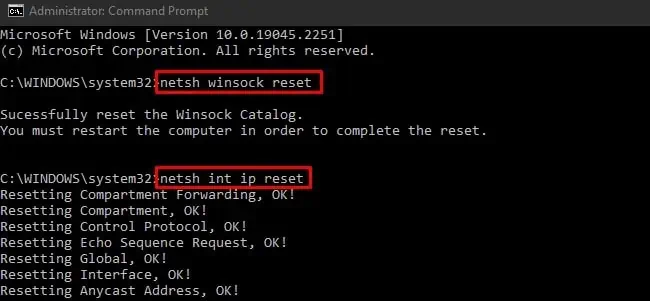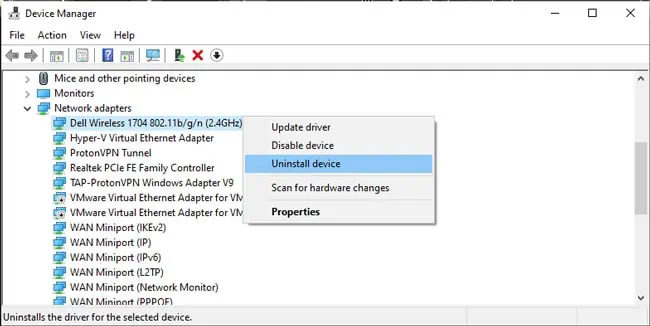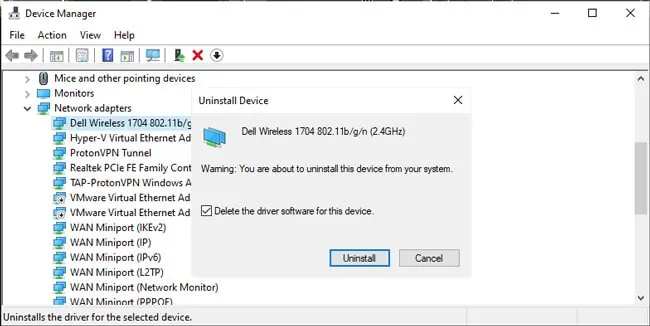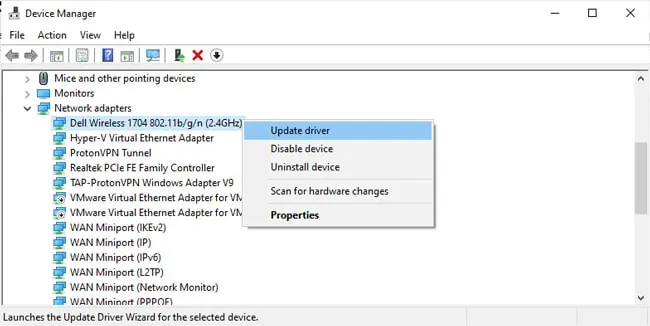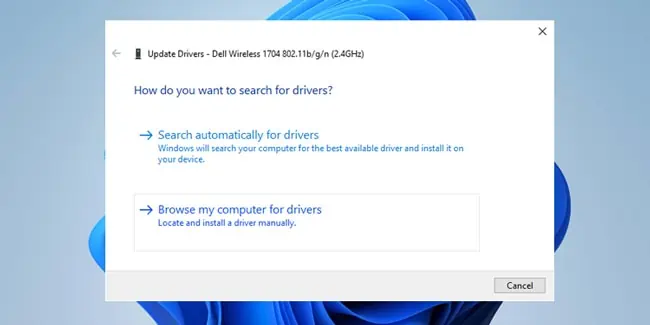The “Unidentified Network No Internet Access” error occurs due to both hardware and software-end causes. A bad network controller on your PC, the router, or any components in between the two can cause this connection problem.
If you’re only facing the problem on one connection (Wi-Fi or Ethernet), the Wi-Fi or Ethernet card or its driver is most likely the issue. Aside from this, invalid IP and DNS address configurations or incompatibility with third-party tools (VPN, Firewall, etc.) are other common reasons on the software end.
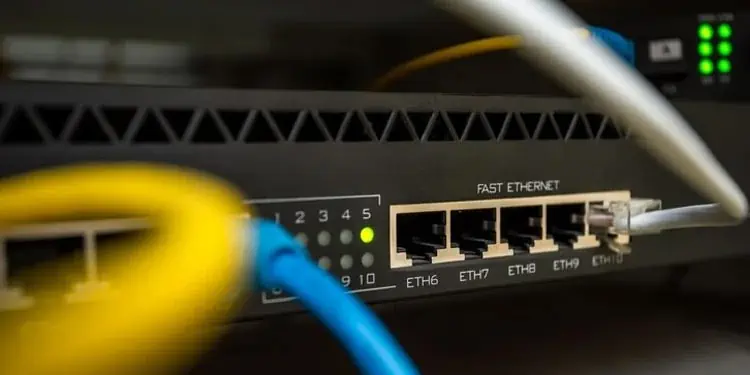
This troubleshooting guide will help you figure out what exactly is causing this problem and how you can fix it to get your internet up and running again.
How to Fix Unidentified Network No Internet Access
Before anything else,restart your router, modem (if applicable), and PC. Then, disconnect the Wi-Fi or Ethernet connection and reconnect to it. Often, re-establishing the connection like this will resolve the issue.
There are also some cases where Windows shows the Unidentified Network No Internet notification in the taskbar, even when you actually have internet access.
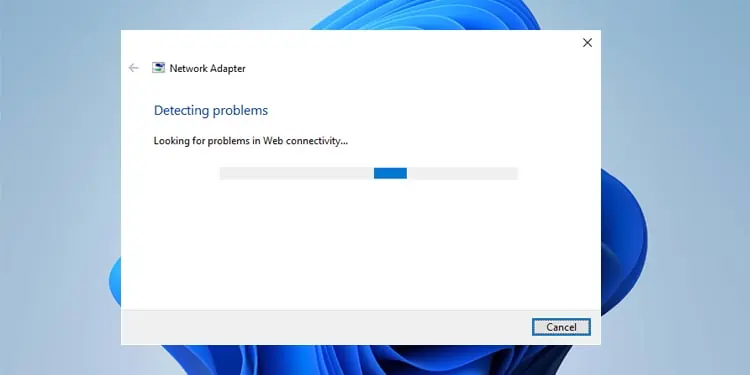
Once you confirm that you’re not dealing with a visual bug and the problem isn’t resolved by simply restarting, please move on to the solutions listed below.
Fix Hardware Problems
Faults with the networking hardware are one of the most common reasons for this error, so we’ll cover this first. Feel free to try the software-end fixes first if you don’t feel comfortable checking the hardware.
Now let’s look at some possible causes, starting with the DHCP server. Typically, your router will function as a DHCP server and assign IP addresses to devices on the network. A faulty router (e.g., firmware issues) can lead to this error byassigning invalid IP addresses.
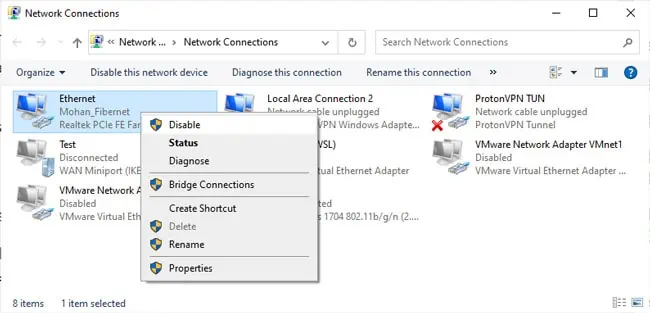
Or the router may be good, but any of the components involved in connecting your PC to the router (e.g., PC’s NIC, Ethernet port, Ethernet cable, router ports, Powerline adapters, Switch etc.) could be the problem.
If you use tools like the Windows Network Diagnostics utility (covered further in this article), you might encounter messages likeNo DHCP Server presentorUnable to reach DHCP Server. This is one way to confirm problems with the hardware.
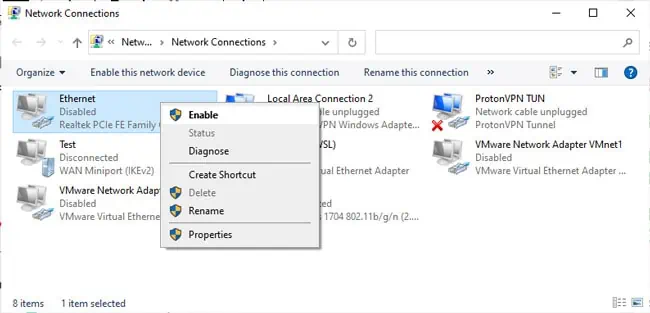
As for how to diagnose which component exactly is the problem, trial and error, basically. Here’s what we recommend:
Run Windows Network Diagnostics
On the software end, we recommend starting by running the troubleshooting tool provided by Windows. There are a few ways to do this. you’re able to right-click the Network icon from the taskbar and select Troubleshoot problems. Or you can use themsdt.exe -id NetworkDiagnosticsNetworkAdapterrun command.
Either way, the troubleshooter may help identify the problem and suggest some solutions like Restarting the adapter or resetting the network. Apply these fixes if possible. If the fixes don’t work or no fixes were suggested, to begin with, move on to the other solutions.
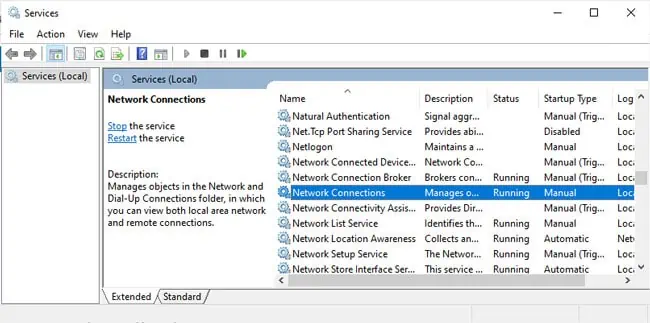
Check Network Adapters
Disabling and enabling the network adapters is an easy solution to various networking issues. In this case, specifically, you should also keep all unnecessary adapters, including virtual ones, disabled to rule out any conflict between adapters. Here’s how you can do this:
Start Network Services
Background services like DHCP Clientor Network Connections are crucial for proper network functionality in Windows. We recommend that you ensure the necessary services are running with the following steps:
Reset Network Stack
Problems with your system’s network configurations, such as a corrupt TCP/IP suite or DNS cache, can lead to this error. In such cases, removing and reinstalling the TCIP/IP components, clearing the DNS cache, andrenewing your device’s IPcan help. Here’s how you can do this:
Update Network Adapter Driver
As stated, in cases where only one of the connections (Wi-Fi or Ethernet) is facing this issue and the other works fine, the adapter driver is the most common culprit. Here’s what you canupdate network adapter driversin such situations:
Manual IP/DNS Configuration
When a DHCP server isn’t available, Windows may automatically assign an IP address to itself (APIPA) in the 169.254.0.1 to 169.254.255.254 range. Alternatively, the DHCP server may be available but might assign an invalid IP, or it might not assign one at all. Finally, your DNS servers could also be the problem.
In such cases, you can manually set valid IP and DNS server addresses yourself. The linked article goes much more in-depth and contains detailed instructions if you require them, but here are the core steps for now:
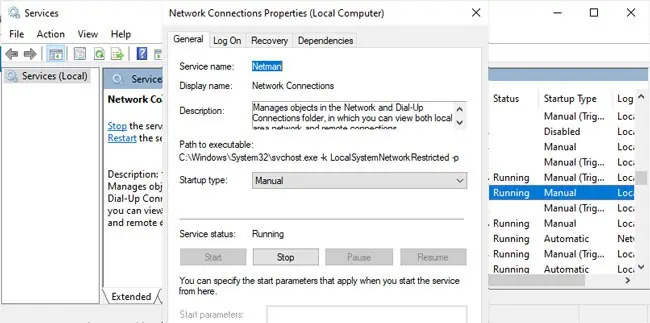
Remove VPN/Firewall
Third-party VPN and firewall programs are known to cause various networking problems due to incompatibility with Windows. With this error specifically, we’ve found programs like Hotspot Shield and Kaspersky Internet Security to be the culprits.
We recommend disabling such programs, or ideally, removing them, to check if that fixes the problem. If they turn out to be okay, you may always reinstate them later. Here’s how you can do this:
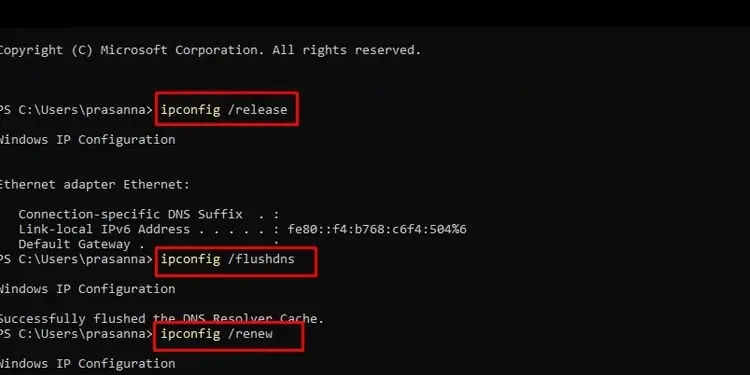
Upgrade Router Firmware
As mentioned earlier, corrupt router firmware can be the reason you’re facing DHCP server issues on your network. Going by real-world data, this is possible but very uncommon.
Thus, if the other fixes haven’t helped, you can tryupdating the router firmwareas a last resort, but its efficacy isn’t guaranteed. Your time and effort may be better spent contacting your network admin or ISP for support.