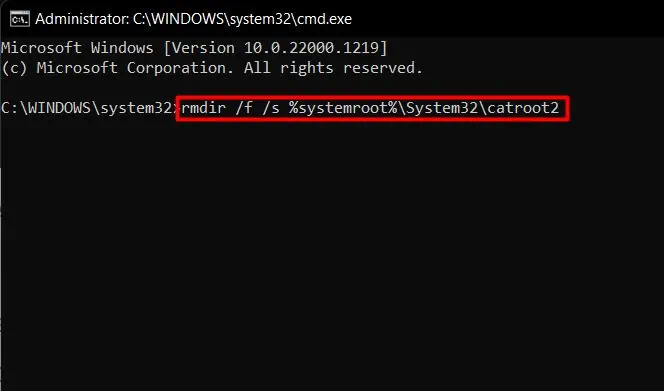When the shutdown function is called, Windows starts closing all the applications and unloading open handles from memory. Then, it activates the ACPI drivers to cut off power from the battery. But various causes can hinder this process from running smoothly.
Faultyperipheral devicesattached to the laptop can freeze Windows and make it unresponsive to the shutdown function.
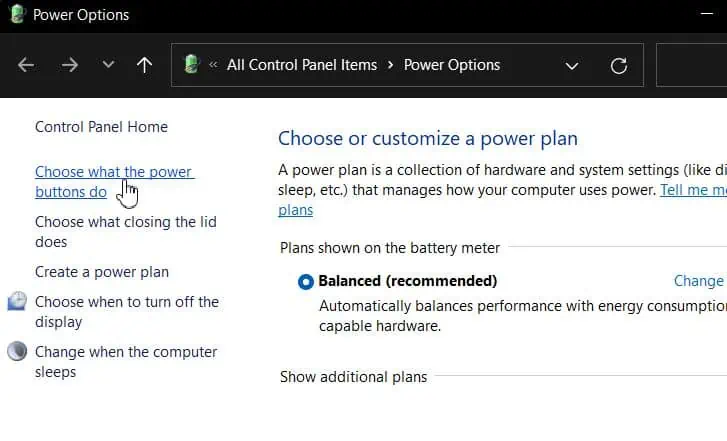
But other than that, some specific causes of the problem have been summarized below:
Fromunresponsive shutdown functionto tedious shutdown loop scenarios, this article is just prepared for you to solve the ‘Laptop won’t shutdown’ issue.
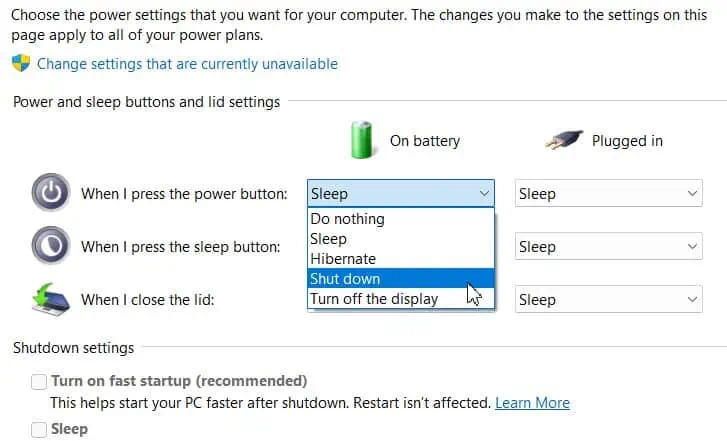
How to Fix Laptop Won’t Shutdown Error?
Before moving on, try detaching unnecessary peripherals. If the shutdown button isn’t working, tryshutdown.exe /sin an elevatedcommand prompt.Or you may try to force the shutdown of your laptop bypressing the power buttonfor more than 10 seconds.
If the problem persists, follow along with the solutions mentioned below:
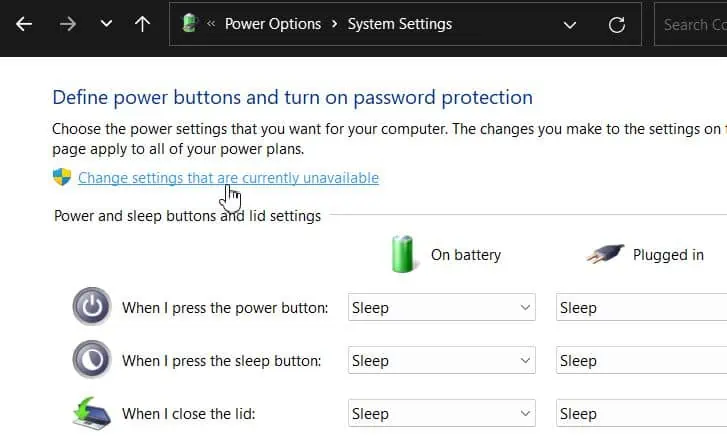
Power Cycle
A power cycle can help you reset the I/O devices and the laptop’s battery. And it is also expected to fix laptops stuck within ‘shutdown is in the process loops’. You can follow the steps below to perform a power cycle:
Change Power Plans
In Windows, the control panel has options tore-assign the power button’s function. If the button is assigned to some other functions like sleep, it won’t help you shut down your laptop. Or even if it’s assigned to shut down, some other features like hibernate and fast startup might not let your laptop completely shut down.
It is because afast startup, along with hibernation, won’t let a computer properly stop all the kernel functions. Although both come enabled with Windows by default, sometimes they can show noticeable impacts. So, you’re able to disable them with the following steps and resolve the issue:
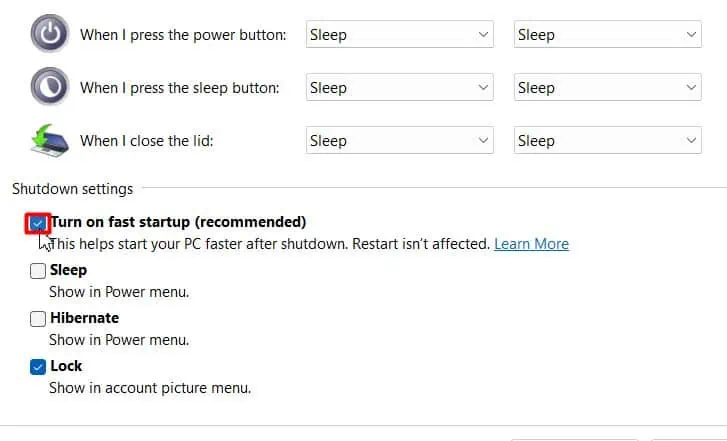
Reset Power Plans
Many other power settings of Windows can alterhow the computer behaves on shutting-down process.Narrowing down specifically would not be feasible if you aren’t aware of the changes.
So, just to make sure no other settings are causing the issue, you’re able to try to restore the default power schemes with the command. The steps to follow would include the following:
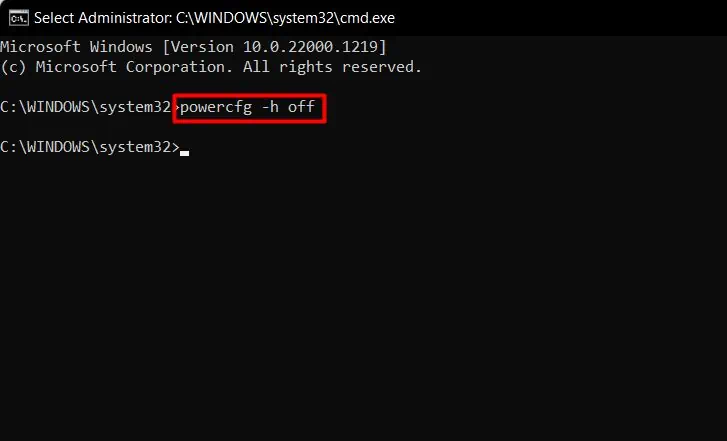
Troubleshoot Windows Update
Many of us have definitely experienced delayed shutdowns because of system updates. In ideal situations, it would take some time to update Windows and restart afterwards.
But if Windows updates run into some trouble, thesystem gets stuck into restart loops.To fix this, you can run the Windows update troubleshooter:
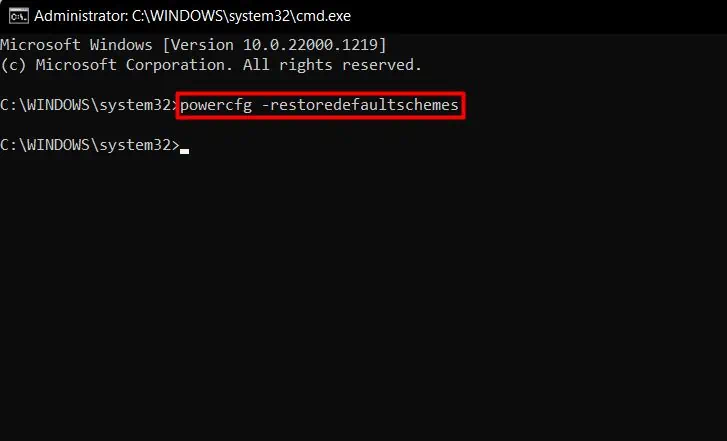
If that doesn’t fix your problem, you shouldreset the Windows update componentsby deleting the downloaded update files and instructions, as well as the state of the update. To do so, follow the steps:
Your laptop should be able to shut down without a problem.
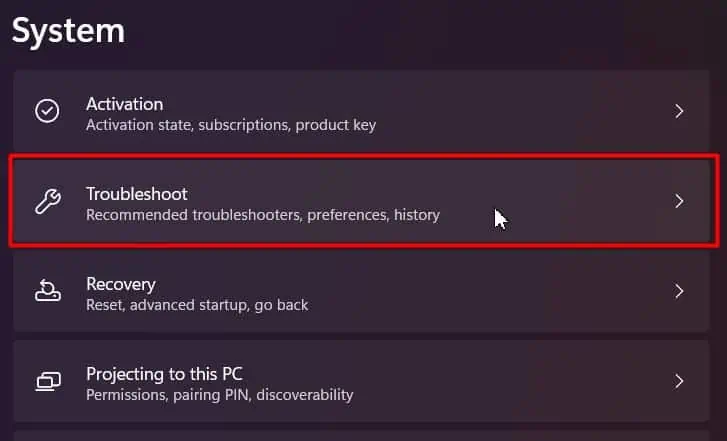
Turn Off Problematic Applications
Before shutting down, Windows opts to stop every open process on the dynamic memory. So, it asks to close the open app/service or confirms and closes them itself. But, if any application/servicedoesn’t unload memorywhile closing, the OS won’t shut down.
To figure out if any third-party app or service is causing issues, you canenter safe mode. The app/service hindering Windows from shutting down in normal mode won’t cause problems in safe mode because it won’t run at all. To Enter safe mode, you can follow the steps below:
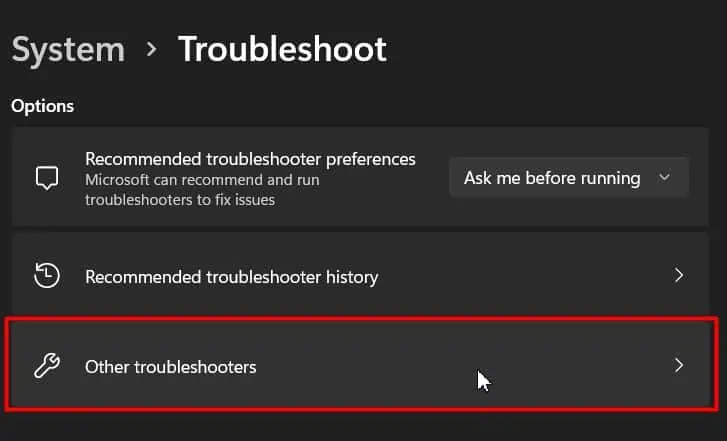
You will Enter the safe mode once the laptop restarts.But, if the laptop doesn’t restart,force restart it three times consecutively with the power button (press and hold). It willload the Windows Advanced startup options.
If it does, try to isolate the problematic app/services. To do so, shut down your computer after opening services on by one. However, this fix would only work after a reboot. If rebooting doesn’t happen as desired, try to force a shutdown by pressing and holding the power button.
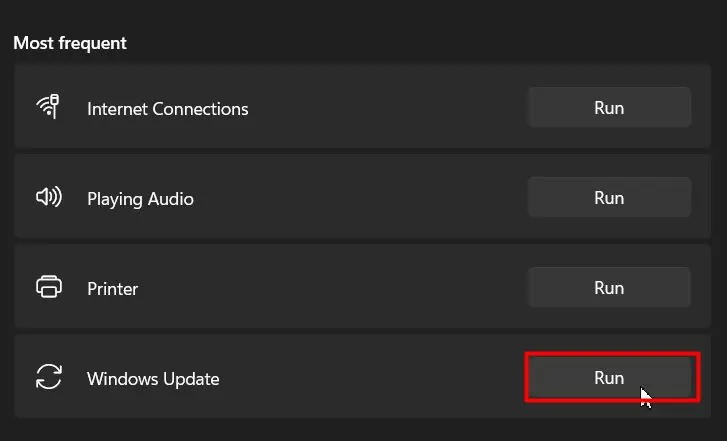
Run SFC and DISM
Corrupt Windows systems and Image files may also be responsible for this issue. So, just to give a quick check, you can run the sfc and dism commands. System File Checker and Deployment Image Servicing and Management willrepair/replace any damaged system files.You can follow the steps below to run them:
Intel Management Engine Interface
Intel Management Engine is a system driver and ever-running program that comes along with many intel chipsets. It has access to some protected areas of the system memory, which is sometimes mismanaged due to bugs causing the laptop to be unresponsive to the shutdown command.
If nothing above fixed your problem on your Intel-powered laptop, try to Uninstall the Intel Management Engine Interface driver from the Device manager.
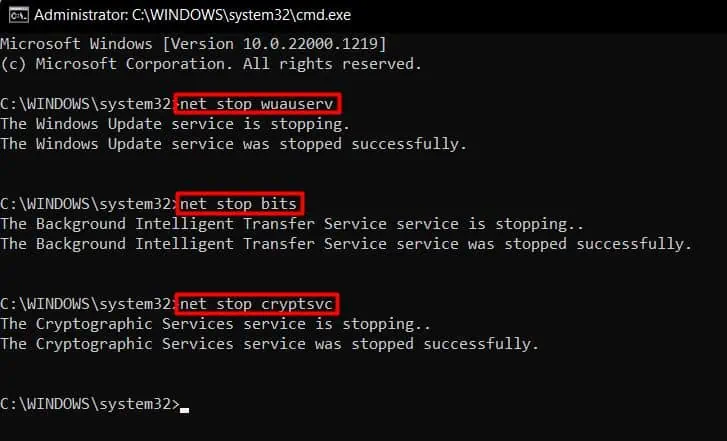
Now, attempt to Shut down your laptop. And if it does flawlessly, the culprit was the very driver.
Reinstall ACPI drivers
ACPI (Advanced Configuration and Power Interface) drivers are the BIOS extensions or sometimes WindowsOS components for Battery and Power management. When you press the power button,ACPI drivershould come into action to provide power to all the electronics by enabling the power supply from the battery.
And as already mentioned, during the shutdown, it should do the opposite by cutting off the power supply from the battery. But, if its misconfigured, you can end up to the problem like the one discussed. To fix it, you can reinstall the ACPI drivers by following the steps mentioned below:
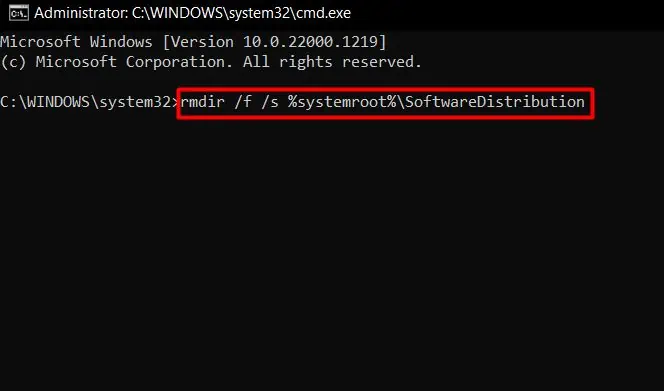
Windows will automatically reinstall the ACPI drivers.
System Restore
If nothing is helping to fix this issue for your laptop, you canperform a system restoreto bring back your OS to some healthy point in the past. This will help clear corrupt registry entries and many more. You can do so by following the steps below:
Odds are, you may not have previously created any restore point, or the restore point may have deleted while updating, or the issue may not resolve even after restoring the system. In such cases, you can repair upgrade Windows.