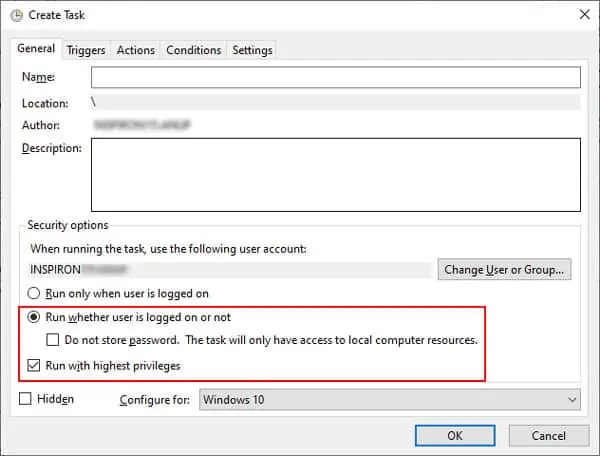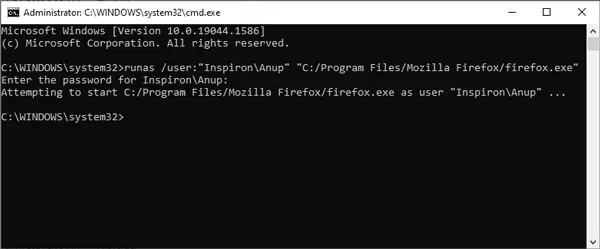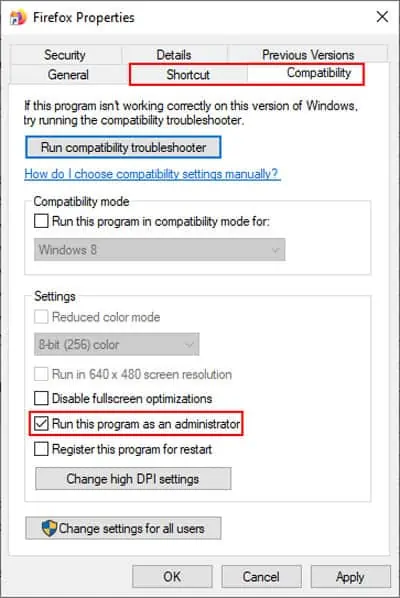A lot of programs require admin privileges to function properly. Running a file as an admin can also be an easy solution to many application errors.
The most common approach is to right-click the .exe file and select the Run as administrator option. But there are numerous other ways to accomplish the same thing such as keyboard shortcuts, task manager, command prompt, and more.
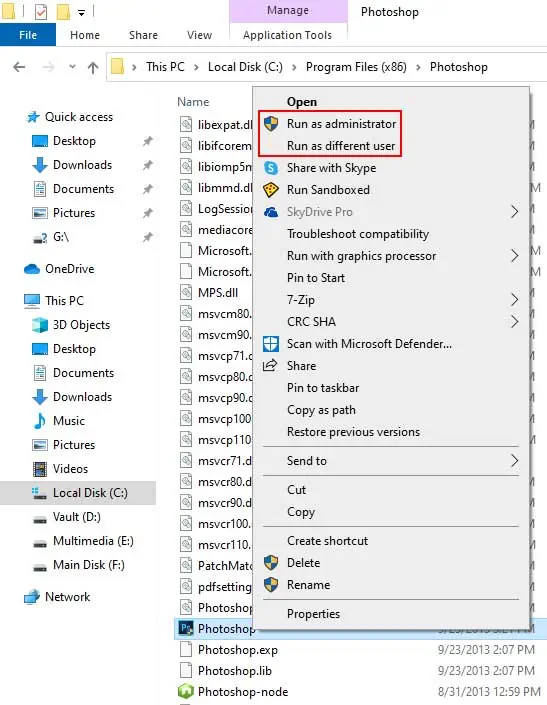
So, without further ado, here are all the possible ways to run files as an administrator.
Using Contextual (Right-Click) Menu
The usual way most users run a file as an administrator is by right-clicking its executable (.exe) file and selectingRun as Administrator.
Additionally, if you holdShiftand then right-click, you can select theRun as different useroption. With this, you can enter the credentials for another admin account to run the file as an administrator.
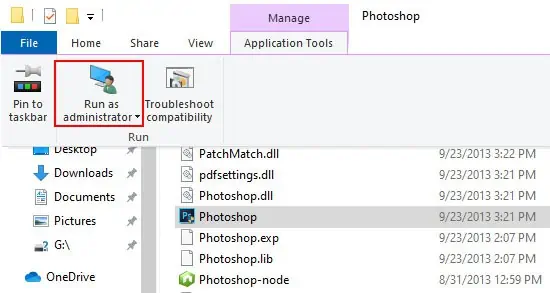
You will need to confirm that you want to run the file with administrator privileges before it opens. This also applies to most other methods in this guide.
It’s possible to bypass this prompt if you want. Check theFAQ sectionfor more on that.
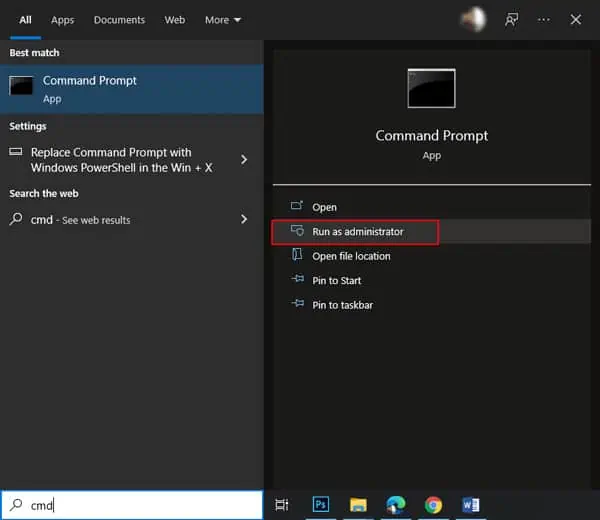
Using File Explorer Ribbon
In the file explorer, select your file and open theApplication toolstab. You can Run as Administrator or troubleshoot compatibility directly from here.
Search
In the search Window, you can press theoption on the rightor use the keyboard shortcutCTRL + Shift + Enterto run a file as an administrator.
Through Run
If you type a run command (cmdfor instance) and pressCTRL + Shift + Enter, you can directly launch it in Administrator Mode.
Using Start Menu
In the Start Menu, you can right-click any program and pressMore > Run as administrator.
Alternatively, you can also holdCTRL + Shiftand left-click a program to run it as an administrator.
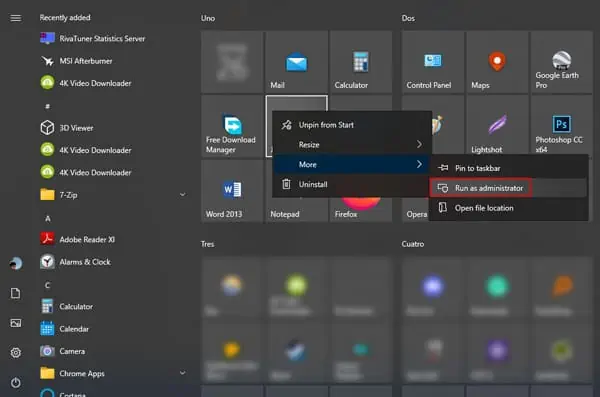
From Task Bar
You can holdCTRL + Shiftand left-click any program to run it as an administrator directly from the taskbar.
Using Task Manager
Very few users know about this but it is actually possible to run a file as an administrator using the Task Manager. This can come in handy in certain situations, such as when the file explorer is not responding for instance.
With Task Scheduler
If you want to set a program to launch at a specified time, Task Scheduler is the perfect Windows tool for this. To run the program as an administrator in such cases, follow the steps below:
Using Command Prompt
For users who prefer the command-line approach, therunascommand can be used to run a file as an administrator. To do so:
If you get a system cannot find the file specified error, the file path is incorrect. verify you got the spaces correct as well.
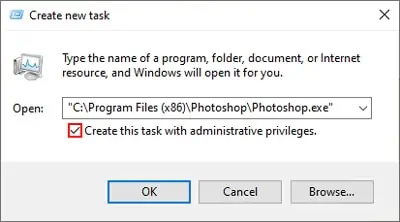
When prompted toenter the admin password, type it and press Enter. The password won’t be shown on the screen, so you needn’t worry.
How to Run Files as Administrator by Default?
If you want to open any file or app as an administrator every time, you can do so fromProperties.