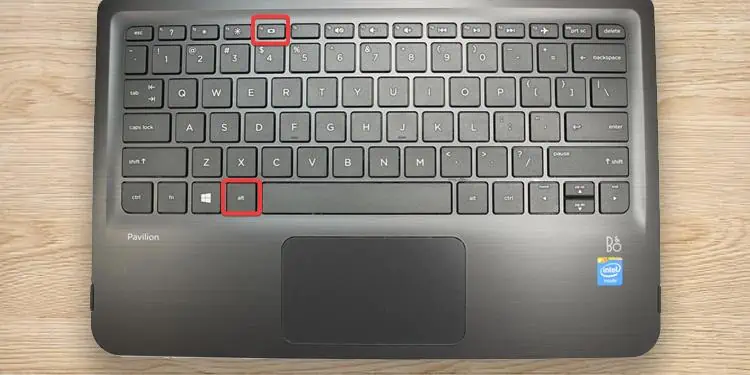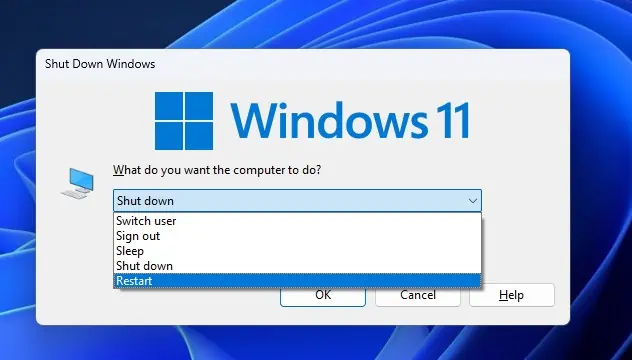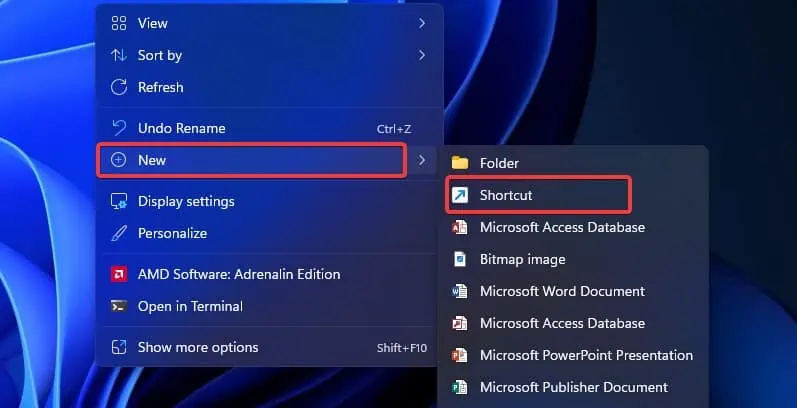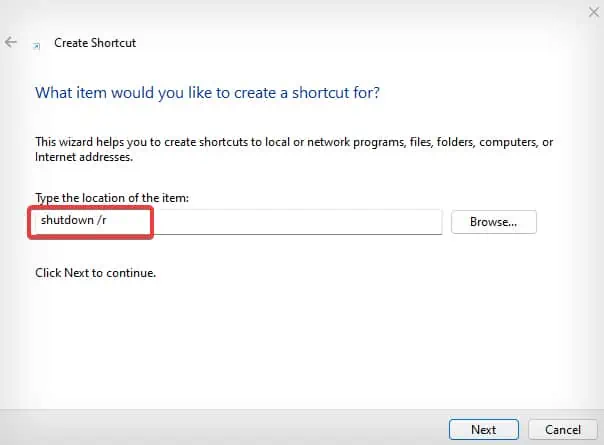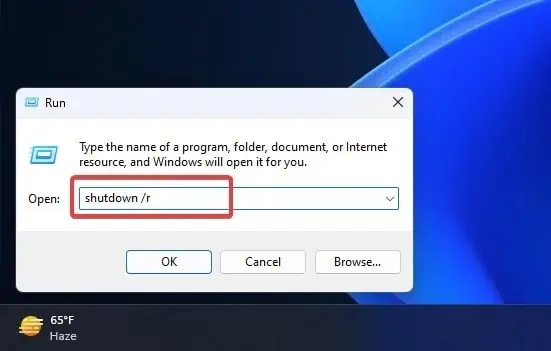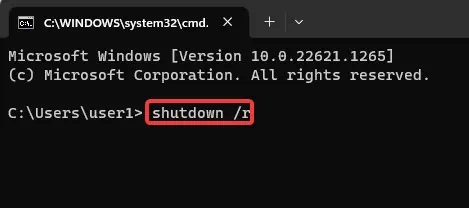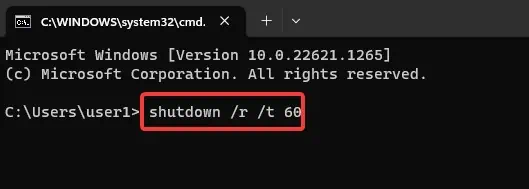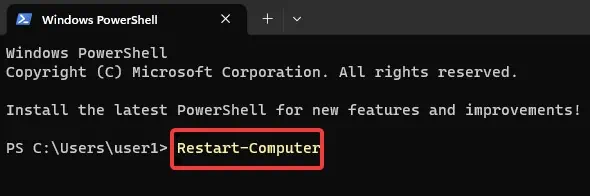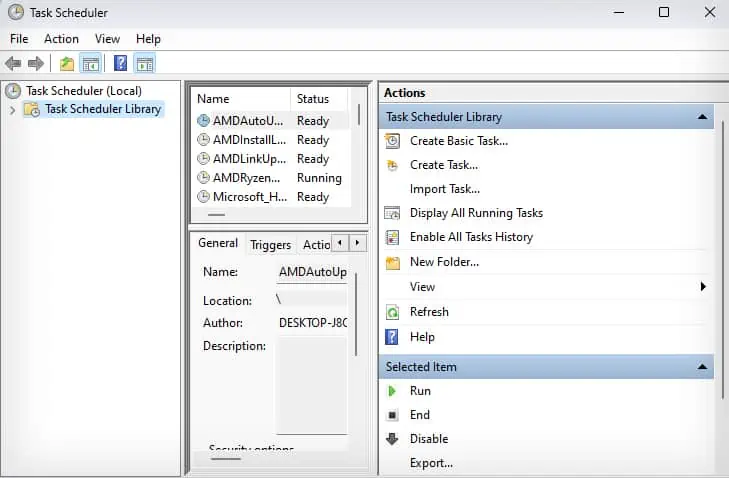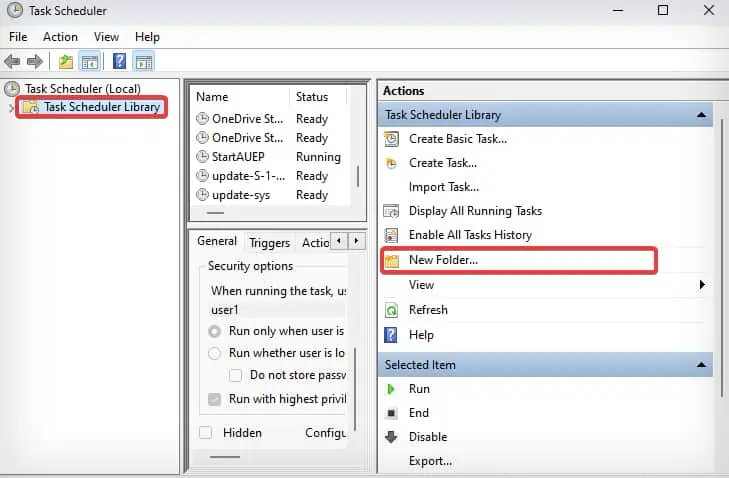The process of restarting your HP laptop is no different from restarting any other laptop or PC. Restarting a laptop only requires a few clicks—and there are multiple ways to do it as well.
However, in some cases, it may not be possible to perform a restart using normal measures, especially afterperforming a Windows update. As such, we have compiled methods to address that particular issue and some other methods to restart your HP laptop.
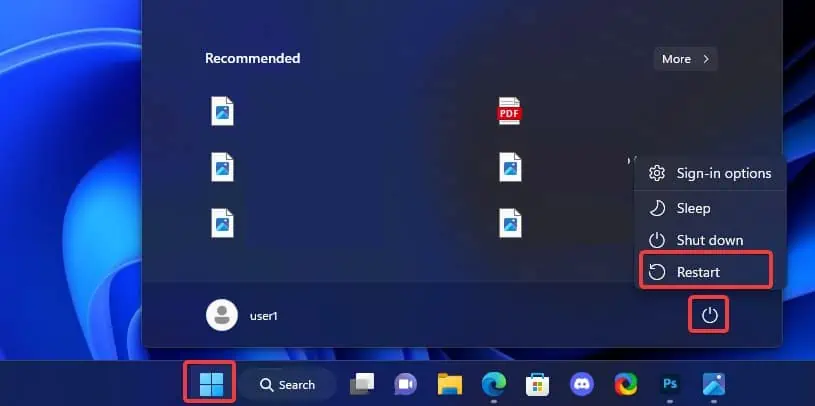
Using Start Menu
The start menu is the most familiar way to restart or shut down a Windows machine. This power menu allows you to restart, shut down, or put your laptop to sleep.
Using Keyboard Shortcut
If you prefer another quick way around restarting the laptop, Alt + F4 will be a good option. This shortcut won’t restart the laptop instantly, but it will give you different power options—including the device restart.
From Login Screen
The power options mentioned earlier are also available on the login screen. Here is how to find them.
Using Desktop Shortcuts
If you want a more efficient way, you could even create a shortcut trigger for a system restart. This method will let you restart the laptop in a matter of clicks.
Using Run Dialog Box
If the above methods do not work, there’s another way that will force restart the laptop. Here’s how to do it.
Using Command-Lines
You can use the sameshutdown /ron the command prompt to restart the laptop. The major benefit of restarting the laptop using command lines is that you can use additional parameters with them. This gives you the flexibility to add a timer or use force restart options.
Using Task Scheduler
If you want the restart to happen at a specific time, you could use the Task scheduler to do it efficiently. This utility gives you the option to schedule different actions, including shutdowns and restarts at a prespecified time.
Using the Power Button
There is another option to restart the laptop that requires you to use the power button. However, this is a warm booting process—the laptop restarts after a complete shutdown.
First, you need to hold down the power button for a few seconds until the laptop turns off completely. After that, you press the power button again to turn it back on.