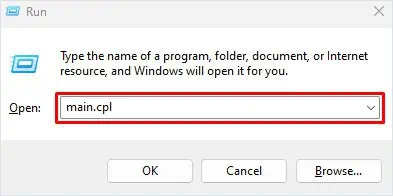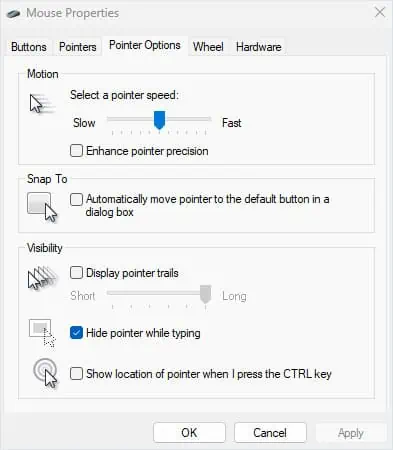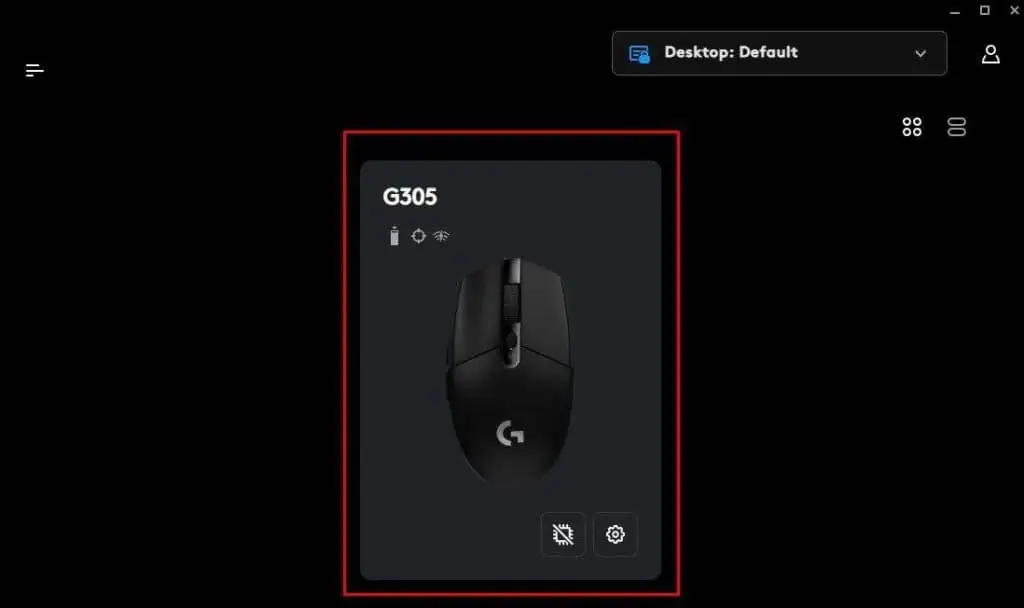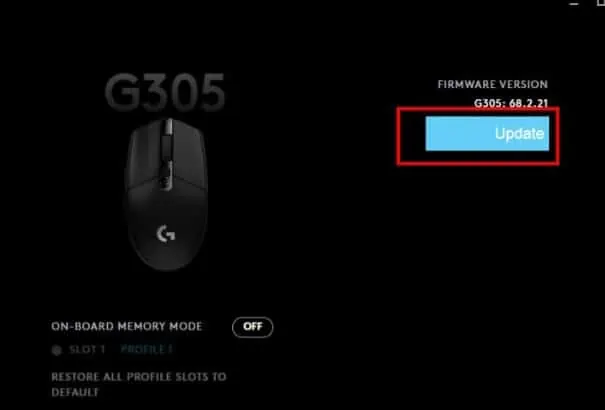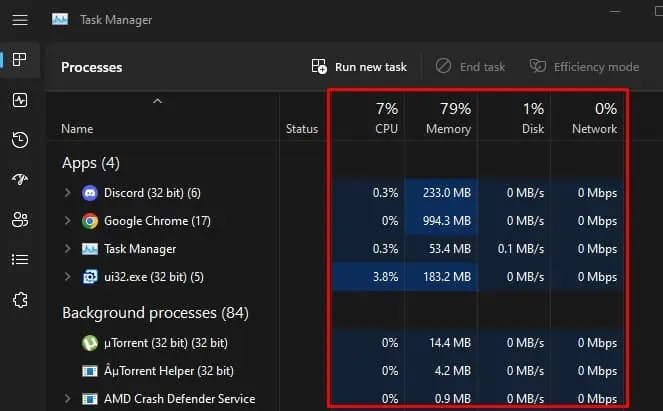Logitech mouse may run into malfunctions every now and then. One particular issue that users face when using a Logitech mouse is a lagging mouse cursor. The issue can be caused by hardware faults, complications in the operating system or problems with the mouse firmware. Whether it is a hardware or a software malfunction, here are several solutions you can perform to fix the Logitech mouse lagging issue.
Some Basic Fixes
Before we get into the major fixes, try some basic fixes first.
Run Hardware and Bluetooth Troubleshooter
The troubleshooter utility in Windows scans the system for specific issues and changes Windows settings to fix the issue. In our case, the hardware troubleshooter scans problems with hardware components connected to the system and attempts to fix them.
If you are using a Bluetooth wireless mouse, there could be a problem with your PC’s Bluetooth. To troubleshoot anyissues with the Bluetooth, try running the Bluetooth troubleshooter.
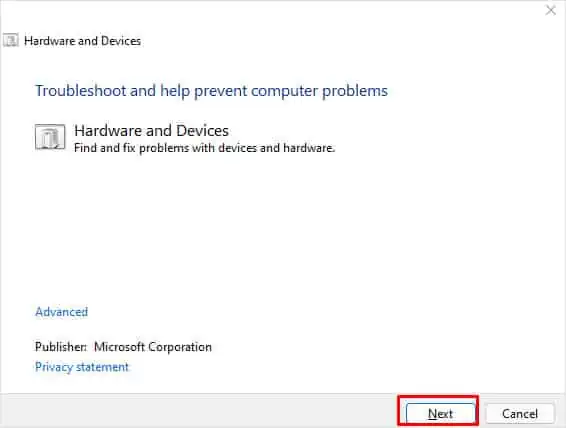
Clean Mouse Sensor
Your Logitech mouse has a sensor that detects the mouse movement and correspondingly moves the mouse cursor. Any obstacle in this sensor will stop the mouse from taking accurate data and might result in a jittery mouse cursor movement.
So ensure that the mouse sensor is clean. To clean the mouse sensor, you will require a cotton swab or Q-tips and Isopropyl alcohol.

Check Mouse Settings
Another reason that could the mouse to lag is an incorrect mouse setting. Settings like mouse pointer speed will lower yourmouse sensitivitywhich might give you a sense that the mouse is laggy.
Update Mouse Firmware
Most Logitech devices come with the support of Logitech G Hub. Logitech G Hub is a companion application for Logitech devices that you can use to access and change the device’s settings.
Furthermore, you can even update the device firmware using Logitech G Hub. If the lagging issue is due to a fault in the firmware, updating it should fix the issue.
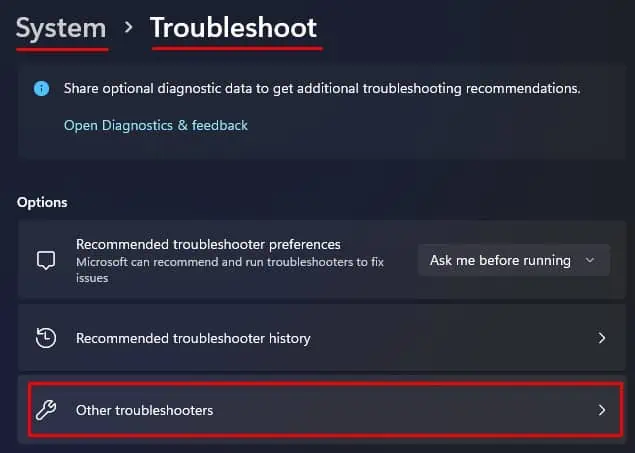
Lower System Resource Usage
Another common reason why the mouse lags could be due to high system resource usage. When the system is low on CPU, RAM, or Disk usage, your entire PC tends to lag. If you are facing issues such as this, we recommend that youlower your system usage.
You can do this using Task Manager.
Another thing you’re able to do to lower system resources is disable Windows animation.
Reset Mouse
Resetting a mouse will set all its profiles and configuration to their default state. If any incorrect mouse configuration from Logitech G Hub is causing the mouse to lag,resetting the mouseshould work.
If the companion application does not detect the mouse, there’s a chance that the mouse does not support Logitech G Hub. Fortunately, you will also find a physical reset switch on your mouse.
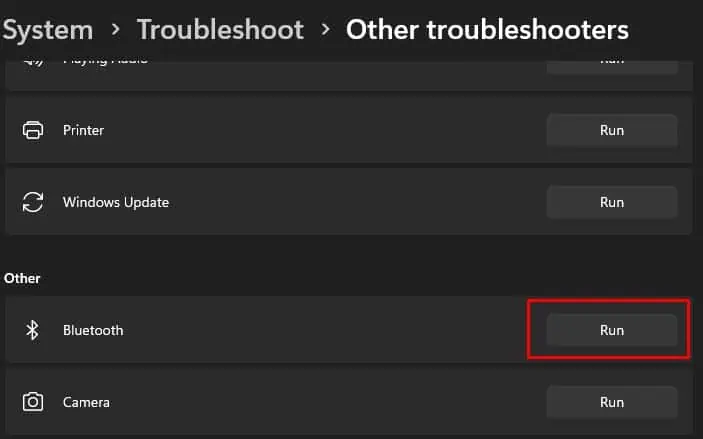
Reinstall Drivers
Corrupted mouse drivers cause a lot of issues that can cause the mouse to lag. You can try reinstalling the mouse driver if you are facing any issues with the mouse.
Furthermore, if you are using a Bluetooth mouse, try reinstalling it as well.