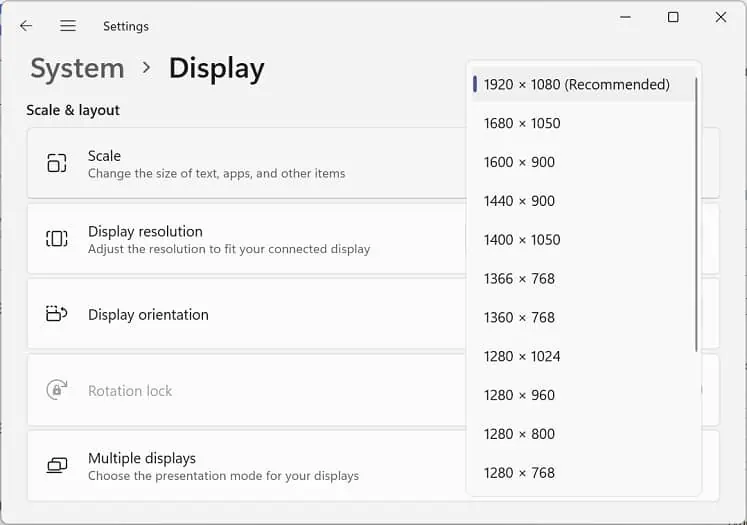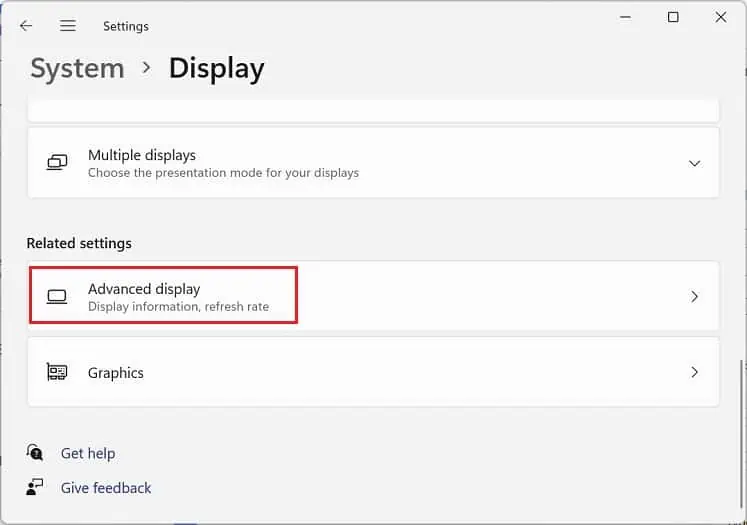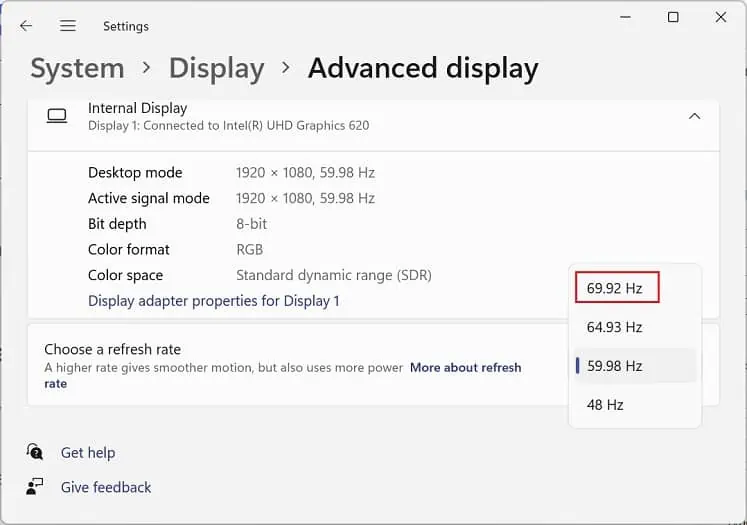Does your HP monitor turn black, displaying “Input Signal Not Found”, and goes to sleep repeatedly? Well, this error is generally accompanied by the message, “Check the video cable and video source.”
Thus, it’s quite clear that the HP monitorisn’t receiving the correct input signaldue to damaged video cables or problems with the source. Moreover, it could also be caused due to underlying issues with the monitor firmware or device drivers.

But you do not need to worry, as we have covered eight proven ways to help you fix this monitor error and bring it back to life.
What Causes “Input Signal Not Found” on HP Monitor?
Basically, the data cables (video cables) are responsible for carrying the input signal from the video adapter to a monitor. However, in the process, these signals might get lost due to various factors, and you may encounter errors like “Input Signal Not Found” or “No Signal” even when your PC seems to be running fine.
How to Fix “Input Signal Not Found” on HP Monitor
Before moving on, we recommendpower cycling your monitor and PC. This will eliminate the firmware bugs that might have been interrupting the input signals.
Likewise, if you recently installed adedicated graphics card instead of an integratedone, the motherboard will disable the video output ports on the latter. Thus, your monitor doesn’t receive any input signals if you have connected the video cables to the motherboard’s port. In such a scenario, you need toconnect them to the dedicated GPU ports, and this should solve the issue.

But if you’re still getting the “Input Signal Not Found” error, there might be some other hardware or software problems. So, you’re able to go through the solutions below that should help you wake your monitor.
Use the Right Input Source
Most modern monitors come with multiple video input ports. In some models, you can find VGA, HDMI, DisplayPort, or other interfaces, while in some other models, you may find two HDMI ports included.
In either of the monitors, you’ll have to select the correct input source to see your PC content. For example, if you have used a DisplayPort connection, but the source is set to HDMI, your HPmonitor will not detect the HDMIor may throw the “Input Signal Not Found” error. Likewise, if you’ve used the first HDMI input port and have set the source to HDMI 2, this could also trigger the same message.

Here’s a simple guide on how to use the correct input source on your HP monitor:
Check for Damaged Cables and Ports
If the error message pops up even after using the right source, there are probably issues with your video cable or port. When either is damaged, themonitor connectionbecomes loose frequently, which may repeatedly bring up the error message.
Firstly, we recommend checking the ports on both the PC case and the monitor. Likewise, you need to check your laptop’s video output port if you’re using the HP screen as your secondary monitor.

Usually, modern monitors and PCs come withmultiple HDMI ports.So, we recommendusing the cable on a different portand checking if the problem persists. However, if your PC or monitor doesn’t have an extra HDMI port, you canopt for a different video cable.
Reseat Video Card and RAM Stick
If the input source is right and there’s no cable connection problem, the “Input Signal Not Found” error can also pop up when there are issues with your video card or RAM.
Basically, the video card is responsible for controlling the output on your HP monitor, and if it hasn’t been appropriately seated, such monitor errors can be expected. Similarly,issues with the Random Access Memory (RAM)will prevent the PC from booting, as it won’t get past the POST stage.

Thus, we suggest reseating these internal components, and here’s how you can do just that:
Update Monitor and Display Drivers
Another cause for the “Input Signal Not Found” error is an outdated monitor or display driver. Basically, an obsolete driver will create problems for your PC to communicate appropriately with the monitor.
Thus, we highly recommendchecking and updating the driversregularly to ensure that you do not face such errors. However, doing this can be tricky as yourdisplay goes completely black.So, you’ll have to restart your PC first and quickly follow the below process before you encounter the monitor error:
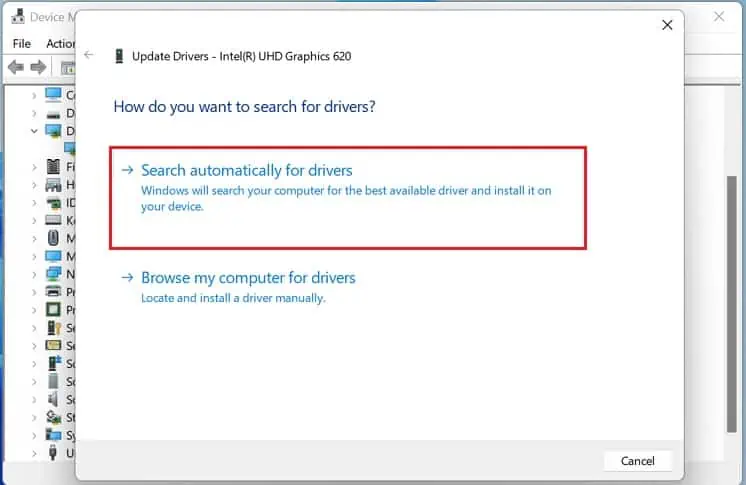
Note:You may also tryenabling the safe modein networking mode to see if the monitor error pops up here. If it doesn’t, you’re able to confirm that the primary drivers are not the issue.
Update HP Monitor Firmware
Basically, firmware dictates necessary instructions to ensure the monitor can communicate with the PC properly. However, if you’ve not updated it for a long time, errors like the “Input Signal Not Found” can be triggered.
Well, HP provides dedicated software, the HP Display Center, to tweak all the display-related settings, where you can easily update the firmware. So, before moving forward with the below steps, ensure that youdownload it from the Microsoft store:
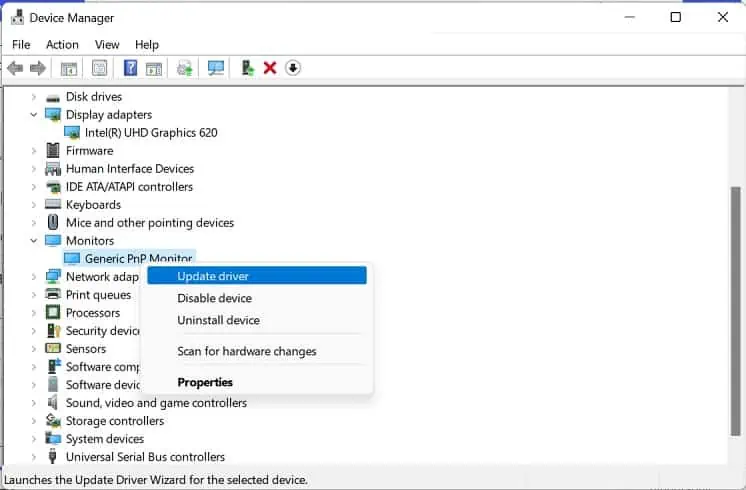
Tweak Screen Resolution and Refresh Rate
If your monitor doesn’t support the resolution orrefresh ratesent by the video adapters, there’s a chance you might meet with the “Input Signal Not Found”. Thus, you can tweak these settings just like you did when updating the corrupted drivers:
Reset or Update HP BIOS
Well, another cause for the signal error could be the improperBIOS settings.So, it’s best to reset the BIOS/UEFI that should revert the system to the state when the message never appeared:
If resetting didn’t do the trick, kindly go through the below guide on how you canupdate your BIOS safely:
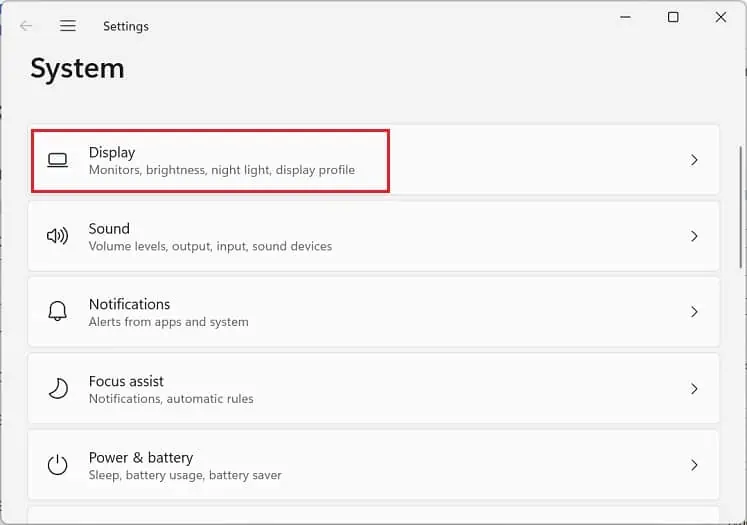
Identify and Replace Damaged Monitor or PC Components
If none of the above solutions work, your monitor or PC components (graphics card, RAM, or motherboard) are probably damaged. To confirm this, tryconnecting your HP monitor to a different PC. If the error persists, the issue is perhaps with the display device, and you might want to replace it.
Likewise, you can also tryconnecting a different monitor to your current PC. If the same message appears in the new display device, know there are issues with the PC components.