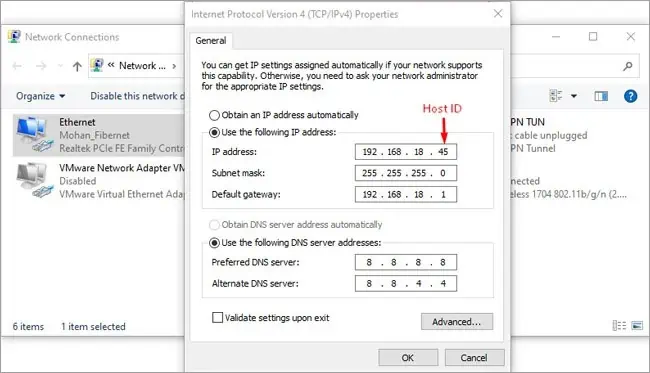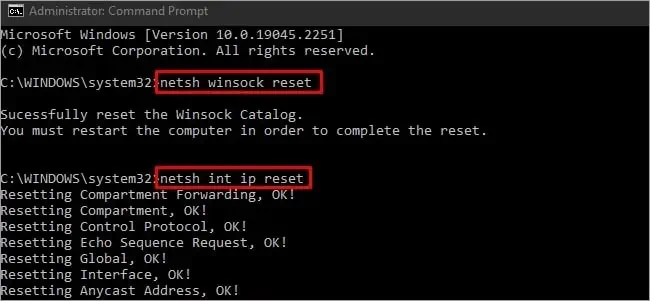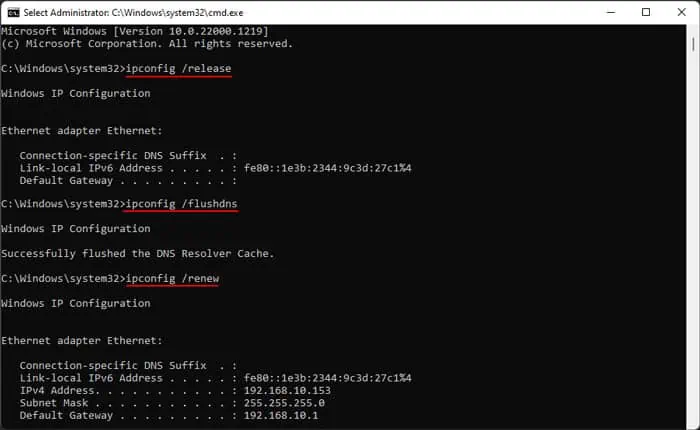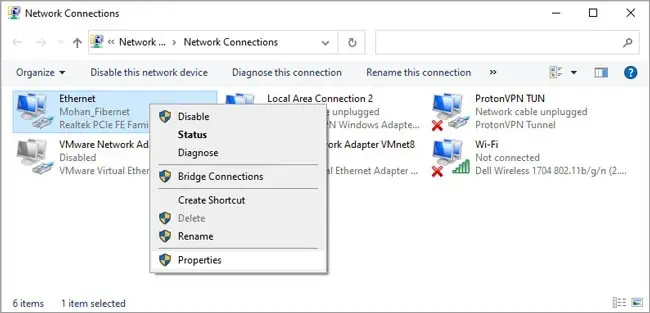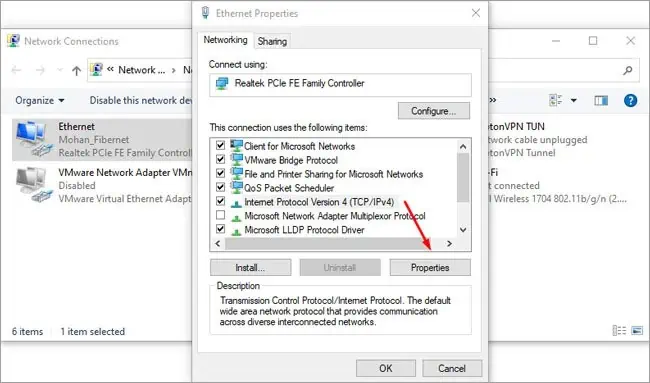We generally use domain names (e.g., technewstoday.com) instead of IP Addresses to access resources on a network. This is possible thanks to Domain Name System (DNS) servers which handle name resolution.
Connection issues due to DNS problems likeDNS server is not respondingare pretty common. With this specific error, typically your device initiates a DNS query but the resolution fails.

If you’re using your own DNS server, you can check the configurations to resolve any server-end issues. But most people use public DNS servers, meaning they’ll be limited to local fixes like checking local DNS entries or switching to a different server.
Basic Troubleshooting
First of all, reboot your device and router. If the error persists, start with the basic steps listed below:
Flush DNS Cache
The DNS client resolver cache sometimes has incorrect entries which can cause DNS problems when trying to access certain resources. You can fix such problems by clearing the DNS cache.
In some cases, it’s also worth checking that yourIP configurations are valid, and resetting the network stack if required.
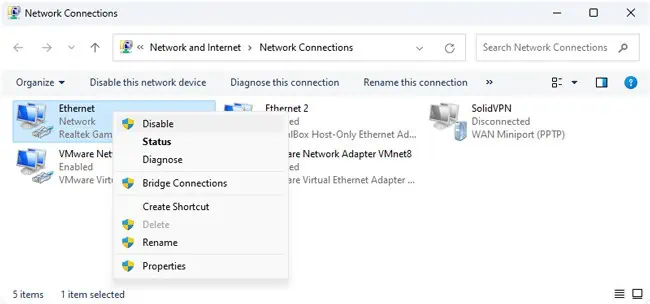
Check Hosts File
When any program initiates a DNS request, the hosts file is the first location that Windows checks. If anyDNS entries are specified here, that entry will be used. As such, you should ensure that incorrect values aren’t saved in the hosts file.
If you want, you can even reset the hosts file to default by replacing the contents with the following text:
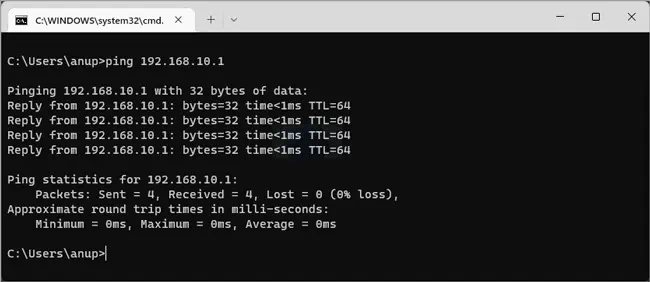
Change DNS server
If no entries are saved in the hosts file, the DNS client resolver will check your NIC settings next. By default, the network card will be configured to obtain the DNS server address automatically.
This can mean that the DHCP server (usually your router) provides IP addresses of DNS name servers that your device can use. Or your router might itself be configured as a DNS server. Or it might even default to your ISP’s DNS server.

These are different scenarios, but the solution in all cases is to manually pick a DNS server to use. If you were already using a specific DNS server on your device, simply switch to a different one to account for server-end problems.
Disable VPN
When using a VPN, your public IP changes. But VPNs usually assign new DNS addresses as well. If you’re only facing this error when using the VPN, it’s possible that this new DNS server is facing some problems.
If you’re using a third-party VPN client, simply exit the client and check if the error persists. If youmanually set up the VPN connection, go toSettings > Network & internet > VPNand disconnect from there.
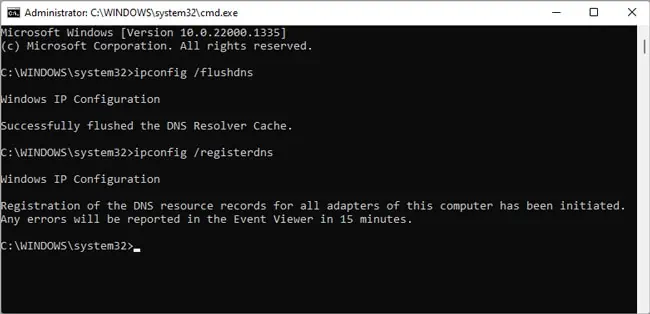
Check for Third-Party Conflicts
We’ve also seen some cases where third-party services (typically VPNs and antiviruses) caused DNS problems. You can check for this by booting intosafe mode with networking. If the DNS error is resolved in safe mode, here’s what we recommend:
Your PC will now clean boot. Now you can open MSConfig again, but enable a few services this time. Reboot and check if the DNS problem exists. Keep repeating this process.
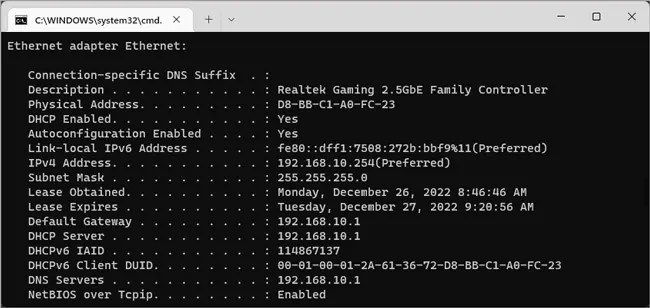
The problem will likely return after enabling services related to VPNs or antiviruses. For instance, we’ve found McAfee to be a common culprit. In such cases, we recommend removing the problematic program as such:
Server-end Fixes
If you’re using your own DNS server, we recommend the following troubleshooting steps:
Additional Fixes
We’ve seen this error occur due to misconfigured modems and routers, or even because a Wi-Fi dongle’s prepaid SIM expired. Niche causes like this can be hard to think of. But if the fixes so far haven’t resolved the error, things like this could be the cause.
In such cases, you may try out generic networking fixes like disabling your firewall oruninstalling/updating the network drivers. Even a system restore or clean reinstall can help sometimes.