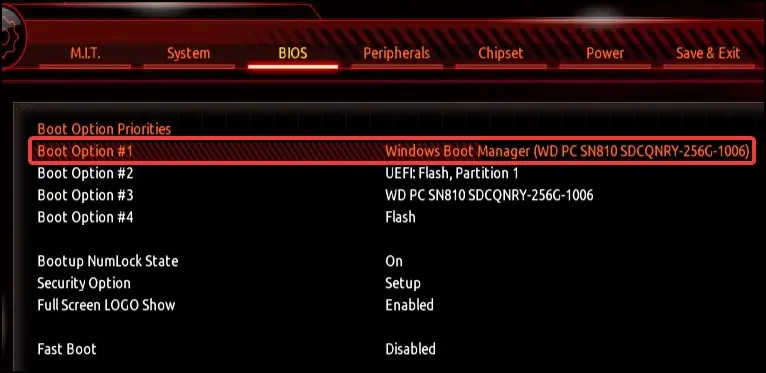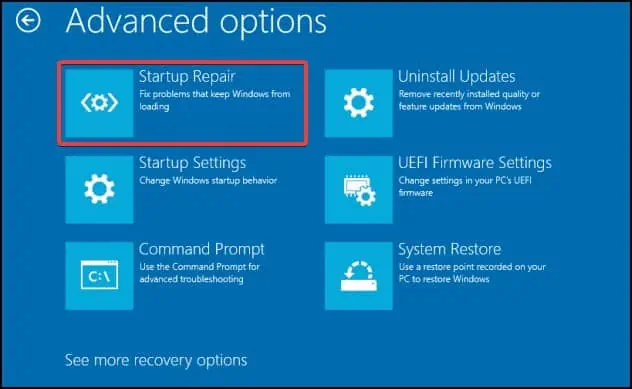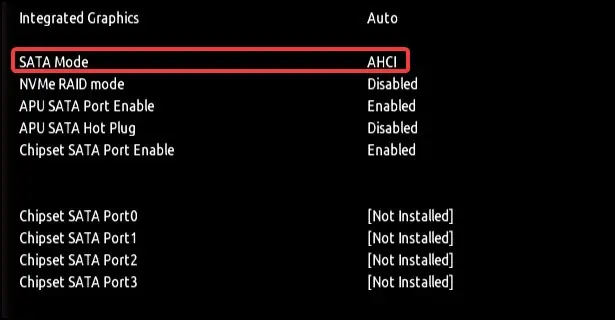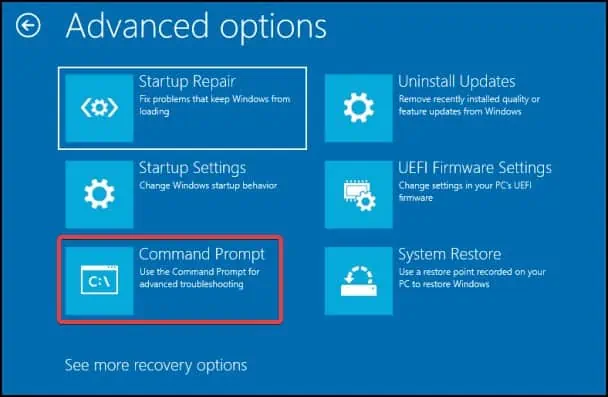Default Boot Device Missing or Boot Failed is a boot error that happens when Windows fails to detect a boot device after powering on. This may happen due to misconfigured, corrupt or a damaged boot drive.
Simple fixes include restarting the device again, reseating the boot drive and reattaching any loose or disconnected cables. Additionally, replacing/repairing any damaged or faulty components or removing any bootable peripherals can also help fix the issue.
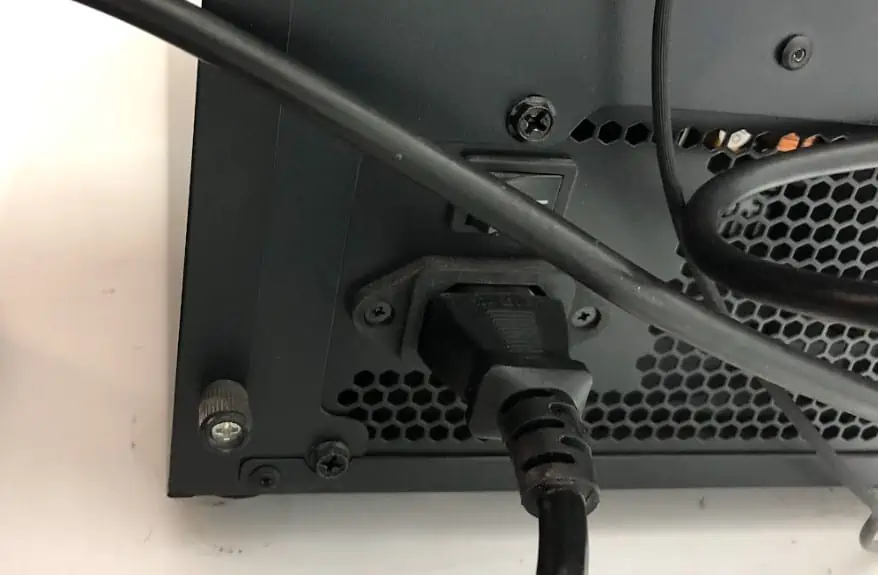
To fix the Default Boot Device Missing or Boot Failed error, check if the boot media is detected on BIOS. If anyboot media cannot be found,you will need to inspect the hardware for any issues.
Check and Replace Hardware
Components such as the boot storage media, cables or the memory may be unplugged, damaged or have malfunctioning components. you will need to inspect each element carefully and fix or replace them.
For laptops,
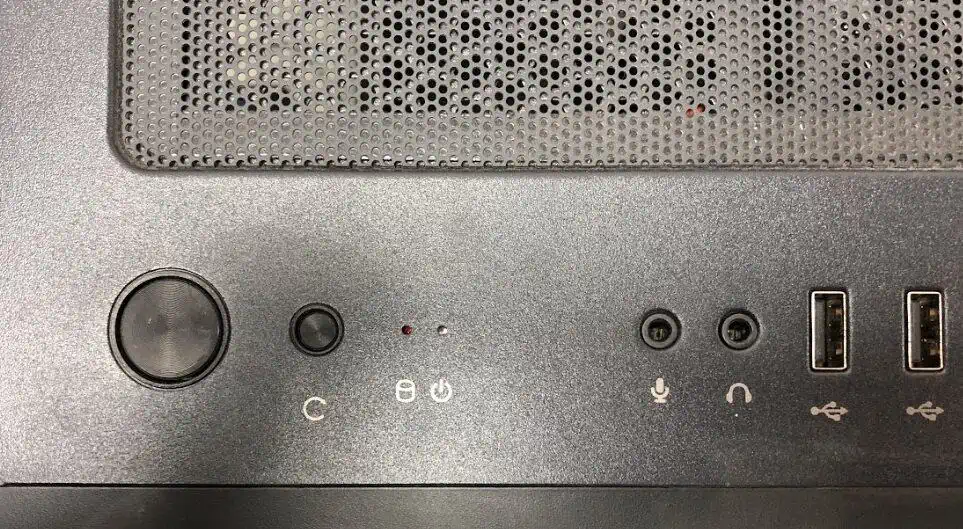
Change BIOS Settings
The first thing we’ll be doing is to manage the BIOS settings. If by any chance theBIOS settings like the date/timeand the Legacy/UEFI boot mode are changed or modified, the system may be unable to boot.
BIOS Date/Time Settings
Sometimes, due to incorrect date and time settings in BIOS, the device may throw this error. It could happen due to reasons such as misconfigured settings,problems with the CMOSbattery, CMOS connection issues or the battery becoming old.
Change Boot Mode
Changing the Boot mode from UEFI to Legacy can sometimes help your device detect the boot drive. As sometimes UEFI boot mode can be incompatible with the device. To change the boot mode.
Note:We recommend users to first create a bootable recovery media as the following solutions require it to boot into the Windows recovery environment and perform fixes.

Change Boot Order
The next solution is now tochange the boot orderfrom the BIOS. If the primary boot partition has been changed or is reset from the BIOS, this error could appear. To fix this, resetting the boot order or changing the boot partition cloud help solve the issue.
Automatic Repair
If changing the boot order did not work, the error could be appearing because of corrupt system files. To fix, you will need to perform repairs from theWindows Recovery Environment(WinRE). The Automatic Repair function detects and troubleshoots any startup errors.
Additionally, if this method does not work, you can try andreset the PCwhile retaining all the personal data on your device. Resetting the PC will however, remove all the system and hardware configurations.

Change Storage Controller Mode
Note:Changing the storage controller mode from IDE/AHCI to RAID will cause loss of data. Make sure to backup or clone the disk to a separate storage media before attempting.
Another cause that might be triggering this error could be due to misconfigured storage controller settings. To fix this, you will need to change the storage controller setting from the BIOS

Enable Boot Partition
Note:This fix is only applicable for devices supporting Legacy boot mode
If the boot partition has been deactivated, this can cause your device to fail to boot. To fix this, you will need to re-enable the boot partition from disabled to active in the command prompt.
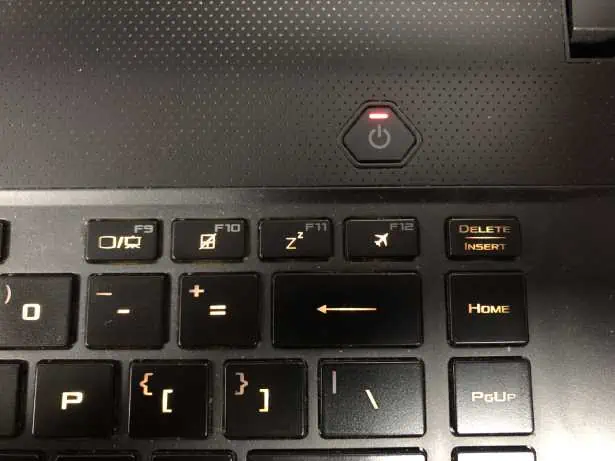
Fix Boot Sector
Incase of acorrupt boot sector,you will need to rebuild it from command prompt to solve the issue. To do this, first boot to the Windows Recovery Environment. Depending on the type of partition,MBR or GPT,you can use two methods to fix the boot sector
For drives having MBR partition
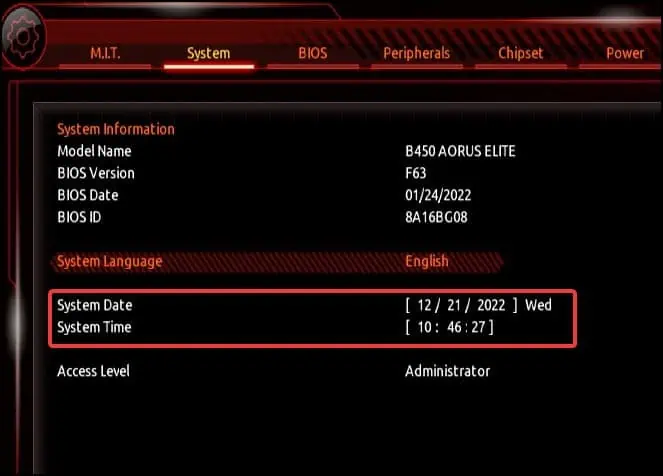
To repair drives having GPT partition
Close the command prompt window and restart your device to see if the issue has been resolved
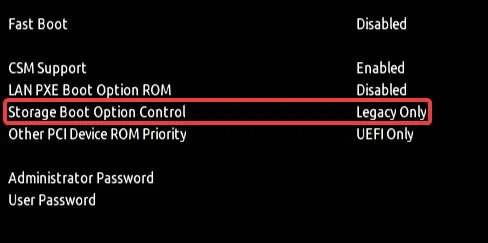
Reinstall Windows
Note:you will need a storage device with a capacity of at least 8GB, internet connection and a working PC to perform this fix.
The final software fix is toreinstall Windows using the recovery media. This process installs a fresh copy of Windows in the device. This essentially eliminates any software issues related to the boot drive.