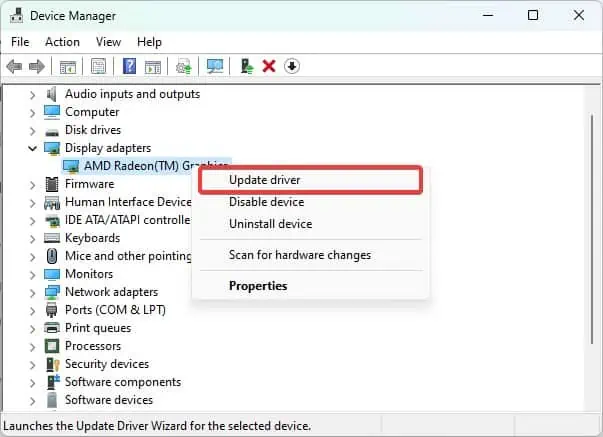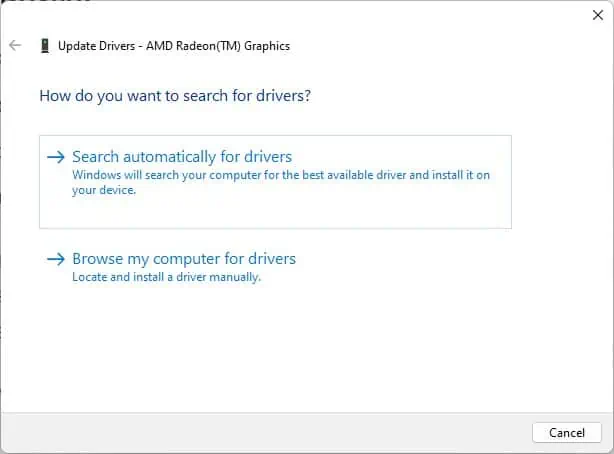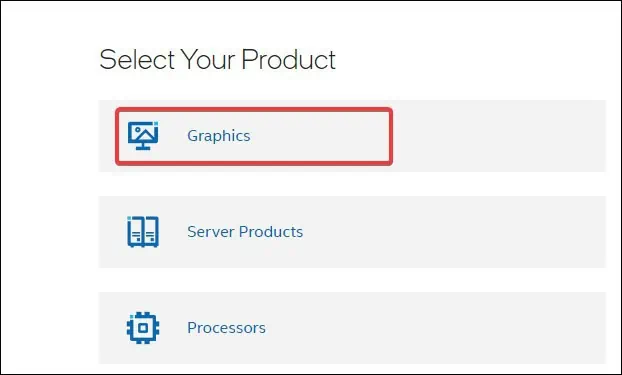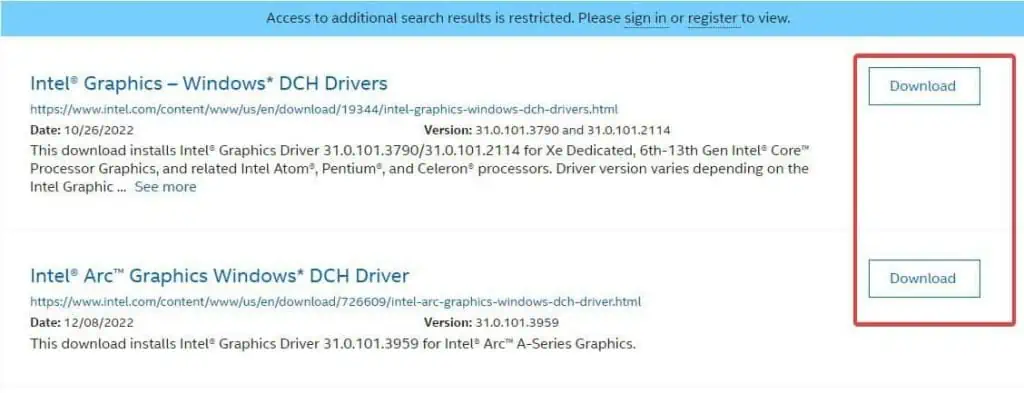The black screen of Death on HP is mostly triggered by bugs in the operating system and the drivers. For most of the HP users experiencing this problem, the black screen of death occurs after signing into the Windows. It is seen that on older builds of Windows, the process explorer fails to startup normally.
Generally, the issue gets fixed afterrestarting windows explorerand the display drivers. There also are other technical solutions for the Black screen of death on HP devices which we will address in this article.
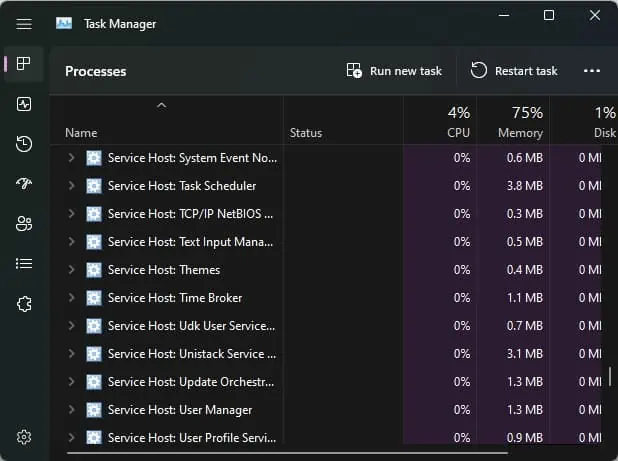
How To Fix Black Screen Of Death On HP Laptop
The first thing to do is check the monitor’s connectivity. If you are experiencing atotal screen blackout,ensure that the cables are connected well. Connect a spare cable or even try out a different monitor and see if the issue can be seen across a different display unit.
If there seem to be no issues with the Display unit or the cables, the next thing to do is torefresh the Display drivers.
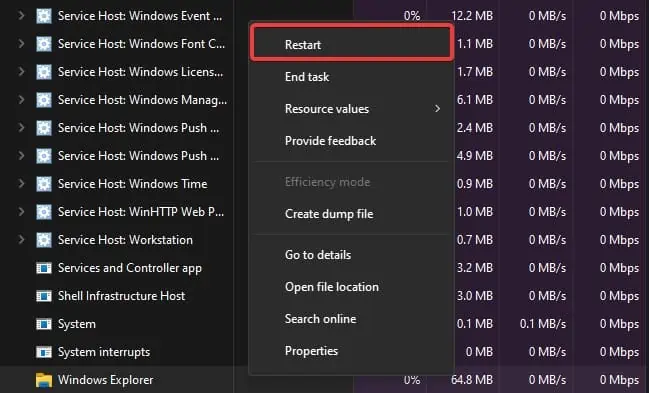
To restart the video drivers, pressCtrl + Win + Shift + B. This might solve the issue if the frozen drivers are triggering the black screen.
Restart Explorer
If the issue started after you logged in to Windows, it is possible thatWindows explorer did not start properly.You can restart the explorer’s process and see if this helps resolve the issue.
Disable Fast Startup
TheFast startup featureon most Windows devices is enabled by default to reduce the overall system startup time. This feature creates an image of the kernel processes and loads it on the startup.
This bypasses the initialization phase, leading to black screen issues like this one.
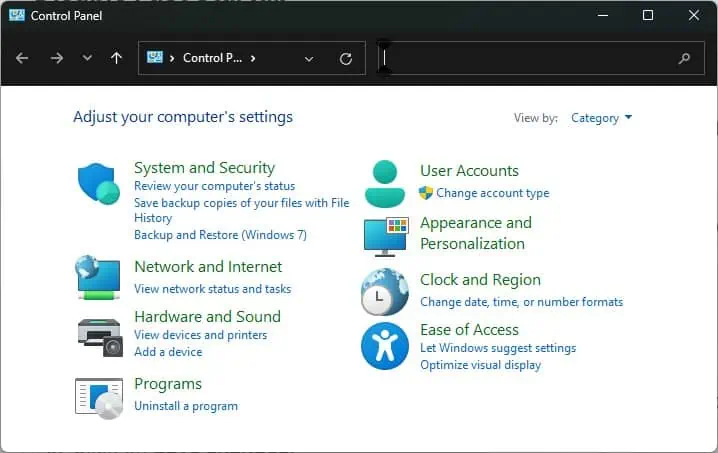
Boot into Safe Mode
On safe mode, Windows runs with minimal drivers and configurations. If the issues have been triggered by some additionally installed programs and drivers,running the system on safe modecan make it work normally.
If you cannot see the login screen,force restart the computer by pressing the power button repeatedly three times.
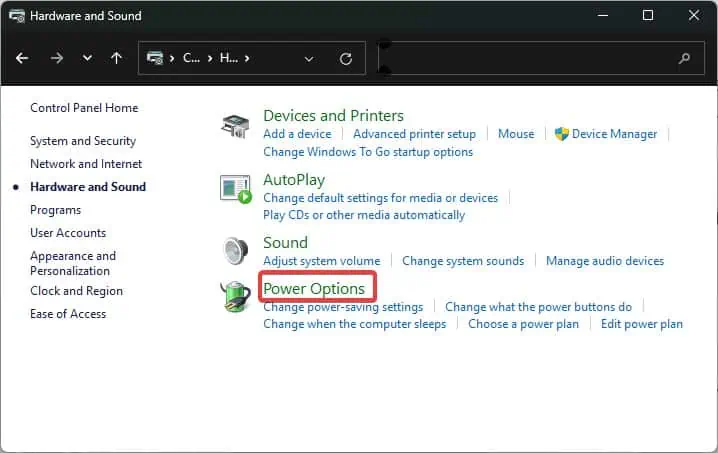
After the cycle is complete, the system enters the Windows recovery environment. From thereon, you’re able to navigate to the Safe mode following the steps suggested above.
Update the Graphic Drivers
Updating can fix the bugs andcorruption in those drivers.The problem you are experiencing is very common because of faulty drivers. The driver manufacturer or Microsoft roll out stable releases to fix such bugs on the driver.
That’s why consider keep thedrivers up to dateto remain free from such issues.
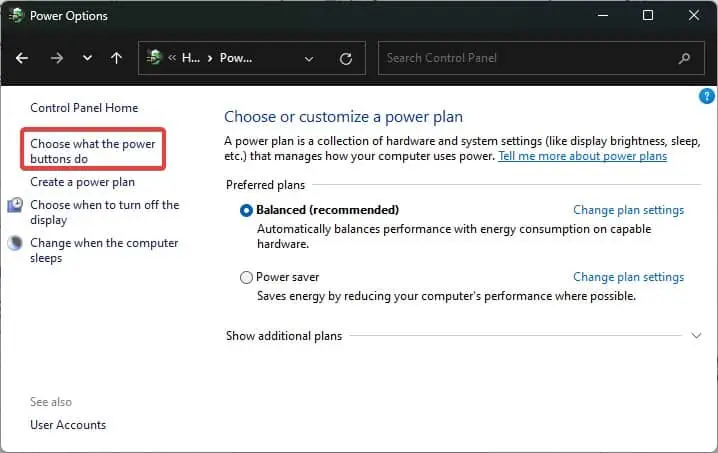
You can even update the graphic drivers by downloading them from the website of the Graphic card Manufacturer. To download and update the intel-based graphic drivers, follow these steps.
Roll back the display driver
Usually, when users randomly experience such display driver issues, it is mainly related to theproblems in the display driver.The display drivers can malfunction because of the bugs in the update or incompatible configuration changes made to it.
Rolling back the display driver will revert the drivers to their previous functioning state. Perform these steps while you are logged into the Safe mode for rolling back the display drivers.
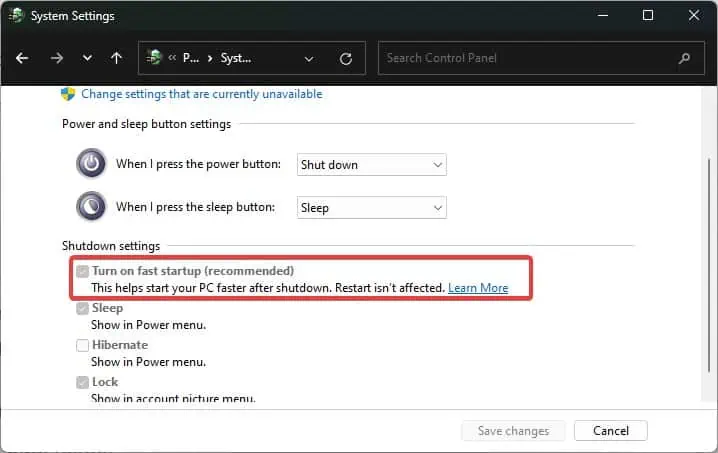
Uninstall the Windows Update
Black Screen of Death on HP devices can also occur after having installed a Windows update. For instance, after the Windows Update builds 1709, some users have reported experiencingsuch black screen issues. You can uninstall such updates and then see if the black screen gets resolved.
If you can log in to Windows normally and access the settings, use this method to delete the Windows updates.
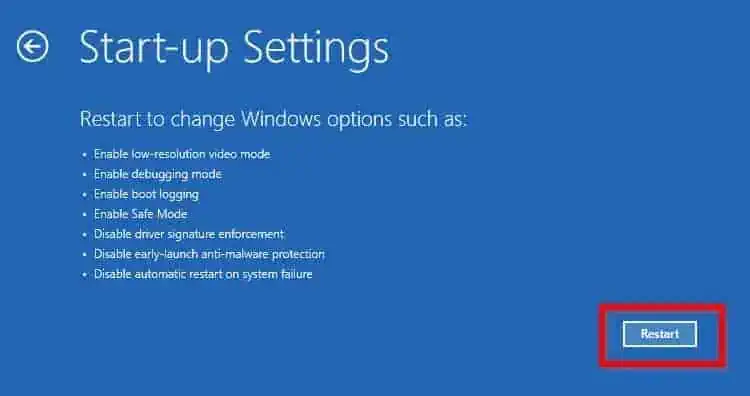
You can delete the Windows update from the Recovery environment if you are not able to log in to the Windows.
Perform System Restore
If the black screen issues have started recently, you can also evenperform the system restoreto revert the system to the previous functional state. You can use the restore utility from the Recovery environment or even by booting into the safe mode.
If you are able to log in to Windows ( From the Safe mode or normally), you can perform a system restore without booting into the Windows RE.
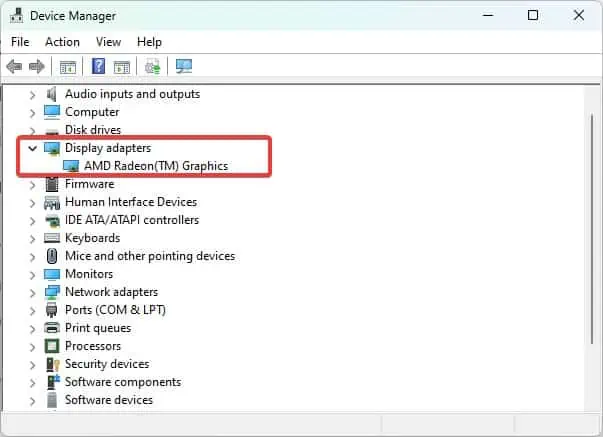
Note: You must have created a restore point prior to the occurrence of the black screen issue in order to make it work for you.
Perform In-place Repair
If none of the above-suggested fixes work, the last resort is to perform thein-place repair. This process repairs the issue with Windows without affecting any of the files and configurations on your device.
For even better results, you can clean and reinstall the Windows too. Even after this, if the issue persists, you must visit the HP service center for a resolve.