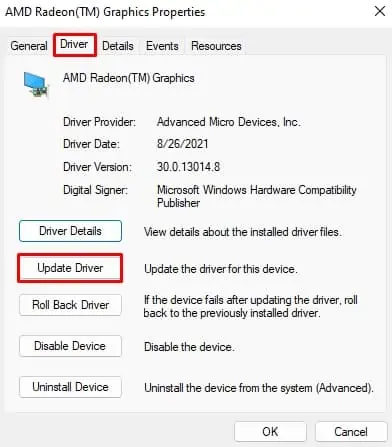TheAttempted_Write_to_Readonly_MemoryBlue screen error or the error code 0x000000BE is not quite common. It occurs when some drivers or programs tend to write on a restricted memory section.
When you see this error on your PC, it is usually due to hardware issues, especially the memory. However, the unsigned, incompatible, corrupted, or outdated drivers can equally be the culprit here.
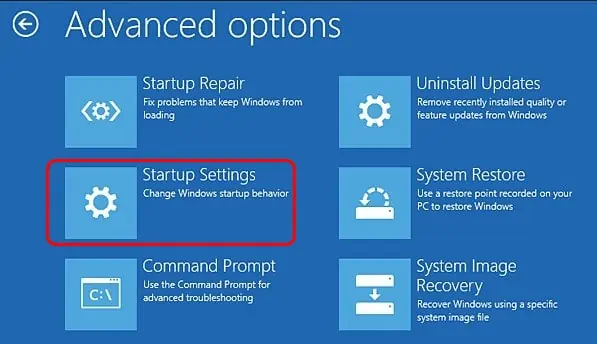
Thus, we have compiled a list of workable fixes that will eliminate this problem from your PC.
How to Fix Attempted_Write_to_Readonly_Memory BSOD Error
You will have toboot into the safe modeif your PC does not boot after the BSOD. Here is the way to do it.
Let’s look at the fixes to solve the issue now.
Find the Particular Cause
Despite the same error code, the Attempted Write to Readonly Memory BSOD can occur due to errors in different files and processes.Ntfs.sys,iusb3hub.sys,usb80236.sys, etc., are a few of them.
So, pinpointing the particular cause can help solve the problem much more easily. Let’s see how you can do it.
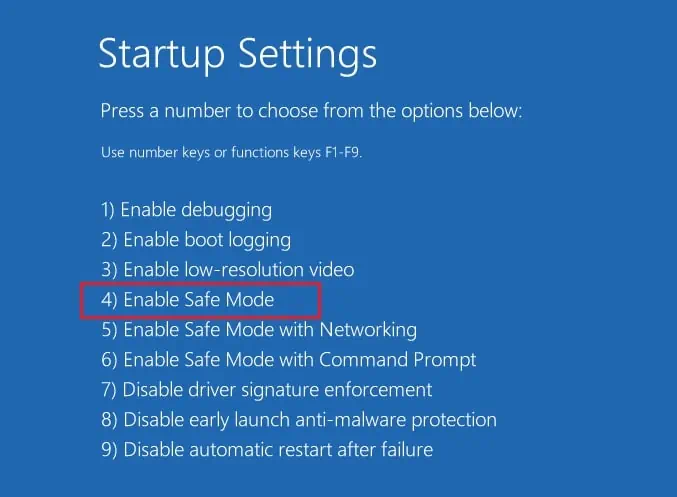
Look into the Minidump Files
Windows collects the error details during the bug check and stores them in dump files. You can go through the dump files to find the file name that failed, interfered, or was corrupted.
You will need a separate program called WinDbg by Microsoft to open the minidump file. Let’s see the way to do it.
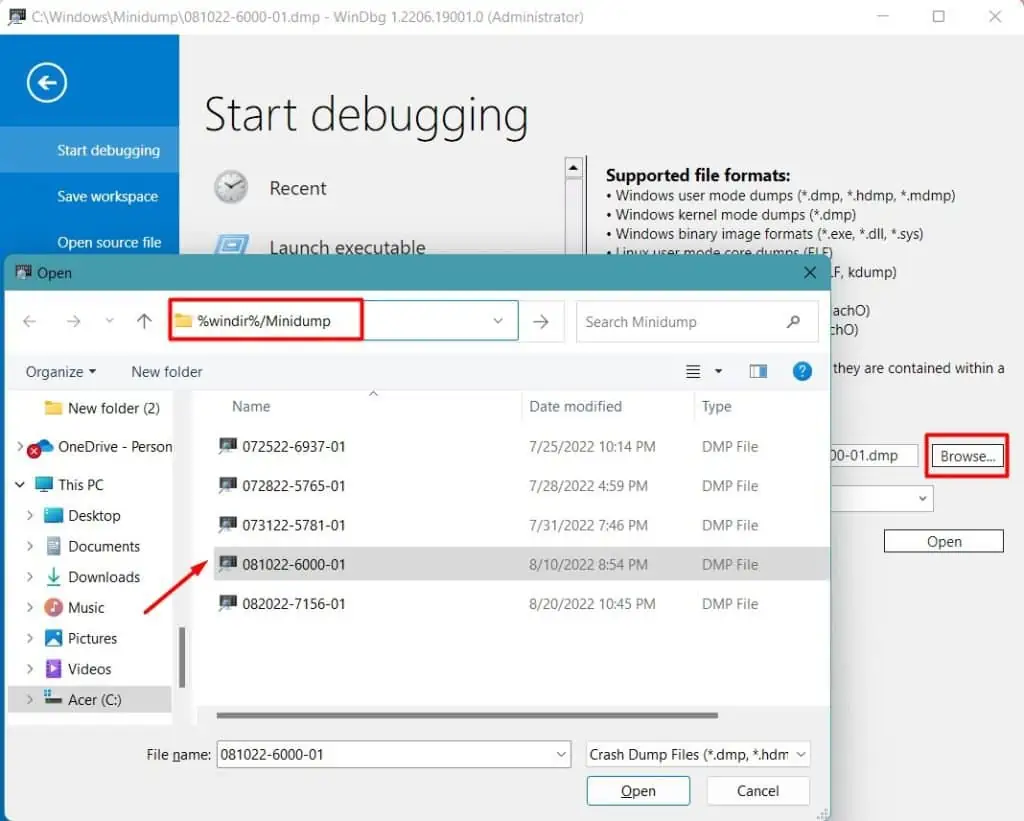
After you find the cause and learn about its details, you can proceed by repairing, removing the file, or stopping the tasks and processes. See if theBSOD is fixedthen.
Run Driver Verifier
If the minidump file did not direct towards the particular issue, you couldrun the driver verifierto find the culprit. Most of the time, the BSOD is caused by improperly programmed, corrupted, or incompatible drivers.
Driver verifier causes the drivers to stress out till they fail by running several tests and displays the error Driver_Verifier_Violation_Detected. Then, you may look into the dump file and rectify the issue.
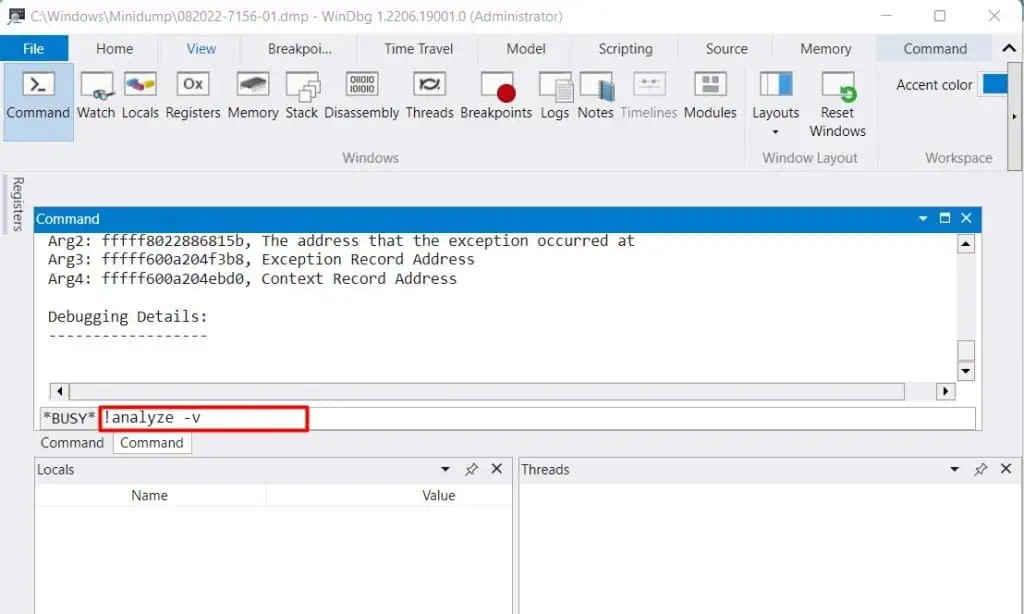
Go through the dump files by following the steps in the earlier section. You can then proceed to solve the error with the particular driver.
If theDriver verifier causes your PC to reboot in a BSOD loop,you can resolve theDriver_Verifier_Detected_Violationerror from our detailed guide.
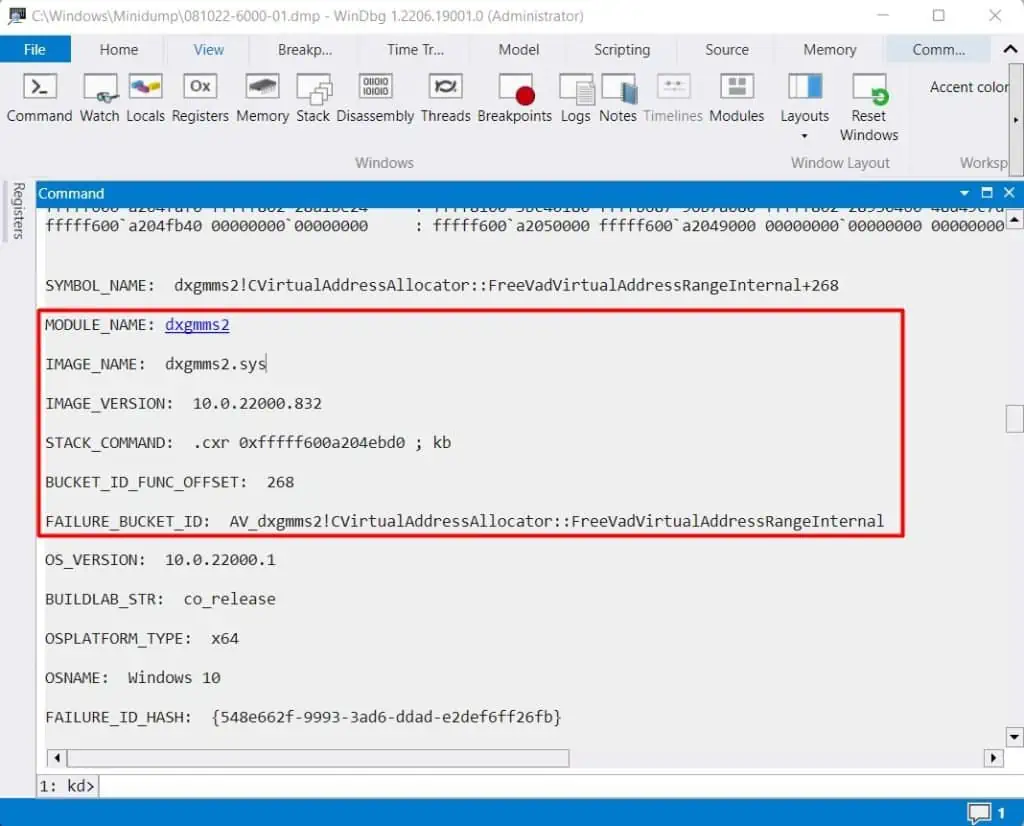
Perform a Clean Boot
Sometimes the problem may not be the driver and just the third-party applications and services. So, you need to figure out which one of them is causing the issue by performing a clean boot and running each one at a time.
Let’s go through the process.
If the Blue screen error does not appear for a while, then those programs may have caused the issue earlier. Press Ctrl + Shift + Enter toopen Task managerandrun those programs one by one. Find the one that causes the BSOD again and uninstall it.
Update Drivers
As we mentioned earlier, the drivers, especially the graphics, network, and USB drivers, are the culprit most of the time. So, you shouldupdate all the driversin your system. If the driver verifier found the particular one, you can update that driver and see if it solves the issue.
Let’s see how you can do it.
Sometimes, updating it may not always solve the problem. In such cases, you may uninstall the driver.
See if the BSOD still appears.
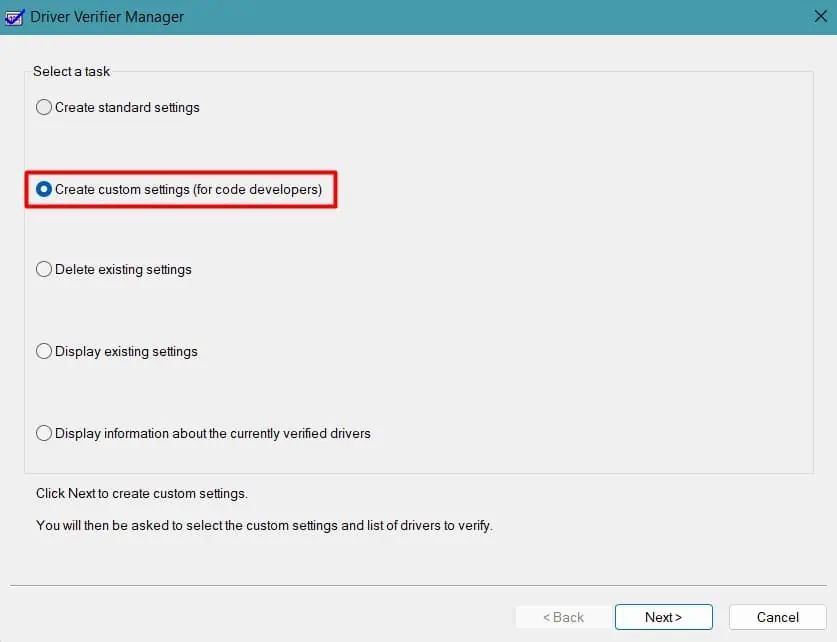
Turn off XMP Profile and Overclocking
XMP or Extreme Memory Profile helps run your memory at its fastest speed to improve the system’s performance. It is similar to overclocking your CPU and GPU, i,e, running them at a speed higher than the designated value.
Overclocking the CPU and GPU andenabling the XMPdo improve the performance butapply a significant loadon the hardware as well. The power management on these components can be abnormal, causing them to malfunction.
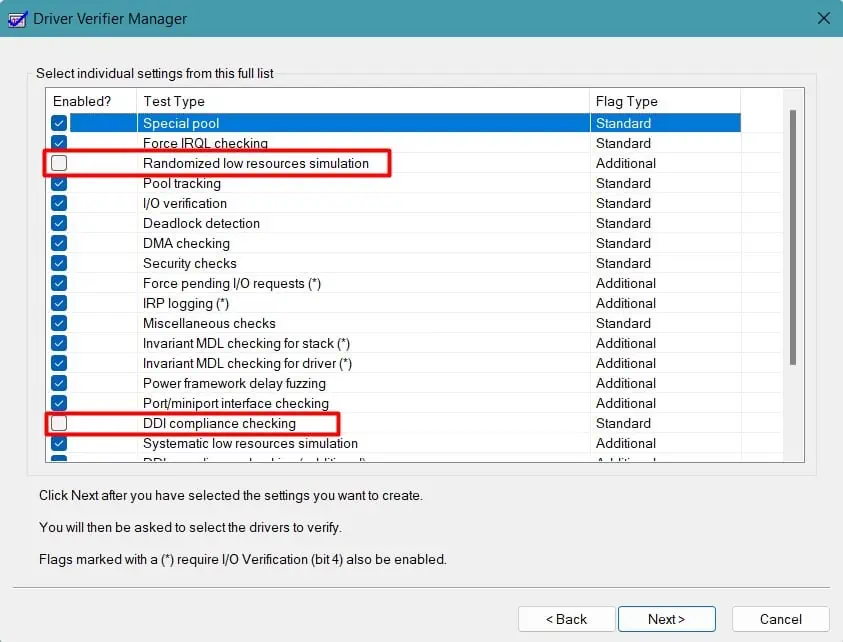
You should disable these features to solve the issue. Let’s see how you can do it.
If you used some applications to overclock your hardware, you coulduninstall that particular programto revert the settings. See if the BSOD appears again.
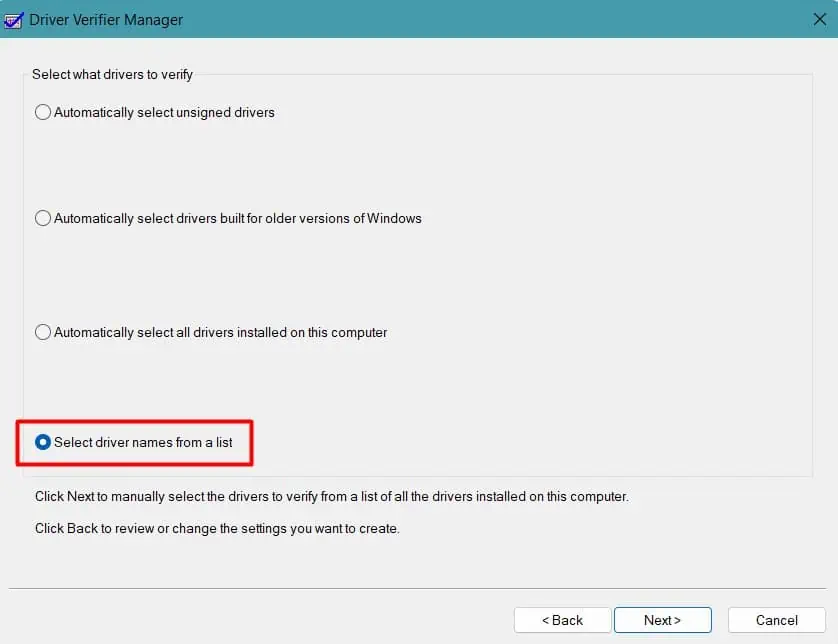
Update or Remove Third-Party Antiviruses
Most Antiviruses work at the kernel level to prevent malware infection. But, sometimes, the systemprevents writing at the kernel levelwhen the antivirus attempts to do it. As a result, your system will start the bug check and display BSOD. In addition to this, antiviruses can block some system services and programs.
You canupdate the antivirusprogram and see if it solves the issues. If it does, then you will have toremove the antivirus.The method to remove antiviruses is program-specific. You can remove most of them byuninstalling them from their own interface.
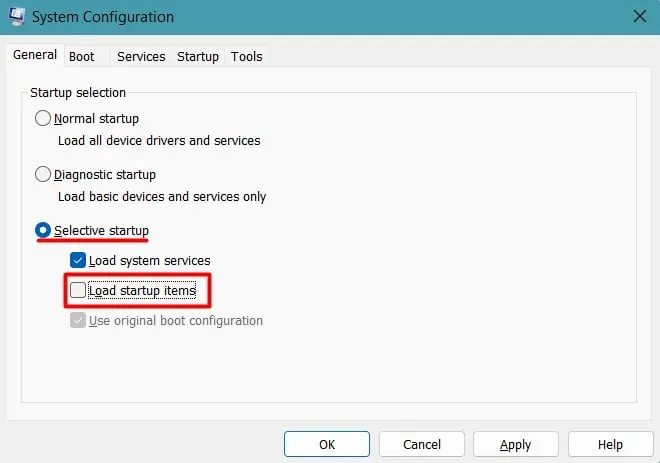
See whether the BSOD is still there after removing the antivirus.
Run Memory Test
If your system’s memory has some error, then the PC may attempt to write to a read-only segment. You should perform a detailed inspection of your RAM. Let’s see the ways to do it.
Using Windows Memory Diagnostic Tool
Windows have a built-in tool calledWindows Memory Diagnostic Toolthat checks for any issues in your physical memory.
Please follow the instruction to run the test.
See if there are any errors in the memory and move on to the next section to rectify them.
Manual Testing
If there seem to be issues with the RAM, then you may have to replace it. But, before that, let’s perform some doable fixes.
Re-assemble the system after the issue is solved.
Perform System Scan
Sometimes, the system services and files may be corrupted by a virus infection, incompatible programs, or improper shutdown. This may cause the PC to function abnormally, causing the BSOD.
Let’s perform some scans torepair the system files.
Restart your system to see whether the BSOD has gone away. you may also run these scans by navigating toTroubleshoot>Advanced Options>Command Promptin therecovery environment.
Disable USB port
If you are experiencing the Attempted Write to Readonly Memory bug check accompanied by the error nameusb80236.sys, it may be due to an error in the USB port, driver, or device.
See if the problem is solved now.
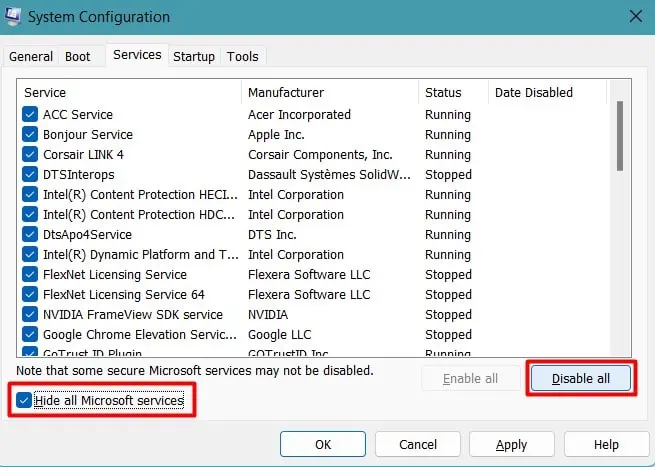
Perform System Restore
You may be experiencing the BSOD after installing new programs or drivers. Those applications may have corrupted the system files resulting in the Blue screen error.
You can repair the damage to your system byrestoring it to an earlier healthy point. Windowscreates a restore pointautomatically every week or when you install some drivers or programs. Let’s perform the system restore to fix your PC.
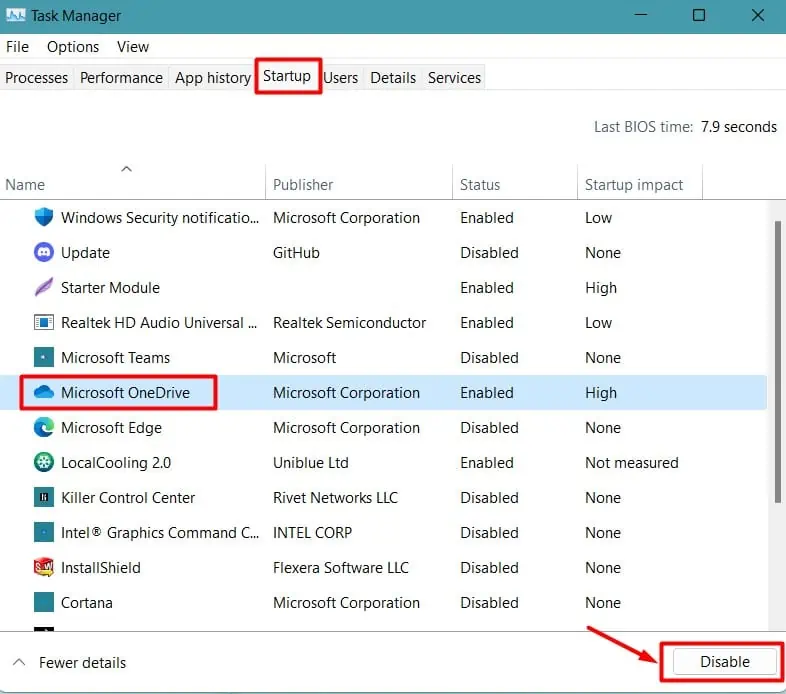
See if the BSOD is still there. If your system does not boot till the desktop, you can boot into the recovery environment and navigate toTroubleshoot>Advanced>System Restoreto restore your PC.
Reset Windows
If the above fixes do not work out for you, the problem may be with your Operating system. You can first perform a Windows reset to resolve the issue.
If the problem is not solved yet, you may have toperform a clean installation of Windows.