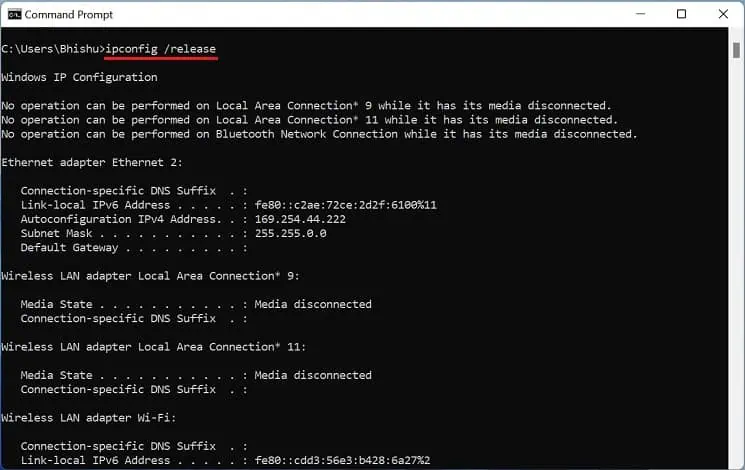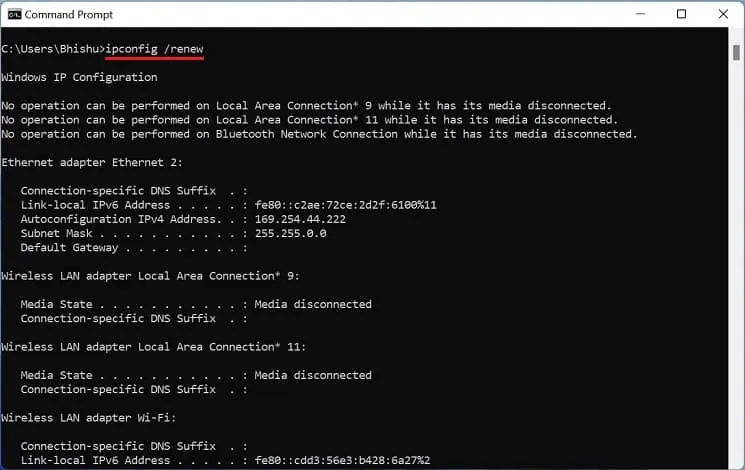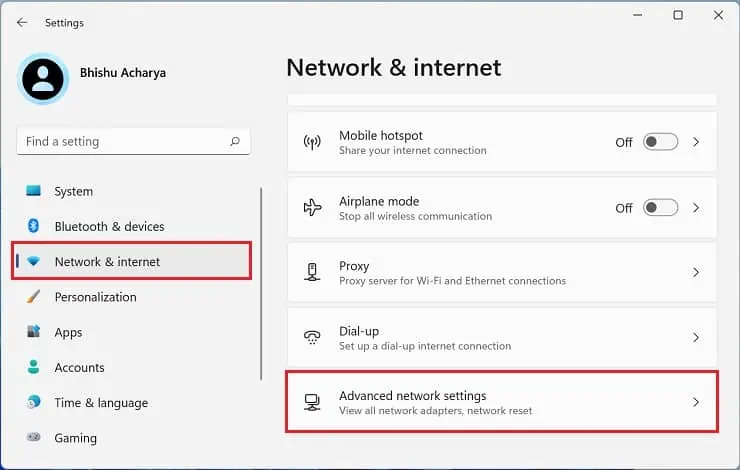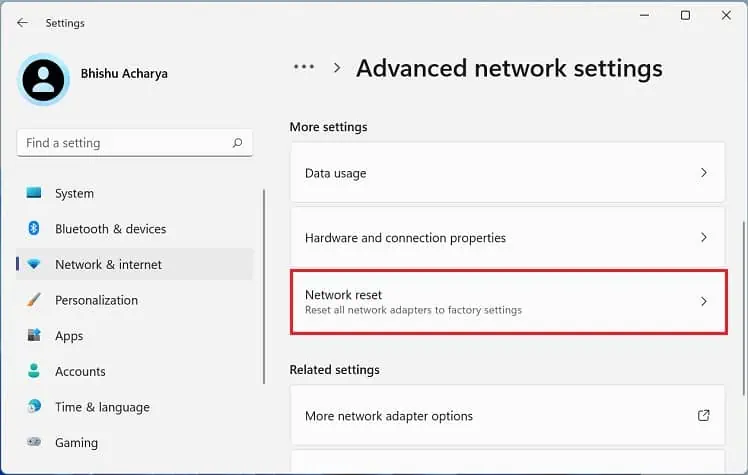The “No Internet, Secured” error pops up on your Wi-Fi network when you have a secured connection, but the device cannot access the internet. Reportedly, the internet works completely fine on other devices except some.
The error pops up on a specific computer, sometimes accompanied by a yellow exclamation sign or no access at all. This is a common issue among most Windows users, and the majorproblem lies within the network adapters.
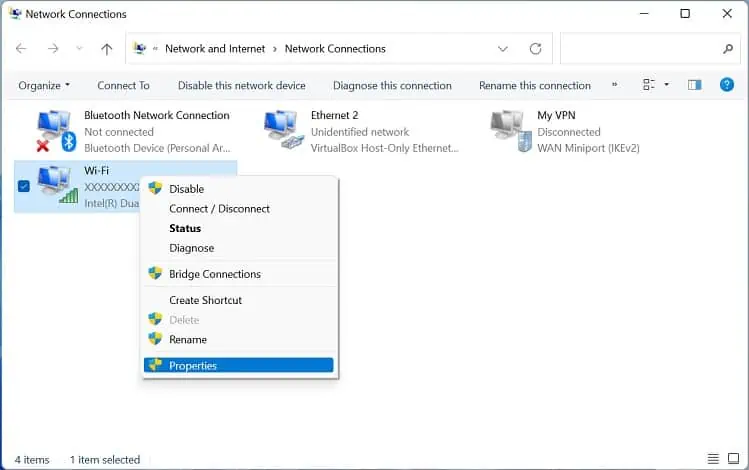
We recommendgetting closer to the routerfor stable connectivity. Before you begin, we also advise you to perform generic fixes likeforget the wireless network and reconnect,power cycle your networking devices,perform Windows updateand also contact your ISP regarding the availability of internet connection.
Configure Network Adapter Properties
If the Wi-Fi network still shows the same error, ensure all the components of your wireless adapters are up and running. If one or more network protocols are missing, your PC won’t be able to communicate with the Wi-Fi network and possibly throw the “No Internet, Secured” error.
Here’s a quick guide to configuring network adapter properties on Windows 11:
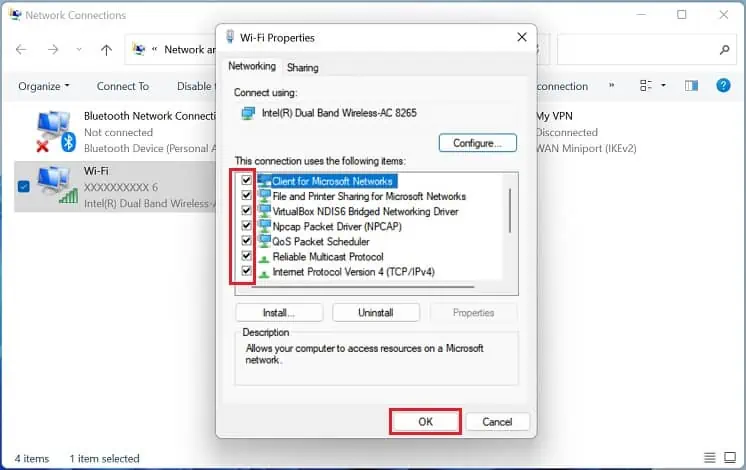
By default, the Reliable Multicast Protocol is not available on Windows. Installing this protocol will improve the reliability of all the multicast applications:
Note:Some Windows users claim to have fixed the “No Internet, Secured” error afterdisabling TCP/IPv6. As such, you’re able to try this to see if it works for you.
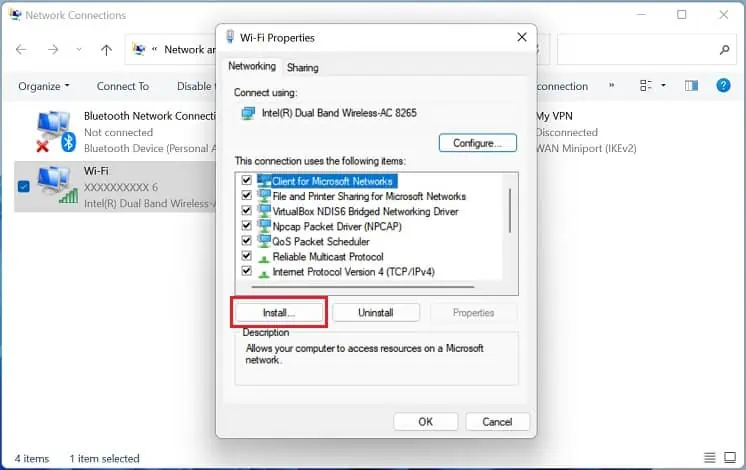
Reset Your Network Components
If configuring network adapter properties didn’t help, the Winsock API or the TCP/IP stack is probably corrupted. Basically, it is an API based on TCP/IP protocol that allows Windows to connect to the internet. Here’s a quick workaround to this fix:
Also, we recommend flushing DNS, releasing the IP address, and renewing it on your Windows terminal:
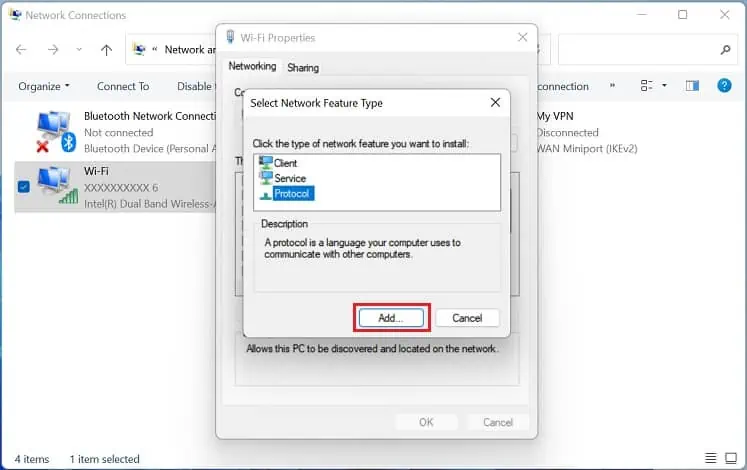
If resetting the Winsock catalog didn’t do the trick, we recommend resetting all the network adapters to the factory settings. This will delete all the networking-related data on your device and might fix the issue:
Note:IfNetwork Reset didn’t work, we recommend resetting your router. This erases all the customized settings and also helps solve internet connectivity issues.
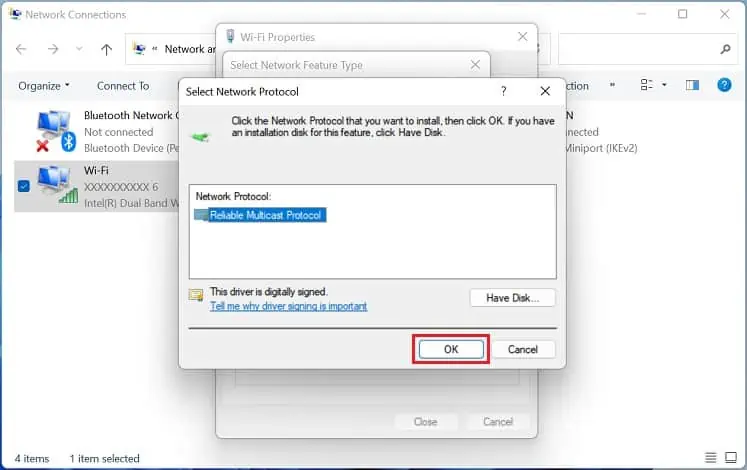
Enable DHCP
An incorrect static IP assignment eventually leads to the “No internet, secured” error. To solve this, you’re able to simplyenable DHCPfrom Windows Settings. This will automatically assign an IP address, ensuring no conflict between two or more devices:
Disable the Firewall Component of Your Antivirus
Most third-party antivirus has a dedicated firewall setting to protect your network from possible malware. Therefore, any issues with the program may also trigger the “No internet, secured” error.
Reportedly, Windows users claim to have fixed this by disabling the dedicated setting on COMODO, AVG, and similar antivirus programs. For demonstration, here’s how to turn off the firewall settings on COMODO:
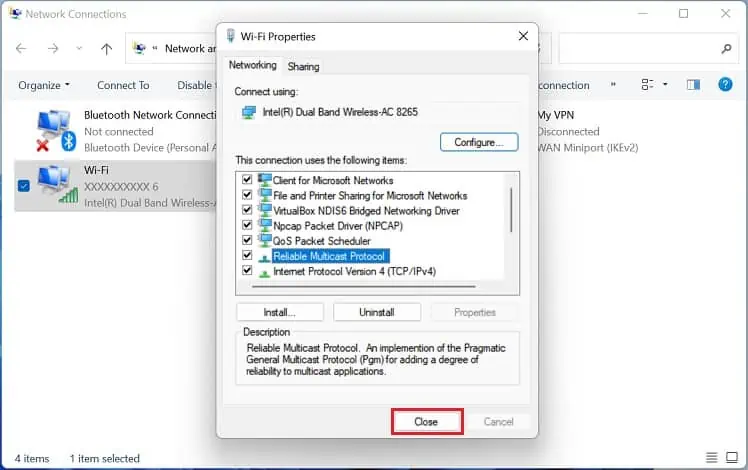
If nothing works, we recommend completely uninstalling the antivirus program. Likewise, if you have VPN enabled, turn it off and see if it helps.
Disable 5 GHz Mode
In some computers, the network adapter doesn’t support the 802.11ac radio channel. If that’s the case, yours won’t be compatible with the5 GHz mode.
Moreover, most users claim to have faced network problems after a system or driver update. Therefore, we suggest switching to the 2.4 GHz band, and here’s the right way to do it:
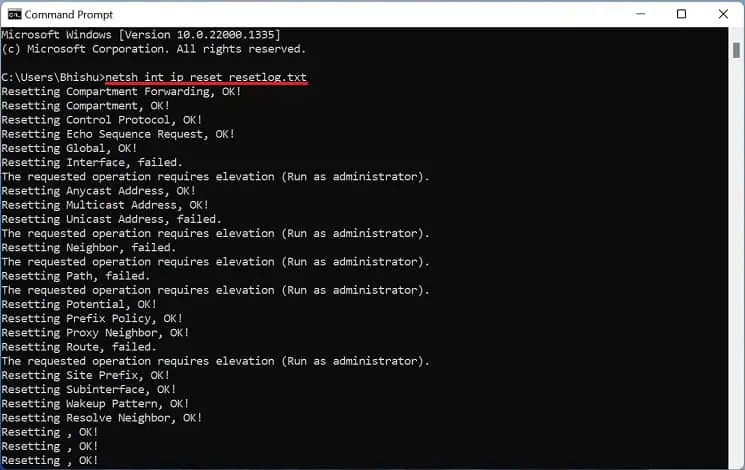
Note:Some routers support Smart Connect, which shares the 2.4 GHz and 5 GHz networks. If any issues occur, your wireless device will automatically switch to the appropriate band.
Run Windows Network Diagnostics
Windows Network Diagnostics is an excellent built-in utility that lets you troubleshoot network faults and resolve connectivity issues. Here’s a quick guide on how to run it on Windows 11:
Run Dedicated Troubleshooters
If the Windows Network Diagnostics tool can’t identify the problem, you can run other built-in troubleshooters. Kindly follow the below steps to fix network problems using Internet Connections, Incoming Connections, and Network Adapter troubleshooters:
Reinstall or Roll Back Network Drivers
Sometimes, the issues might lie within the network drivers. But before moving forward, we recommendbooting Windows in safe mode(with networking) to identify whether this is true. Now, follow the below guide fix issues with these device drivers:
Some Windows users have faced the “No internet, secured” error afterupdating their drivers. In this case, we suggest rolling back your network driver:
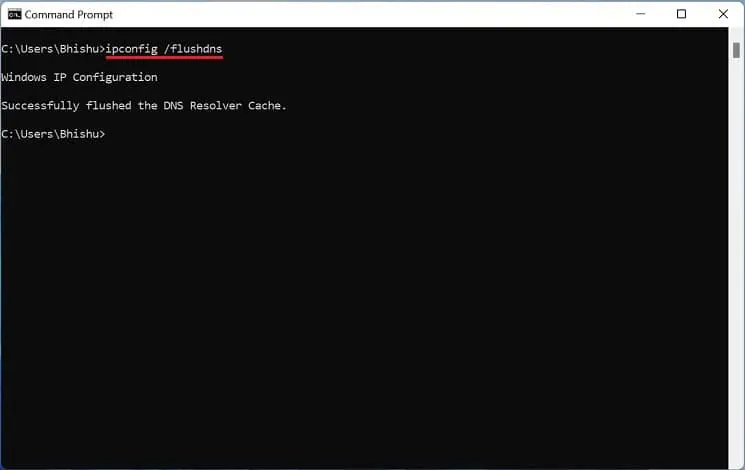
If reinstalling or rolling back the drivers didn’t help, you need to install the latest driver from another working PC. All you have to do is navigate to the manufacturer’s official website and download the newly released driver. Then, use a flash drive to move and install it on your primary computer.
Additional Tip:You can also perform a clean boot to identify whether a non-Microsoft service or some third-party services are tampering with your wireless network. If you find one, boot in normal mode and remove the troublesome programs.