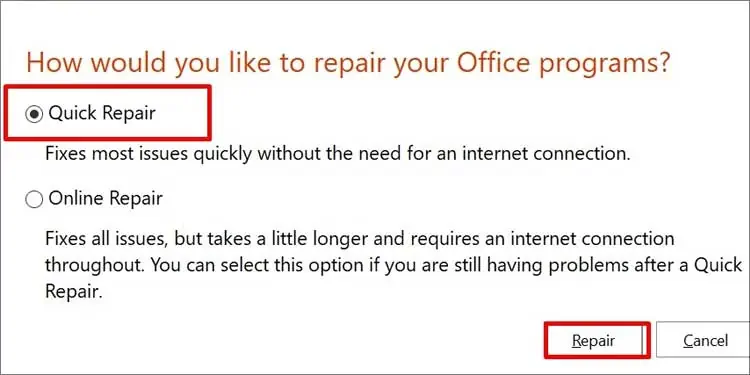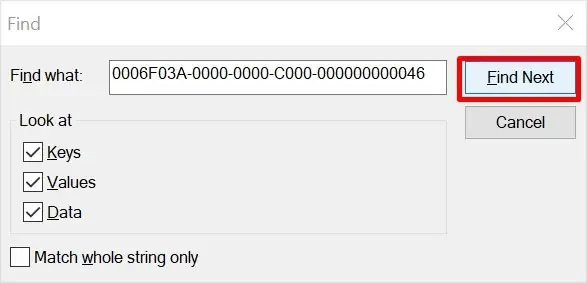The signature feature on your Outlook lets you insert signatures under your mail, but sometimes you might run into problems that prevent you from doing so.
This error is likely to occur if you have both the MS Office Desktop App and another version of Office on your computer. You can eliminate this issue by deleting the pre-installed Microsoft Office Desktop App.
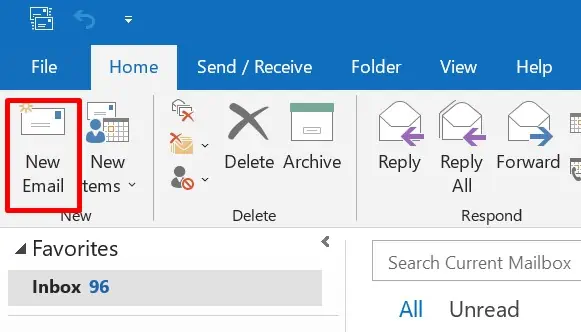
Before we get into this article, verify to enable the signature feature in your Outlook.
Causes for Outlook Signature Not Working
Even though there is no reasonable cause for the outlook signature feature not to work, some code errors or cache might cause this. Some of the culprits behind the signature feature not working are
How to Fix Outlook Signature Not Working?
Such issues are mostly caused due to system errors, and a simple update will probably fix your problem. However, we can’t always be sure that the system is the cause so let’s look into the fixes to troubleshoot this problem.
Add a New Signature
If your signature is not working, you can always make another one and use it. Here’s how to use the signature feature on your Outlook to add a new signature.
This will add a signature to your mail. If your outlook signature still doesn’t work despite following these steps, then follow the remaining methods.
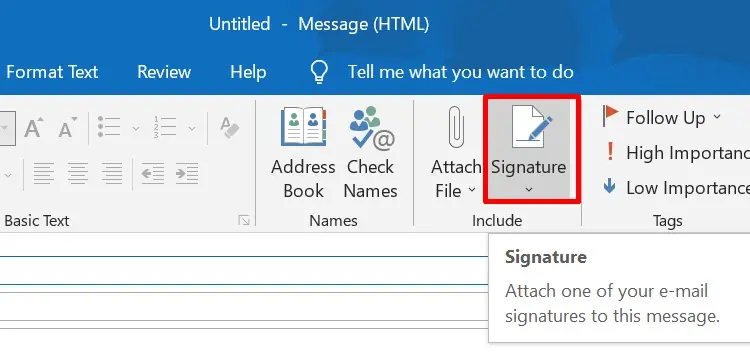
Delete Microsoft Office Desktop App
If you have installed Microsoft Office Outlook, the pre-installed Microsoft Office Desktop App on yourcomputer might freezeand cause issues that might affect the signature feature. In such cases, you’re able to uninstall the older version that came with your computer.
Here’re the steps to uninstall Microsoft Office Desktop App:
Restart your computer and see if the Microsoft Office Desktop App was the cause for your signature feature not to work.
Add Signatures Using OWA
Outlook Web App (OWA) is a part of the Microsoft Exchange Server that lets you send mails. Sometimes using the installed MS Outlook to add signatures might not work. In this condition, you can use Outlook web to add email signatures.
This will include your signature at the end of your email. You can also insert an image as your signature.
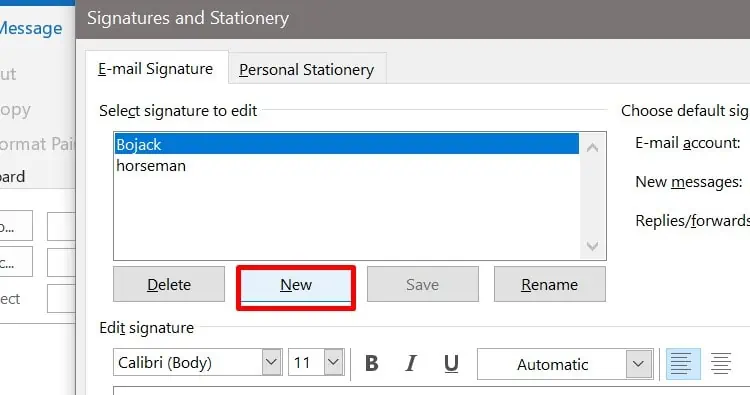
Change to Plain Text Format
Some devices which have an Exchange Service older than MS Exchange Service 2007 can only read plain texts; if the signature is in HTML format, it won’t appear in the mail. But, in case of image signature, it’s the exact opposite.
To change the format into plain text, follow the steps below:
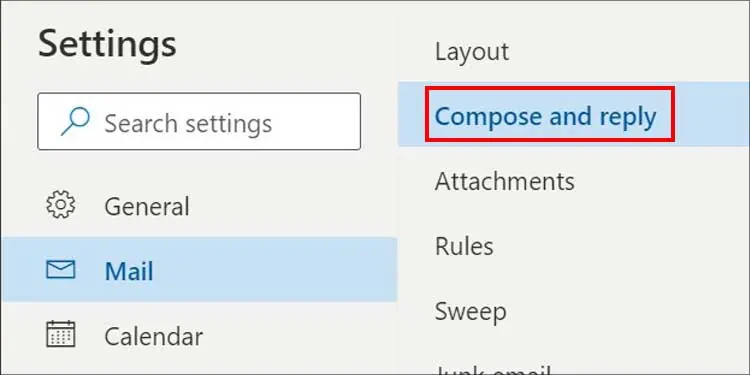
It changes the format of your signature to plain text, which is readable on all devices.
Change to HTML Format for Image Signature
If your outlook signature is not showing the image, the cause could be setting the message format as plain text or rich text. You won’t get to view images in these formats.
To change it into HTML, you have to follow the similar steps from above.
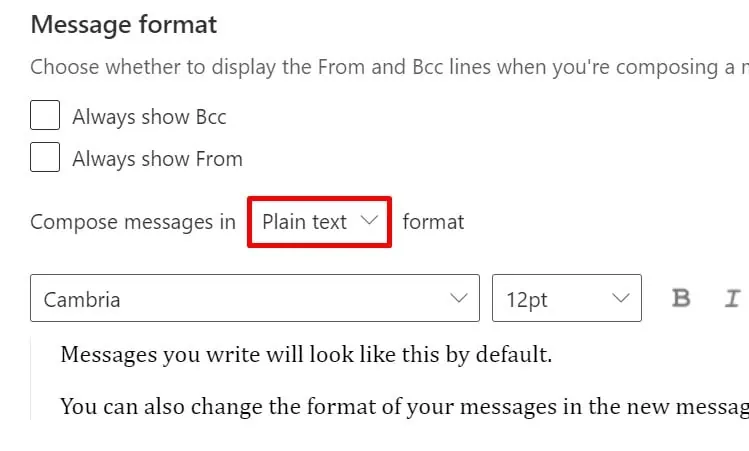
For the MS Outlook application,
This will set the format toHTML which lets you see the image signature in your Outlook.
Repair Your Microsoft Office 365
If the signature image is grayed out,troubleshoot the MS Office 365to fix it. You can use the Windows built-in repair tools to solve this issue.
If this doesn’t fix your problem, try the online fix option. It requires internet access and might take a bit longer to repair.
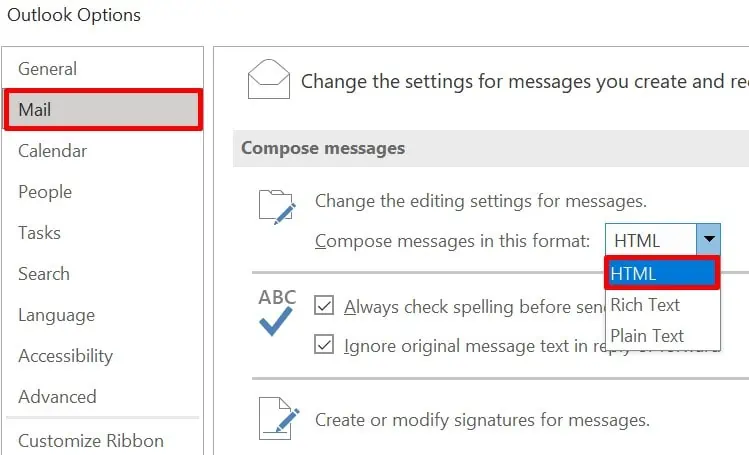
Delete the Registry
Though it is not advised to remove registry files, this might be the last option to make your outlook signature work. The registry is a database that stores records. Make sure youbackup the registrybefore following these steps.
After following these steps, restart your computer and run Outlook to check whether the signature feature is working or not.