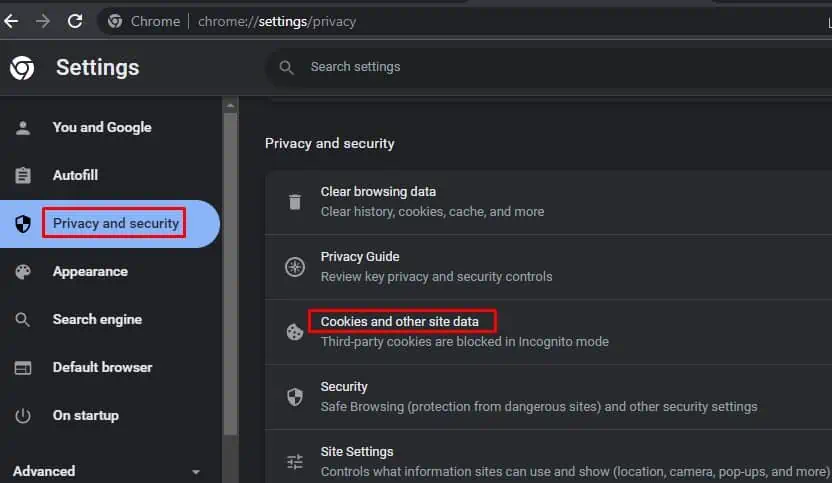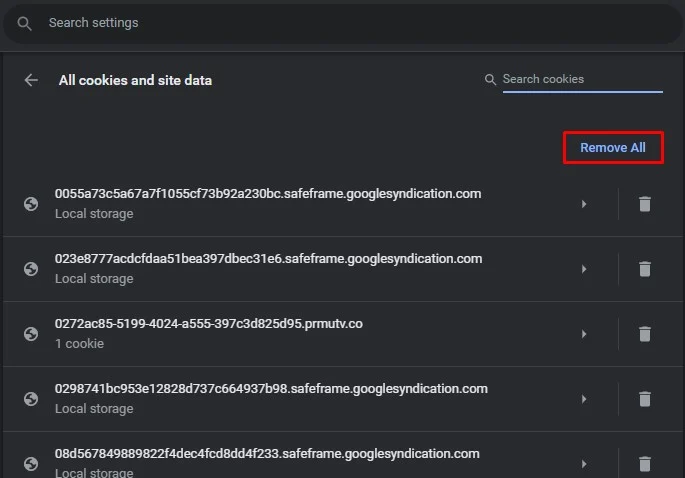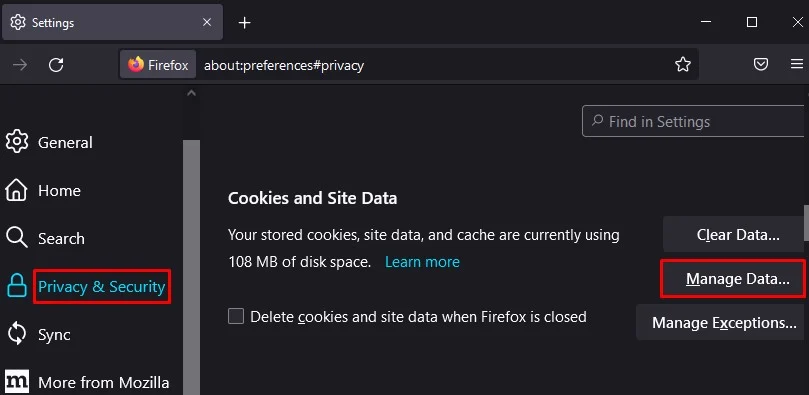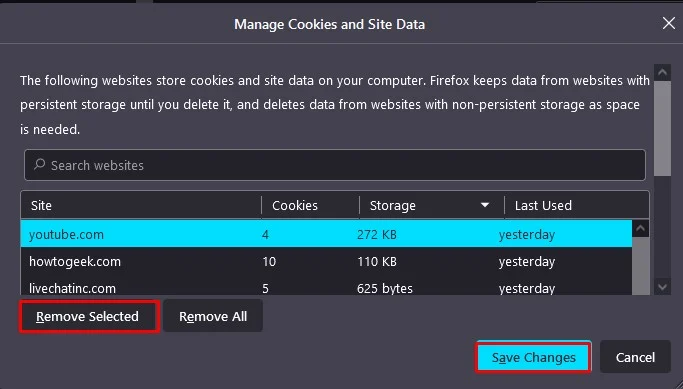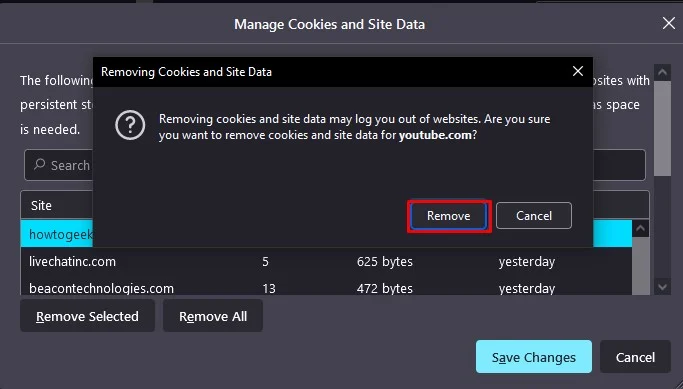Access denied on this servererror can appear any time while browsing a website, irrespective of the browser you are using. You may also see a reference code below the error. When you come across this error message you cannot further browse that particular website.
The error can pop up in a variety of cases. For instance, your ISP may have blocked access to the website. Or, the web server may itself block your IP address if your PC is making persistent requests.
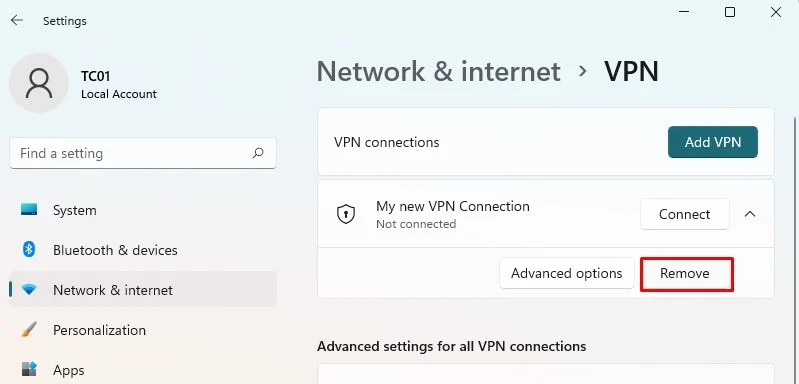
Whatever the reasons, In this article, you will learn the ways to fix theAccess denied on this servererror.
Causes For “Access denied on this server” Error
Fixes For “Access denied on this server” Error
Fixing this error is of the utmost importance since you’re able to not visit that particular website until you solve it. Fixes for this problem are pretty easy to carry out unless it is an issue on the server side itself.
We have compiled a list of 7 fixes you’re able to apply when encountering this error. Let’s get straight into them.
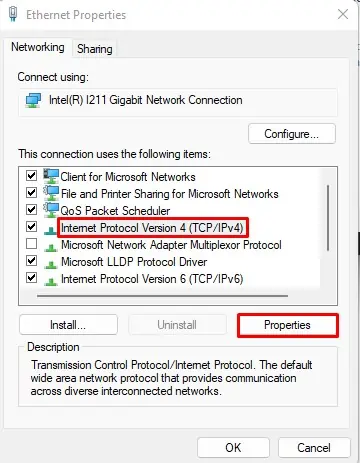
Turn Off VPN
VPN (Virtual Private Network) allows you to surf the Internet cloaking your identity. Your real Internet address is hidden when you use VPN, and you browse the Internet anonymously. VPN has its own perks; however, it does not always work.
You never know if the VPN’s IP address assigned to your computer is blacklisted. If it is, the website’s server may have blocked it, and you may encounter the access denied issue. If you have an activeVPN connection on your PC, it may be preventing you from accessing the website.
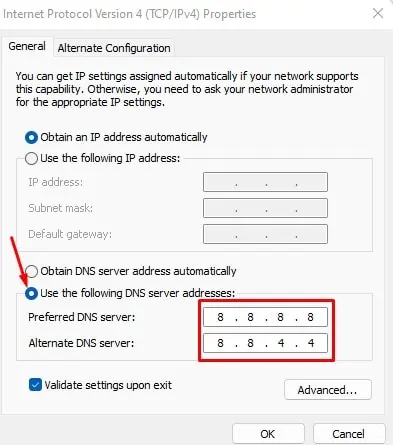
Here’s how you can turn off the VPN from the Windows settings:
If you use third-party VPN applications or extensions in your browser, disable it and try accessing the website afterward. Steps to disable the extensions depend upon the browser you are using.
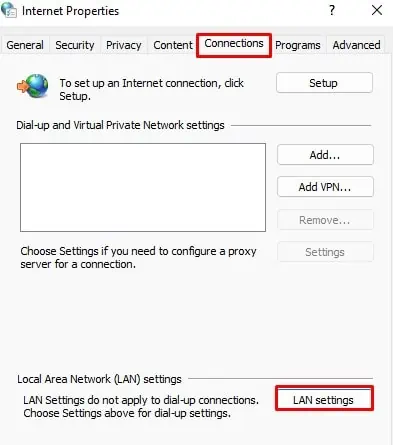
If you are bound to use VPN, consider using the premium version. Free VPNs have blacklisted IPs that are blocked from accessing many websites.
Change the DNS Settings
DNS (Domain Name System) acts as a middleman between your web browser and the web server. It is used for the name resolution process. i.e.,convert domain names to IP addressesand vice-versa.
Your Internet Service Provider (ISP) dynamically assigns your computer a DNS Server’s IP address. However, it can sometimes fail to resolve the website address. Consider using the Google DNS and see if the issue persists.
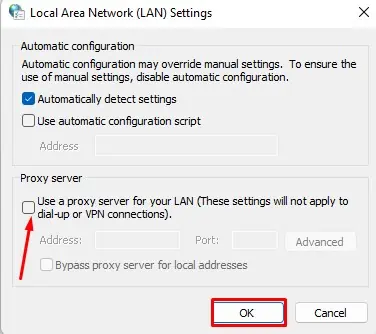
Follow these steps:
Disable Proxy
If you are on your organization’s computer, an enabled proxy can be the reason behind the error. Proxy creates a channel between your PC and the Internet so that your organization’s admin can know which sites you are visiting andmonitor the Internet activities.
System admin canblock your access to specific websites, and you may face the issue. You need to disable it before you can surf the Internet.
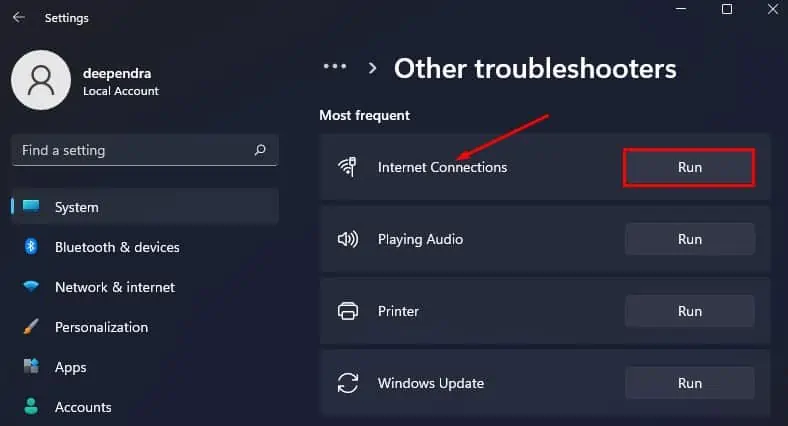
Here’s how you can do it:
Run Internet Connections Troubleshooter
Windows also provides an Internet connections troubleshooter integrated into its troubleshooting tool to help diagnose and fix any issue with the Internet connections. You can run it and see if it identifies the issue with the denied access error.
Follow these steps torun the troubleshooter:
Perform a Network Reset
Performing a Network Reset helps solve many problems with Internet connections. If any network adapter settings were misconfigured, it would be reverted back to the factory defaults, and you should not face the access denied issue.
Follow these steps to perform a network reset:
Clear Browsing Data
Websites you surf in your browser store cookies, images, and files as a cache to load them faster. Over time, it gets cluttered. They even get corrupted, which can lead to the access denied error. You candelete the entire browsing datafrom your browser. It will probably help you get rid of this error.
You don’t need to clear your passwords but need to delete everything else except them. Steps to clear the browsing data vary with the web browser you are working with.
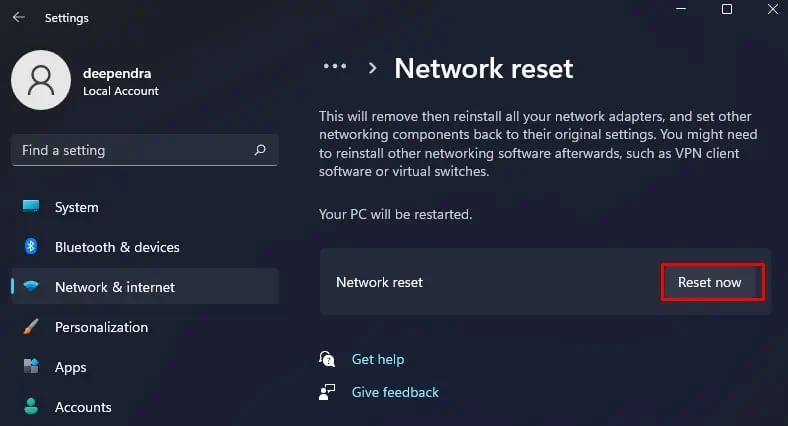
We have listed steps to clear the data for a few popular browsers.
On Google Chrome
Follow these steps to clear the browsing data from your Google Chrome:
On Firefox
Follow these steps to clear the browsing data from your Mozilla Firefox:
On Microsoft Edge
Reset Your Web Browser
This is the final fix you can apply when you are facing the access denied issue. Many users reported that they fixed the problem after resetting their browser. Resetting will revert any changes made to the browser settings to the defaults.
It also deletes the extensions and cookies that might probably be causing the issue. Bookmarks and saved passwords are not affected, though. Steps to reset also vary with the browser you are using.