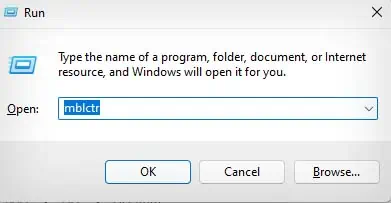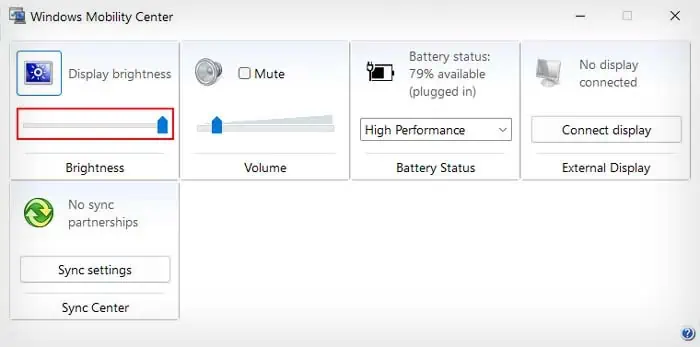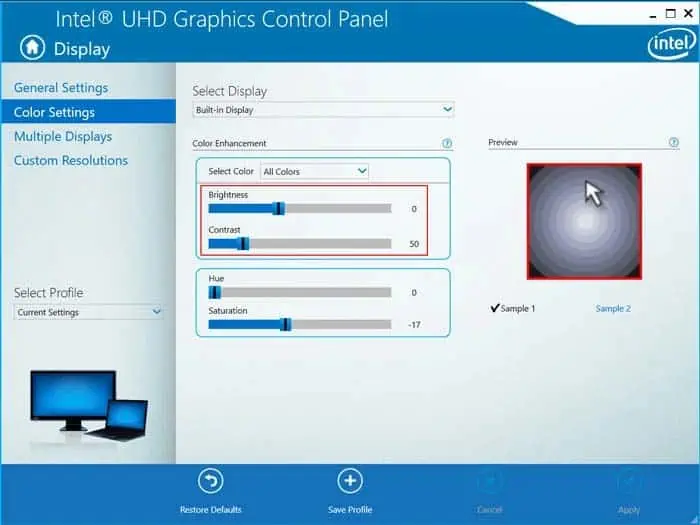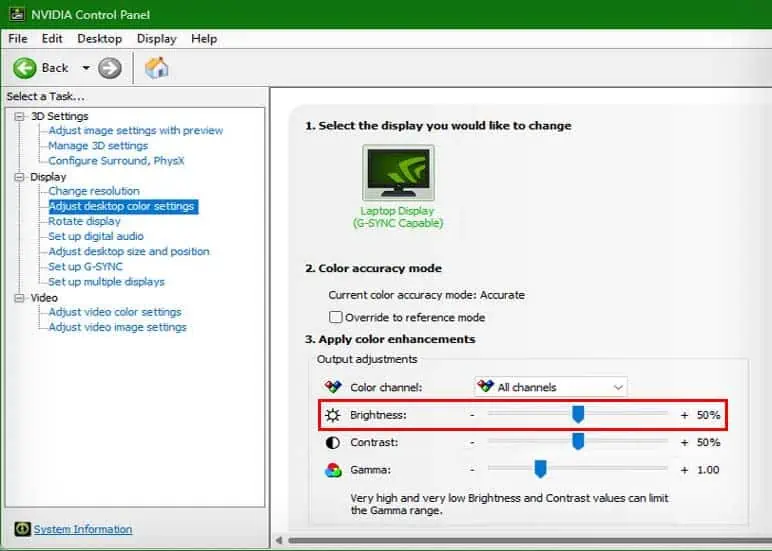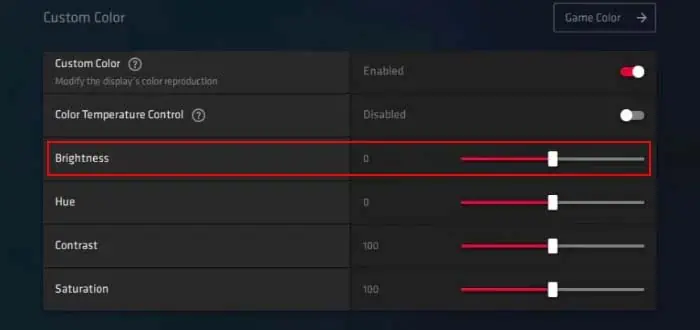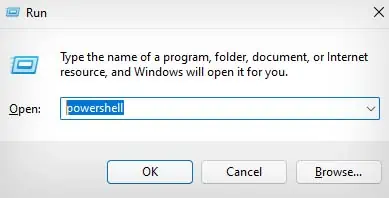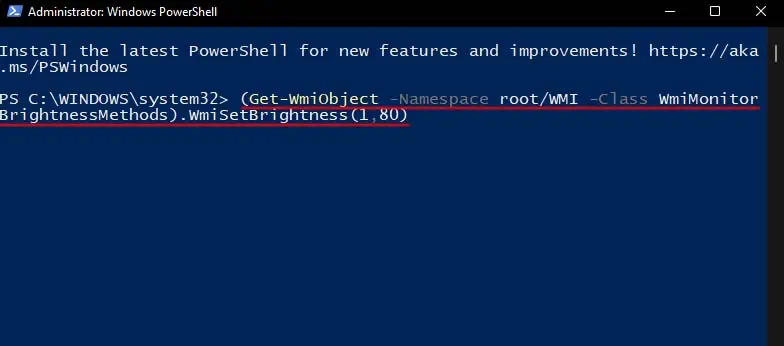Depending on the ambient lighting condition, you will need to adjust the brightness on your laptop. If you’re using your laptop in natural sunlight, you won’t be able to see much on your display if you have low brightness.
On the other hand, using your laptop in a low-lit room will put too much strain on your eyes. So, you will need to constantly adjust its brightness when using it in your everyday life.

Nonetheless, adjusting the brightness on a laptop is pretty easy. you’re able to either use dedicated brightness control keys on your keyboard or a variety of different methods to adjust the brightness.
Using Dedicated Keyboard Keys
The easiest way to adjust the brightness on a laptop is by using the dedicated brightness control keys. To locate the brightness control keys on your laptop keyboard, simply search for a sun icon printed on the key caps.
Depending on the model of your laptop, the brightness control key may be located at the top, in one of the function keys of your keyboard, or on the arrow keys.
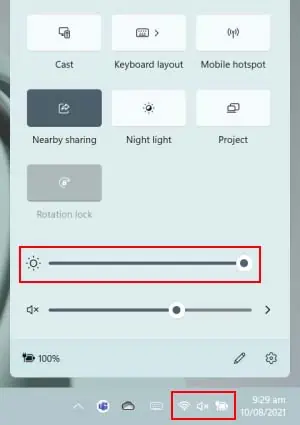
Click on the brighter sun icon to increase your brightness, and click on the dimmer sun icon to decrease your brightness. If doing so doesn’t change the brightness of your screen, you might need to hold the Fn key and press the brightness control keys.
Some laptops may also have a sun icon with plus or arrow up sign to increase brightness and a sun icon with a minus or arrow down sign to decrease brightness.
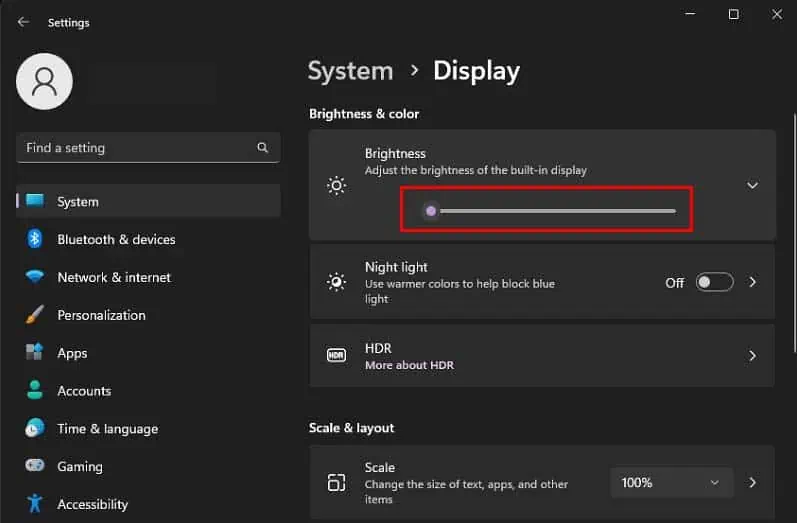
Additionally, if you want to adjust the brightness of an external monitor connected to your laptop, you will need to do so from the monitor itself.
From the Action Centre
you’re able to also adjust the brightness of your laptop from the Action Center in Windows. The Action Centre contains a few quick action settings like Wi-Fi, volume controls, and also brightness control.
From Windows Settings
You can also adjust your laptop’s brightness from theWindows inbuilt Settings application. If your laptop has an ambient light sensor, you can also change your settings to let Windows automatically adjust the brightness appropriate to the environment.
Using Windows Mobility Center
Another way you can adjust your laptop’s brightness is by using the Windows Mobility Center, which is only available for Windows laptops. Here’s how you can do so:
Using GPU Control Panel
You can also change the brightness of your screen from the Control Panel dedicated to your graphics processing unit (GPU). Your laptop likely features a GPU from either one of three brands, Intel, NVIDIA, or AMD.
So, you may use the corresponding Control Panel of the three GPU manufacturers to adjust your laptop’s brightness.
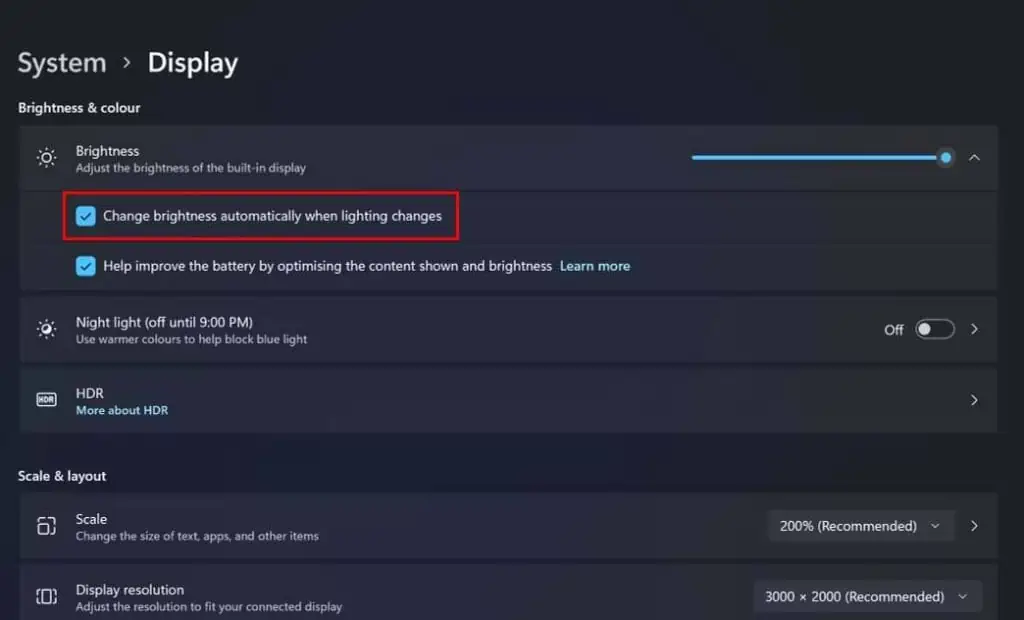
OnAMD Radeon Settings
From Windows PowerShell
Windows PowerShell is a scripting language as well as a command line interface with which you can pretty easily perform simple tasks like adjusting brightness.
Using Third-Party Applications
Lastly, you can also use third-party applications to easily adjust your screen brightness. Alongside normal brightness controls, most third-party applications also include customizable features like adjusting brightness depending on time, battery power, and ambient light.
Some great brightness control applications are Dimmer, F.lux, Display Tuner, and ClickMonitorDDC.