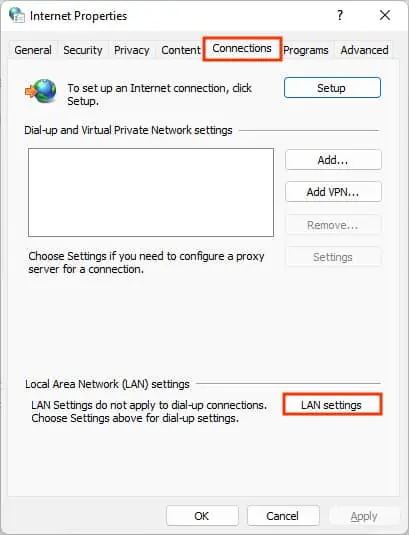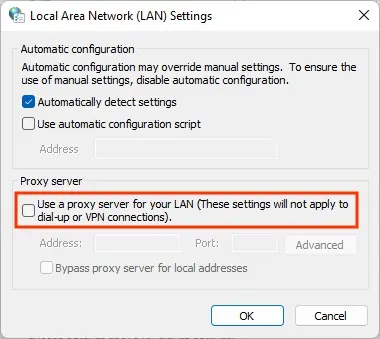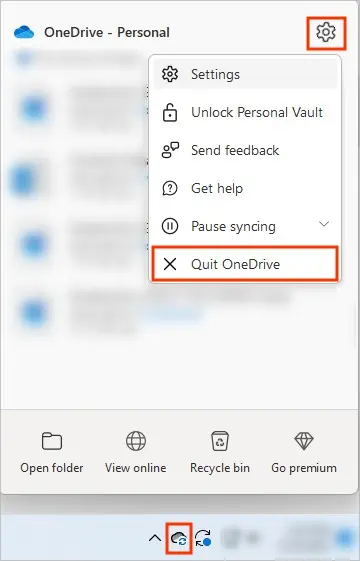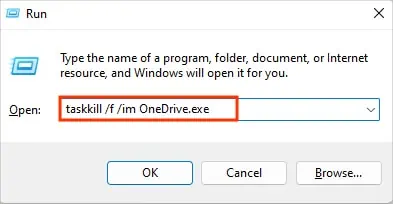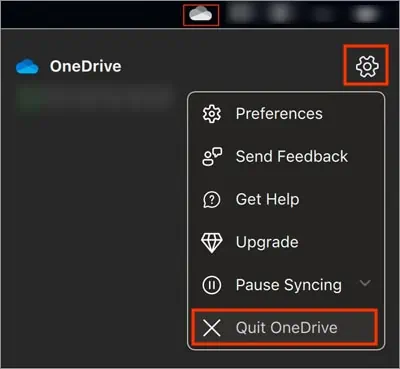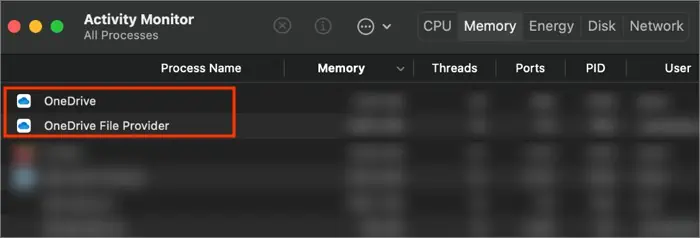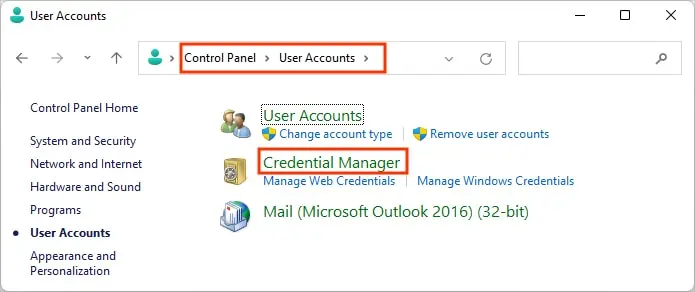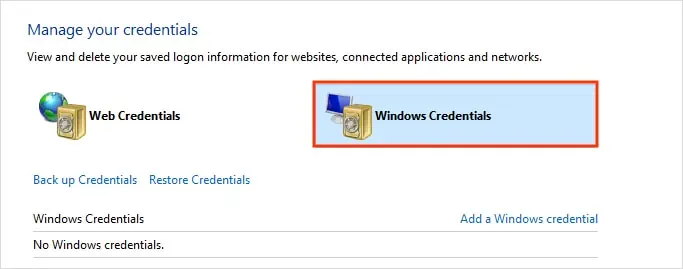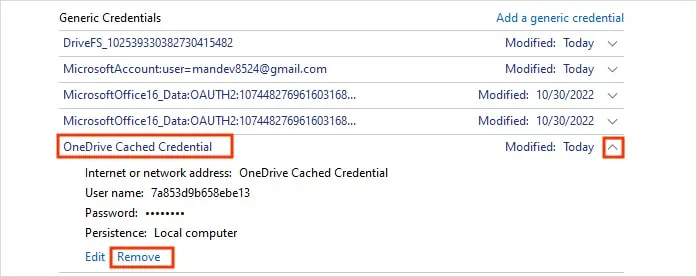The“OneDrive isn’t connected”error message mostly occurs if you aren’t signed in to a OneDrive account or have sign-in issues. Generally, this happens when you aren’t connected to the Internet or have network issues.
Also, if you are using a proxy server to connect to the Internet, it can lead to such an error. So, most of the time, fixing network issues resolves the error message.
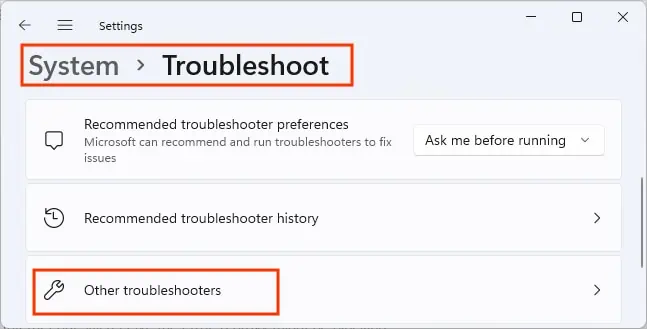
However, several other issues can also cause problems while connecting to your OneDrive account. In this case, you require additional troubleshooting.
How to Fix “Onedrive Isn’t Connected”?
While you could be getting the error because of issues on your side, check if OneDrive is currently operational. Sometimes its services go down for a while. you may check it on theirservice status site.
Otherwise, you can use the OneDrive web version for the time being and move on to the fixes below to resolve issues on the OneDrive desktop version.
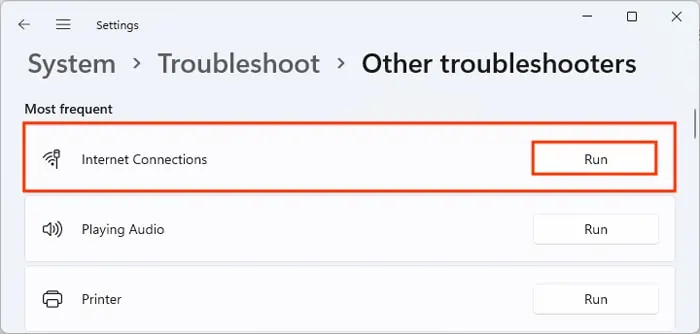
Connect to a Stable Internet Connection
In case OneDrive displays the “OneDrive isn’t connected” error message, you should check your internet connection. Otherwise, you keep seeing the loading screen that displays“Signing in”and takes forever to complete.
So, make sure you are connected to a stable Internet speed connection. Additionally, you cancheck for a slow networkon online speed test sites.
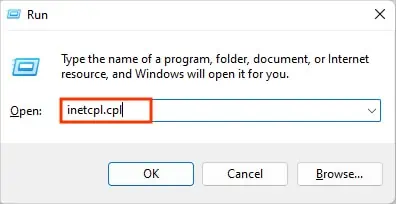
Restart your router or connect to a different network and check if it resolves the problem. Otherwise, you can use the built-in network troubleshooter to automatically diagnose and fix network-related issues on Windows.
Disable Proxy
In case you are connected to the Internet but still receive the error, a proxy might be blocking your connection and preventing OneDrive from connecting properly. Therefore, avoid using a proxy or VPN while signing in to OneDrive.
You candisable proxy settings on Windowsas follows:
Force Restart the OneDrive App
Sometimes it’s a minor glitch preventing you from signing in to OneDrive. To resolve it, you can force restart the OneDrive app and end all its processes.
On Mac
Clear the OneDrive Cached Credential
If you get the error message and are unable to sign in to OneDrive, you may clear OneDrive’s cached credentials to resolve it.
Reset OneDrive
You can reset the OneDrive application to revert its current settings to the initial one. After resetting, OneDrive will resolve any sync-related issues, and you can re-sync all your files/folders again.
Reinstall the OneDrive App
If the above solutions didn’t resolve the issue, you can reinstall the OneDrive app as a final option. When you reinstall, it is automatically updated to the latest version. So, any unknown bugs and issues are also resolved during the process.
On Windows
Once the uninstallation process is finished, download and install the latest OneDrive version from itsofficial site. Initially, you will get the “OneDrive isn’t connected” error, but you may resolve it by signing in to OneDrive. Just click the Sign in button and follow the on-screen instructions to finish setting up OneDrive on your system.