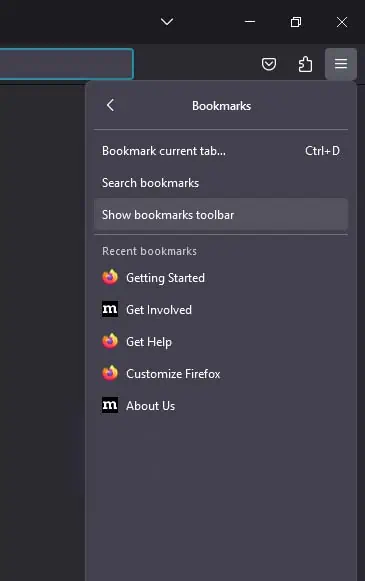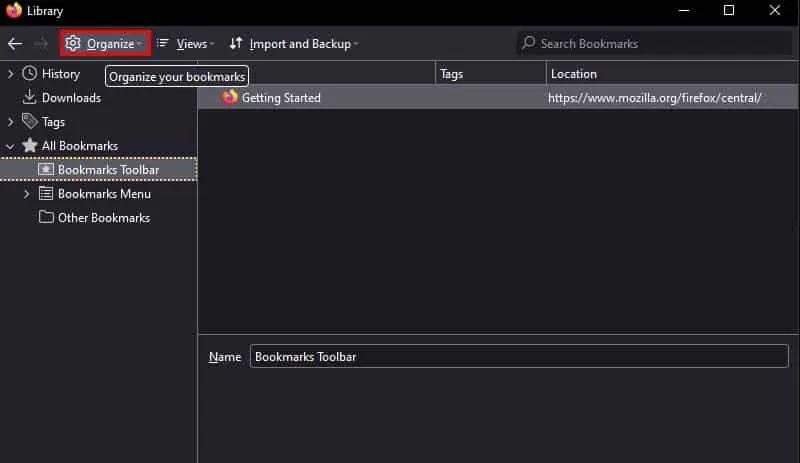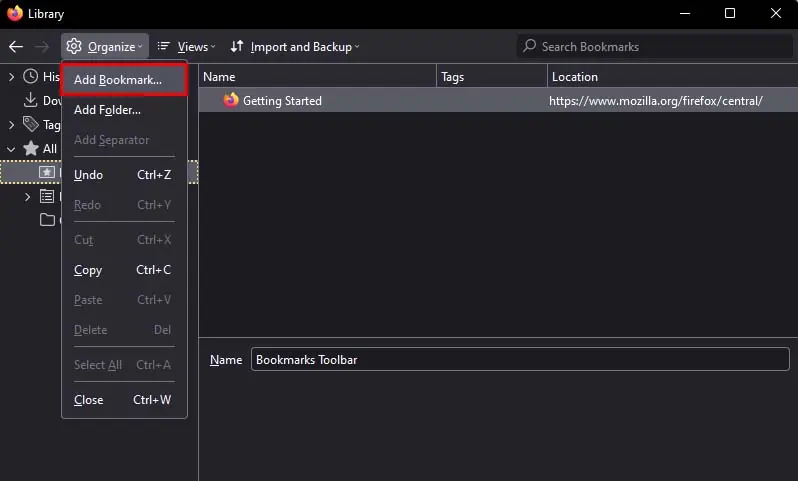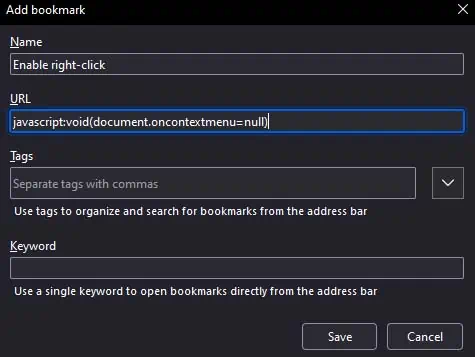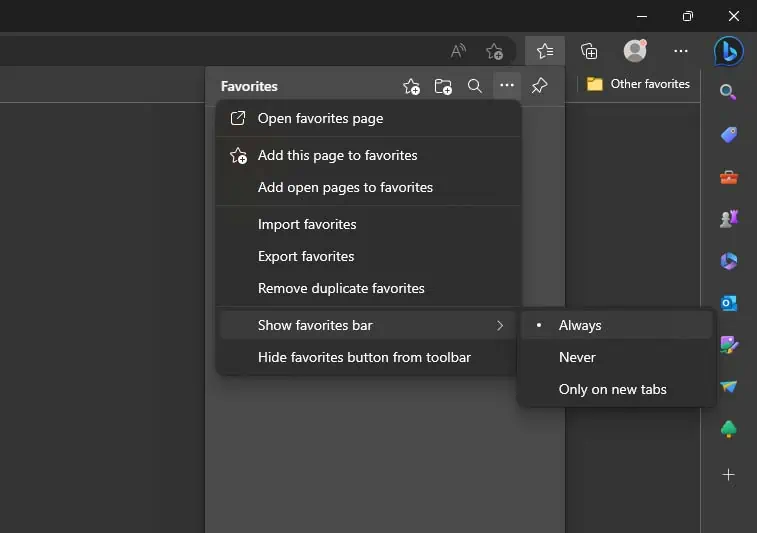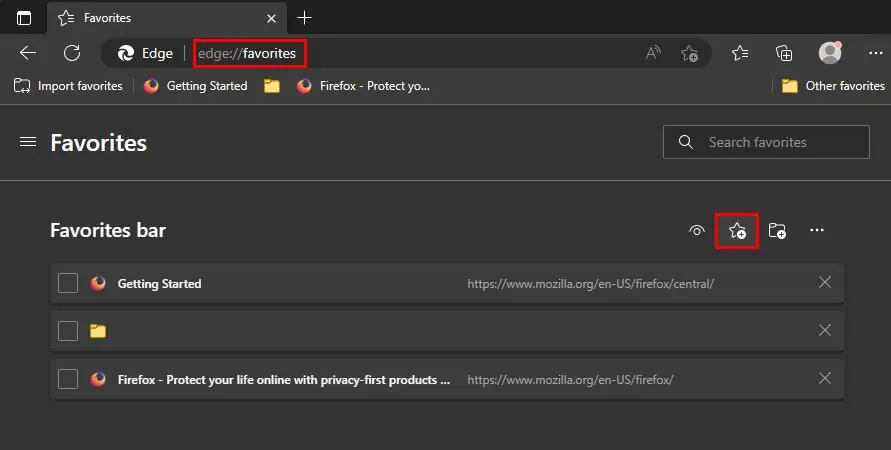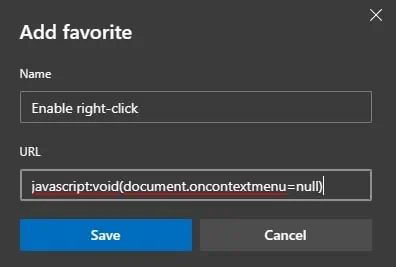Sometimes, you may find tidbits of information on random websites that you want to save for later reference. While most websites allow you to copy the contents on their webpage, some websites can block it by disabling the right-click function on their website.
However, this is at most a minor protective measure for content protection. As long as you’re not using the website’s content for illegal purposes, there are several workarounds to bypass it like using Javascript code, disabling Javascript, or using Proxy servers.
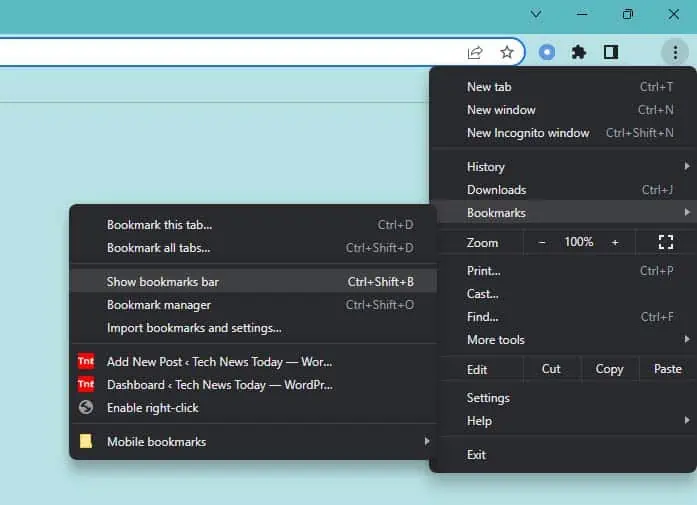
Using Javascript Code
If you want to enable right-click on a website that has it disabled, you can run the javascript:void(document.oncontextmenu=null); Javascript code to do so. This will allow you to easily right-click on any website that has it disabled.
However, to conveniently run this javascript code on different websites and browsers, you may save it as a bookmark. Here’s how you can do so:
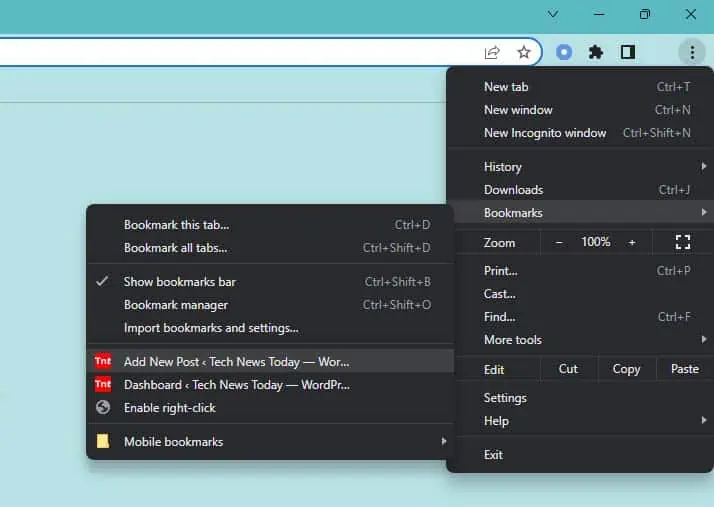
On Microsoft Edge
By Disabling Javascript
Another way you may enable right-click on websites that have disabled it is by entirely disabling Javascript in your browser. This will make sure that the Javascript code that blocks right-click will also be disabled.
On Google Chrome
You can also leave Javascript enabled and only disable it for the website that blocks right-click in Chrome. Here’s how you can do so:
On Firefox
You can also leave Javascript enabled and only disable it for the website that blocks right-click in Microsoft Edge. Here’s how you can do so:
By Enabling Reader Mode
You can also enable right-click and even copy the contents of a website that has it disabled by using reading mode. Enabling Reader Mode allows you to personalize your screen reading experience, make it less cluttered, and also right-click and copy the contents of a given website.
The Reader Mode differs a little from browser to browser, and you will also need to use slightly different methods to access it in different browsers.
![]()
Using Proxy Server
You can also use theproxy serverfeature to enable right-click on Websites that have it disabled. When you use a proxy server website to access another server, you can usually get the option to remove scripts from the website you’re accessing. This also causes the script that blocks right-click to get removed.
Using Print Preview
If you want to enable right-click on a website to only copy the contents of a webpage, you can also do so using print preview. It is because the javascripts that block right-click and content protection don’t get started in the print preview.
While this method does allow you to copy text content of a website, it doesn’t allow you to save images from a website. If you do need the images of a website, you can try toscreenshot the imageinstead.
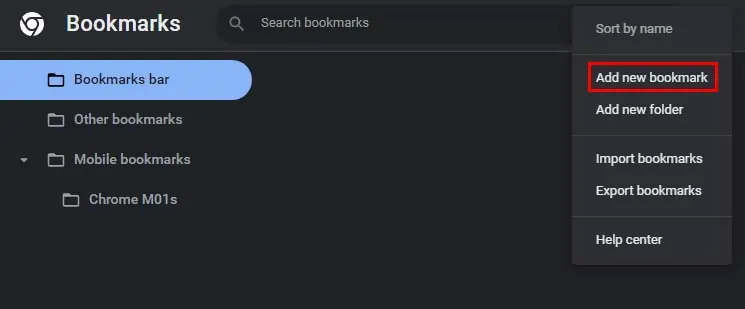
Using Browser Extensions
Lastly, you can use third-party browser extensions to enable right-click on websites that have it disabled. There are a variety of extensions that provide this feature in most browsers.
The Absolute Enable Right Click & Copy is a great extension for enabling right-click that is available for most of the popular browsers like Chrome, Edge, Firefox, and so on.
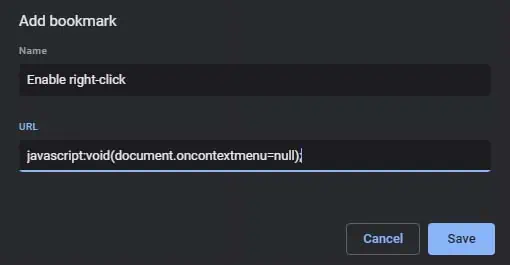
There are also browser specific extensions like Enable Right Click for Google Chrome, Happy Right-Click for Firefox, and SuperCopy for Microsoft Edge that you can use.