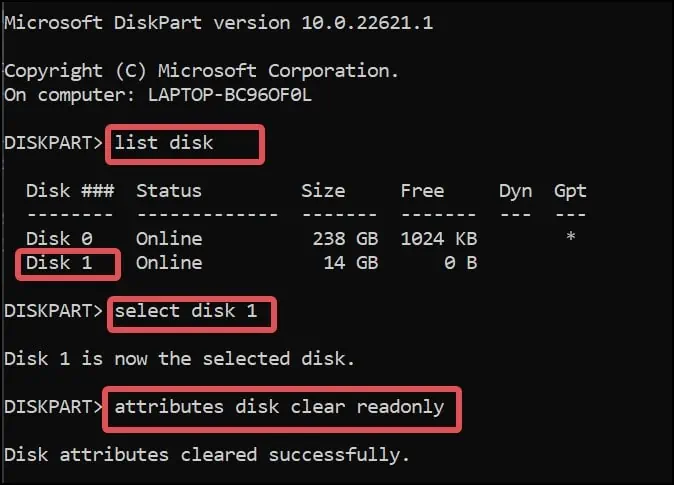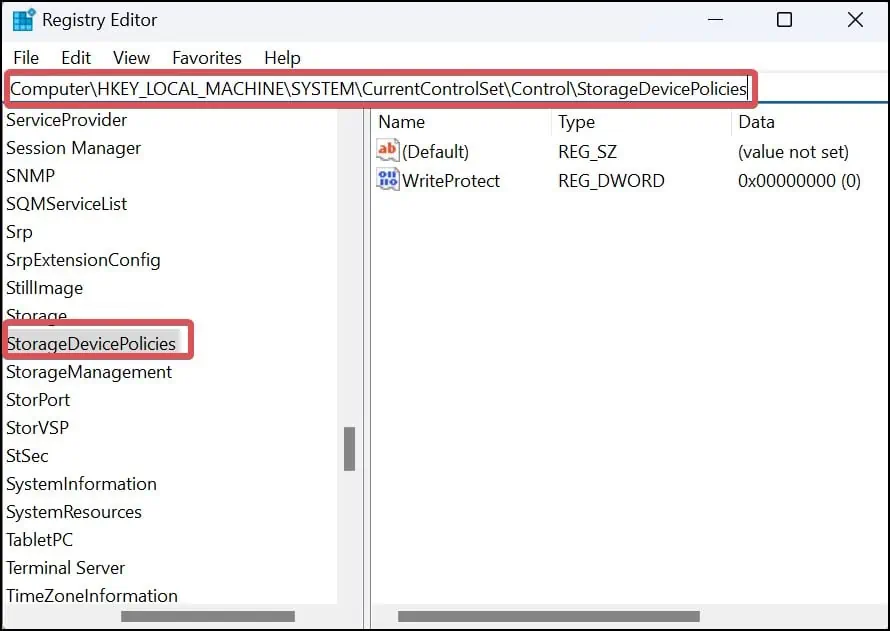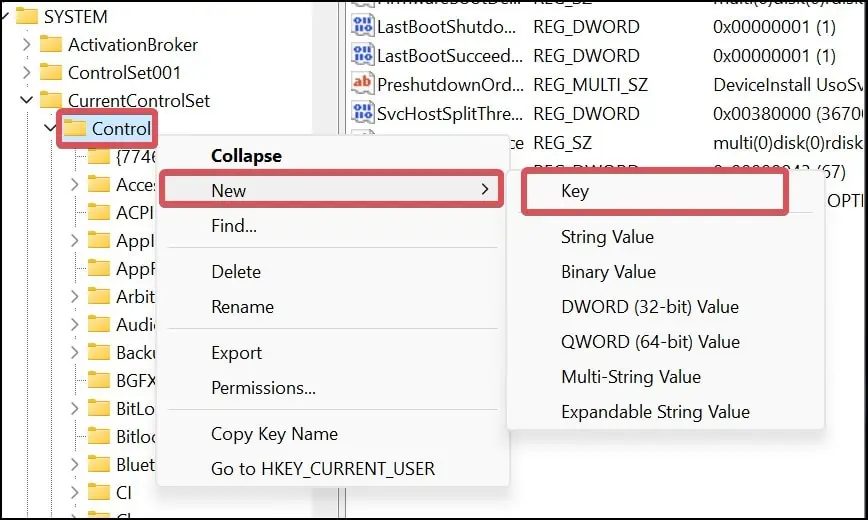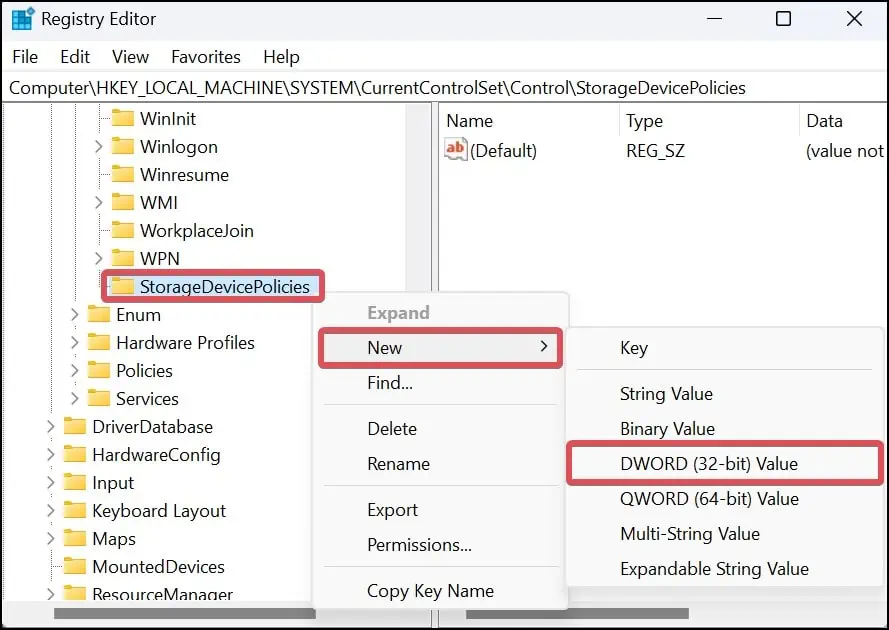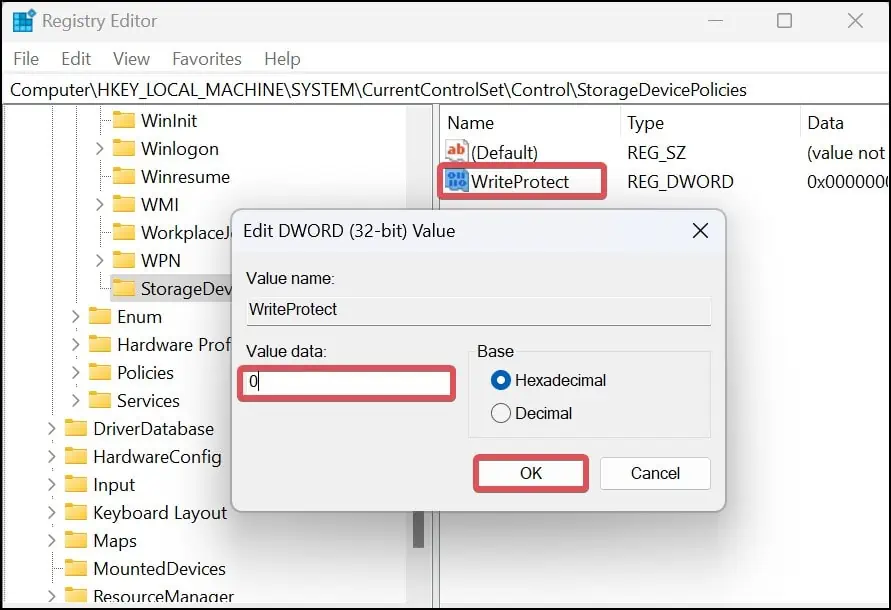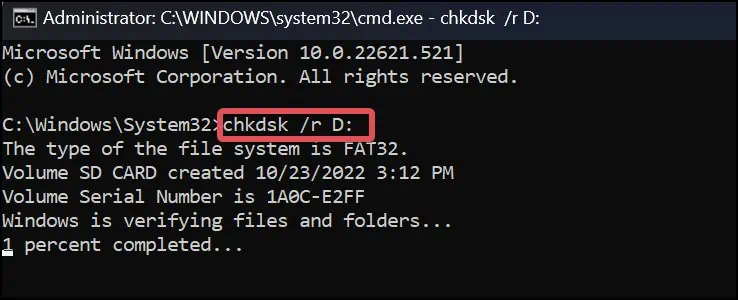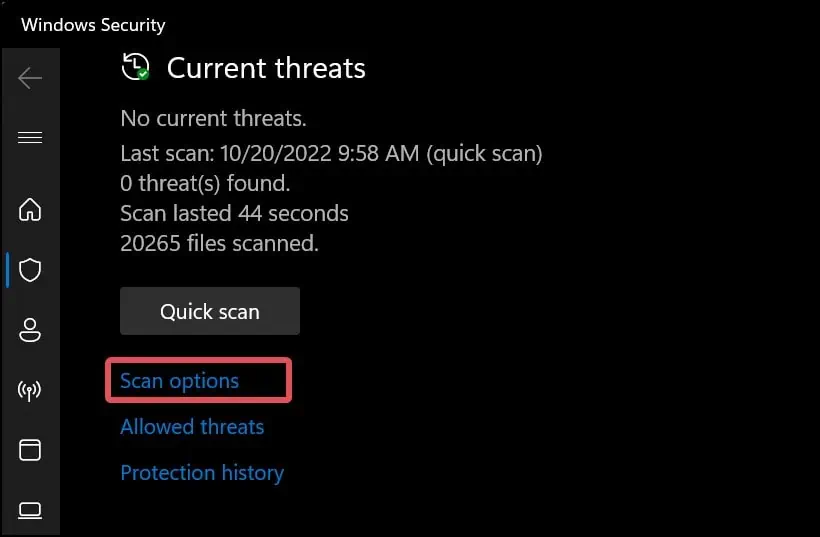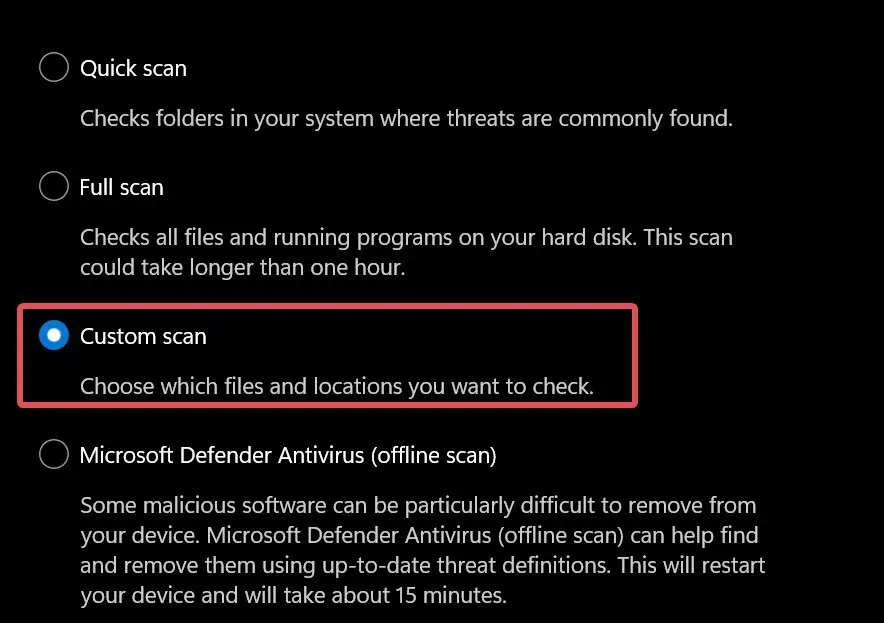The Write Protection on the SD Card restricts users from writing or modifying any existing content in it. While attempting to copy files to the SD card, users can receive a prompt with the message “The disk is write-protected”. If you try toformat the SD card, a similar message may appear, preventing you from erasing the files.
Sd cards generally come with a slider that lets you lock or write-protect the files in it. If you can’t unlock the card using the slider, there are other ways we have discussed in this article that you can use to remove the protection mechanism.
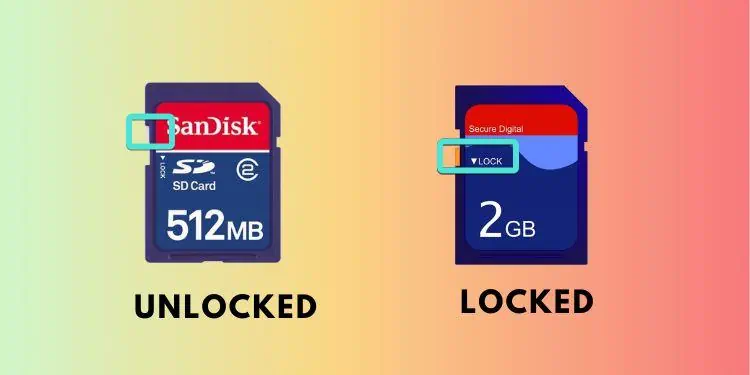
How to Remove Write Protection on Micro SD Card
verify the SD card’s slider is unlocked before you begin. The full-sized SD cards have a slider that locks the write permissions on the storage device. To verify that the SD card is not locked, make sure the slider is at the top. If it appears to be locked, gently move the slider to the top.
Remove Write Protection from File Explorer
On Windows, you canedit the access permissionsof an SD card through the file explorer. For a device with multiple users, you can also assign different permission for multiple users.
Note: This method will only work for the SD cards with the NTFS file system.
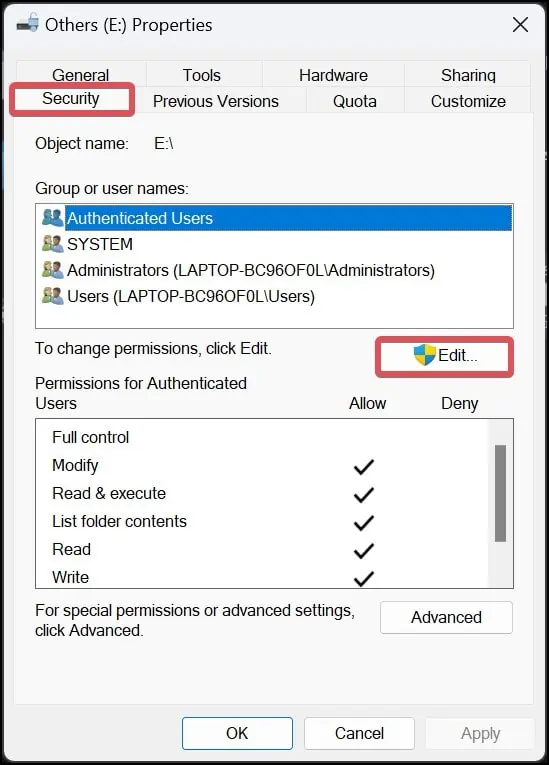
Change Attributes Using CMD
If you have insufficient write permissions orthe memory is attributed as read-only, you will fail to write over the card. In such cases, you will only be allowed to view the files on the card.
you may change the attributes of the Card and assign write permissions to it using the command prompt.
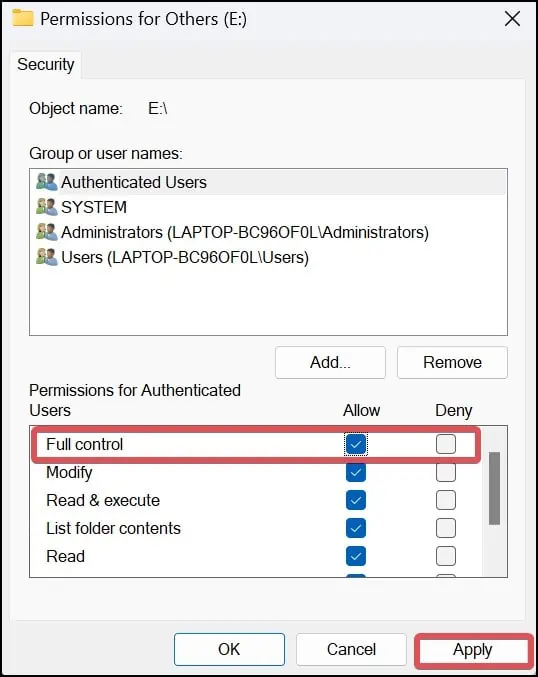
Modify Registry
Modifying the Registry lets users make root and administrative-level changes. If you have failed to make changes to the attributes earlier from the Command prompt, you may do it manually using the registry editor. However, it is advised that you perform this with caution, as altering the registry could permanently damage the SD card and the system.
Perform Disk Check
Sometimes thediskpartutility may fail to clear the attributes because of some corruption in the storage device. Thedisk checkis a useful tool to diagnose any pertaining logical errors in the files system of the storage device and fix them.These logical errors in the SD card’s file system can cause the storage device to malfunction and restrict you from writing anything over it. It is ideal for performing scans to eliminate any issues with the SD card.
Run Malware and Virus scan
Viruses and malware are well known to invoke write protection on storage devices, including SD cards. Therefore, to prevent or eliminate these troublemakers performing anti-malware scans becomes crucial.
Windows defenderis a competent application to get rid of such malware and viruses.
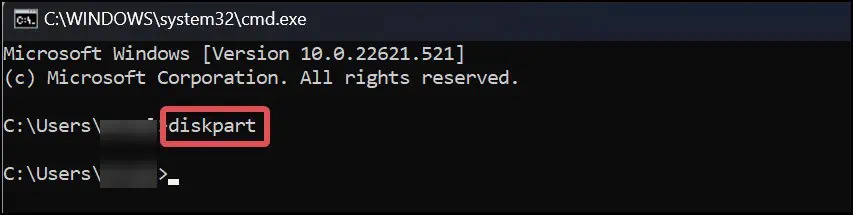
Removing Write Protection on Mac
If the SD card is write-protected, you can reset the read and write permissions on it using the Mac terminal.
Removing Write Protection On Linux
On Linux, you’re able to easily reset the read-write attributes of the SD cards using the Hard disk parameter (hdparm) command line.