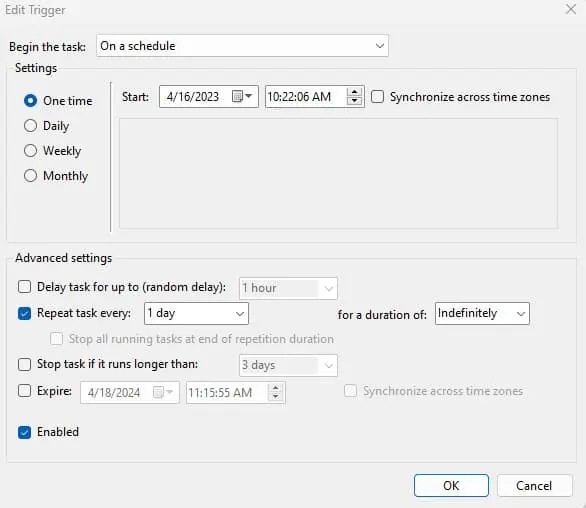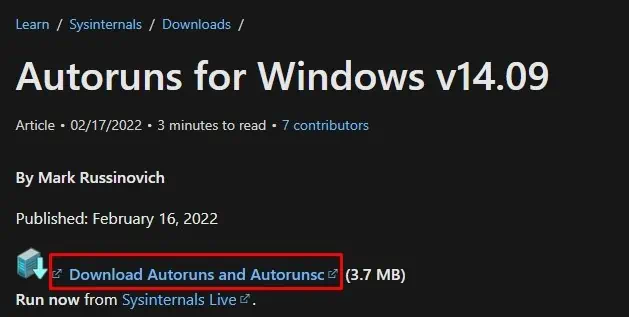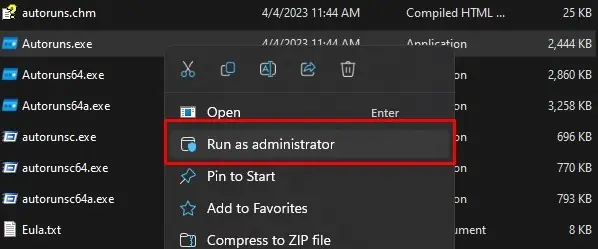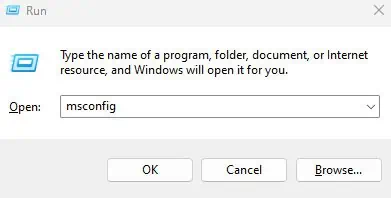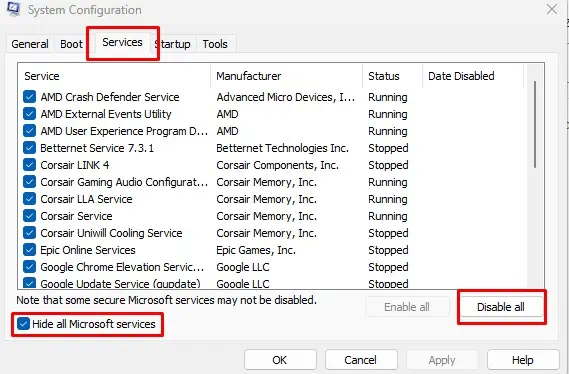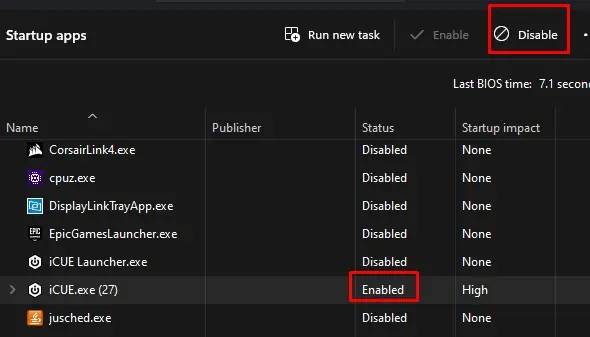Windows processes run several PowerShell scripts to perform several tasks required to run the system smoothly. However, sometimes this might trigger the PowerShell interface to open abruptly.
Most of the time, these pop-ups are caused by legitimate Windows processes. However, some applications or services may randomly run the script to make unsolicited changes to the system settings.
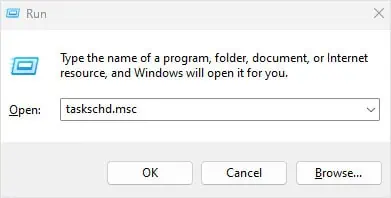
To prevent PowerShell from popping up, you need to determine if a scheduled task or a startup application or service is running a PowerShell script.
Check for Scheduled Task
Using the Task Scheduler, you can set a specific task to run when the system meets the required criteria.
The Task Scheduler may have a task that runs the PowerShell script, and if the trigger is set to repeat every few minutes, PowerShell will keep popping up.
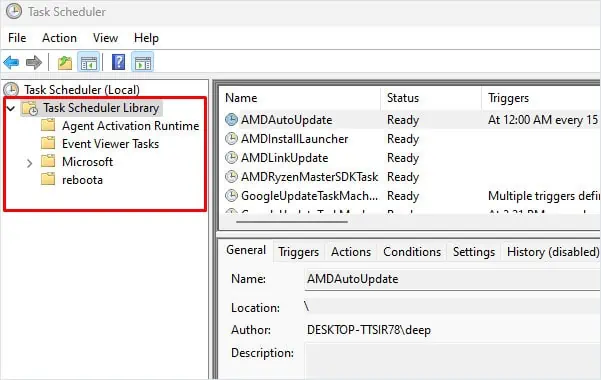
Some applications might need to run thePowerShell scriptto function. In such cases, you’re able to change the triggers so the script does not run frequently. To change the triggers,
Use Autoruns
Checking individual folders on the Task scheduler library may be tedious, so you may instead useAutorunsto check tasks that might trigger a PowerShell Script. Autoruns allows users to get complete details about services, DLL files, scheduled tasks, and drivers that run on startup.
Perform Clean Boot
Most of the time, checking the Task Scheduler and running the Autoruns should help you figure out the Powershell script responsible for popping up PowerShell.
But, services from a third-party application on your PC could also be launching a PowerShell script.
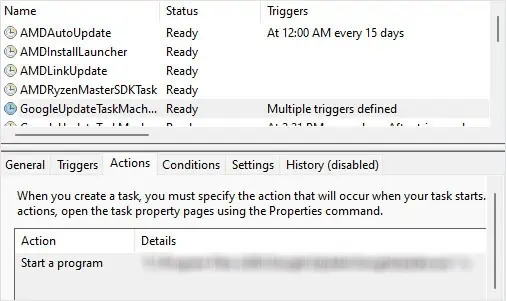
When you clean boot the system, your PC will not run any services except crucial Microsoft Services, helping you to figure out if any third-party services are causing the issue.
If the PowerShell still pops up, you’re able to jump to the next solution. However, if the pop-up stops, you need to determine the service that is causing it.
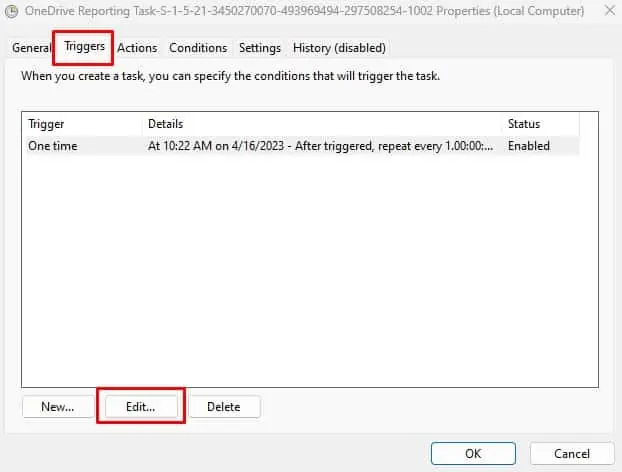
Check Startup Application Using Task Manager
Several applications start automatically once the OS loads into the memory. These startup applications might be launching the PowerShell scripts. To disable them, you candisable the startup application.
Full Scan Your Computer
Malicious applications on your PC could run PowerShell scripts randomly. To ensure this is not the case, we recommend that you perform a full PC scan.