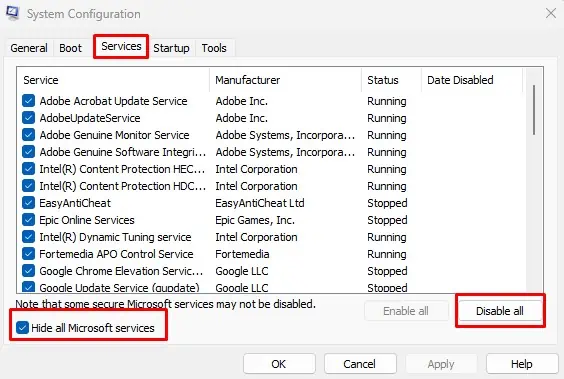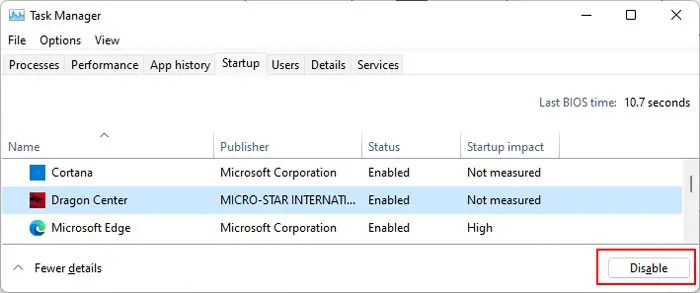Sometimes, you may suddenly observe glitches on your laptop screen, such asflickering panelsor lines, duplicating displays, and so on. While there are many types of glitches, they have similar solutions, and we have covered all of them in this article.
Before you begin, you need to execute some troubleshooting steps to determine the nature of the issue.

If your BIOS also shows a glitchy screen but the external monitor does not, the issue is with your display cable or panel.
If both your BIOS and the Task Manager do not show the issue, it’s because of conflicting apps, and you need to disable or uninstall them.

Other cases indicate problems with your Display Driver, RAM, or improper adaptive sync/refresh rate settings.
Check Display Cable and Panel
On a laptop, screen glitches commonly occur due to a loose display cable connection or damaged panel. If you usually open the laptop lid from one side only, it is possible for the panel to get twisted or your connections to come loose. The same issue can also happen if you move it around a lot in a bag.
You need to open the casing on your laptop to check for such issues and repair it. We recommend seeking help from a hardware expert if you are not confident in being able to do so yourself.

First, let’s check the cable’s connection to the motherboard since it is the easiest to do.
If not, we need to check on the screen side.
If you still get glitches, you need to replace the panel or the cable. We recommend taking your laptop to a technician for this purpose. Or, you can replace the panel by yourself using the same steps as above. If you need to replace To take out the cable, you need to pry out the part supporting the hinges from its seams.
Update or Re-install Graphics Driver
Outdated and corrupt graphics drivers are some of the main causes of many display errors. So, you must ensure they arefully updatedand working properly.
Here, we recommend uninstalling the driver and reinstalling the latest version from official sources. It’s best to run the open-source app Display Driver Uninstaller (DDU) to completely remove the residual files along with the driver to avoid future conflicts.
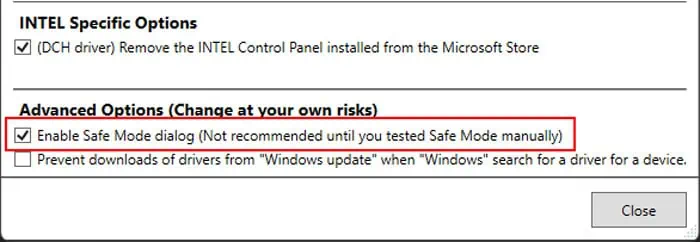
After restarting, run the driver installers you downloaded earlier and follow the instructions.
Check RAM
Faulty RAMs can cause many kinds of system issues, including glitchy screens. It is relatively easy to determine as you’ll also be experiencing other errors on your system in such a scenario.
You can use theWindows Memory Diagnosticto check for defective RAMS.
After restarting, your system opens a new screen to run the test. And after it is complete, your PC reboots again and presents you with the test results. If it shows errors, your RAM slot or stick is definitely at fault. you’re able to isolate the exact device responsible by using individual sticks on different slots one at a time and running the test again.
Then you need to replace it to resolve your glitchy screen issue.
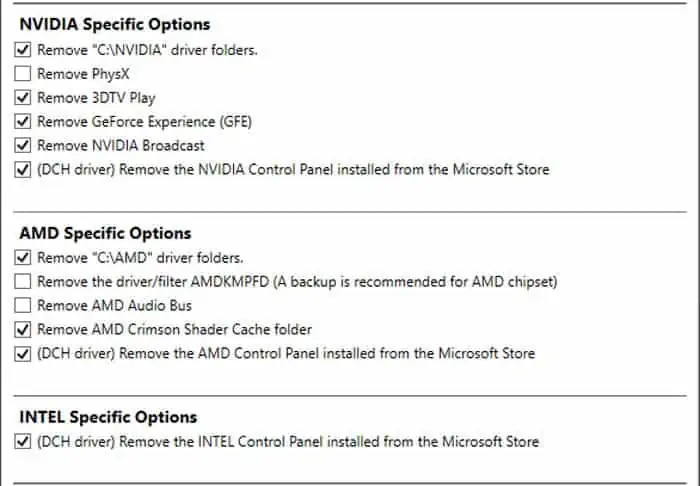
Change Adaptive Sync Range
Your screen will start flickering if the FPS drops below the Adaptive Sync/G-Sync/FreeSync range or exceeds it.
You can prevent the flickers due to exceeding the range by setting your screen’s refresh rate to slightly below its maximum supported refresh rate to avoid the issue. But if the drop in your FPS is causing the error, you need to use programs like Custom Resolution Utility to change the range.
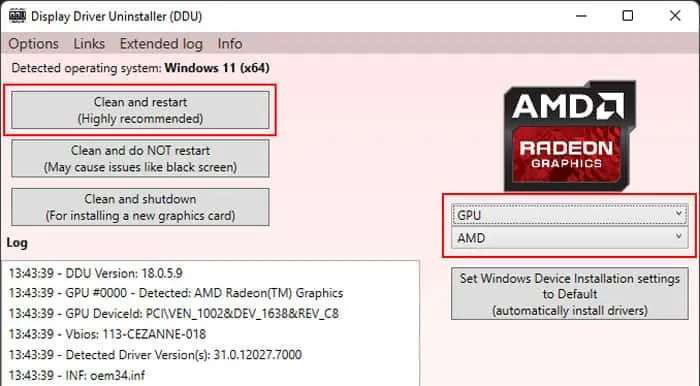
If you can’t do so or the issue persists even after doing so, you can try changing some graphics options, such asVariable Refresh Rate (VRR)orSupersampling, which affect your refresh rate.
Apart from these, you can only resolve the issue bydisabling Adaptive Sync/G-Sync/FreeSync or setting a much lower refresh rate, such as 60 Hz.
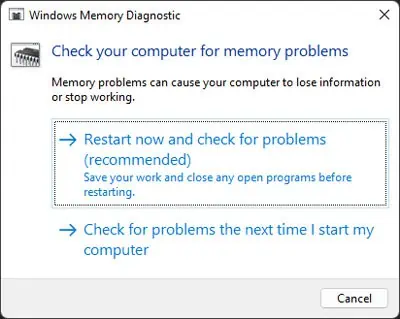
Troubleshoot for Conflicting Apps
You need to troubleshoot in clean boot mode to determine the app causing the issue.
After determining the culprits, you can disable or uninstall them to resolve your issue.