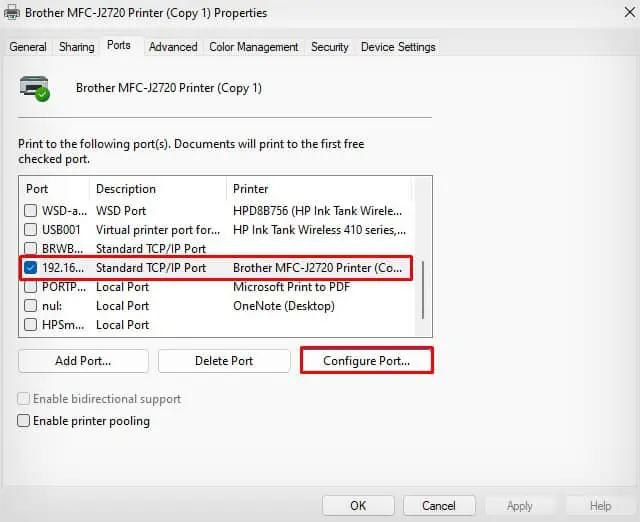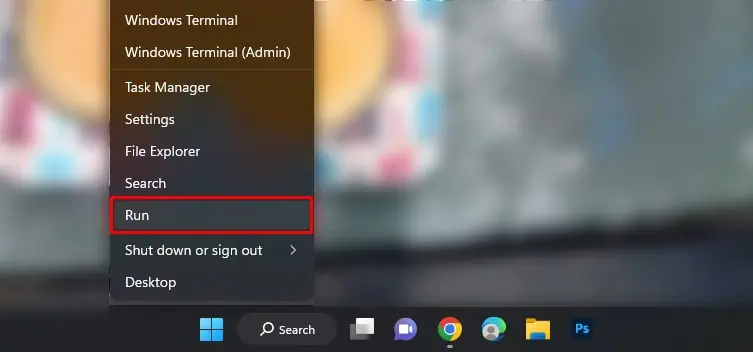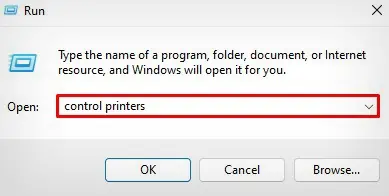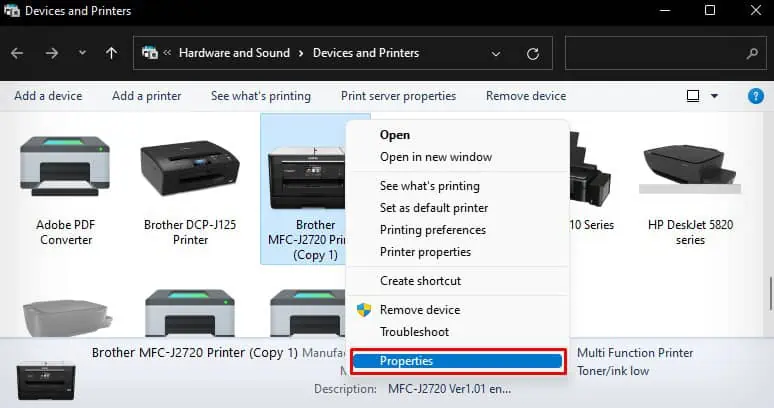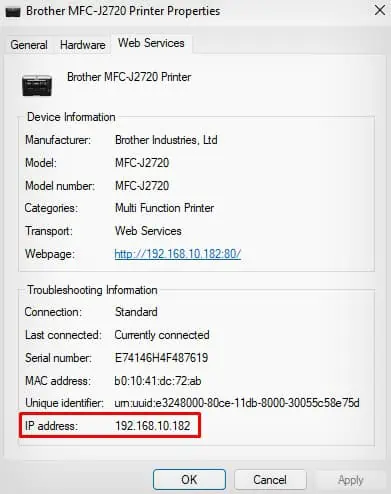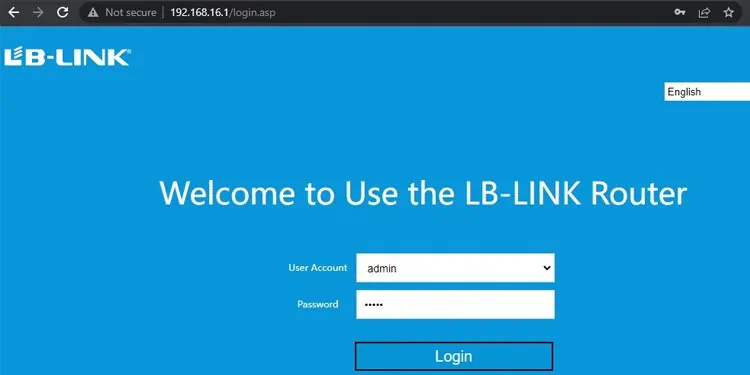An IP address is a unique identifier that identifies any devices on a network including wireless printers. This address helps other devices on the network communicate with the printer correctly.
So, if you are trying to add a wireless printer on a computer or make adjustments to the printer’s settings, you need to find its IP address.

On Windows computers, you can find the IP address of the printer through the Windows settings or Control Panel. Besides, you can also view the IP address on the router portal or printer’s display panel.
Through Windows Settings
you may use Windows Settings to access and change a range of printer settings. Here’s how to find the printer’s IP address using it.
Through Control Panel
If you are trying to find the printer’s IP address using the Control Panel on Windows computers, follow these steps.
Through Router’s Portal
If you have adminaccess to the router, you may find the IP address of the printer on the DHCP client list.
Through Printer’s Display Panel
If you have a printer that comes with a display panel, you can also view the IP address from there. Simply go to the TCP/IP settings under the Network settings and get the IP address.
Let’s see how to do it on a Brother MFC-J2720 printer for reference.

Through Network Configuration Page
It is also possible to view the printer’s IP address along with other network details by printing a wireless configuration page.