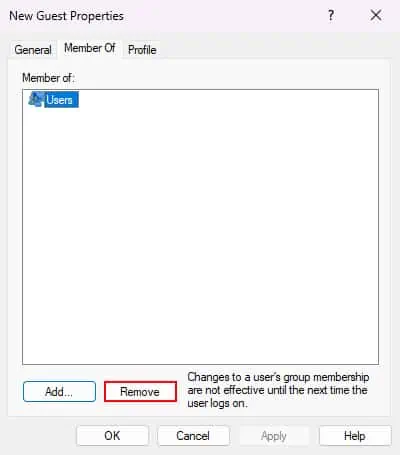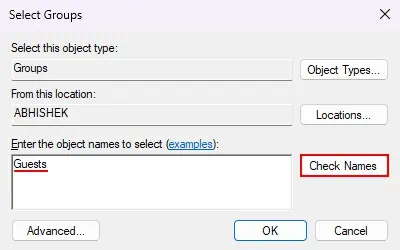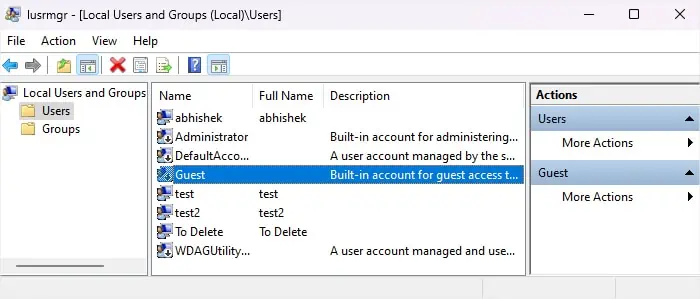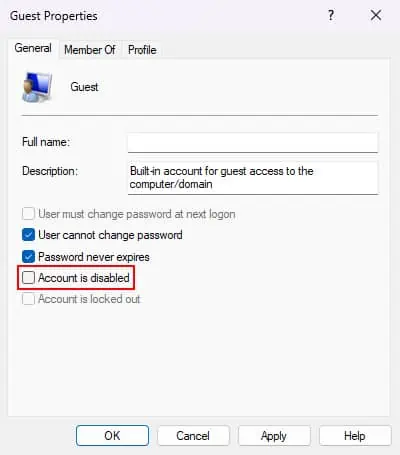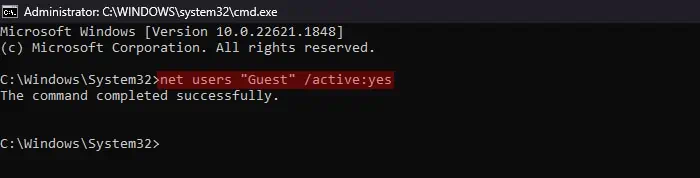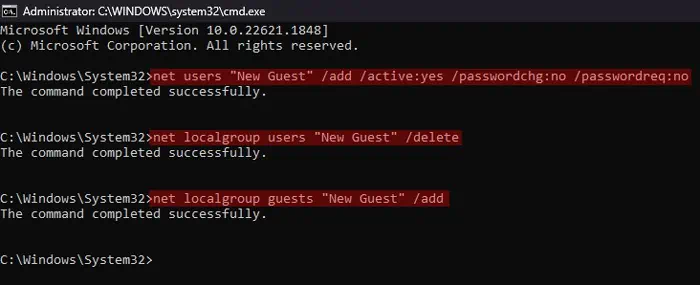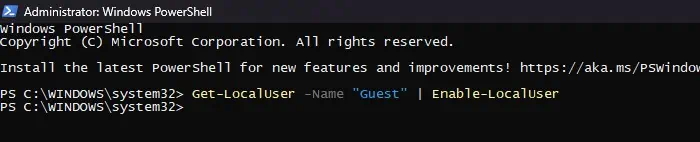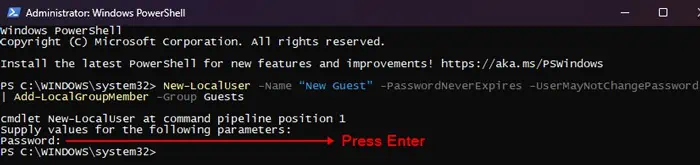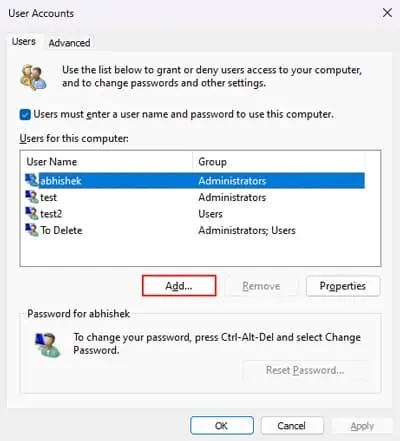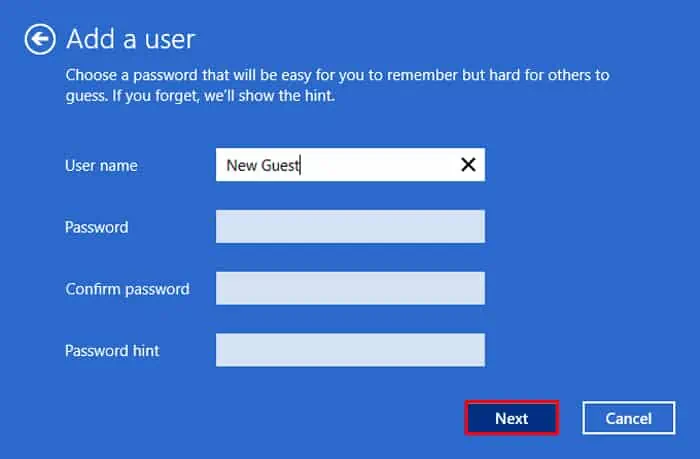A guest account only has low-level privileges and doesn’t allow making any significant changes to the system and application data. So, creating Guest accounts is a good idea if you want others to access your computer but only in a limited manner. The general process to create such an account goes as follows,
Microsoftremoved the built-in “Guest” account for Windows 10 after build 10159, in July 2015. However, if you still have a previous version of Windows 10, you can also enable this account using certain programs.
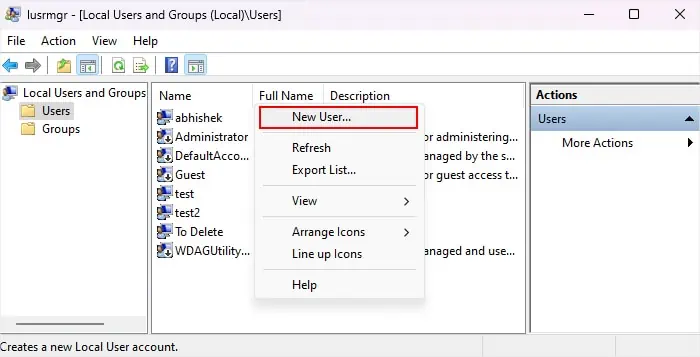
Through Local Users and Groups
The Local Users and Groups utility is the best tool to perform any advanced tasks related to user accounts, including creating a guest account. You can also easily enable the built-in Guest account through this MMC snap-in.
Using Command Prompt
You can also use Command-line Interfaces like theCommand Promptto create a new guest account or enable the built-in Guest account. The process for creating a new guest is the same in this method as well, i.e., you need to add a local account and then add it to the “Guests” group.
Using PowerShell
Like Command Prompt, you can alsouse PowerShellto create a new user and then add it to the Guests group using the appropriate cmdlets. In fact, since PowerShell allows pipelining its cmdlets, you only need to copy and paste a single long cmdlet.
Similarly, you’re able to also use it to enable the built-in “Guest” account.
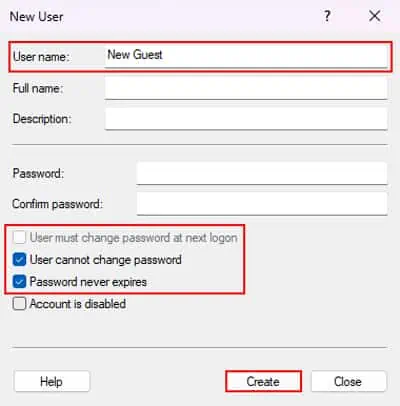
With Netplwiz tool
The Netplwiz utility is another graphical tool that helps manage the standard settings for your user accounts. While you can’t use it to enable the built-in Guest account, it allows specifying an account as a Guest account. However, you can’t enable other settings relevant to the default Guest account, such as restricting users from changing their password.
Through Local Group Policy Editor
It is not exactly a method to create a new guest account on Windows 10. But if you want to enable the built-in “Guest” account, you can also do so by changing a local group policy.