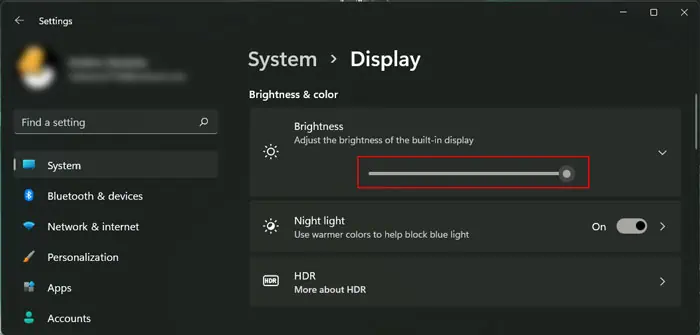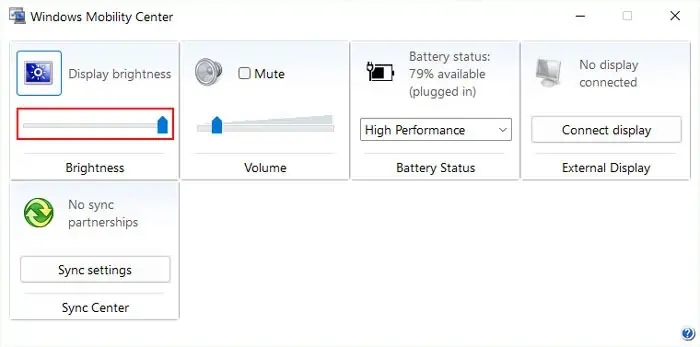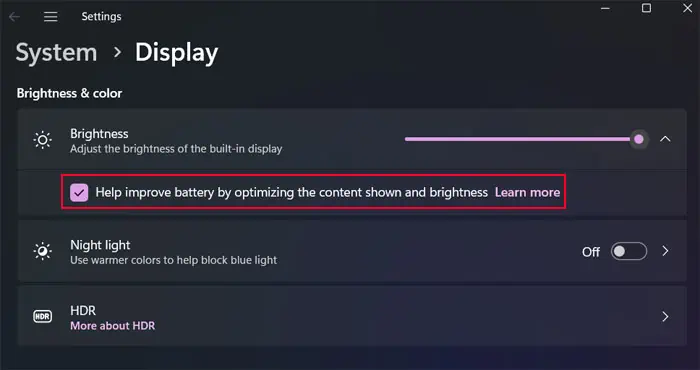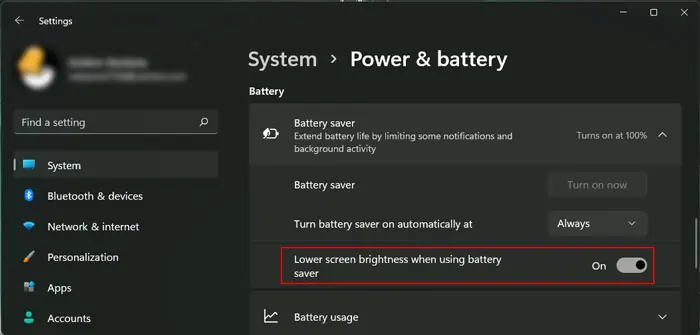The clarity of the screen depends not only on the screen brightness but also on the ambient lighting condition. With low brightness, you will see much clearer on your Surface laptop in dim light than in bright surroundings. If the brightness is too high, it stresses your eyes in low-light conditions.
The contents you are viewing also affect how much brightness you need. For instance, if you are viewing a low-contrast image or display, you need higher brightness to distinguish all elements on the screen. But, lower brightness is sufficient if the display has higher contrast.
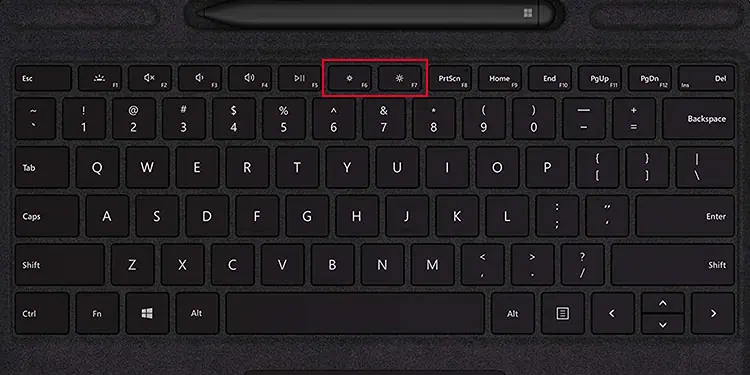
So, it is important to adjust the brightness depending on your needs. Surface laptops allow many ways to achieve this task—like using shortcuts or going through the Display settings.
Using Keyboard Shortcut
The easiest way of adjusting brightness on Surface devices is by using the appropriate hotkey shortcut on the keyboard. You need to connect the keyboard to the Surface device to set it to laptop mode and then press the keys.
Here are the keys or hotkeys on Surface for decreasing and increasing brightness respectively.
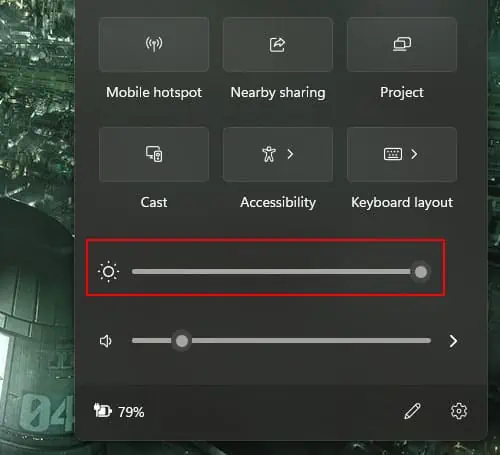
You may need to unlock the Function keys (no led on Fn) or press Fn + the particular function key.
Using Brightness Slider in Action Center
Another easy way to change the brightness on the Surface is through the Action Center. It is a panel that gives quick access to some common settings, including the brightness control slider.
Through Display Settings
Windows Display settings also allow you to change most of the display configuration on your system, including the screen brightness.
Through Mobility Center
The Mobility Center is another quick-access feature on Windows. It also contains an option to adjust the display brightness.
Using Command Line Interface
You can also use command line utilities like PowerShell to adjust your screen brightness. While most users won’t get much use out of this feature, you can create PowerShell scripts to set the brightness to your required values andautomate them based on the time.
How to Enable Automatic Brightness in Surface Laptop?
Surface laptops include an option to enable automatic adjustment of brightness under their display settings. When enabled, your system changes the screen brightness automatically based on changes in ambient lighting or content contrast.
you may also enable automatic dimming of your screen when in battery saver mode.