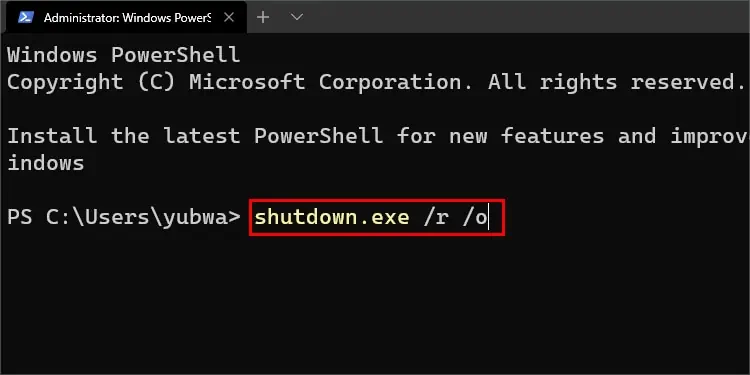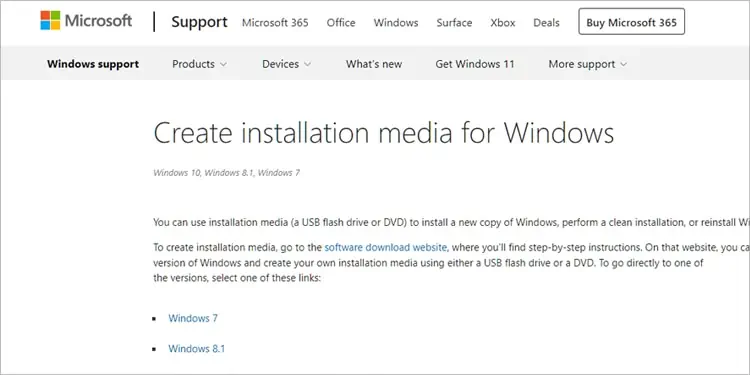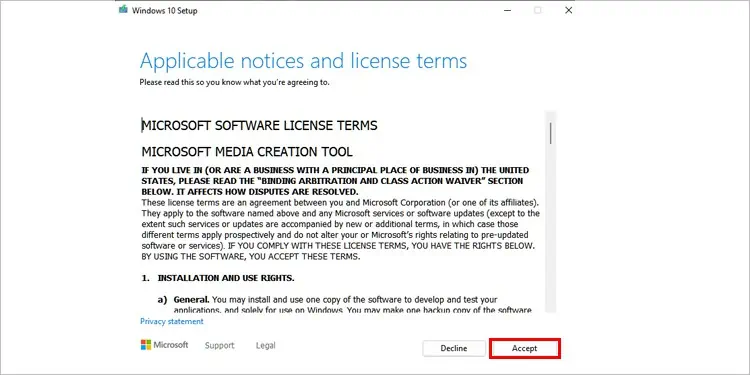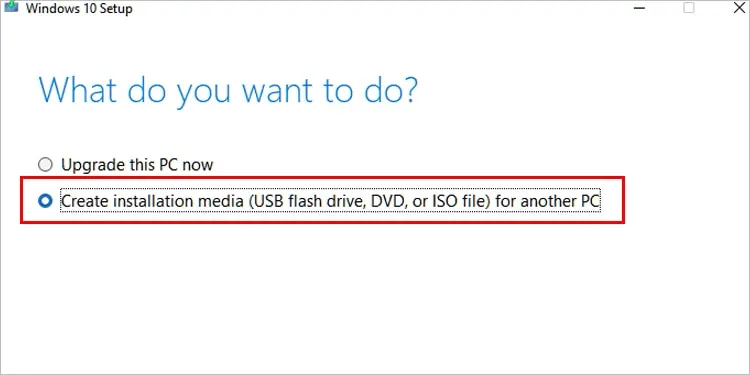Starting Windows is usually as easy as pressing a button and waiting for the operating system and startup programs to load. Sometimes you hit a snag and need a little more help to get things running correctly. That’s where troubleshooting options available through the Advanced Startup options menu come in. Each offers a different way to manage your startup or repair your computer.
What Are the Benefits of Advanced Startup?
The Advanced Startup menu gives you troubleshooting options to help you fix anything that’s gone wrong withyour Windows installation. Once you get to it, you’re presented with a few options to help you solve problems.
These tools can be beneficial to anyone needing to troubleshoot their startup options in Windows. Because of their utility, there are multiple ways to gain access to them – even if you can’t sign into Windows itself.
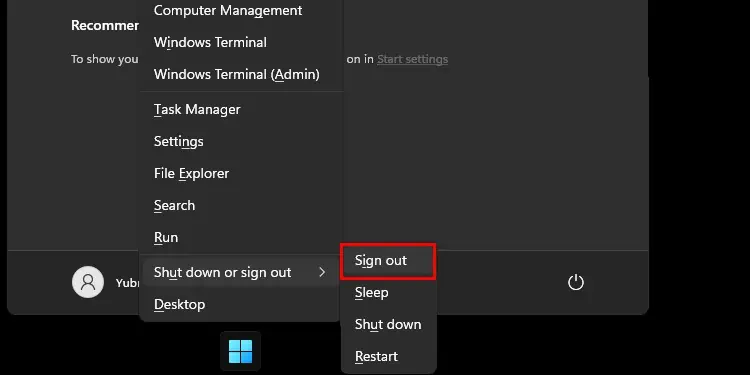
What if I’m Entering Advanced Startup, but All the Options Aren’t Available?
You may have a problem in your system preventing it from showing the standard options. Try using the access method that involves bootable media or performing the steps in Safe Mode. Either of these might help you regain access to all the options you require.
Getting Into Advanced Startup
The way you reach advanced startup will vary depending on what computer issues you’re facing. It’s effortless to get to the menu if your computer works correctly. If it isn’t, you may have to work a little harder to get to those options.
From the Log-In Screen
you may restart the computer so that you can access the Advanced Startup when you turn it back on, even from the log-in screen. It’s the easiest way to reach the Advanced Startup menu.
You can now use any of those options to tweak, repair, or assess Windows as needed. If you aren’t able to sign into your account, this should still work.
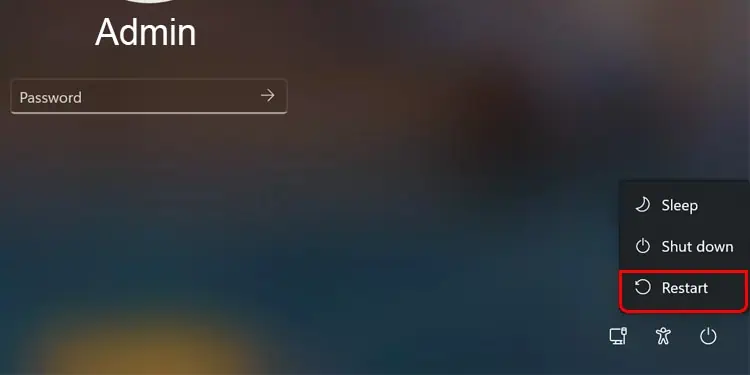
From Windows Settings
If you’re in your account and Windows, you may also set it up so that the computer automatically goes into the Advanced Startup menu on its next restart.
It should only do this kind of restart once. You’ll have to repeat these steps every time you want to boot into Advanced Options in this way.
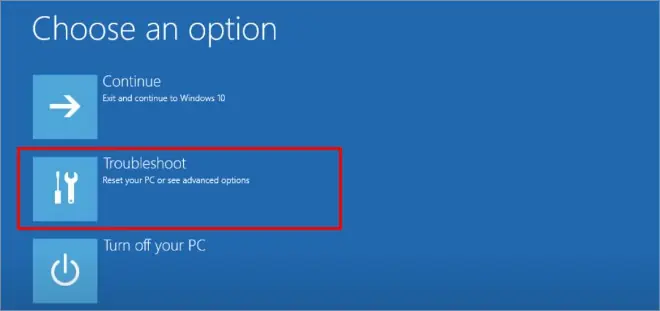
Using PowerShell
You can use an elevated PowerShell command window to shut down the computer and access the Advanced Startup menu.
Your computer will shut down and should restart in the desired menu.
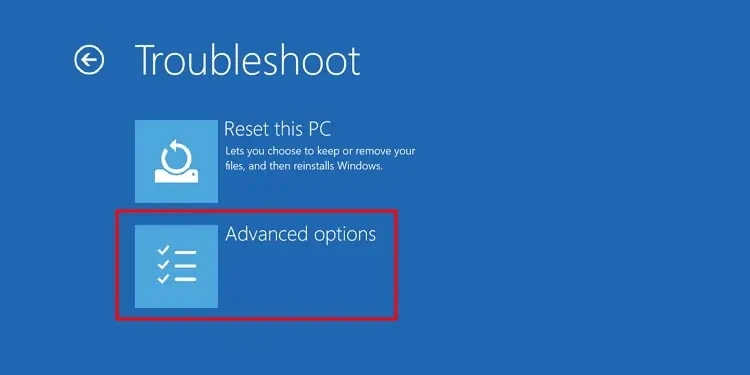
Sign-On With Bootable Media
This method requires you to havebootable media for Windows. In this case, the bootable media is a copy of Windows on a drive or DVD that can install it on a new system or offer access to troubleshooting tools on one already running.
If you don’t already have a Windows start-up disc, here’s how you can make bootable media. Use a blank USB with at least 8 GB of space available.
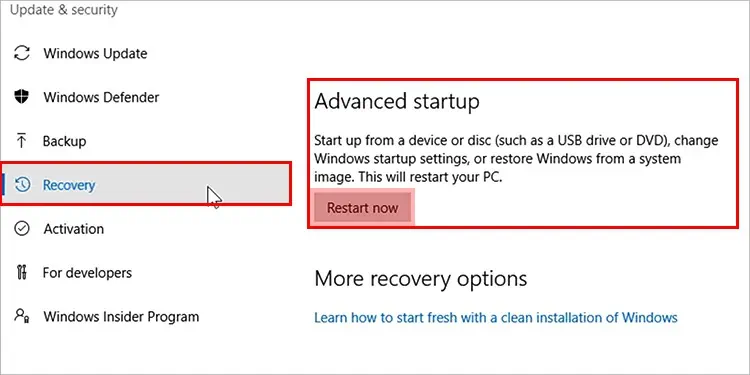
Once you have the USB drive with Windows on it, you can use it to get to the Advanced Startup options menu.
From here, you can use any of the options available to you. Remember togo back into your BIOSand change the boot device to the drive with your typical Windows operating system next time you sign out.
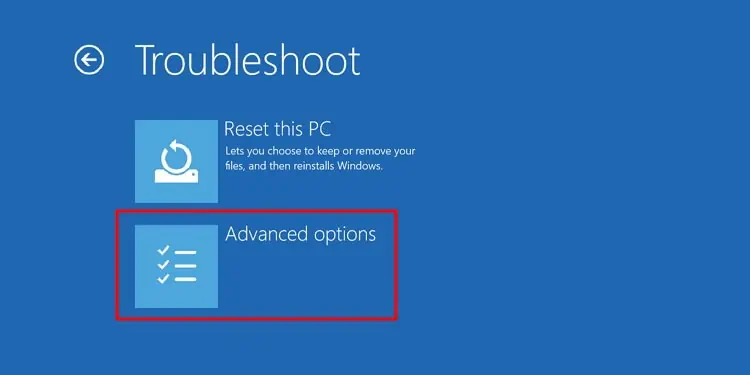
Windows Automatic Access
Sometimes you might be presented with this menu and wonder how it happened. Windows will sometimes pull up the Advanced Startup menu to help users with repeated startup errors. you’re able to also force this to happen by forcing your computer to hard shut down a few times with the power button on the case, but it’s not recommended except as a last resort.
If you see the screen after your computer has struggled with getting started, consider trying a few troubleshooting options to get the startup working right again.