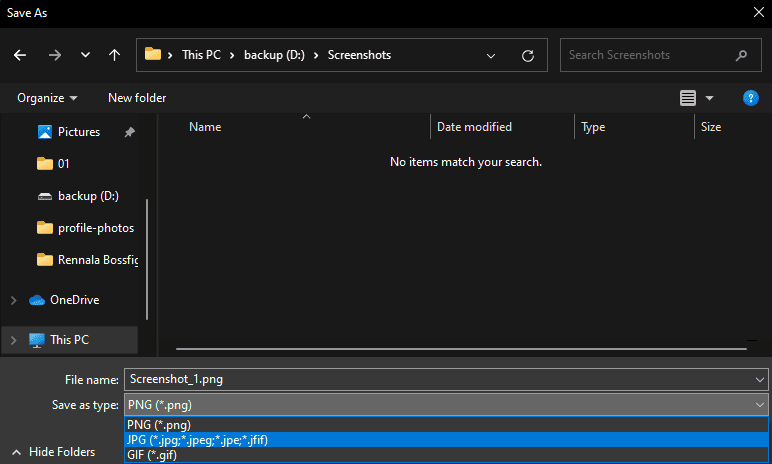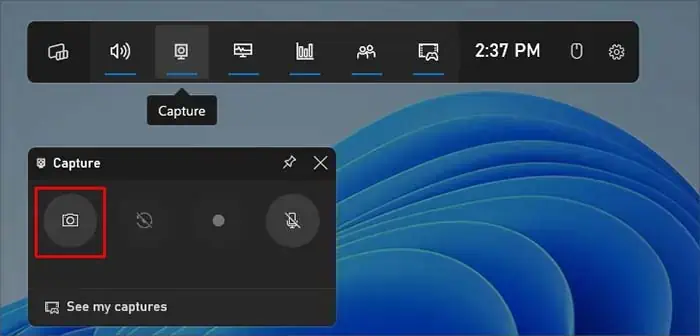Lenovo laptops are known for their overall design and performance, as they range from professional-use office laptops to performance-oriented gaming laptops. So, whether you want to take screenshots of your laptop in a professional setting or just capture some of your personal gameplay footage, there are a variety of ways you’re able to do so on a Lenovo laptop.
As Lenovo laptops usually come with the Windows operating system pre-installed, the methods to take a screenshot work with other Windows laptops and vice versa. you’re able to use keyboard shortcuts, Snipping Tool, and even the Xbox game bar to take a screenshot on your Lenovo laptop.
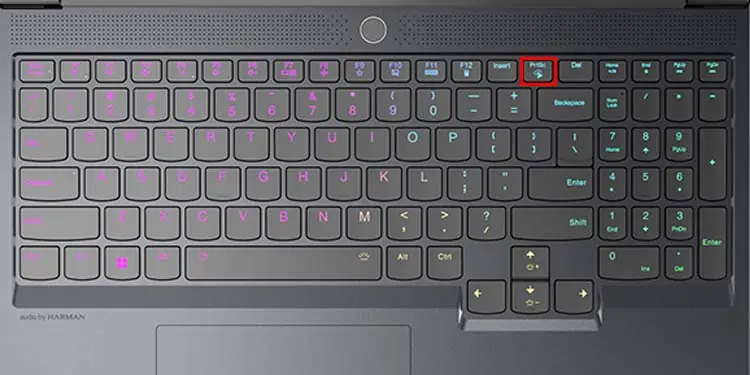
Use Print Screen Key
You can easily take a screenshot on a Lenovo laptop using the Print Screen key. Simply pressing thePrnt Scrnkey will take a screenshot of your entire screen and save it in yourclipboard history. You can then either directly share the screenshot to other devices or locally save it on your computer.
If you want to locally save the screenshot in your clipboard, you can open ms-paint, paste the image (Ctrl + V) in there, and save (Ctrl + S) it. You can also use any other image editing application tosave the image from clipboardhistory.
![]()
There are also other shortcut keys with Prnt Scrn key that you can use to take different types of screenshots. Totake a screenshotof only your active window and save it in the clipboard, you can use theAlt + Prnt Scrnhotkey.
Additionally, you can use theWindow + Prnt Scrnshortcut key to take a screenshot of your entire screen and save it on your computer. This will save your screenshot to theC:\Users\Username\Pictures\Screenshots.
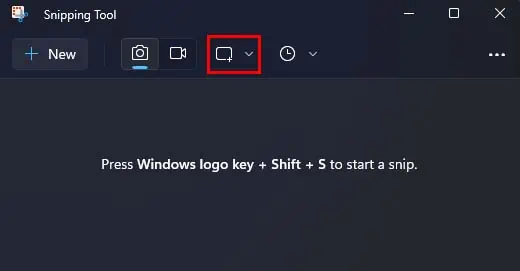
Use Snipping Tool
Another way you may take screenshots on your Lenovo laptop is by using the Snipping Tool. This screenshot application comes pre-installed in Lenovo laptops running the Windows OS. However,you may also find this application as Snip & Sketch.
Alternatively, you’re able to use theWindows + Shift + Sshortcut key to directly take a screenshot from Snipping Tool. However, rather than locally saving the screenshot in your computer, this method will instead temporarily save your screenshot in the clipboard history.
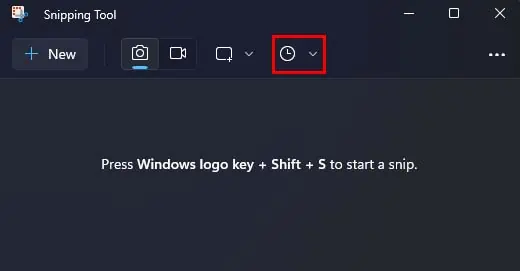
Use Xbox Game Bar
You can also use theXbox game barto take screenshots on your Lenovo laptop. Similar to Snipping Tool, the Xbox game bar is preinstalled in all Lenovo laptops running the Windows OS. While the Xbox game bar is meant for taking video game screenshots, you can also take regular screenshots with it.
The screenshots taken from the Xbox game bar will be stored in theC:\Users\Username\Videos\Capturesfolder.
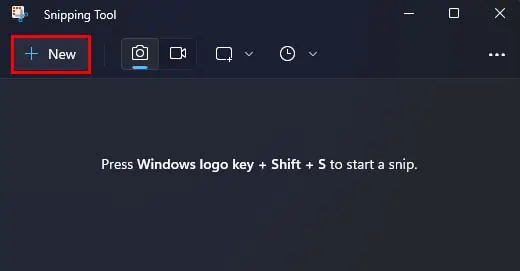
Use Third-Party Applications
Lastly, you’re able to use a variety of third-party applications to take a screenshot on your Lenovo laptop. While they may not be as simple as the above methods for taking screenshots, many of them provide markups and other annotation features.
Some great open-source applications you may use to take screenshots are Lightshot, Greenshot, and ShareX.