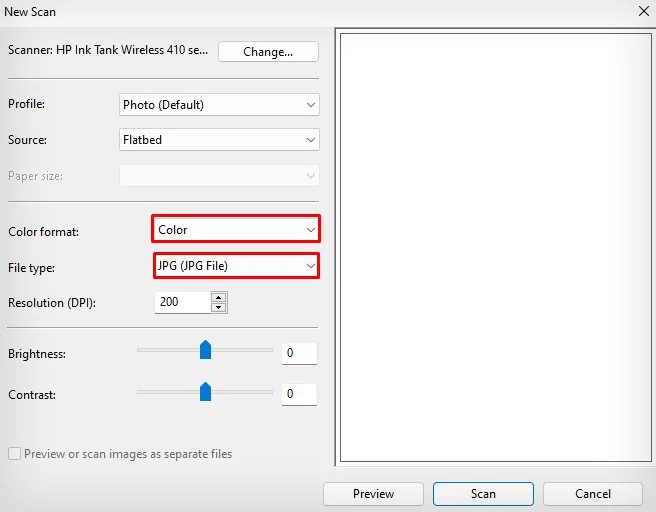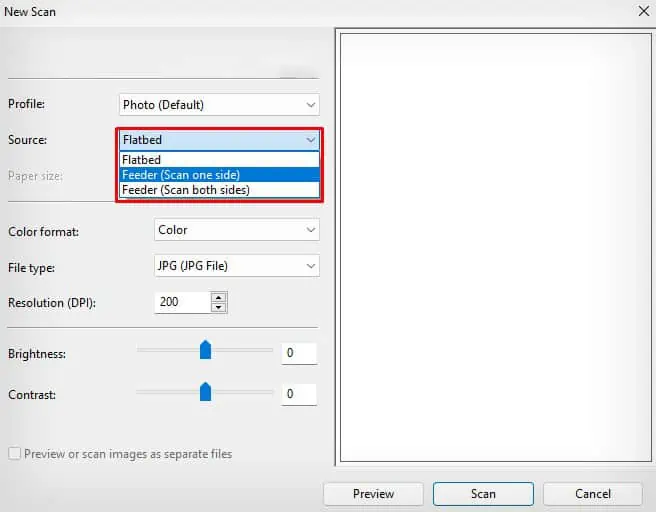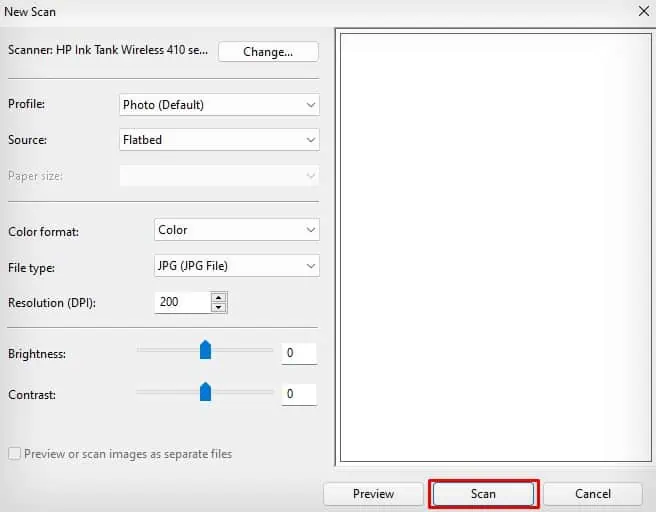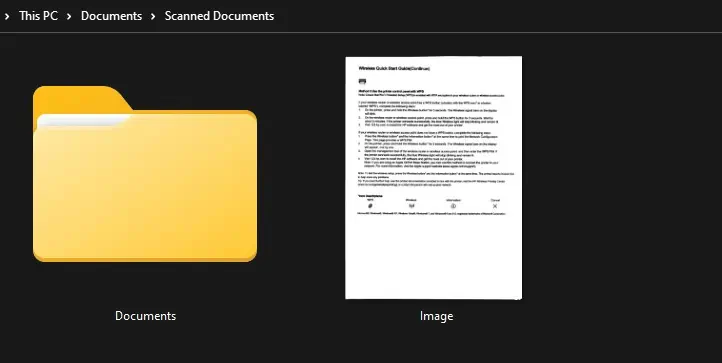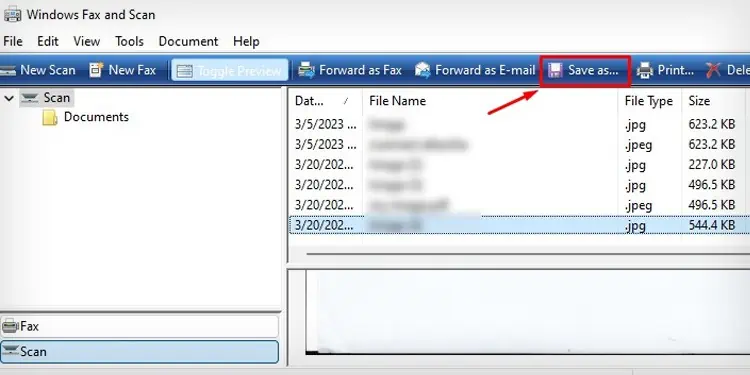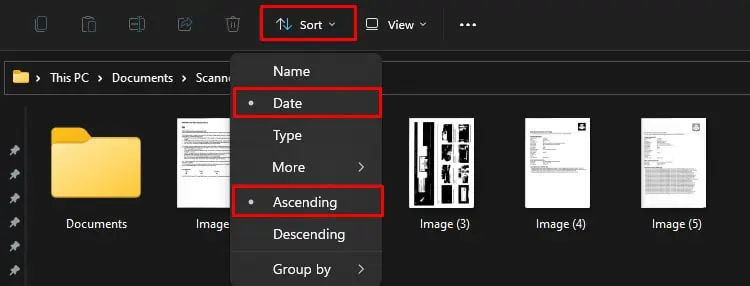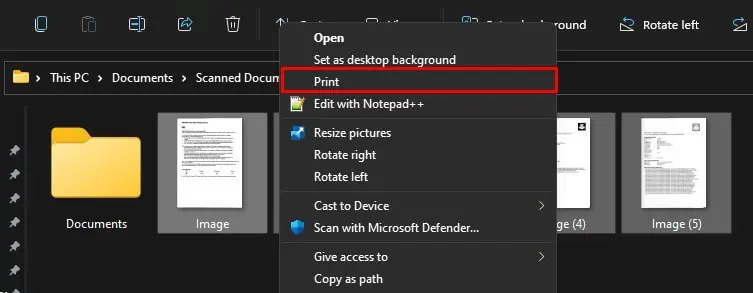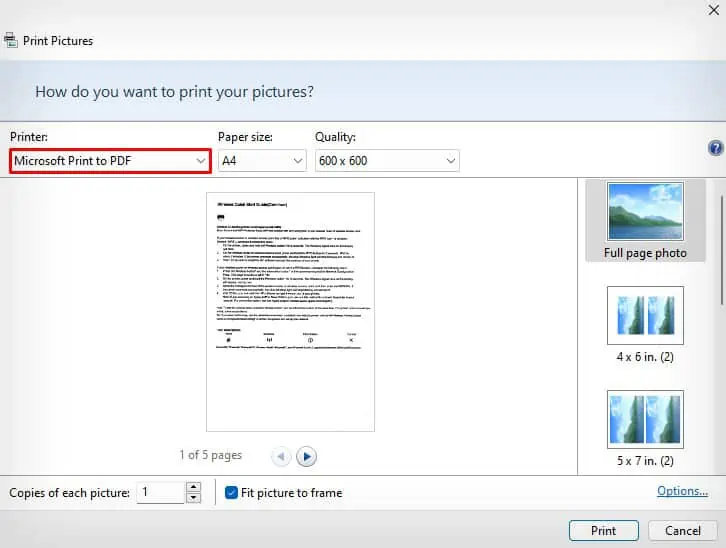Scanning a physical document is an easy way of digitizing and keeping it intact for future use. However, if the document consists of multiple pages, each page is saved as a separate file during the scanning process, making it difficult to organize the document.
If you are wondering how you may scan multiple pages into a single PDF file, there are a range of applications to help you do the needful. Let’s jump into some of them right away.
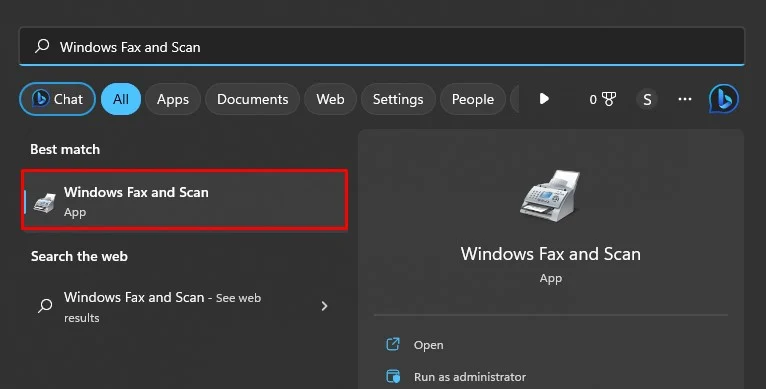
Using Windows Fax and Scan
Windows Fax and Scan is a built-in application on your Windows computers that lets you fax and scan easily using any printer.
Once you scan your physical documents using this app, you can then use the Microsoft Print to PDF (a virtual printer on your Windows computer) to merge multiple pages of your document into one PDF file.
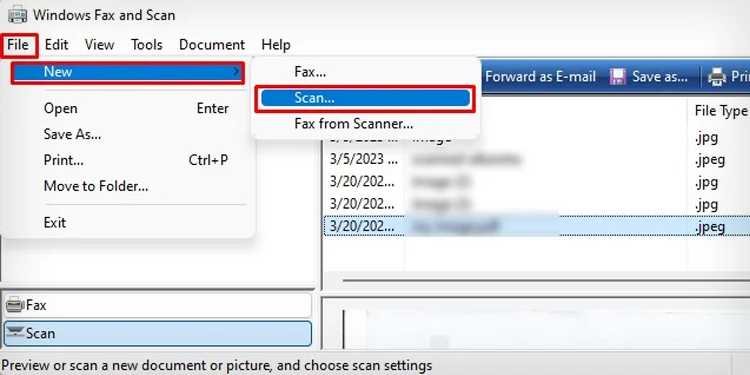
Now, let’s see how to merge these multiple pages into a single PDF file.
Using Printer Manufacturer Apps
Next, you’re able to use the proprietary app from your printer manufacturer to scan multiple pages of your document into one PDF file.
For instance, you may use theHP Smartapp for scanning pages using an HP printer, theControl Centerapp for Brother printers,Epson Scanfor Epson printers, andMF Scan Utilitytool for Canon printers.
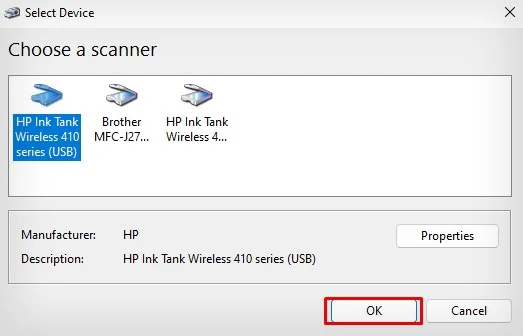
Here, I will show you how to use the HP Smart app for scanning multiple pages and merging them into one PDF file.
Using Mobile Apps
You can also scan multiple pages into one PDF file using your mobile phone. While there are a range of applications, like CamScanner available in the App Store, you can still use the Google Drive application that comes pre-installed on your smartphone.
Here’re the steps.
Using Third-party Software
There are several third-party software, like Adobe Acrobat Reader, that help you scan multiple pages into a single PDF file easily.
Besides, you may also opt to use online JPG-to-PDF websites to upload the image files of your document and convert them into a single PDF file.