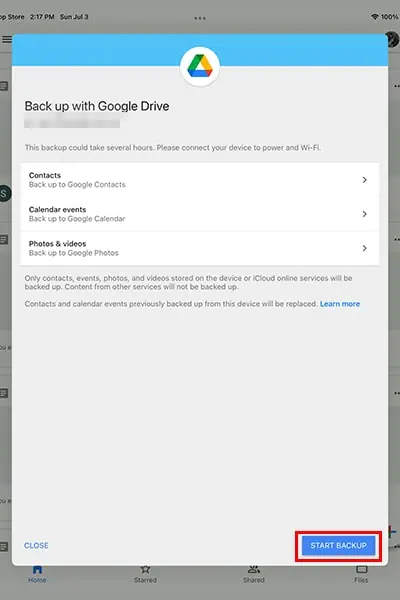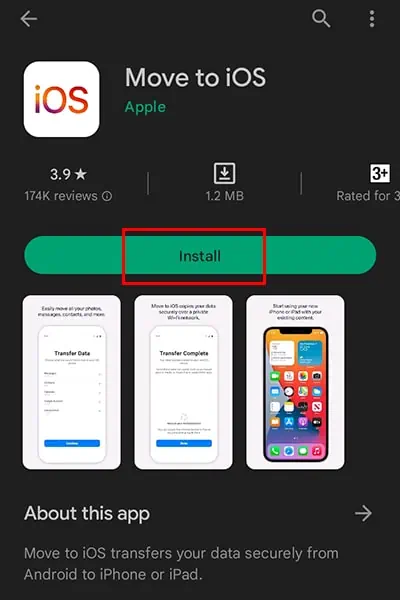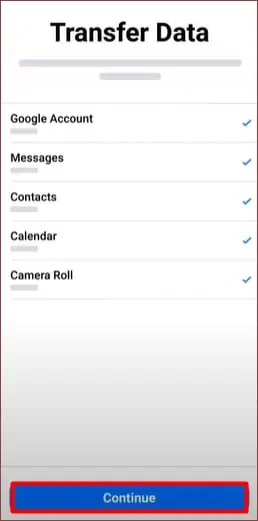Apple is, unfortunately, discontinuing iTunes for Mac users after 18 years. The software offers extensive features including a mobile device management utility. With iTunes being one of the favorite backup services, many users are puzzled about how to connect their iPhone to their computer for backup.
If you’re stuck with a similar question, you’re in luck! In this article, we will teach you four ways to back your iPhone to your computer without iTunes.
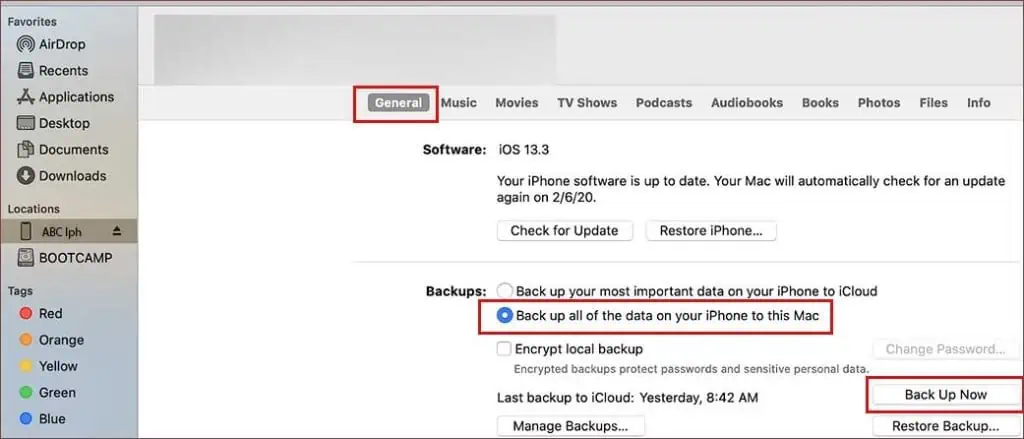
Ways to Backup iPhone to Computer Without Using iTunes
Apart from iTunes, you may backup your iPhone to iCloud, Google Drive, through Finder, and Third-party applications. The backup process is direct for Finder, while the backup process to your computer is a bit long for the rest.
Using Finder
Apple introduced Finder as the replacement for iTunes. The creators made the process of backup simpler through Finder. Unlike the backup process on iTunes, through Finder, the steps are basic and easier to understand. Follow these instructions to back your iPhone up using Finder:
Follow these instructions to back your iPhone up using Finder:
On iCloud
iCloud is Apple’s exclusive cloud-based storage space. you may connect all your devices to the same iCloud storage with the same Apple ID. It holds all types of file data such as your photos, music, documents, and so on.
You can also use iCloud to backup your data from your iPhone. After that, you can import data from your iCloud to your Mac. Follow this process to back your data up from iCloud:

Using Google Drive
Google Drive is a cloud-based file storage and data synchronization service developed by Google. The data is synchronized between all devices that share the same Google account.
Like iCloud, you can transfer data from your iPhone to Google Drive and then import the data from your computer. Follow these instructions to backup your iPhone to your computer using Google Drive:

Third-party Application
If you’re comfortable using third-party applications to back your storage up, you can use applications. Since it’s your photos and data we are talking about, make sure the app you are selecting are from a trusted source.
How to Restore iPhone Backup?
You can swiftly recover the data you’ve backed up on your iCloud, Mac/PC, Android, and iPhone. If you’ve already set up your iPhone, you must erase all of its contents to restore the backup from iCloud.
Here are the steps you need to follow to reset your iPhone
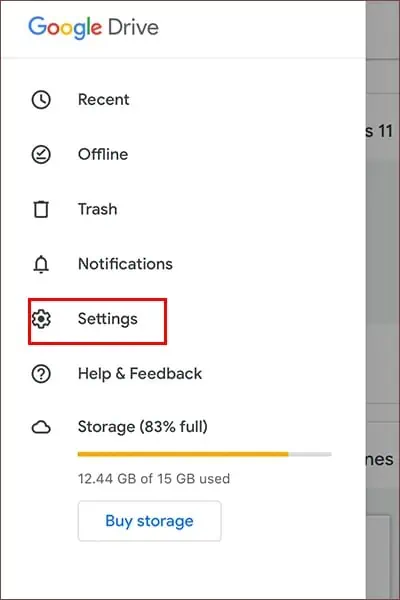
To perform a backup from iCloud, you must have agood internet connection. After fulfilling the requirements, follow these instructions to recover your backed-up data to your iPhone:
From the list of options, select one of these:
Restore from iCloud Backup
If you have created an iCloud backup to transfer to your iPhone, select Restore from iCloud Backup. After selecting this option follow these instructions.
Restore from Mac or PC
You can transfer data from your Mac or your PC to your new iPhone. If you have backed up the data you want to recover on your Mac or PC, select Restore from Mac or PC. Follow these instructions after selecting the option:
On Mac
If your device is a Mac, follow these steps to recover your backup on iPhone:
On PC
Follow these instructions to recover your Backup data from your PC to your iPhone:
Transfer Directly from iPhone
If you wish to transfer all data from your previous iPhone and not a backup, you can select the optionTransfer Directly from iPhone. Follow these instructions to load your data from another iPhone:
Move Data from Android
If you have the data you want on your iPhone stored in an Android, select the Move Data from Android option. Before you begin the data transfer, plug in both of your devices to a power source and connect to a strong WiFi connection. To move your information from an android to an iPhone, follow these instructions: