Whether you have a Thinkpad, Yoga, Legion, Ideapad, or any other Lenovo model, getting a black screen is quite common. Your laptop could suddenly stop displaying anything due to a corrupted system update,overheating issue, outdated driver, or some other reason.
While the exact cause of the problem is difficult to determine, you’re able to adopt simple yet effective techniques to solve it. It’s a good idea to start byhearing the POST beeporexamining the LEDsto find out whether you’re experiencing a No Power, No POST, No Boot, or No Video issue.
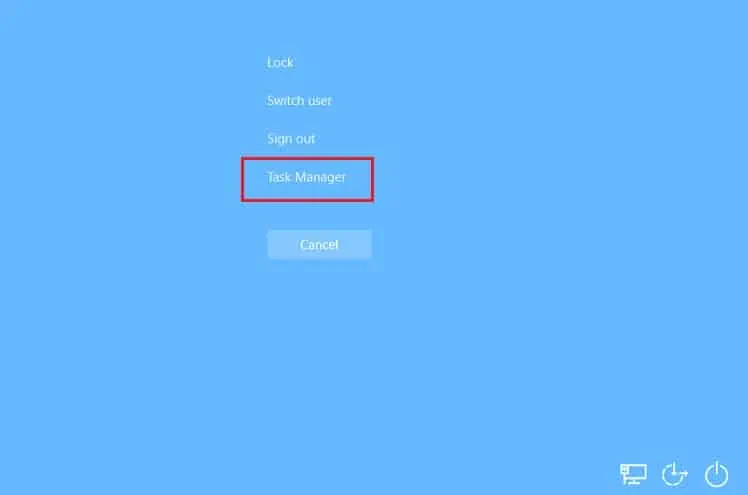
Once you do that, it becomes easy to troubleshoot. Without further delay, let’s get straight into the possible solutions for every scenario to get rid of the black screen issue on any Lenovo laptop.
Before You Begin
Before anything else, you need to understand whatNo Power,No Boot,No POST, andNo Videomean. Either of them can lead to a black screen, and once you identify what you’re actually experiencing, you’ll know what to do.
You might have noticed that the LEDs light up whenever you start your Lenovo laptop. These could be the status indicators or the keyboard backlit.
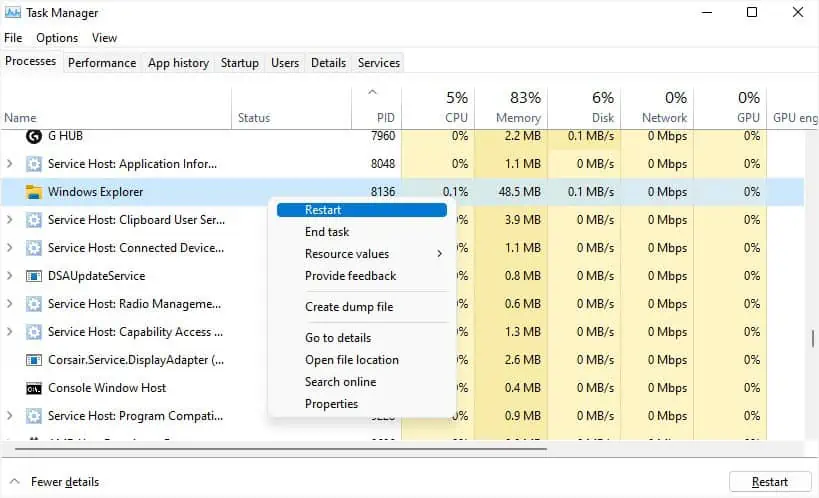
If you do not see any light or it dies within seconds after you start your notebook computer, know that you’re experiencing No Power. This happens mainly due toinsufficient charge orbattery-relatedissues.
On the other hand, in the No POST problem, the Lenovo laptop starts, and the respective LEDs also light up. But your system can’t get past the Lenovo screen and won’t boot up.
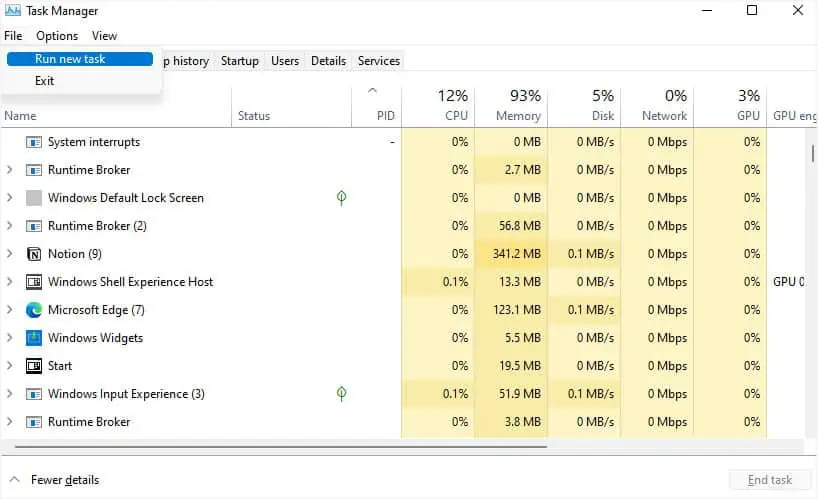
Usually, this happens due tocorrupted BIOS updatesorincompatible/damaged hardware components. You can check the LEDs or hear POST beeps and apply the recommended remedy, which I shall discuss further.
While the No Boot issue is also similar but here, your Lenovo laptop can POST, and fans spin, but the operating system won’t start. Usually, this is caused bycorrupted system filesor aproblematic Windows update.
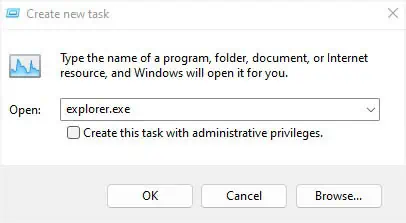
Lastly, a No Video issue is where your laptop completes the POST and can boot into the OS but yet there won’t be any video. As you might have guessed, this is an indication of adamaged screen or backlight.
Try General Fixes First
Restart Windows Explorer Process
Did you get a black screen (with the mouse pointer available) as soon as you logged into Windows? This can happen when the Windows Explorer process couldn’t start properly.
Since Windows Explorer is responsible to load all the graphical user interface components, it needs to run all the time. Byrestarting the process, you may allow it to start again from a clean state, thus, solving the black screen issue:
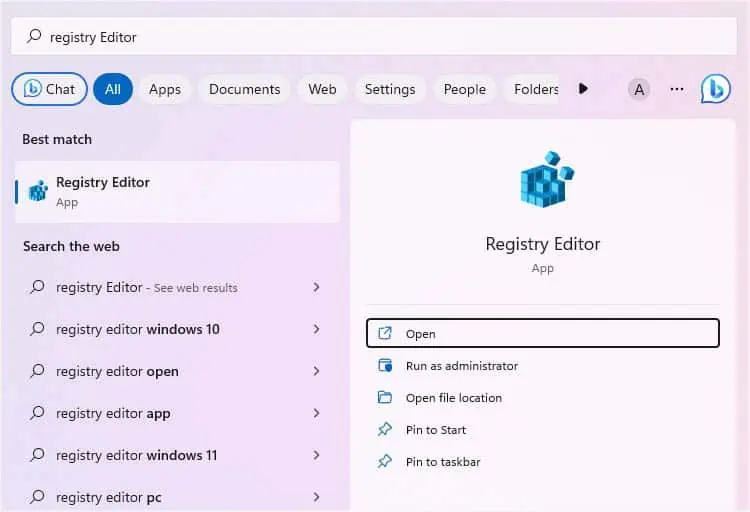
In some cases, the Windows Explorer process might not appear in theTask Managerwindow. Fortunately, you can create a newexplorer.exetask, and this should potentially solve your problem:
For some users, even changes in the registry can trigger this problem. In that case, restarting or creating a new Windows Explorer process can’t fix it. Follow the below instructions to make changes to your current registry:
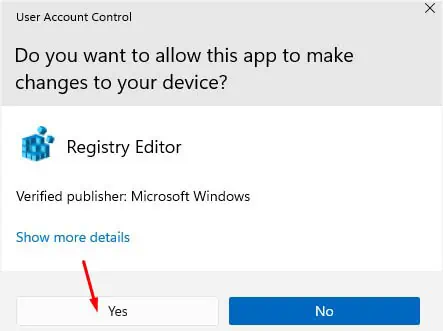
Perform Static Discharge
Whether you’re facing a No Power or No POST problem,a hard resetcan sometimes be the best solution. This involves clearing any residual electrical charges that may be causing the problem and resetting all your hardware components. This way, you can resolve possible power-related problems.
Note:If white light is blinking in your Lenovo laptop, charge your laptop for about an hour and perform the static discharge again.
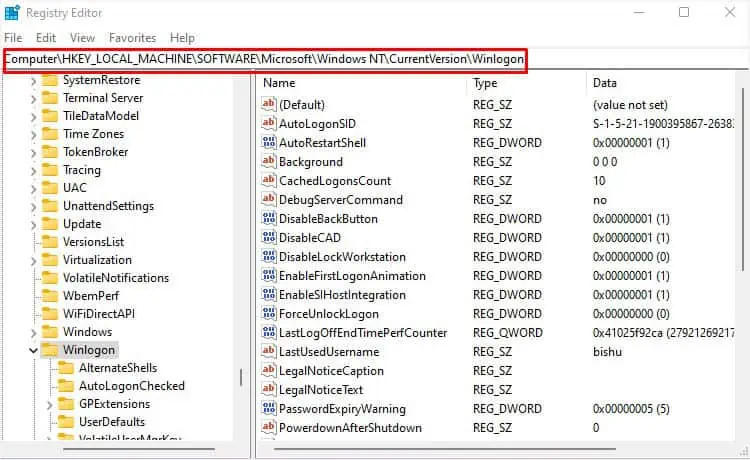
Identify Beep Codes
If the Lenovo laptop can’t pass the POST stage, it should beep in a certain pattern. This is a special feature within most laptops to help identify hardware-related issues.
In the below table, I have listed some beep codes along with the affected component and possible solution. These arejust the common onesthat you can encounter on most Lenovo models. You can navigate to your own user manual to see if there are some more codes that you can find.
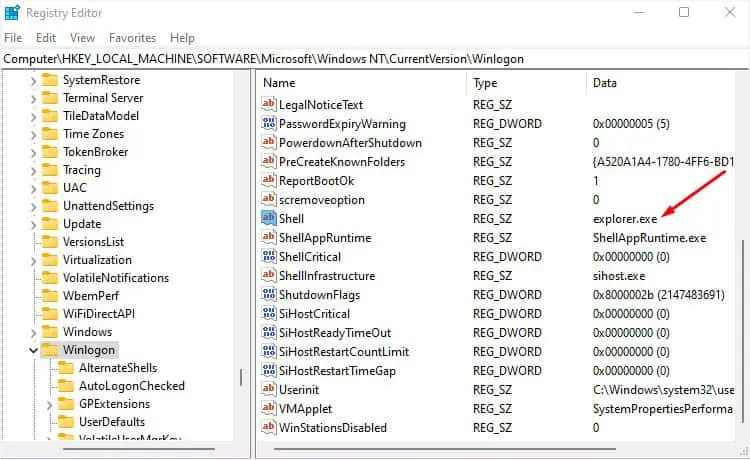
Run Lenovo Diagnostics
Once you’ve identified the possible cause and solution through the beep code, you can run the built-in hardware diagnostics. This helps you identify your Lenovo laptop’s health through the final test results—Passed,Failed,Warning,Canceled, orNot Applicable, or sometimes accompanied by an error code.
You can run this utility in the startup by pressing a dedicated key (distinct in most models). However, do note that not all Lenovo laptops support this feature.
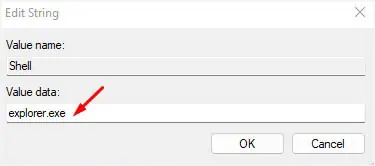
Check for Display Problems in an External Display
For some Lenovo users, the display works perfectly fine whenconnecting to an external monitor. Clearly, this indicatesissues with your laptop’s LCD screen.
You can even try it on your own. If you do not have an external monitor, connecting to a TV should also help you know the actual cause. If there’s still no display, know that you have acorrupted operating systemor there’s amajor hardware problem!

Try Booting Your Laptop in Safe Mode
WindowsSafe Modelets you enter a diagnostic interface with limited sets of drivers and settings. If the black screen is not due to system-related components, you can finally assume that a hardware component could be faulty or causing the issue.
In this section, I’ll guide you on how to boot into theWindows Recovery Environment. If you’re unable to start your Windows here, you can’t get to the Safe Mode.

Update or Rollback Faulty Drivers
A common cause of a black screen in a Lenovo laptop is outdated or corrupted display/graphics drivers. For that reason, I always recommendkeeping them updated. But if you’re experiencing the issue after an update, you may choose to roll it back.
Note:Before anything else, boot your Lenovo Laptop in Safe mode or follow the below steps on an external monitor/TV.
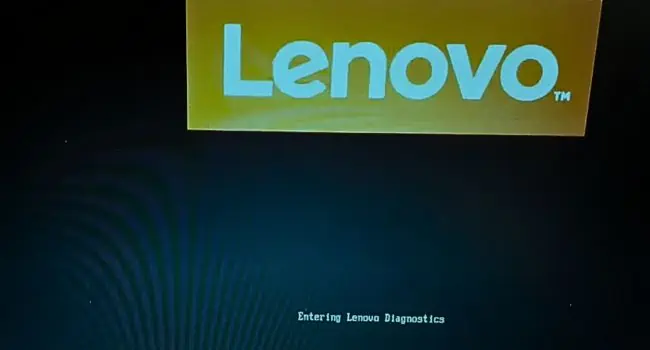
Here are the basic instructions to roll back the corrupted driver update:
Try Startup Repair
If you’re frequently getting ablack screen during the Windows startup, a simple solution would be performing a startup repair. This will fix any related problem with your system files that could be causing the No Boot problem:
Reinstall the Troublesome App
Some Lenovo users are getting the black screen only after opening a certain third-party application or when playing games. While the graphics driver remains the primary suspect, you can never rule out any possible problems with the troublesome application.
For that reason, try reinstalling the program. Also, I recommend running it on another working device to see if the same issue occurs. In case the problem persists everywhere, it would be wise toremove it from the deviceuntil the developer fixes the related bug.
Check Faults With Internal Display Cable and Header
Every laptop has an internal display cable that’s connected to the dedicated motherboard header. If it gets unseated or damaged, the video signal might not reach the laptop screen leading to a black screen.
You can try reseating this cable to fix your possible black screen problem. But before operating with your laptop’s internal components, I highly recommendgrounding the laptop or yourself. This prevents the sensitive parts to get damaged from static buildup on your body.
Reseat Your Memory Modules
One of the prime reasons for a laptop screen to go black is RAM-related problems. The memory module on your notebook computer is responsible for holding the information that your processor requires during the startup.
Likewise, Video RAM (VRAM) is an essential part of the memory module that holds all the images and graphics-related information. Thus, it’s essential to check whether the RAM stick is properly seated.
Reset or Update BIOS
You’re more prone to seeing a black screen on your Lenovo laptop if you frequently play around with your BIOS settings. If you recently updated the BIOS or overclocked the CPU, I highly advise resetting them to factory defaults. This should resolve the configuration conflicts or incorrect settings that were applied earlier:
In case you were unable to access BIOS, it’s still possible to do it using the CMOS battery. All you have to do is open up the bottom casing, find the battery location, remove, andreseat it.
If resetting BIOS didn’t work out, your next choice isflashing/reflashing the working version. We have already covered a detailed guide on this subject. Check this article to learnhow to update Lenovo BIOSusing different ways.
Recover Your System
If none of the aforementioned steps helped, there’s a possibility that your system files could have gone corrupted and you’re unable to boot up. Fortunately, Lenovo Ideapad offers a One Key Recovery or Novo button that allows you to recover the previous system version in just two steps. Let’s jump into each one below:
Additional Tip:Like the One Key Recovery feature, you may even use the built-inWindows System Restorefeature from the Advanced Options screen in Windows RE. This can come in handy to those users who are using other models aside from Ideapad. Also, you may choose touninstall the specific Windows versionthat could be causing the issue after a recent update.
Factory Reset or Clean Install OS
The final troubleshooting solution would befactory resetting Windows. This will remove most of the troublesome applications or anything else that could be causing the black screen issue on your Lenovo laptop. Let’s start with keeping your files intact and resetting the PC:
If a normal reset doesn’t fix your problem, it’s time toreinstall the operating system. This involves creating an installation media and setting up Windows from scratch. Follow our otherdetailed guidethat should help you do this with ease.
Fixes that Worked for Other Lenovo Users
While the above troubleshooting steps should be enough to solve the black screen problem, here are some additionals tips that worked out for a few Lenovo users. In case you were unable to fix your issue, one of the below could potentially help you out:
Take Your Lenovo Laptop for Servicing
I understand your frustration that even after following all the detailed steps, you weren’t able to solve your problem. Even though I have provided everything that could potentially fix the black screen issue, I might have missed out on certain details.
I’d appreciate it if you post your problem in the comment section below. Don’t forget to mention the Lenovo model you’re using and what, according to your knowledge, has triggered this problem.
As far as I’m concerned, you have anunderlying hardware issuethat requires professional assistance. These could involve a damaged LCD panel, RAM, display cable header, hard drive, CPU, hinge, or motherboard.
As most Lenovo community experts recommend, I also suggest reaching out toLenovo’s nearest service center. Don’t forget to mention the troubleshooting tips you did earlier so that they can help you out with what has gone wrong.