If you upgraded to Windows 11 with low system requirements or if you’ve been using your Windows 11 PC for a long time, you will eventually see some performance decline. Even if this is not the case, you may stilloptimize your PCto make it run faster.
I personally know the frustration of using a slow computer. However, after I upgraded itsRAMand switched to anSSD, my computer started performing a lot better. The software tweaks also helped a lot, and my PC currently runs smooth as butter.

Add More RAM
Your Windows 11 requires a minimum of 4 gigabytes of RAM to work. However, this isn’t really ideal, as running Windows 11 on 4 GB of RAM is tremendously slow. Your Windows 11 will at least need 8 – 10 GB of RAM to run smoothly.
If you’ve got the budget, you may also opt for16 – 32 GB, which is more than enough for modern-day professional and entertainment uses.

You can either visit a service center to have your RAM increased, or you can buy the RAM sticks and install them yourself.
Upgrade to Faster SSD
If you have your operating system installed on a Hard Disk Drive (HDD), you can switch to a Solid State Drive (SSD) to increase the performance of your computer. SSDs are much faster than HDDs, and their data retrieval rate is much higher.
So, if your operating system is installed on an SSD, Windows will be able to retrieve system files much faster making your PC faster overall.
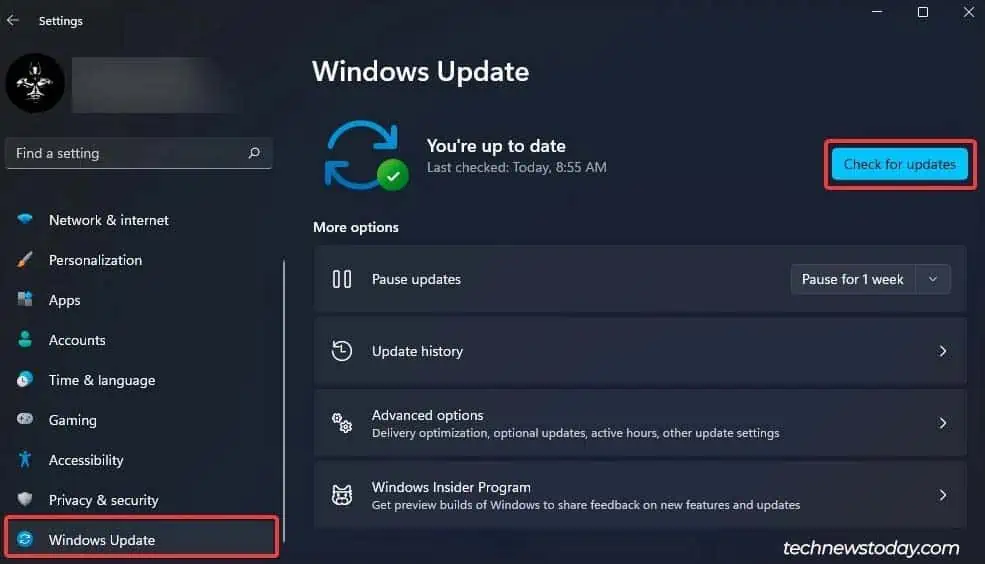
You can visit a service center to have an SSD installed on your computer. If you would like to do it yourself, you caninstall the SSD on your computerand clone your current Windows on it.
Restart Your Computer Regularly
If you have the habit of leaving your computer in sleep mode, you can periodicallyshut down your computerto make it run smoother. When you restart the computer, it clears all RAM and processor cache which can make your computer significantly faster.
Furthermore, leaving your computer in sleep mode for a long time can eventually result in session glitches. A computer restart will also clear these and make your computer run smoother.

Keep Windows 11 Updated
You should also keep your Windows 11 updated to the latest version. While this doesn’t directly make your computer faster, it keeps your PC running smoothly. Furthermore, some versions of Windows 11 have known bugs that affect performance, which have been patched in the latest update.
So, here’s how you can check and update your Windows 11.
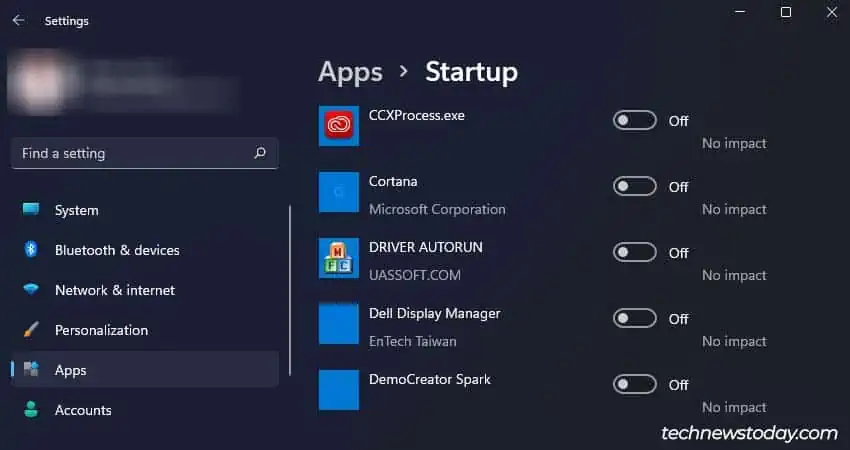
Disable Startup Programs & Apps
Startup programs and apps are software that runs automatically when your computer starts. You might not necessarily use any or all of the programs that automatically launch at start.
These applications are simply hogging your system resources unnecessarily, and they cause your PC to slow down. Here’s how you can disable them.
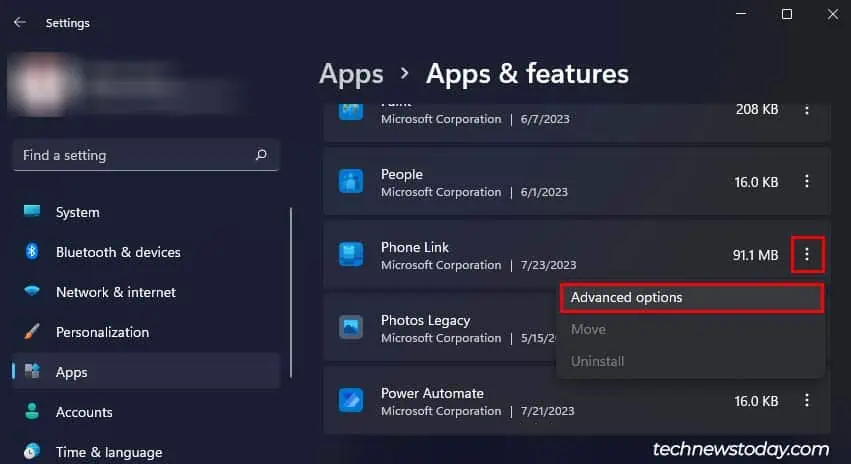
Disable Apps From Running in Background
Some apps will not fully close even after their active window has been removed from the foreground. These applications usually run in the background and consume your system resources.
So, you can stop those apps from running in the background and slowing down your PC.
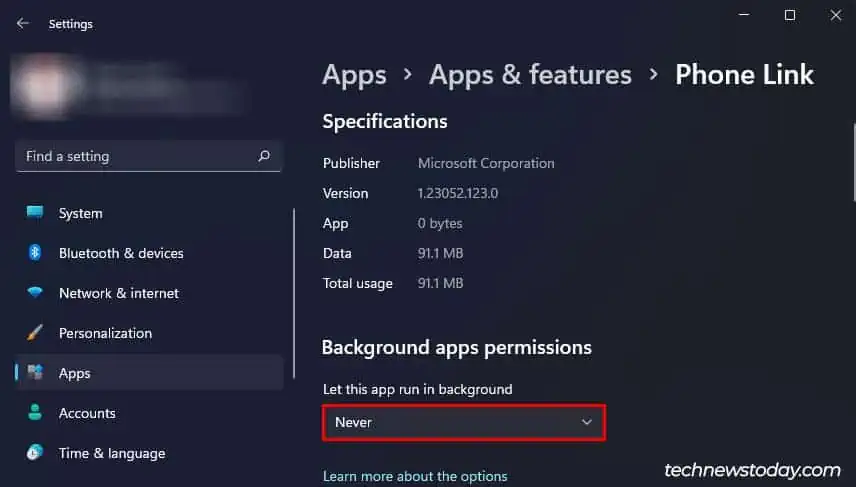
Disable Restartable Apps
Restartable apps are basically apps that will automatically launch if it was open on your previous session. These apps automatically launching will consume your system resources and slow your PC down.
So, you can disable this feature altogether to stop all restartable apps from automatically launching.
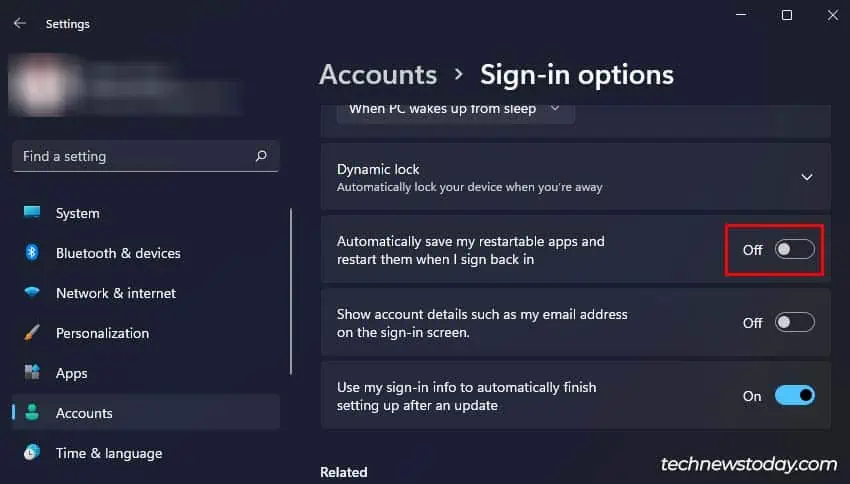
Keep Your System Free from Malware
Malware is malicious software that is intentionally designed to infect, damage, steal data, orgain unauthorized access to a computer. There are different types of malware like viruses, adware, spyware, and more.
If your computer has been infected by such malware, your computer might slow down and experience lags and freezes. Furthermore, malware is inherently dangerous to your device and privacy.

So, you may try running a full scan on your computer using the default Windows antivirus Windows Security.
Switch to Windows Security
Third-party antivirus software is one of the main factors that can cause your PC to slow down. This is because anti-virus software usually consumes a lot of system resources.
On the other hand, the default Windows antivirus, Windows Security, is more than enough for malware protection if you take basic online precautions. So, you can switch to Windows Security to make your PC faster.
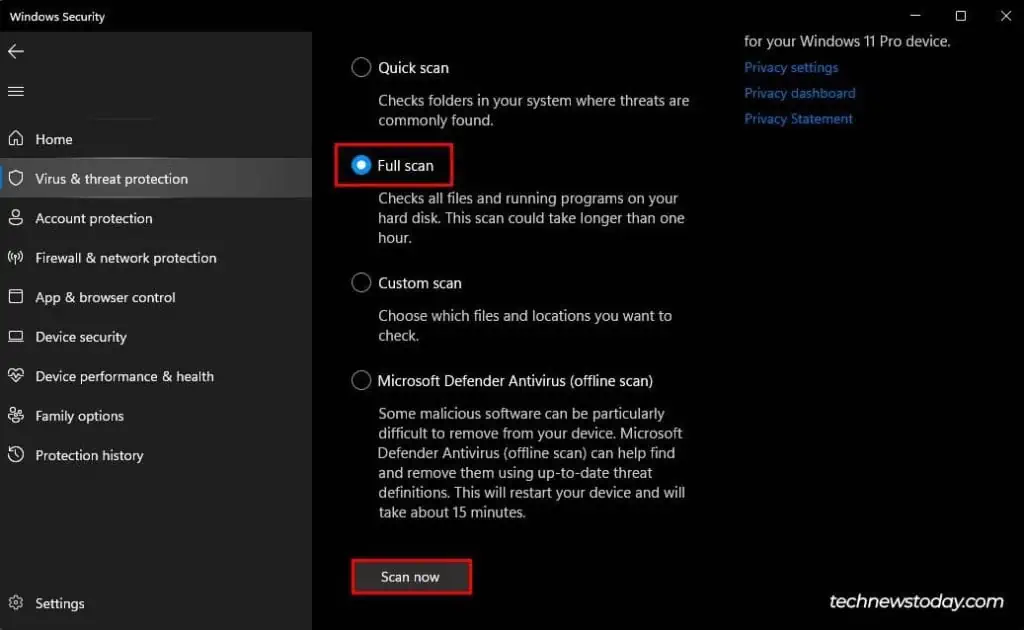
Use a Windows Debloater
Your Windows 11 comes with a plethora of applications pre-installed by Microsoft. These applications are called bloatware, and they can hog up your system resources and cause your PC to slow down. So, you may delete them to make your computer faster.
However, while some of these applications can be deleted by conventional methods, some need a little extra work. you’re able to check out our other article on how you can delete such bloatware or use a third-party application to easily remove them.
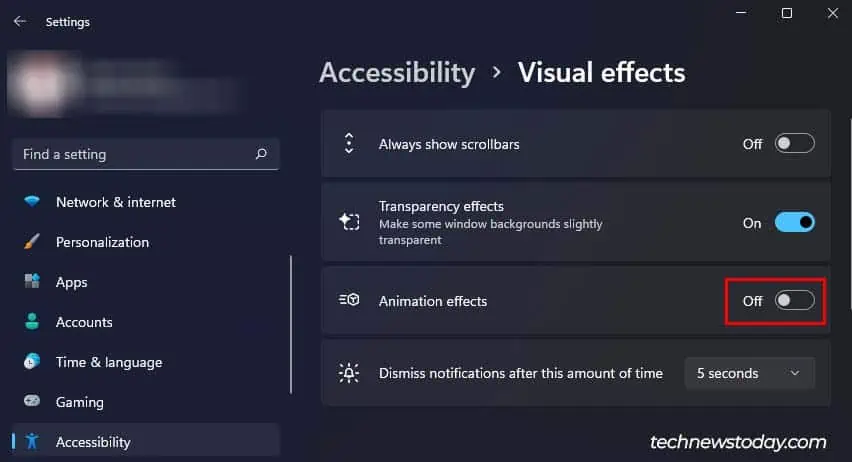
Disable Animations and Visual Effects
Windows 11 has a feature called animations that makes navigating the graphic interface very smooth. Whenever you click on start and the menu pops up from below, or when you click on notifications and it slides in from the left, all of this rendering is made possible by the animations feature.
However, as you’ve guessed, this feature also consumes some of your system resources. If you want to optimize your PC on the cost of your graphic interface looking a bit choppy, you can disable this feature.
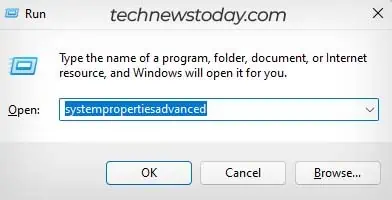
Additionally, you can also configure your visual effect settings for best performance to maximize the performance of your PC.
Pick a Resource Friendly Browser
Your PC performance is also affected by the browser you often use. If you use a very demanding browser to surf the internet, your computer will have to dedicate more of your system resources to keep the browser running.
While this won’t affect you much if you have a powerful PC, it can tremendously slow down low-end computers. So, you may pick a moreresource-friendly browser like chromeor Microsoft Edge.
Defragment Storage Drives
If you have a hard disk as the OS drive of your Windows 11, and you do not want to upgrade to SSD, you can defragment the hard disk to optimize it.
Defragmentation is basically rearranging the data on your hard drive in an organized and contiguous manner. This makes the data retrieval process from your hard drive much faster and increases your PC performance.
If you want to know more about thedefragmentation process and how to do it, you can check out our other article.
Enable Storage Sense
you’re able to also enable the storage sense setting to keep your Windows 11 PC running smoothly. While this setting doesn’t have immediate effects on your PC performance, enabling it can be massively helpful in the long run.
Storage sense basically frees up space on your drive by periodically cleaning your drive and clearing items that you don’t need anymore. This is quite important as Windows will need free space in your OS drive to keep it running smoothly.
If your OS drive is already considerably full and you’re experiencing massive lag, you can check out our other article onclearing out the OS drive.
Turn Off Search Indexing
Your Windows 11 naturally catalogs every file that is added, modified, or deleted on your computer. This is called search indexing, and it helps you easily find your intended file by searching for it.
Now, as you’ve guessed, this feature will consume your system resources and it can slow down your PC. However, this depends a lot on your activity. If you rarely add or modify files to your PC, it won’t consume much of your system resources and it also won’t slow your PC down.
If you do add and modify a lot of files on your PC, you’re able to disable this feature to make your PC faster.
Set High Performance Power Plan
Your currently set power plan will also affect how smoothly your PC will run, asBalancedorPower Savermodes will not deliver the maximum amount of power to your CPU. This means that your processor is not running at its full capacity.
When you set theHigh Performancepower plan, your processor is receiving the max amount of power it can handle, and it is running at full speed. This will naturally make your Windows 11 faster.
Reset Windows 11
Lastly, if your PC is running extremely slow, you can considerresetting your Windows 11. This will clean reinstall Windows 11 on your computer and increase its performance. However, if you have important data on your OS drive, you might want to back it up first as a Windows reset will delete all of it.