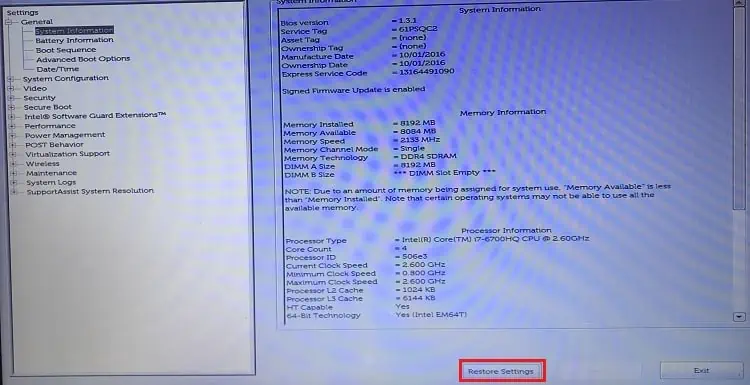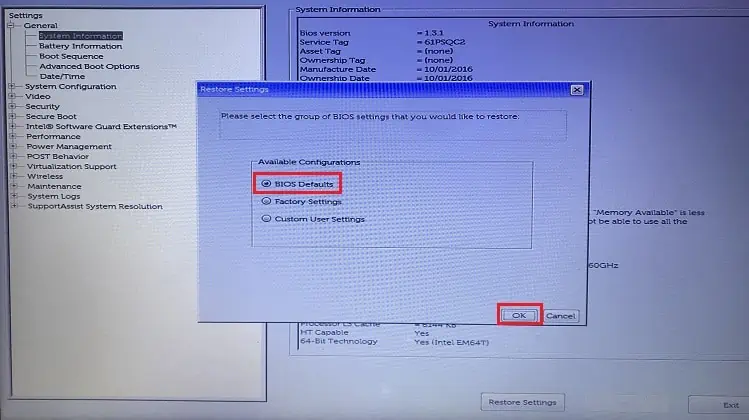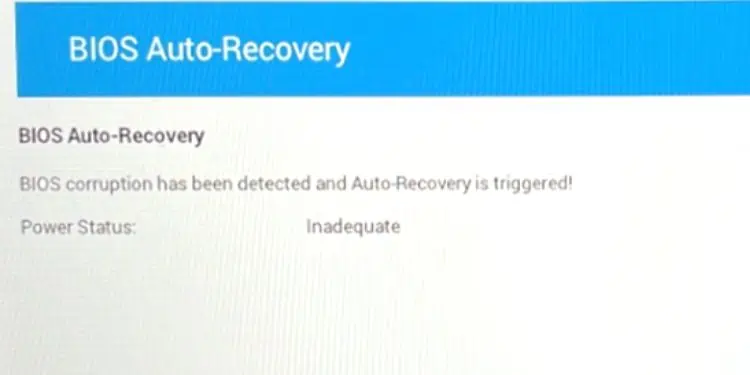You may experience a black screen on your Dell Laptop before or after the Windows boots. Whether there’s a Dell logo at startup or the display goes entirely black, this article should help you fix any of such problems.
While you could encounter different cases, the major causes include problematic device drivers, faulty components, and corrupted Windows installation/update. Also, this can happen due to overheated GPU/CPU, improperly seated RAM sticks, and incorrect BIOS configuration.
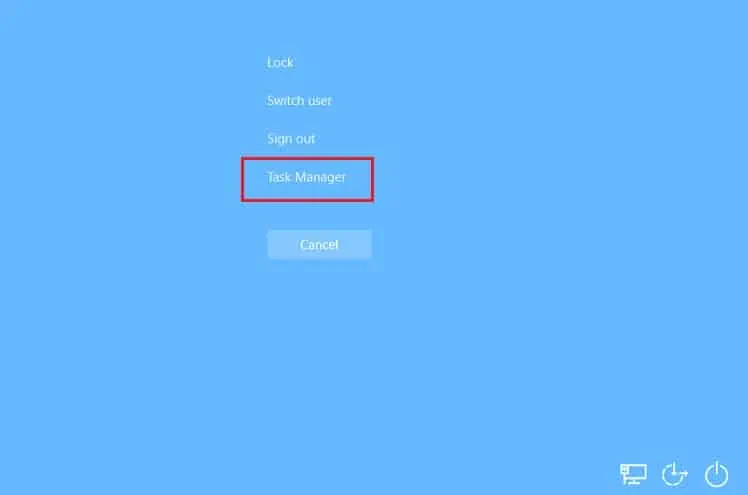
No matter the cause, simplyremoving the external peripheralsandrebooting the systemcan sometimes fix it. You may also tryrestarting the graphics driverusing Ctrl + Shift + Windows + B keys. If there’s a sudden black screen after the laptop overheats, we recommend trying out different methods to cool it down.
Examine LED Light Pattern
In some Dell laptops, the black screen is accompanied by LED blinking in some patterns. If the general fixes didn’t help, it’s a good idea to identify the blink code and move forward with the recommended solution. In most cases, thisindicates a hardware failure, and you may need to reseat or replace the components.
The table below consists of the blink codes, along with the problematic component, and possible solutions. While noting the Dell LED light pattern, identify the long blinks as X and shorter ones as x. For example, if the LED blinks twice, followed by just one short flash, the code will be X.x, i.e. 2.1.

If there’s a solid or continuously blinking orange light, itcould indicate a battery failure. In such cases, plug in the AC adapter and try running the Dell laptop without a battery. If there’s no black screen, know that your device requires a new battery.
Restart Windows Explorer
In some cases, Windows boots normally but there’s a sudden black screen with a mouse pointer. This happens when Windows Explorer, responsible for providing GUI, goes missing. Here’s a quick workaround to bring back this process and fix the black screen on your Dell laptop:
Power Reset Laptop
Power or force resetting the laptop can fix any issues within the display or operating system. Basically, it clears the memory and wakes up the laptop from an unresponsive state:
Reset BIOS Settings
An incorrectly configured or corrupted BIOS often leads to unexpected outcomes, including black screens or BSOD. If you remember tweaking any of such settings, we advise reverting them. Otherwise, you can simplyperform a BIOS reset:
Perform Automatic Dell BIOS Recovery
If you may’t access BIOS due to image corruption, you may proceed with theautomatic BIOS recovery. However, you need to ensure that the feature was enabled in the first place. If yes, follow the below steps to perform auto-recovery on your Dell laptop:
Check Issues in External Monitor
If the aforementioned fixes didn’t help, we recommend identifying issues using an external display. Connect any compatiblemonitor to your Dell laptopand see if this projects or extends your laptop screen.
If it does, know that there are issues with the laptop’s internal components. But if the external monitor also shows no signal, it’s probably due to a corrupted OS or driver.
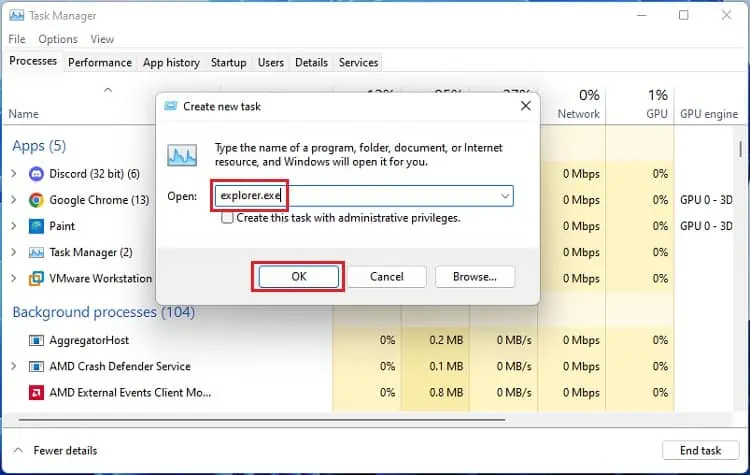
Check Issues in Safe Mode
Once you’ve identified issues using the external display, we suggest booting your Dell laptop in safe mode. If you’re able to enter this mode, know that the black screen issues definitely lie with Windows, and some troubleshooting tricks can help you fix it. Below is a simple guide on how toenter safe mode in Windows 11:
Update Graphics and Display Drivers
Once you’re in safe mode or you’re using an external monitor, we suggest updating the graphics card and monitor drivers. Since these device drivers facilitate the communication between your OS and the monitor/graphics driver, any issues here may lead to a black screen.
You may even notice a yellow exclamation sign if they are corrupted. Kindly go through the below steps to update or reinstall these drivers:

Did a recent driver update cause a black screen on your Dell laptop? In that case, you might want to roll them back, and here’s how:
Run Windows Memory Diagnostics
Afailing RAMcould also be responsible for the black screen on your Dell laptop. But before making any physical changes, we recommend running the Windows Memory Diagnostics while you’re in safe mode:
Reseat Memory Stick
If Windows doesn’t boot and there’s a continuous beep sound, it’s possible that your Dell laptop isn’t detecting the memory module. While reseating the RAM stick andcleaning the slotcan sometimes fix this issue, you may have to replace the component in the worst case.
Reconnect LCD Display Cable
Your laptop’s display stops working if the LCD cable connection is loose or damaged. So, if the system is running but the screen is black, you may try reconnecting the cable to see if this helps:
Uninstall Windows Update or System Restore
Some Windows users claim that their laptop screen went black after a recent Windows update. If that’s the case, kindly uninstall the latest version from safe mode to see if this solves the problem:
If deleting the update didn’t help, you can try reverting the system to the state that never experienced a black screen. Here’s a quick guide on how toperform System Restorefrom the Windows Recovery Environment:
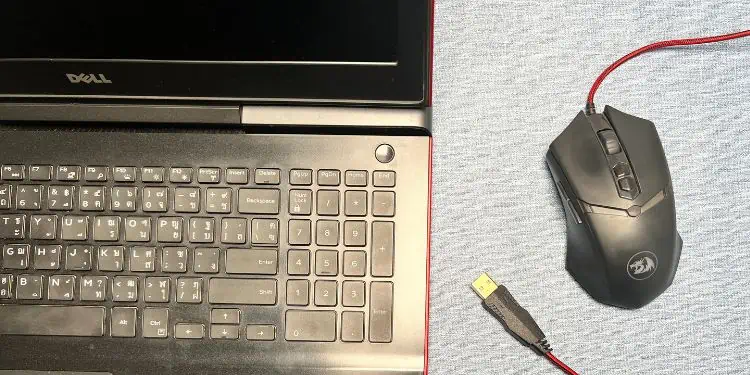
Reset PC or Reinstall Windows
Any issues with the Windows recovery image can also cause a black screen. In such cases, we suggest resetting your PC:
If this didn’t help, you’ll need toclean install Windows. To do so, create an installation media first. Then, boot using this and set up the OS from scratch:

Check and Replace Damaged Components
If none of the fixes work out, it’s probably due to damaged hardware components. You may require replacing the display panel, LCD cable, power inverter, RAM, graphics card, laptop battery, CMOS battery, or the system board itself.
While you can repair or replace the components yourself, this could still be risky. Therefore, we suggestchecking the warrantybefore contacting the nearest Dell service center.