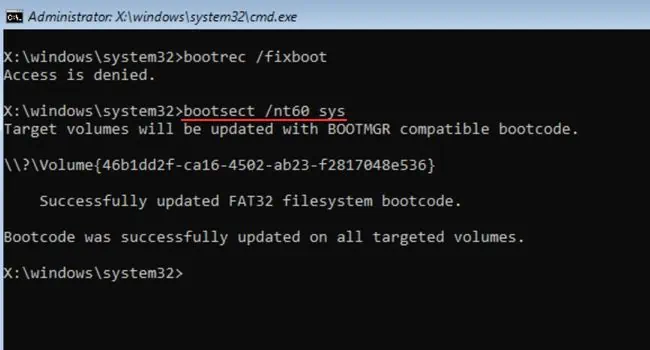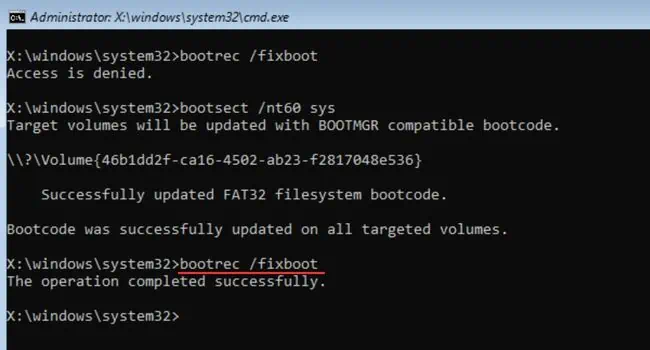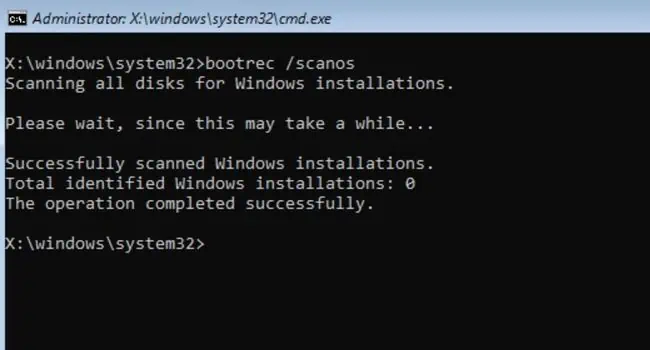After a successful POST operation, the Windows Boot Manager loads the system loader which further starts the kernel for your OS to boot up. However, if your computer doesn’t start due to issues in any of these stages, you might end up in aninfinite restart processcalled the boot loop.
Corrupted OS/drivers, registry, MBR (Master Boot Record), system files, or malicious programs can lead to this situation. If you’re experiencing a similar problem after updating or factory resetting Windows, you’re at the right place!
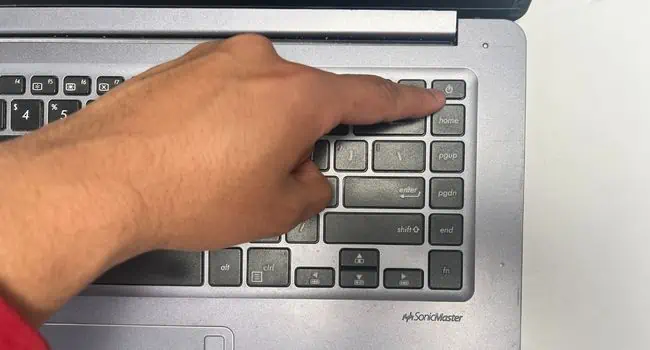
But before moving on, tryrebooting your computerfirst. If that doesn’t help, we advise removing all the external peripherals andpower cyclingyour device. In case the problem persists, let’s begin the troubleshooting with Startup Repair.
Perform Startup Repair
Startup or Automatic Repair scans the computer to fix possible system corruptions that could be causing startup and booting issues. you’re able to do this from a bootable flash drive or even manually, and here’s how:
Additional Tip:You can also perform startup repair using a Windows Installation Media. All you have to do is boot using the media first and from the setup screen, click onRepair your computerto enter the Windows RE.
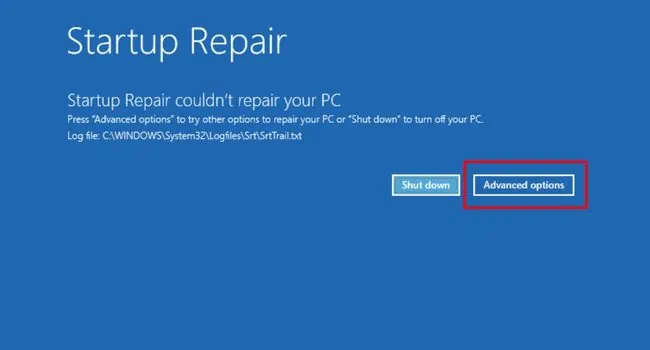
Repair Boot Sector
One of the primary causes for the boot loop is a corrupted MBR or the EFI bootloader (in GPT hard drives). A quick workaround to this problem is to repair the boot sector using dedicated commands.
If you have an MBR drive, you need to rebuild it and if you have a GPT hard drive, you can try repairing the EFI bootloader. Follow the dedicated commands in succession from below based on your HDD/SSD drive partition style.

Rebuild MBR
To repair and rebuild MBR, enter the following commands and press Enter after each command.
Repair EFI Bootloader
To repair EFI Bootloader, enter the following commands and press Enter after each command.
Note:If you get the “Access denied error” when running thebootrec /fixbootcommand, you need to repair your computer using an appropriate installation media first.
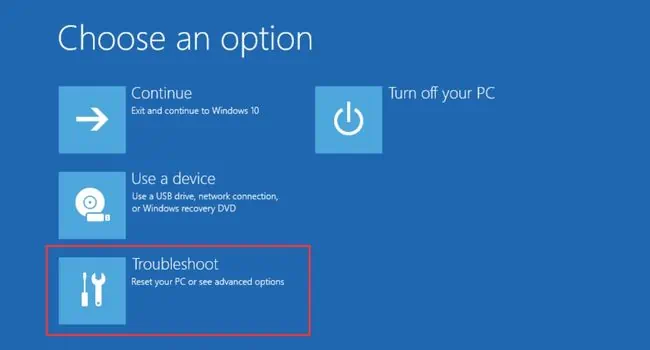
Get Into Safe Mode
If repairing the bootloader or rebuilding MBR didn’t fix the problem, check whether yourcomputer boots into safe mode. In case the PC doesn’t boot, the problem is probably caused due to corrupted Windows files. But if the computer starts, know that the basic drivers and settings aren’t responsible.
Note:The three solutions below (running SFC, DISM, CHKDSK commands, disabling Auto Reboot, and updating/rolling back drivers) will only be applicable if you’re able to boot into Safe Mode. Otherwise, you may move on to the next troubleshooting methods.
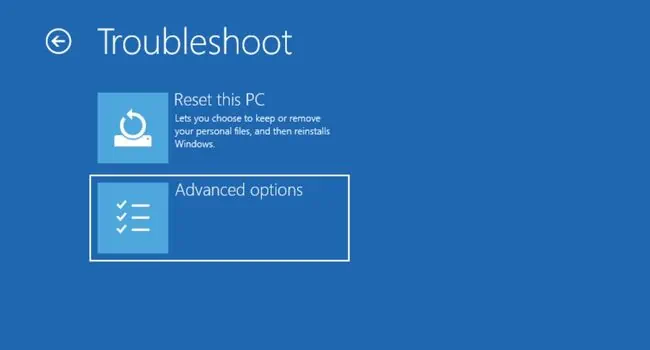
Run SFC, DISM, and CHKDSK Commands
The system files and images can get corrupted when certain sections of your hard drive are damaged, there’s a failed Windows update, failed transfer of system files, or a malware attack. A simple solution to this problem is to runSFC, DISM, and CHKDSKcommands:
Disable Auto Reboot in Registry Editor
A manual way to stop the boot loop is to disable the Auto Reboot feature from Registry Editor. While sometimes this fixes the problem, in most cases you’ll encounter a BSOD. If that happens, you cancheck the Stop Codeand troubleshoot accordingly. Fortunately, we have already covered a detailed guide on what you can do after getting aBSOD error on Windows 11.
Update or Rollback Device Drivers
Some netizens also claim to encounter the boot loop problem after a corrupt or failed driver update. While this mainly happens due to HDD/SSD and chipset drivers, you should consider checking issues within other device drivers as well.
Uninstall Latest Windows Update
As mentioned earlier, a corrupt orfailed Windows updateis also responsible for a continuous reboot, not allowing your OS to boot up. When this happens, the system files get corrupted and can cause malfunctions in the booting operation. Fortunately, it’s possible to uninstall both the latest quality and feature updates that could have triggered this situation.
Latest Quality Update
Latest Feature Update
Note:Mircosoft removes the feature updates after 10 days. So, you’ll only be able to rollback this update within the time limit.
Perform System Restore
Another way to revert your computer from failed or corrupted updates is to use theWindows System Restorefeature. Usually, an automatic restore point is created right before you run any type of upgrade on the system. So, you can revert your system to the state where you never experienced a boot loop.
Additional Tip:After restoring Windows to its working condition or uninstalling the last update, we recommendturning off automatic updates. This prevents the corrupted update file to get installed on your computer and triggering the same problem. Instead, you may report the problem to Microsoft and wait for them to release a security update.
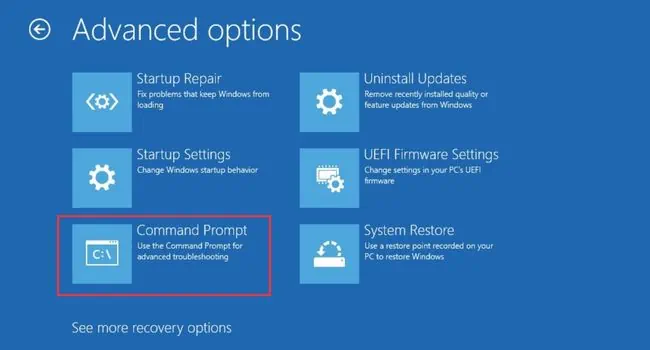
Change Boot Settings in BIOS
If your system doesn’t support UEFI, it’s a good idea to enable the CSM feature that adds compatibility. Likewise, some systems require manualconfiguration of boot priorityafter installing Windows. Otherwise, you won’t be able to boot at all. Here are some of the things you’re able to try in BIOS to see if they can help fix the boot loop:
Reseat Components
While Windows registry and system file corruption are common causes of boot loops, hardware failures are also equally responsible. But before getting into replacing the components, it’s a good idea to reseat your RAM, hard drive, and graphics card.
On Laptop
Reset and Update BIOS
Since your motherboard’s BIOS firmware is responsible for providing necessary information during the boot process, it can cause an infinite loop problem if the settings get corrupted.
If none of the aforementioned solutions helped you, tryresetting the BIOSto see if this can fix it. Here’s a quick demonstration of how to do it on an MSI motherboard:
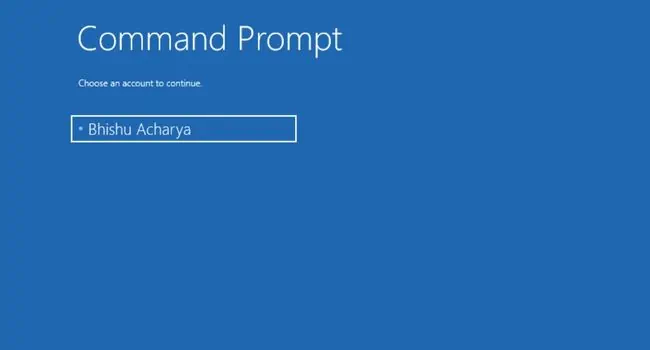
Flashing a new BIOS keeps the operating system compatible with the hardware components. If you were facing the boot loop issue due to incompatibility, it’s a good idea toupdate the motherboard’s BIOS firmware:
Additional Tip:If your Windows is experiencing a boot loop after a BIOS upgrade, you need to consider flashing an older version.
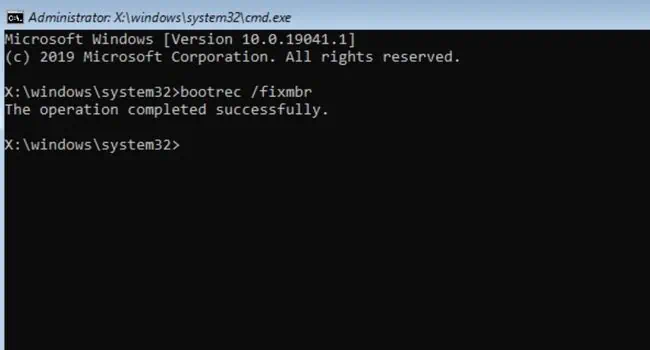
Factory Reset Your Computer
If you’re still experiencing the same problem, it’s time to reset your PC to factory defaults. This will erase conflicting drivers and third-party applications which could be causing the boot loop.
Perform Clean Installation
Unlike factory resetting,clean installationwill erase everything from the hard disk, reinstall the operating system, and start everything from scratch. Even if this solution doesn’t work, you can confirm that it’s a hardware fault.
Important:Before jumping into the steps below, ensure you have a bootable drive to install Windows. You can create one quite easily and if you’re having any issues regarding the same, here’s an article tocreate a bootable USB flash drive.
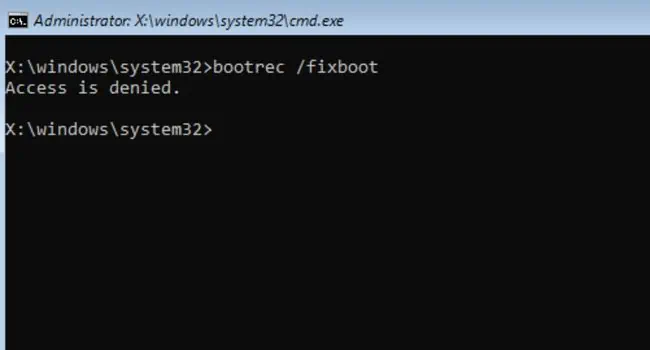
Check and Replace Faulty Hardware
If you’re still experiencing the boot loop issue, it’s definitely a hardware component failure. Most users claim to have problems with their hard drives and memory.
Along with RAM and storage drive, some users have also fixed the boot loop issue by replacing graphics cards, power supplies, or motherboards. If nothing helped, try contacting the manufacturer or take your computer to the nearest service center.