A ‘No signal’ error message means that your Sceptre monitor isn’t getting the appropriate video information from the input source. While it’s mostly followed by the “Please check your input” message, it is possible to get a black screen or some other errors.
Incorrect input sources, misconfigured projection settings, loose/damaged cables, and corrupted drivers may all lead to this issue. In these cases, you can try simple solutions to fix the problem yourself.

However, the problem can also arise due to faulty hardware components. Your RAM, graphics card, monitor, power supply, or even the motherboard could have gone damaged, which may require professional assistance. But before making any conclusion, let’s start the troubleshooting process.
Examine Power and Cable Connectivity
The most common cause of no signal in the Sceptre monitor is aloose cable or no powerat all. So, before moving on with the other solutions, I first advise checking all the cable connections:
Change Input Source
In Sceptre monitors supporting multiple interfaces, you need to set the correct input source. While this isautomatically configured in newer models, it is still a common problem with older ones.
However, conflicts can still happen (even in the newer models) if you have connected multiple input sources and theAuto featureis not enabled. For example, if you have joined one port with your laptop and another with a gaming console, the Sceptre monitor will not switch to the one you want. Instead, you have toconfigure this manually:

Check Projection Settings
If you’re using your Sceptre monitor as anexternal display for a laptop, it’s essential to choose the appropriate projection setting.
Despite choosing the correct input source, the projection setting on your laptop could be configured to‘PC Screen Only’leading to this problem. Here’s a quick way to fix this:

Perform Hard Reset
As mentioned earlier, power surges can lead to unwanted hardware problems. Sharing my personal experience, I recently had a power cut in my area that completely turned off my PC. Later, I was able to start the computer, but there was no display on my Sceptre monitor.
All I did wasreconnect the power supply cable,and this fixed it. Upon further investigation, I came to know that the power cut had disrupted my PSU.
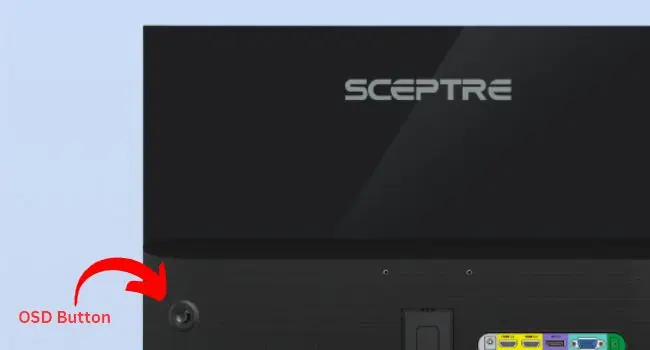
Clearly, this wasn’t a good sign for my power supply. Understanding the risk, I immediately added a USP to my setup. Now, I do not have to worry about possible hardware failures due to power outages.
If you’re also in a similar scenario, try replugging the PSU’s power cord. For some users,power cycling their monitorhas also helped in fixing the no signal issue on their Sceptre monitor. In case neither helps, you may try performing a hard reset:
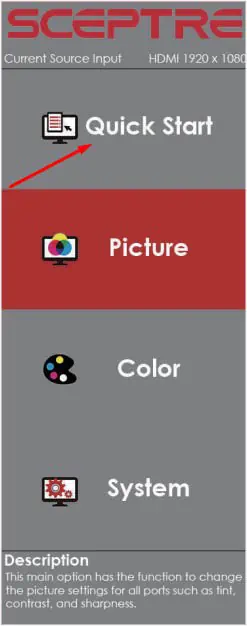
Identify the Problem Using POST Beep or Light
If your PC isn’t able to complete thePOST (Power-On-Self-Test), you do not get a ‘No Signal’ error but instead, you may get stuck in a black screen.
Even though you’re able to turn on your system with all the other components functioning properly, there won’t be any sign of video on the Sceptre monitor. In such a case, I suggestchecking for a possible red lighton the POST LED Indicator (if your motherboard has this feature).
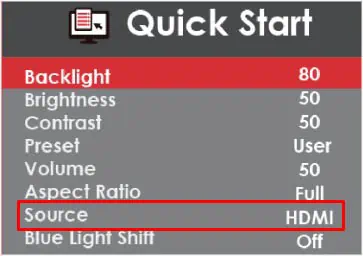
Moving on, some motherboards have in-built speakers thatproduce beep soundsin certain patterns (called thebeep codes) that indicate the exact cause. So, if yours doesn’t have the four LED indicators, you may hear these codes to understand what could have interrupted the video signal.
While the LEDs only indicated problems with four components, this will further help you find problems with other components. For your comfort, I’ve accumulated the common beep codes in motherboards havingAMI BIOSbelow.

Do note that the beep codes might vary based on the motherboard manufacturer and model. Thus, I recommendreferring to your manualto understand what the beep code could be telling you. It should show which component has failed, its exact reason, and the possible solution.
Moreover, some circuit boards might include aHEX POST indicatorthat displays hexadecimal values to identify the possible problem. As with the beep codes, the hex value’s meaning can vary based on different models. Check your motherboard manual to find which components could be causing signal problems based on these hex values.
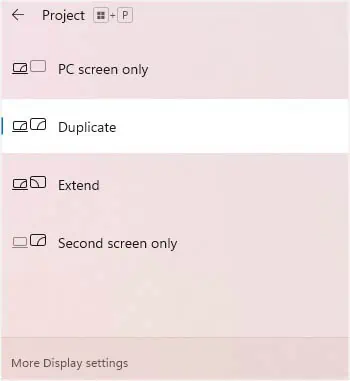
Identify Issue Using Another Device
Some low-end motherboards might not feature any option to check for POST-related problems. In that case, you mayconnect your display device to another input sourceto know where the issue lies.
For instance, if you’re using the Sceptre monitor for your PC,connect it to a laptop. In case there’s still no signal, know that the display device is faulty. However, if the monitor gets the signal from your laptop, you now know that your former input source has issues.

Also, you mayconnect another display device(if available) to your PC to check whether the Sceptre monitor is faulty. Even if this device doesn’t get the signal, you now know that the problem is definitely with the input source.
Adjust Refresh Rate
An unsupportedrefresh ratecan also possibly cause the “No signal” or “Singal out of range” errors. Usually, this happens when the input source sends signals at a higher refresh rate that’s not compatible with the monitor.
Sceptre recommends connecting your computerto a CRT monitorfirst to change the refresh rate. This is because a CRT monitor will try to display exactly what your GPU is sending rather than adjusting to the equivalent refresh rate like the modern display devices. So, even if there’s an incompatibility, it should show the display without any errors.

If you do not have a CRT screen, you may use any other monitor that’s compatible with the input source’s refresh rate. You mayutilize your televisionas well.
In case you do not have an additional display device, try booting your computer insafe mode. This should start the PC with just the essential drivers, and hence there shouldn’t be any conflicts due to unsupported refresh rate.

Update or Reinstall Monitor and Graphics Card Drivers
Outdated and corrupted drivers might cause communication issues between the input source and your display device. Along with that, it may even cause problems with the configured display settings.
As earlier, use a working display device or enter safe mode to update your monitor andgraphics card drivers. Once you’re able to access the Windows screen, follow the below instructions:

Well, updating drivers manually from the Device Manager may not always help. So, it’s best to install the latest one from the manufacturer. Here’s a simple demonstration of how to update graphics drivers manually:
Reset Your Sceptre Monitor
Sometimes, misconfigured or corrupted settings (power, backlight, brightness, and colors) can lead to adimmed screen(sometimes, even a black screen). This might make you think that the Sceptre monitor is not getting the video signal. To fix this, you may access the OSD menu to reset to its factory defaults.
Reseat or Reinstall Hardware Components
Before testing hardware failure and incompatibility, I recommend reseating/reinstalling the faulty component. As explained earlier, check the POST LED or hear the beep code to find the one causing the no signal problem. But if your motherboard doesn’t support this feature, you’ll need to reseat each of them.
Important:If you’re experiencing theno signal/display issue after a fresh PC build, it could be due to incompatibility. In that case, I recommend checking your motherboard manual to confirm that you’re using compatible components. You may even use an online parts picker tool (I usePCPartPickerand recommend the same).
Additional Tip:If the BOOT LED is still red, it could also mean that there’s no operating system in your storage drive or it’s failing to recognize it. If you recently made changes in the OS or updated it, try performing a system restore. Even if that doesn’t help, I suggestreinstalling Windows.
Reset and Update BIOS
If you believe you’re using compatible components but still getting the ‘No signal’ or black screen on your Sceptre monitor, it could be due to outdated BIOS.
This is usually the case with new components that require updating to the latest or compatible version. It’s probably because your BIOS isn’t able to communicate well with the newly installed component.
But before making changes to the BIOS, make sure youcreate a backup of the current settings. Then, try resetting the settings to see if the corrupted configuration was the culprit. While the steps vary on every motherboard, here’s a quickdemonstration on MSIthat should give you a general concept.
Note:In case you’re unable to boot into BIOS due to no signal issue, you’ll need to use a compatible monitor.
In case resetting the BIOS didn’t help, here are the required steps to help youupdate the BIOS:
Repair Monitor or Other Hardware Parts
In case the Sceptre monitor is not getting the signal even after trying out every possible solution in this guide, it’s probably ahardware failure. The issue could be with your monitor or even the internal components, which you should have figured out by now.
Since repairing hardware parts can be risky and might void the warranty, I would rather recommendcontacting the nearest service center(if it’s a fault with the PC components). But if there’s an issue with the Sceptre monitor, approach them via theirofficial contact page.
In case you have a warranty available, you’re able to evenclaim it online. Here’s theirWarranty Claim Request form, where you can enter the valid reason why you’re trying to return the monitor.