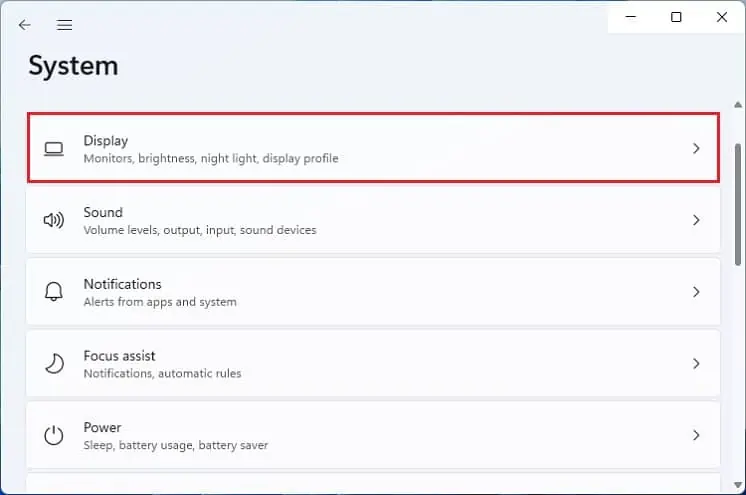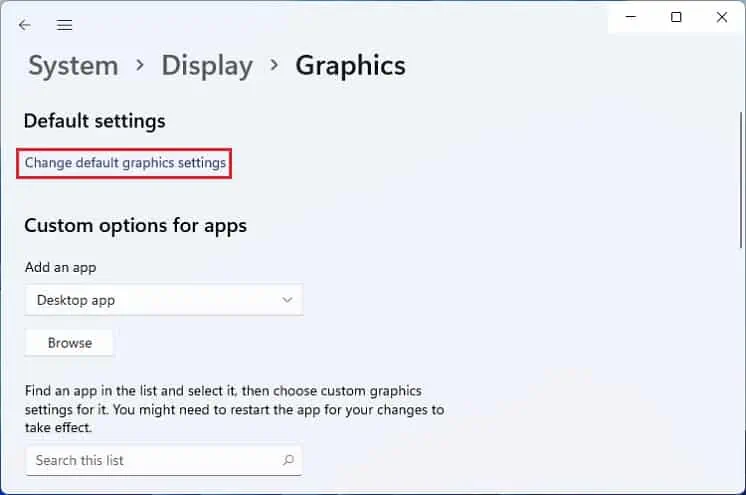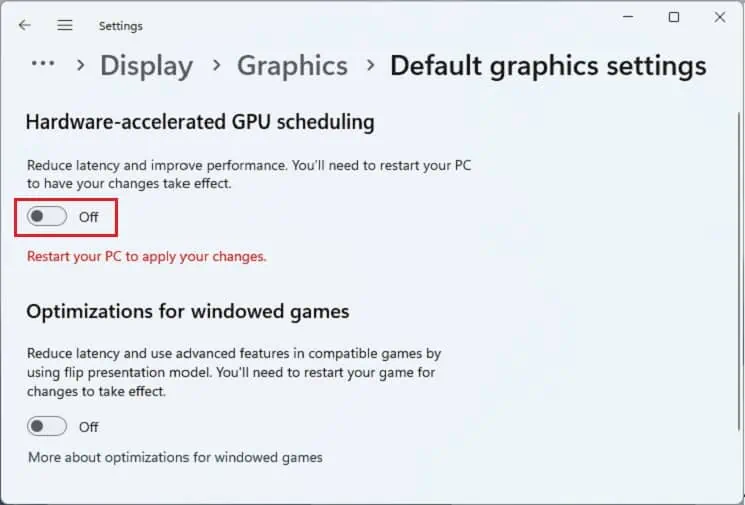When the Client Server Runtime process consumes excessive GPU, you may experience a suddenFPS dropwhen playing your favorite game. In the worst case, this may evenfreeze the computer, making your Windows experience severely degrade.
Basically, the Client Server Runtime (cssrs.exe) is one of the vital Windows processes thatmanage the overall graphical subsystemand instruction sets. In normal conditions, its GPU usage is between 0% to 1%. But this may increase for various reasons, like enabling high graphics settings, corrupted drivers, viruses, etc.
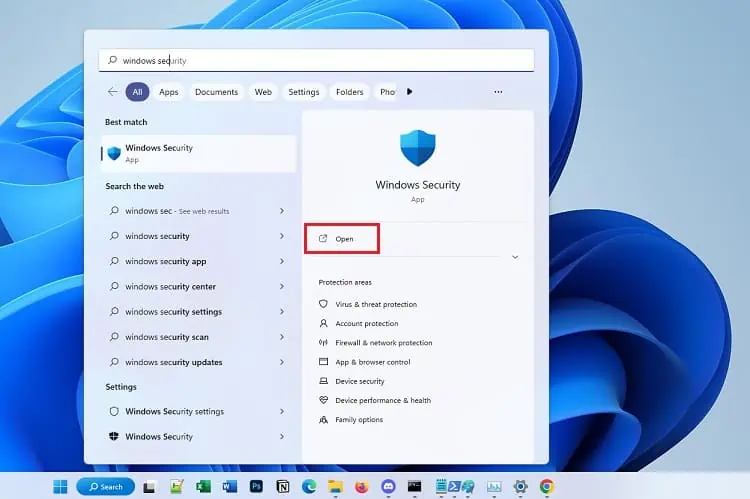
Such a problem can occur anytime – when the OS is booting up, watching videos, playing games, or performing regular tasks. Nonetheless, you do not have to worry, as this can be easily solved.
What Causes “Client Server Runtime Process High GPU” Issue?
Most Windows users claim to have encountered a high GPU usage problem after performing aclean Windows installation. This is because severalbackground activities are possibly runningafter the installation.
Likewise, your system may also seek an additional OS update, or yourWindows files are yet to be indexed. Whatever the reason, this can lead to FPS bottlenecks,laggy computers, or even trigger theblue screen of death.

How to Fix Client Server Runtime Process High GPU
High GPU usage is a common bug on both Client Server Runtime andDesktop Window Manager(dwm.exe) processes. In either case, users claim that their system starts to heat, and thefans make unnecessary noise.
Whatever might be the reason, this section includes simple yet effective fixes that should help you fix the problem.
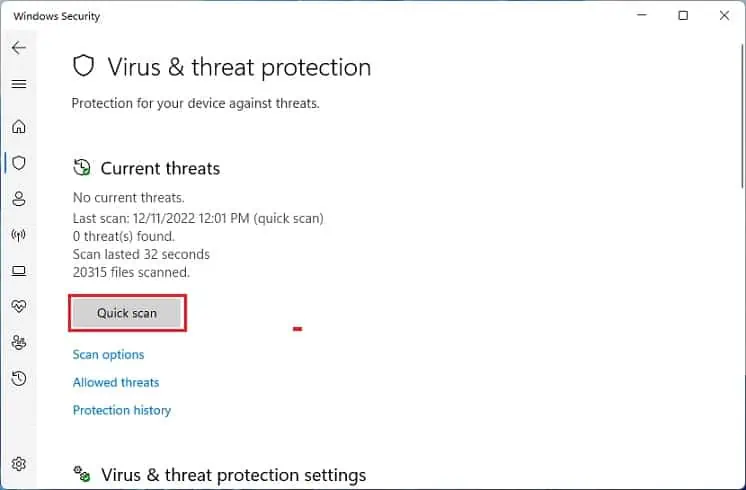
Scan for Malware
If you open Task Manager, you will likely find more than one Client Server Runtime process running. However, one of these may not be legit. To confirm this, right-click on each process and pickOpen File Location. If this doesn’t take you to theSystem32folder, know that this is some form of malware.
Likewise, thecssrs.exeprocess may indicate high GPU if your computer is affected bybitcoin mining malware. So, we recommend using the built-in Windows Security app to scan for possible viruses quickly:
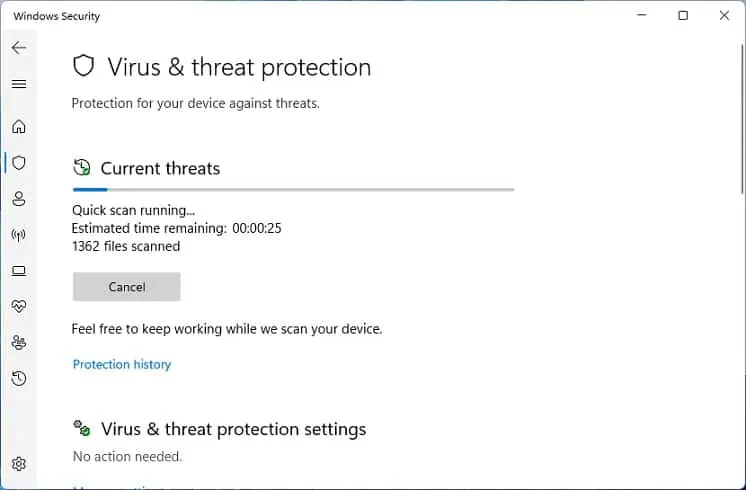
Update Your OS
Anoutdated operating systemis another reason behind this issue. The second possible solution is to download and install the latest Windows update:
If you’re already running an update, it could be downloading something that’s overkilling the GPU. So, it’s best towait until the installation is complete.
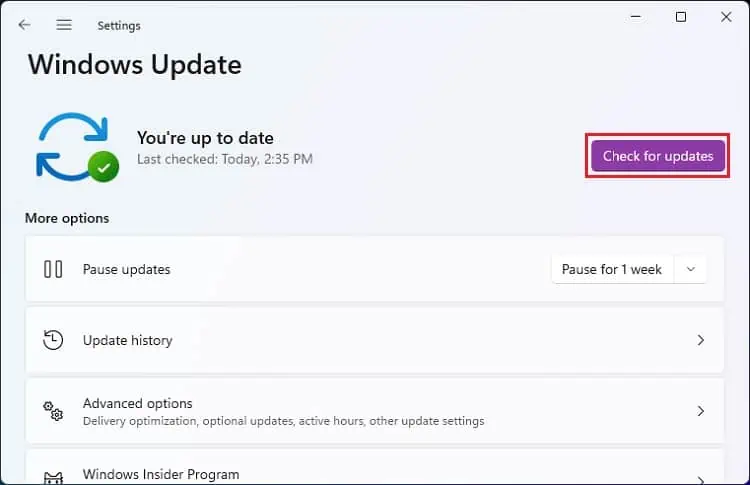
Tweak Priority
Whether it becssrs.exeor any other process, setting a high priority will allocate more system resources (CPU, GPU, memory, etc.). Since manually stopping this isn’t possible (as it can make your computer unstable), we recommend tweaking its priority, which should help decrease the GPU usage:
Disable Hardware-accelerated GPU Scheduling
If thecsrss.exeprocess utilizes high GPU, causing overheating problems, we highly recommend turning off theHardware-accelerated GPUScheduling setting. Also, some Windows users have faced freezing or crashing issues as this setting speeds up rendering by utilizing more GPU.
Disable Transparency Effects and HDR Settings
Enabling the built-in Transparency Effects and HDR settings does not affect the overall computer performance. However, it can make the process use more GPU than usual. Go through the following procedure to disable these options in Windows 11 to fix the Client Server Runtime Processhigh GPU problem:
Tweak Visual Effects
It’s pretty obvious that your PC requires more significant usage of the GPU to get dazzling visual effects. In fact, this is one of the various ways to optimize your Windows. However, if you have adjusted this setting based on your appearance, you may encounter the Client Server Runtime Process high GPU problem.
Check Issue in Safe Mode With Networking
If tweaking the graphics settings didn’t do the trick, there may be issues with your driver or operating system. But before moving forward, it’s a good idea to check if the Client Server Runtime Process shows high CPU usage in safe mode with networking.
Basically, this is a Windows feature that starts your system with network drivers and limited services. If the issue occurs here, you can update or reinstall the corrupted device drivers. Kindly check the following steps on how toboot Windows in safe mode:
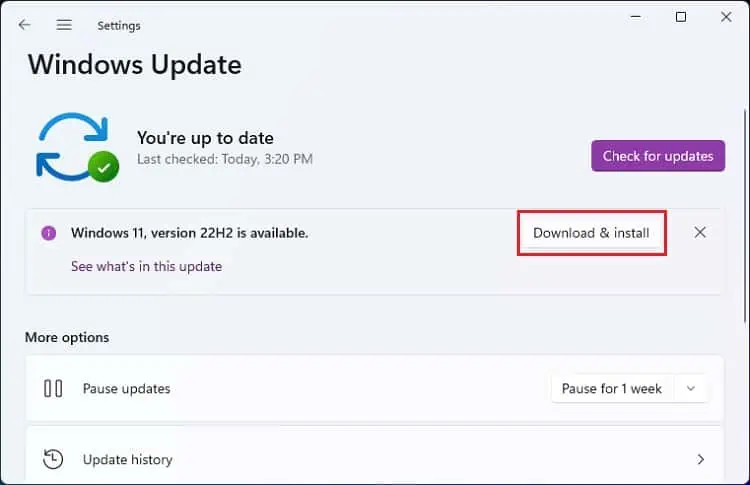
Perform Clean Boot
Sometimes, third-party programs (games, startup apps, or other background programs) may utilize high GPU without your knowledge. So, try performing a Windows clean boot if your device worked well in the safe mode. Otherwise, you can skip this and move on with the next fix.
Go through the below guide on how to perform a clean boot in Windows 11:
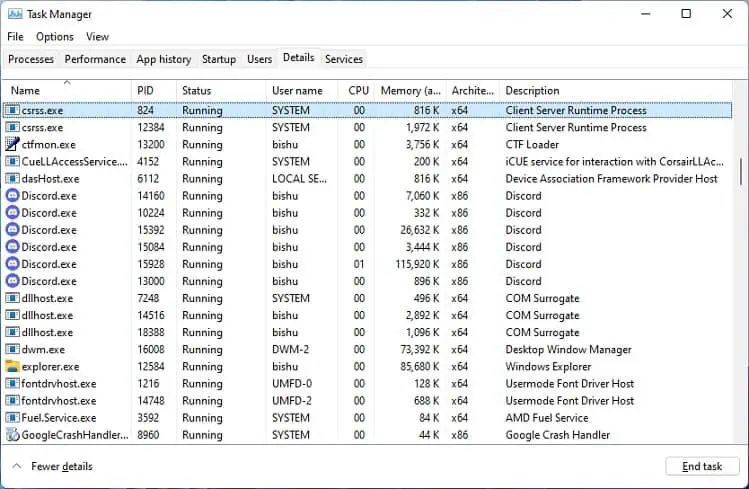
Update, Reinstall, or Rollback GPU Drivers
Well,checking and updating the driverscan significantly help fix any security or incompatibility problems that might be responsible for high GPU usage. Follow the below instructions on how you can do just that:
If the problem still exists, we recommendmanually installing the drivers. To do so, you can visitIntel, NVIDIA, AMD, or other manufacturer’s official website and download the appropriate.INFfile.
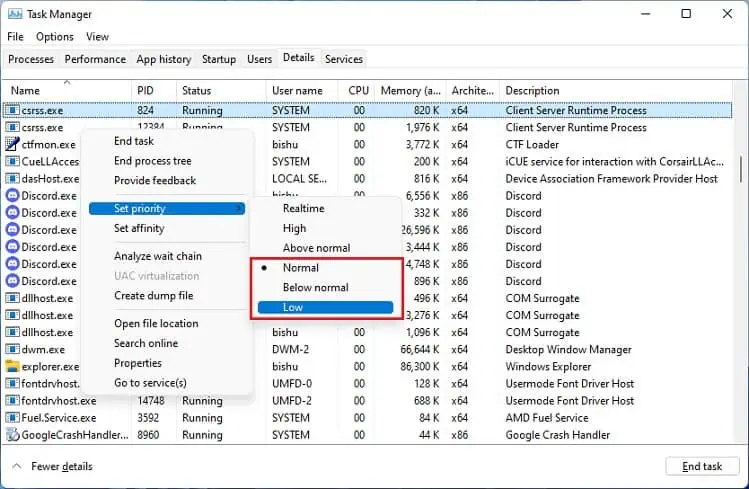
Some Windows users have also faced high GPU usage issues after updating their drivers. In such a case, you’ll need to roll them back:
Delete User Profile
Another possible cause of the high GPU is acorrupted user profile.We recommend checking this on a different administrative user account. If the Client Server Process shows normal GPU usage, we recommenddeleting the user profileof your main account:
Repair Install Using Windows Media Creation Tool
Repair installation or upgrade means overriding the OS installation on your hard drive. This way, several issues, including broken system files and settings, get fixed. Go through the below guide to learn the necessary steps for repair installation using the Windows Media Creation tool:
Perform System Restore
If none of the nine fixes helped limit thecssrs.exeGPU usage, the final option is to perform a system restore. If you had tweaked some OS settings, this might have triggered the issue.
So, returning your system to its previous state can help fix it. Moreover, if the problem is due to a recent Windows update, we recommend rolling back the system and waiting until Microsoft releases a new update to help fix the bug: