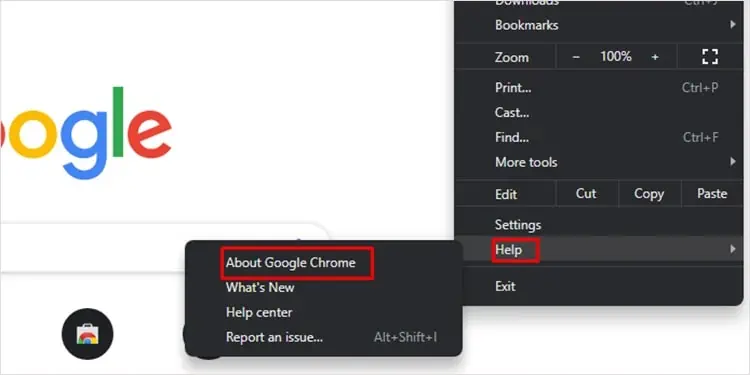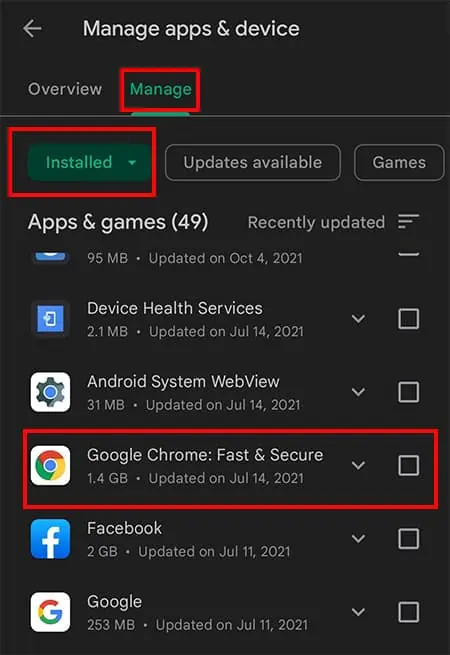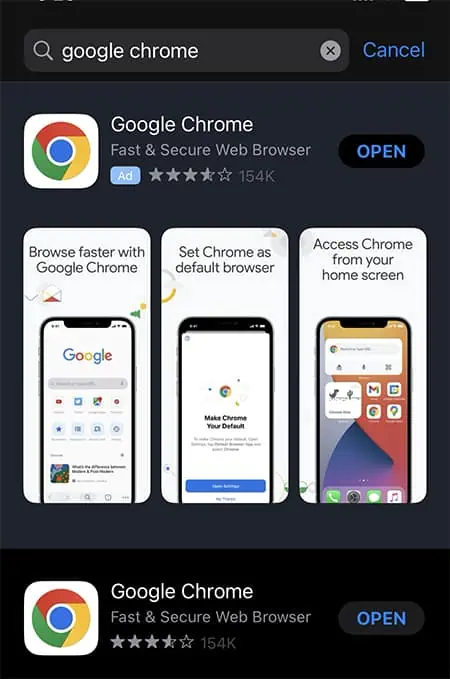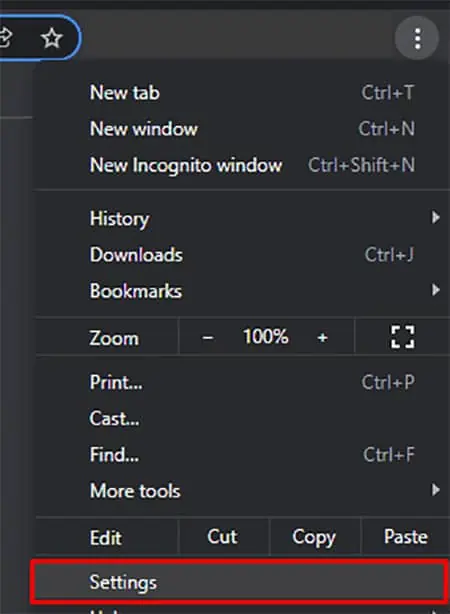While streaming Netflix, you will most likely encounter a black screen when you attempt to screen record,take a screenshotor stream on other social media. However, some users also reported getting a black screen without a sound or while audio was still playing in the background.
Generally, if you are using VPN services, it can lead to such errors. Netflix can easily detect when you attempt to stream by changing regions. Besides, software problems like bugs or outdated app versions could be another cause. Thus, as long as it is a software error, you can troubleshoot this problem with the below-mentioned fixes.
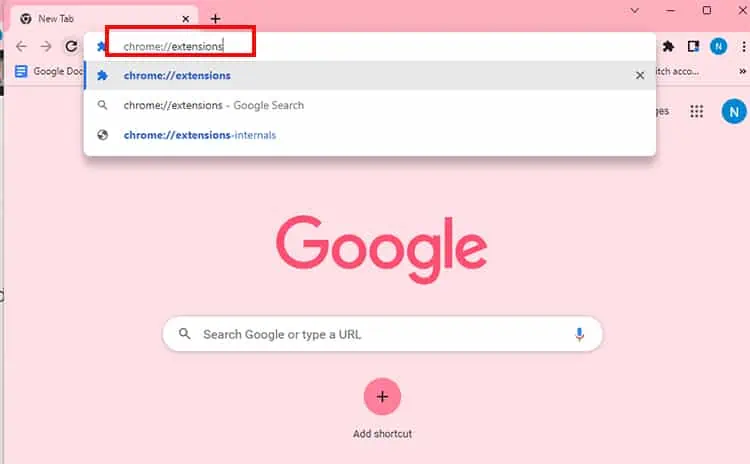
Why is Netflix Showing Black Screen?
How to Fix Netflix Showing a Black Screen?
Before directly jumping to the significant fixes, you can follow a few general troubleshooting tips below.
If the error persists, you’re able to follow the fixes given below.
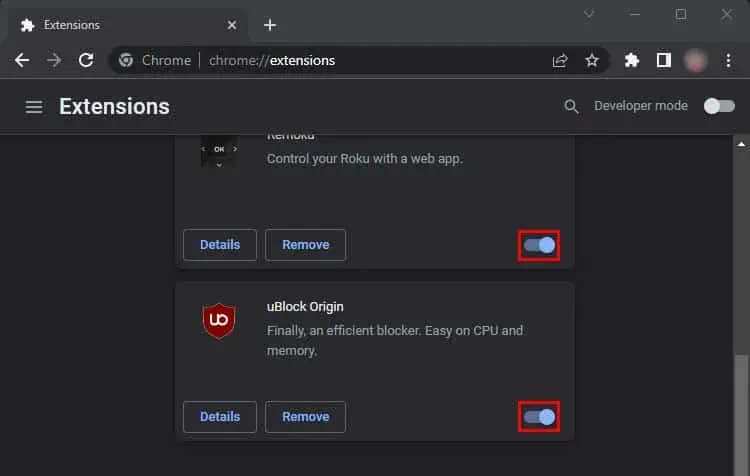
Disconnect VPN
It is possible that you may get a black screen if you are streaming Netflix with VPN services. Due to its strict licensing policy, you will no longer have access to content further upon detection. So, if you are using it to bypass restricted shows, you can disconnect the VPN on your devices. This should help solve the issue.
Turn off Extensions
Faulty extensions could be why you keep facing a black screen without sound while playing Netflix on a browser. Therefore, to check if it is causing the issue, you’re able to turn off extensions on your PC’s web browser. Moreover, you can also try removing it to see if it solves the problem.
Remove Adware
Turn off Hardware Acceleration
Google Chrome enablesHardware accelerationby default for enhanced performance. However, sometimes it could be why Netflix displays a black screen. So, you may turn off the feature from your PC’s browser settings to fix the issue. Find out the steps for it below.
Stop Screen Mirroring or AirPlay
Screen Mirroring or the AirPlay feature is unsupported on Netflix. So, if you are using it to stream on your device, you will encounter a black screen when Netflix identifies it. You can stop using it and watch from the official app or website on the supported devices.
Update Browser
Outdated browser with existing bugs might cause a black screen problem while streaming Netflix. So, you can update the browser and try using it again. Check out the steps given below.
On iOS
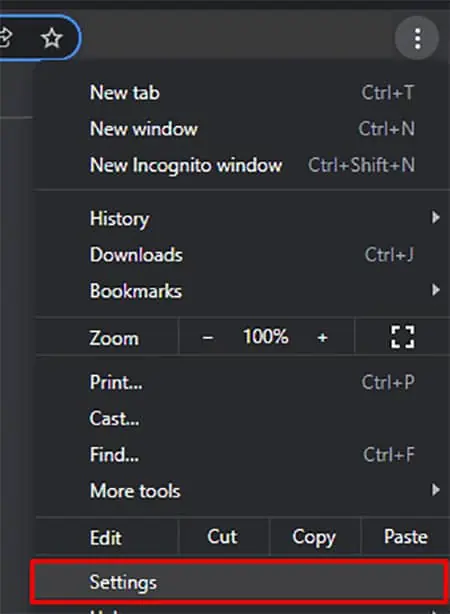
Reset Website Cookie and App Data
When you do not clean the cluttered Netflix data for a long time, it causes the app to lag or act erratically. Thus, you will encounter glitches or even black screens while streaming. Therefore, the best bet is toclear cookies more often. Moreover, if you use the application on Mobile, you can also find the option to reset data.
You can check out the steps for PC and mobile below.
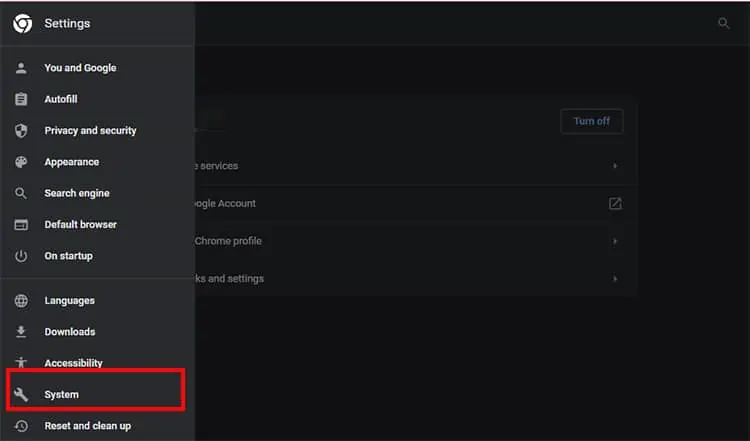
Disable Content & Privacy Restrictions
If you attempt to watch restricted content on your Netflix on iOS devices, you will encounter a black screen error when you turn on restrictions. Therefore, simply disabling the feature might quickly fix the issue. You can follow the given steps for iOS below.
Report Video to Netflix
You will most likely encounter a black screen with sound issues while streaming Netflix if there is an error in the content itself. Therefore, you may try playing another video to verify. In case there is no such problem with it, you can report the video. Here are the steps for it.
Update Netflix and Device
The bug in Netflix could be the reason it leads to a black screen while opening an app or watching a video. So we recommend you always use the latest version. you may look for updates and install them if available.
If you are an iOS user, you may search for the app on the App store and update it. Similarly, on android, you can look on Google PlayStore.
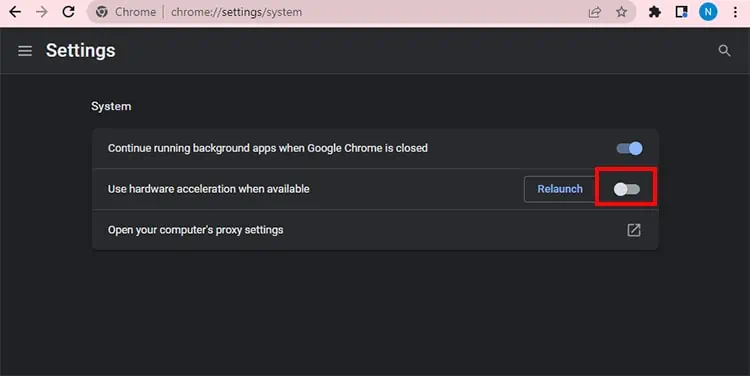
After the app update, you can also check for software updates on your device and install them if there are new ones. This should troubleshoot software errors on your device.
Contact Customer Support
If the issue persists even after implementing the mentioned fixes, you may contact the Netflix help center. You can contact them from the app itself. Or report your issue via a live chat. They might guide you through troubleshooting the error.