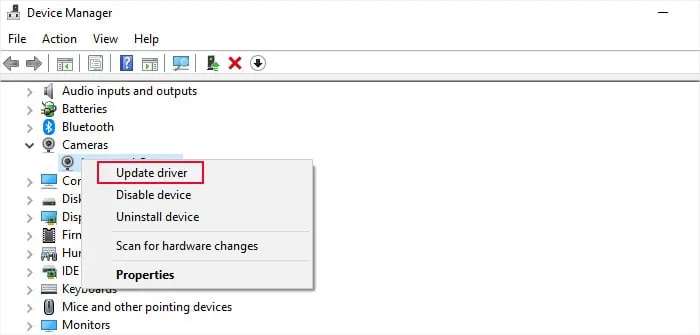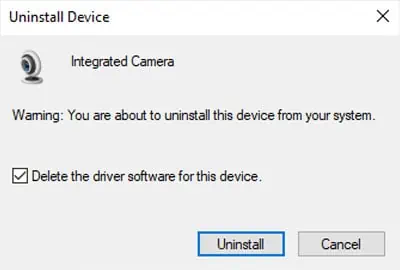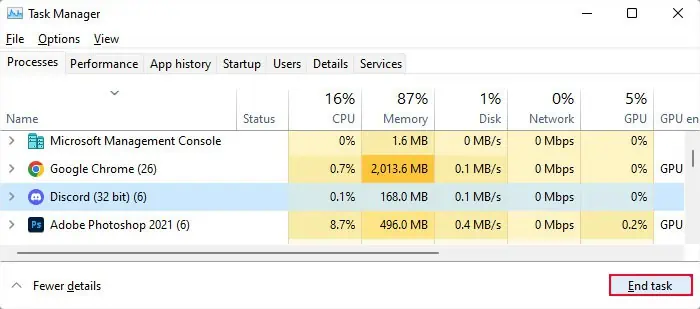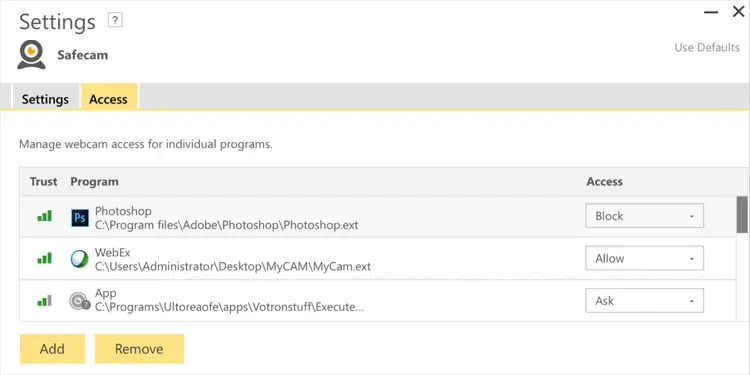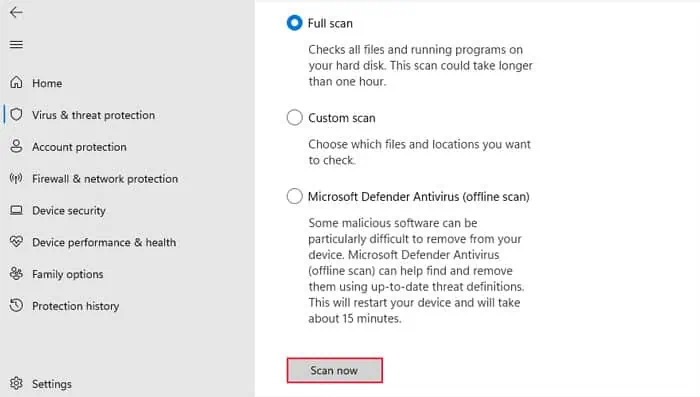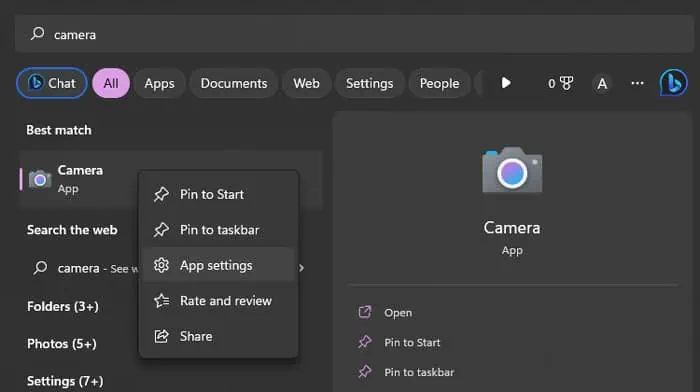If the camera or webcam on your Dell laptop is not working, you’ll usually see some error message or a black screen on the camera window depending on the application. This issue usually happens due to improper permission or camera settings and driver issues. But it can be a hardware issue as well.
First, figure out if the camera does not work on all applications or only some. If only the Camera app is not working, you’re able to go to its settings and then repair or reset it. But if no applications can use the camera, you need to check and manage a few processes.
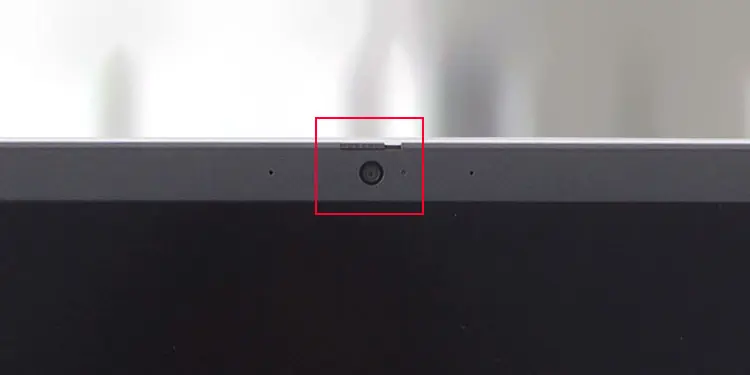
Check the Camera Shutter/Slider
Some Dell laptops have a shutter on the camera for privacy reasons. You need to slide it to the left to expose the camera.
Some models also contain a button on a Function key (usually F8 or F9) to enable/disable the camera. In such cases, you should be able to see a camera icon on this key.
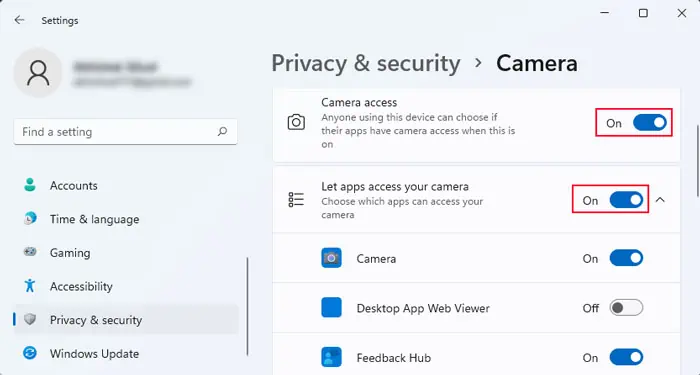
Try pressing this key or Fn + this key and see if the camera works now. You might also see an icon that tells whether the camera is on or off on the screen.
Enable Camera Access
Your computer contains privacy options that restrict usage to trackable components like a Camera or Microphone. So, you may need to go to such privacy settings and enable access before being able to use the camera.
Check the Camera in BIOS
You should also check if the camera is disabled in your BIOS. In such cases, your system won’t even try to detect and use the camera device.
Check Camera Status
The next thing you should do is go to the Device Manager and check the camera driver or device to determine why it is not working. Depending on the icon you see on the camera, you should be able to determine the potential causes.
Update/Reinstall Camera Driver
If the camera device shows some errors, there might be some problems with the current driver. Also, even if the camera icon on the Device Manager does not show any error, we still recommend troubleshooting for driver errors as Windows may not always be able to detect the exact condition of the camera.
First, tryupdating the driver.
If your system already contains the latest version of the driver, you shoulduninstall and then reinstall itto take care of any bugs within.
Close Other Apps Using the Camera
If an application is already using the camera, it will prevent all other processes from using this resource. So, you should also check if any such apps are open on your system and close them appropriately. You can use the built-in program,Task Managerfor this purpose.
After looking through all the processes, try opening the app where you need the camera and see if it works now.
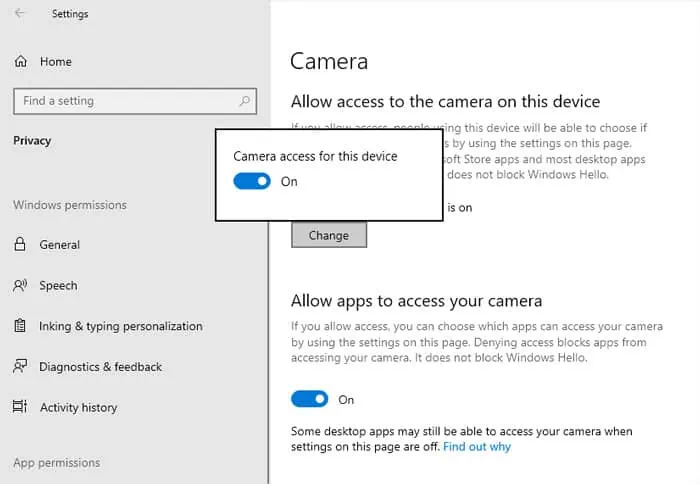
Check Antivirus App
Somethird-party antivirus appsalso include a separate option to disable access to the camera as a privacy setting. You need to go to the app’s settings and change this option in such cases. If you are unable to find the option, we recommend searching official sources to find where it is.
Scan for Malware
It is also possible that your current camera driver is infected with some malware. Or the app’s file that helps access the camera is suffering from this issue. In such cases, your antivirus program will restrict running such software components.
You need to scan and remove such threats from your system. To do so from the built-in Windows Security or Defender,
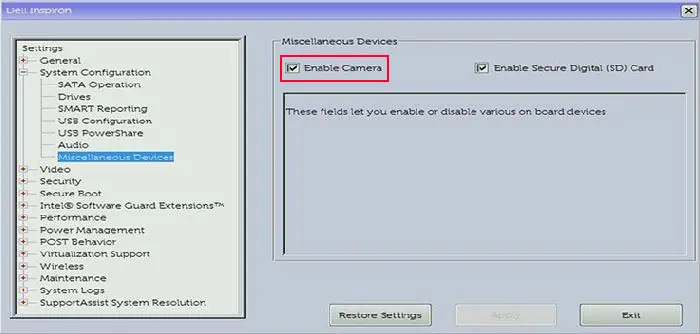
Repair or Reset the Camera App
This solution is only applicable to the scenario where the Camera app on Windows doesn’t work and shows some error messages. If all other apps can use the camera or webcam, the issue is with the Camera app itself. You need to repair or reset the app in this case.
If the Camera app still doesn’t work, you need to reinstall it.
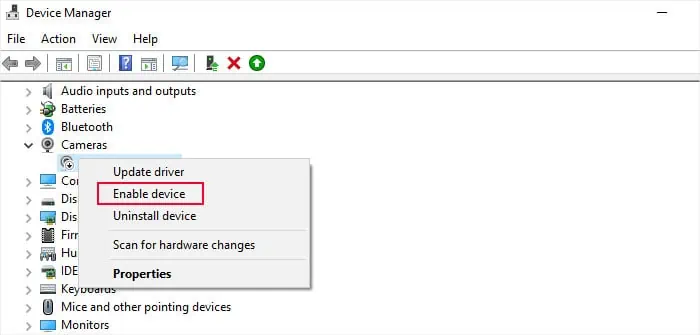
Run Dell SupportAssist
Dell provides a dedicated support app that helps perform all possible troubleshoots on your laptop. It is also possible to use this app to automatically resolve most of the camera issues.
Repair the Camera Device (Hardware)
Your laptop won’t detect the camera at all if its connection to the motherboard is broken or if the device itself has some damage.
The only way to check for and resolve such issues is by exposing the camera hardware by removing your screen bezel. Doing so without prior experience and training can damage other components like the screen as well as the bezel. Also, you may not have all the necessary equipment to perform such operations.
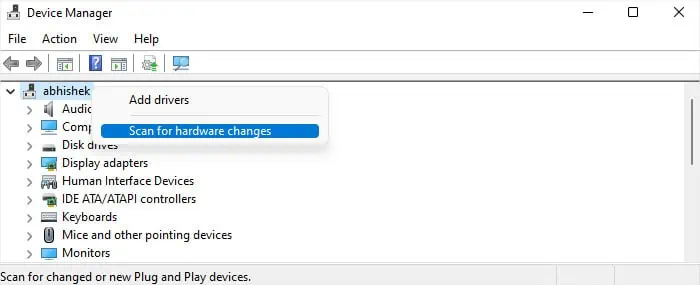
So, we highly recommend you seek help from service centers or hardware specialists. It is especially true if the laptop warranty is still valid as any attempts to open the laptop parts will void the warranty.