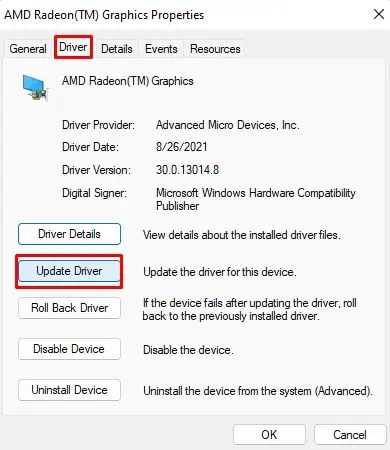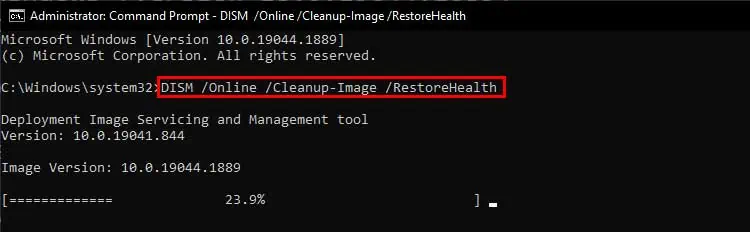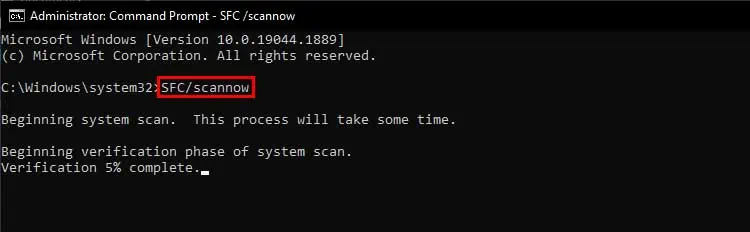It is quite a common issue for a laptop screen to go full white.
And it is not always the monitor issue. Your system may have just frozen, or some software might be interfering with the display. You can easily find the root cause for it and solve the problem.
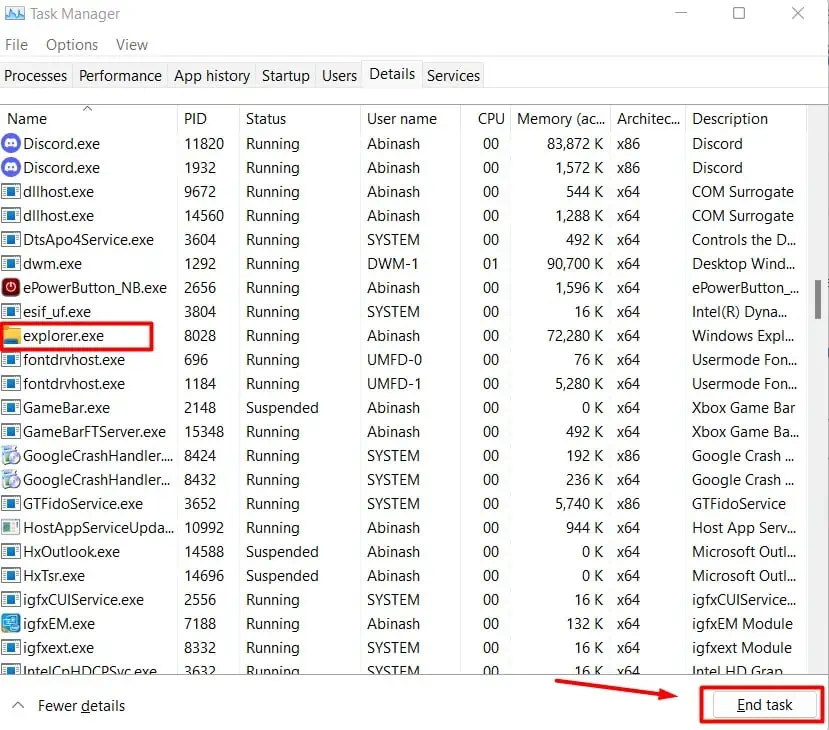
So, you do not have to worry at all, for now atleast. We are here to guide you in solving the white screen issue on your laptop.
What Causes White Screen in a Laptop
There are a few causes for a laptop screen to be white, but they all vary in nature, ranging from hardware to software defects. Let’s look at the most common ones.
How to Fix White Screen on Laptop
Did you face this issue after using your laptop continuously for a long time? If so, yourcomputer may be overheated, causing the screen to go white. Turn it off and let it cool for a while.
Similarly, sometimes, the laptop may shut down the GPU driver if you overrun graphics-intensive tasks. So, pressWin + Ctrl + Shift + Bto reset the graphics drivers. You will see the screen blink with a beep sound and go back to normal
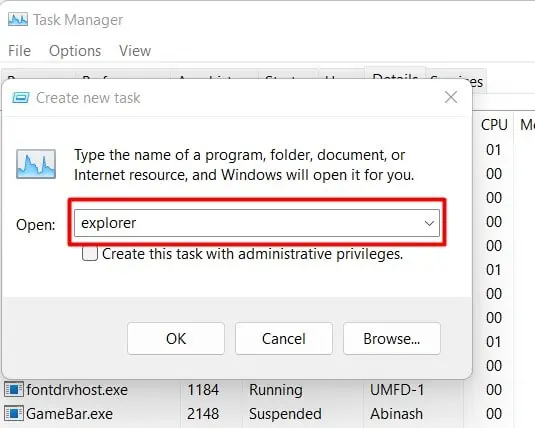
If the screen is still white in the next boot, you should try the fixes below.
Perform a Power Cycle
Sometimes, the residual charge in the capacitor may act up and malfunction the monitor. This can cause the white screen to appear right from the start of the boot screen. You should perform a power cycle to discharge the capacitor. Remove the battery and charger andpress the power button for around 20 seconds.
Now turn on your laptop and see whether it works fine now.

Restart Windows Explorer
Most laptop screen shows a frozen white screen and gets stuck in it due to memory overload or other similar issues. In such cases, you’re able to log in to your account, and the mouse pointer appears but the screen remains white. You should restart the explorer using Task manager to fix the problem.
This should restart the explorer. But if it is damaged from the registry level, you should fix the registry entry. However, we strongly advise you tobackup your registrybefore making any changes to it.

You should find the problem solved.
Check the Monitor’s Health
It may be just that your laptop’s monitor or its connection has gone south. So, you should first check its integrity. Try connecting a new monitor to see if the contents are displayed there.
If the external monitor works fine, the laptop’s monitor or monitor drivers may have malfunctioned. You should try updating orre-installing the monitor drivers. Keep the external monitor connected and perform the following steps.
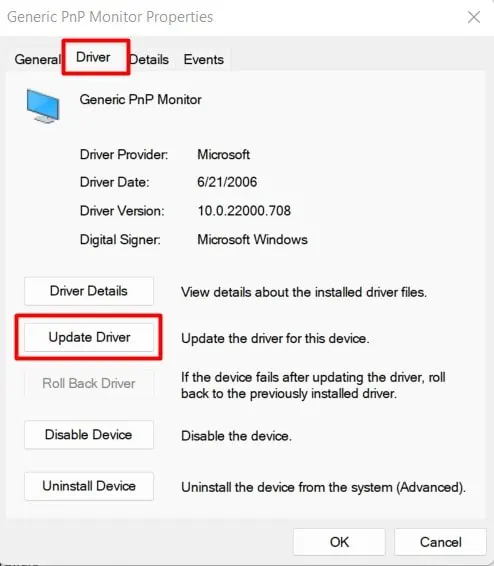
Remove the external monitor and see if the laptop’s screen is normal.
Boot Into Safe Mode
But if the external monitor as well does not respond, either the GPU or some software faults is causing the issue. So, you should trybooting your laptop in safe modeand performing the fixes. We recommend you rectify the issue through safe modeeven if the external monitor worked.
Let’s see the way to do it.
Now, the first thing you should do isupdate the GPU driversto fix the corrupted or incompatible ones.
Restart your PC and see if the white screen disappears. You may also have to perform completeuninstallation of the drivers using DDUto reinstall the fresh one.
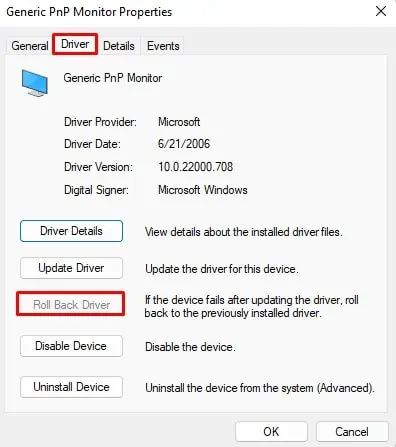
Perform System Scan
If the system files are infected or corrupted by some means, then you can experience a white screen right from the boot screen. So, you should perform a system scan to repair the files.
Reboot the laptop to find the white screen gone.
Run Windows Update
It is possible that the current version of programs and drivers have some bugs or are in conflict, causing your laptop screen to turn white. Usually, Windows provides the fixes for the bugs through updates. So, you will have to perform aWindows updatewhile in safe mode.
Reboot your PC in normal mode to see if the issue is fixed. However, if the problem started after the new update, you should uninstall it right away.
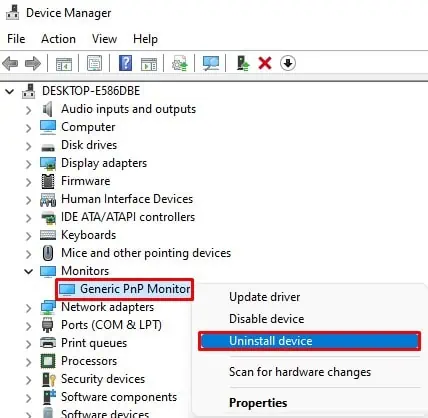
The problem should be solved now.
Perform a Clean Boot
Sometimes, the startup applications or infected programs may cause the display to go white since or after logging in. You can identify whether the programs are acting up by logging into another user account, if available. The second user account may work fine in this case.
You should identify the culprit and disable or uninstall them.
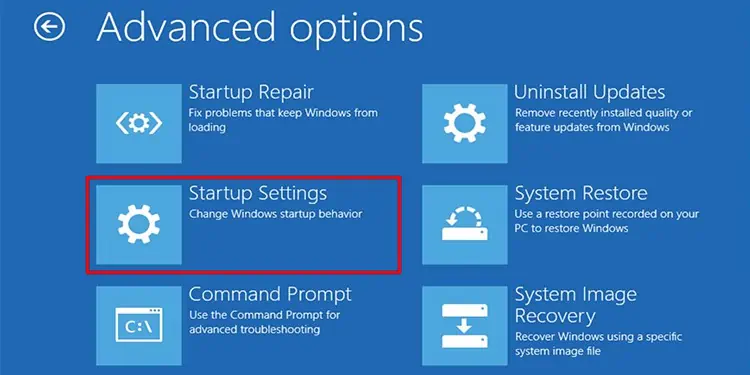
If the problem is gone, thenopen task manageragain and start individual programs one by one. Uninstall the one that causes the bug again.
Perform a Virus Scan
Malware infection is one of the causes of a white screen on a laptop. It can freeze the screen, and the display goes all white.
So, you should perform a virus scan to remove any threats.
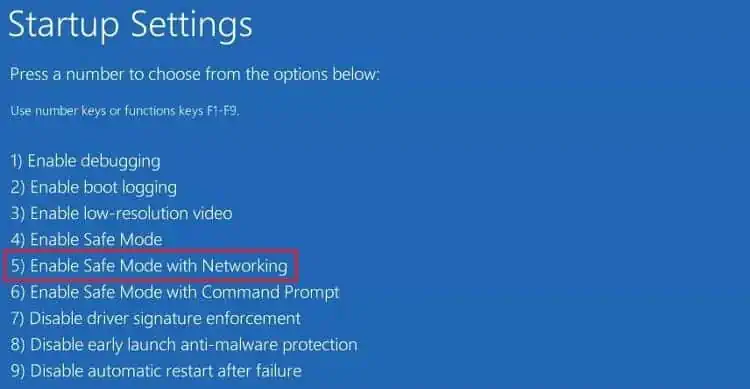
Reboot your system and observe whether the white screen appears again.
Run GPU Benchmark Test
If your monitor goes white suddenly after performing GPU-intensive tasks, then yourGraphics card may be faulty. You can verify this by performing GPU benchmark tests.
Let’s see how to do it.
The test will start, and if it has some issue, your system may crash or go white at high settings. You will have to replace the GPU or run less intensive programs to prevent the laptop screen from turning white in the next sessions.
Reset or Reinstall Windows
If the above fixes do not work out, it may be that your OS is corrupted. You should reset the Windows to solve the error.
The white screen issue on your laptop should be fixed now. You could alsoinstall a fresh operating systemif resetting did not solve the problem.